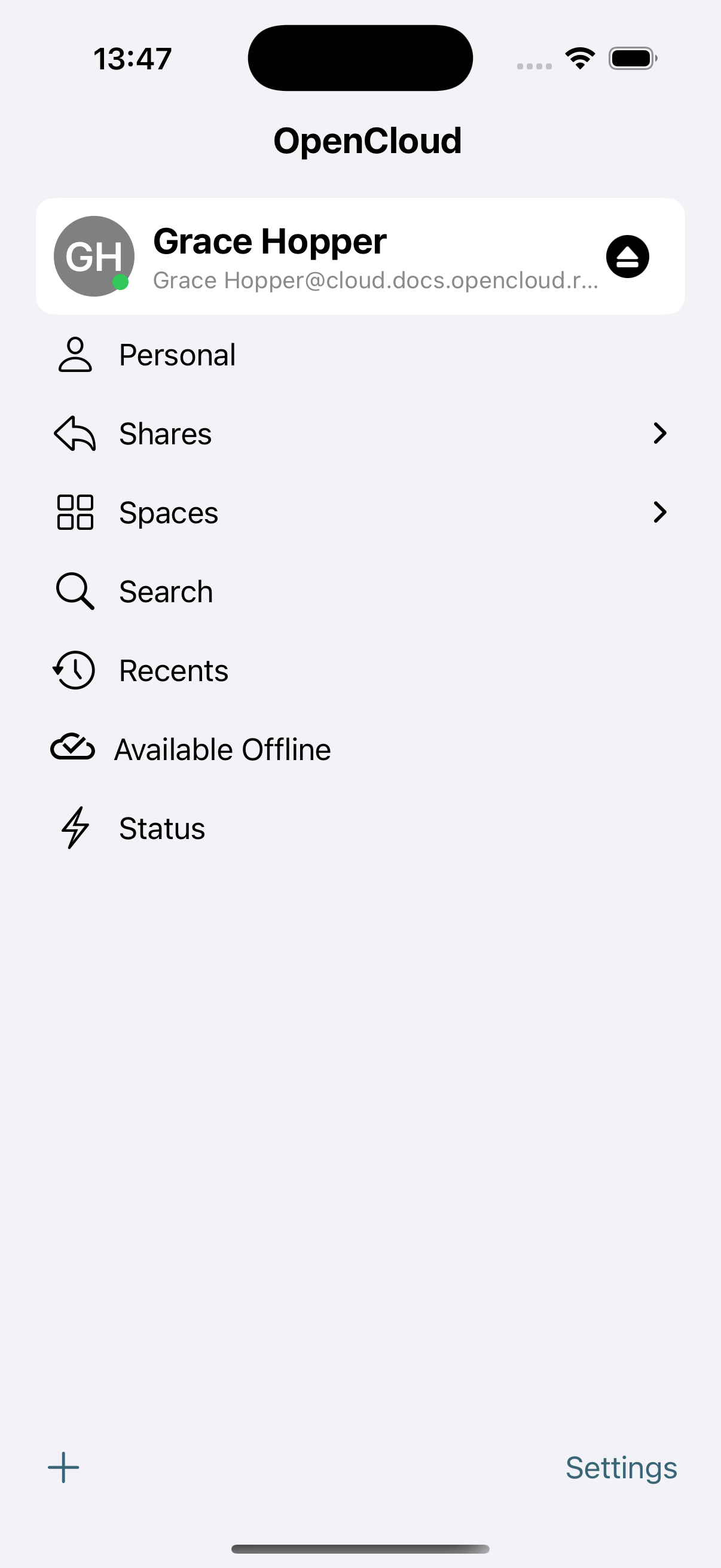Set up OpenCloud iOS App
🔐 Setting Up Your OpenCloud Account
After installing the app, you can now set up your OpenCloud account.
1. Start the Setup
- Tap on "Start Setup" to begin.
- If you've already set up an account and want to add another one, tap the "+" icon located at the bottom left corner of the screen.
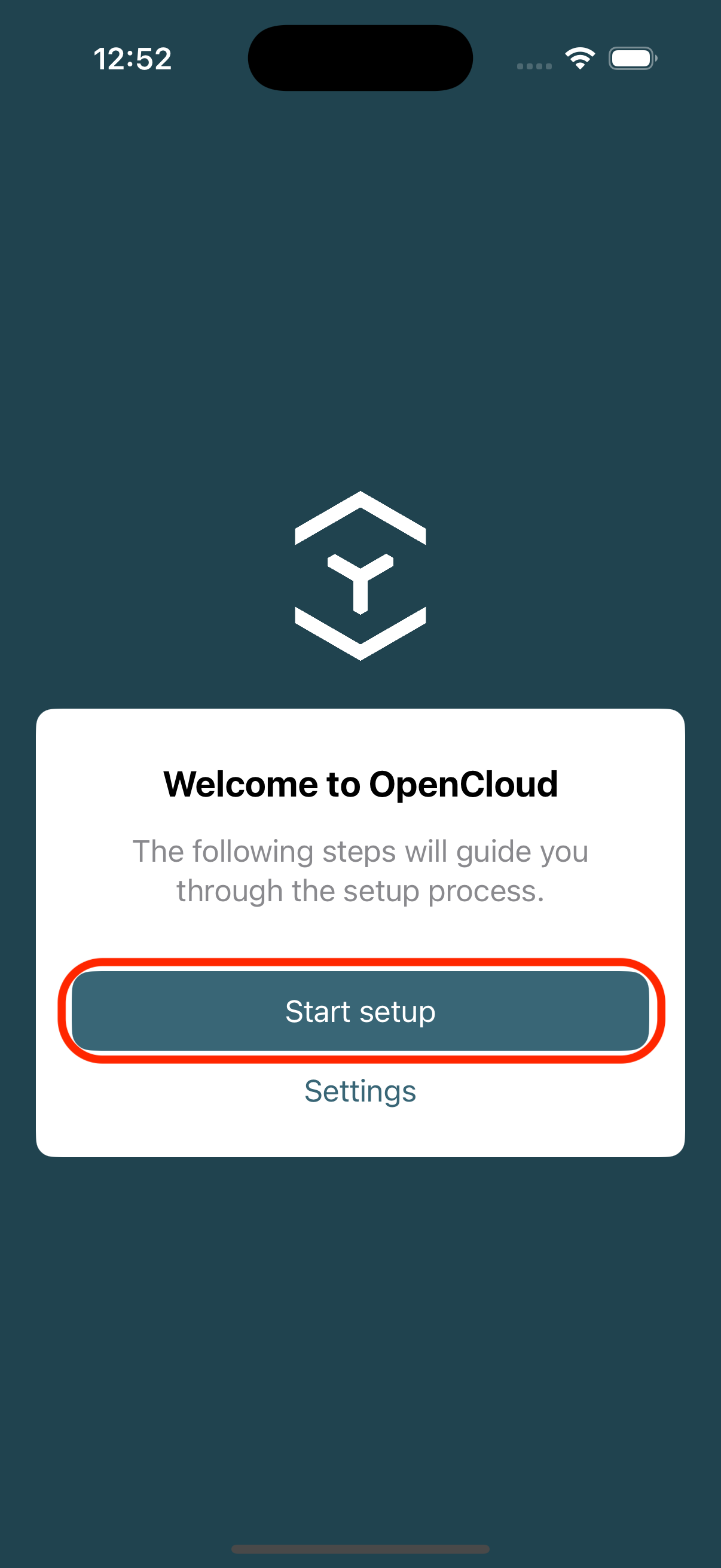
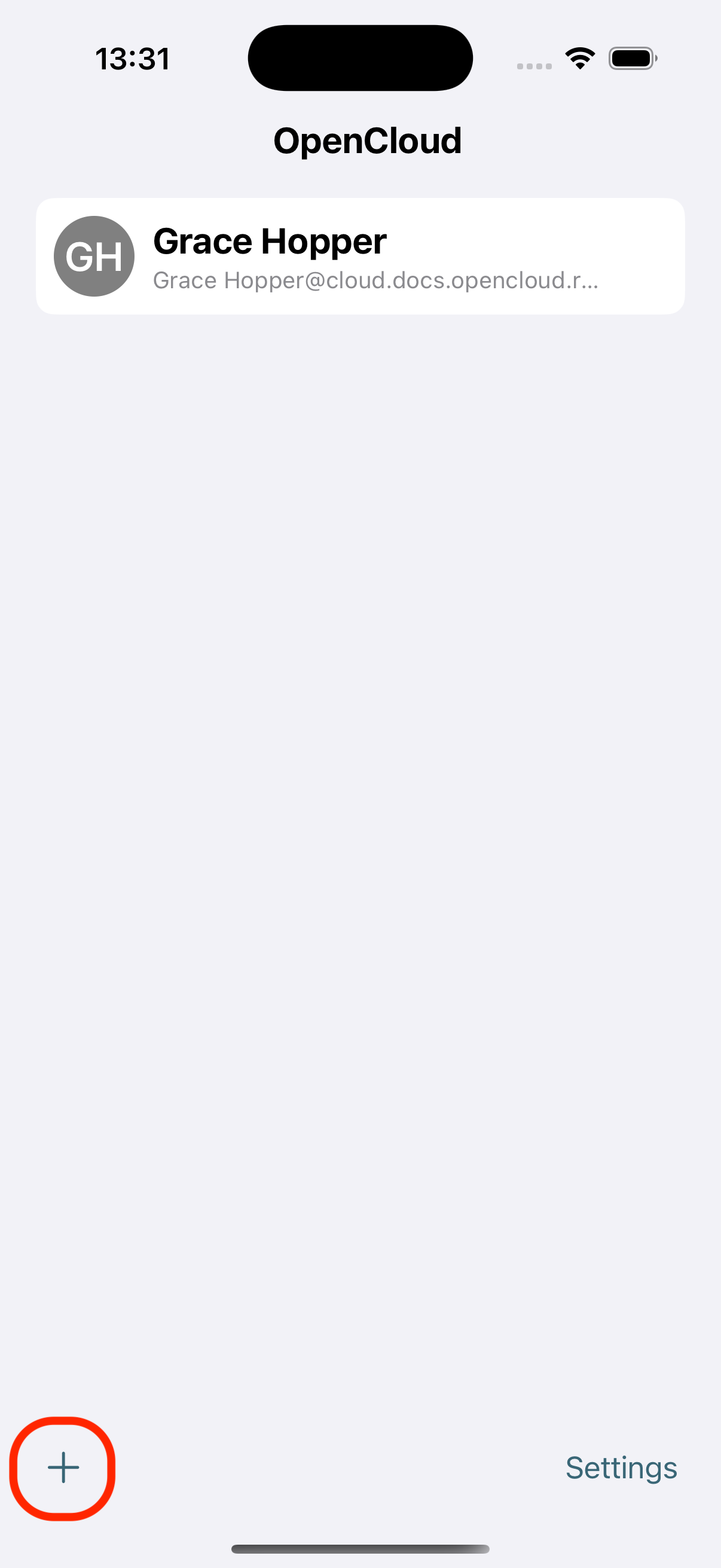
2. Enter Your Server URL
- Enter your OpenCloud Server URL (e.g.,
https://cloud.example.com) - Tap "Proceed" to continue.
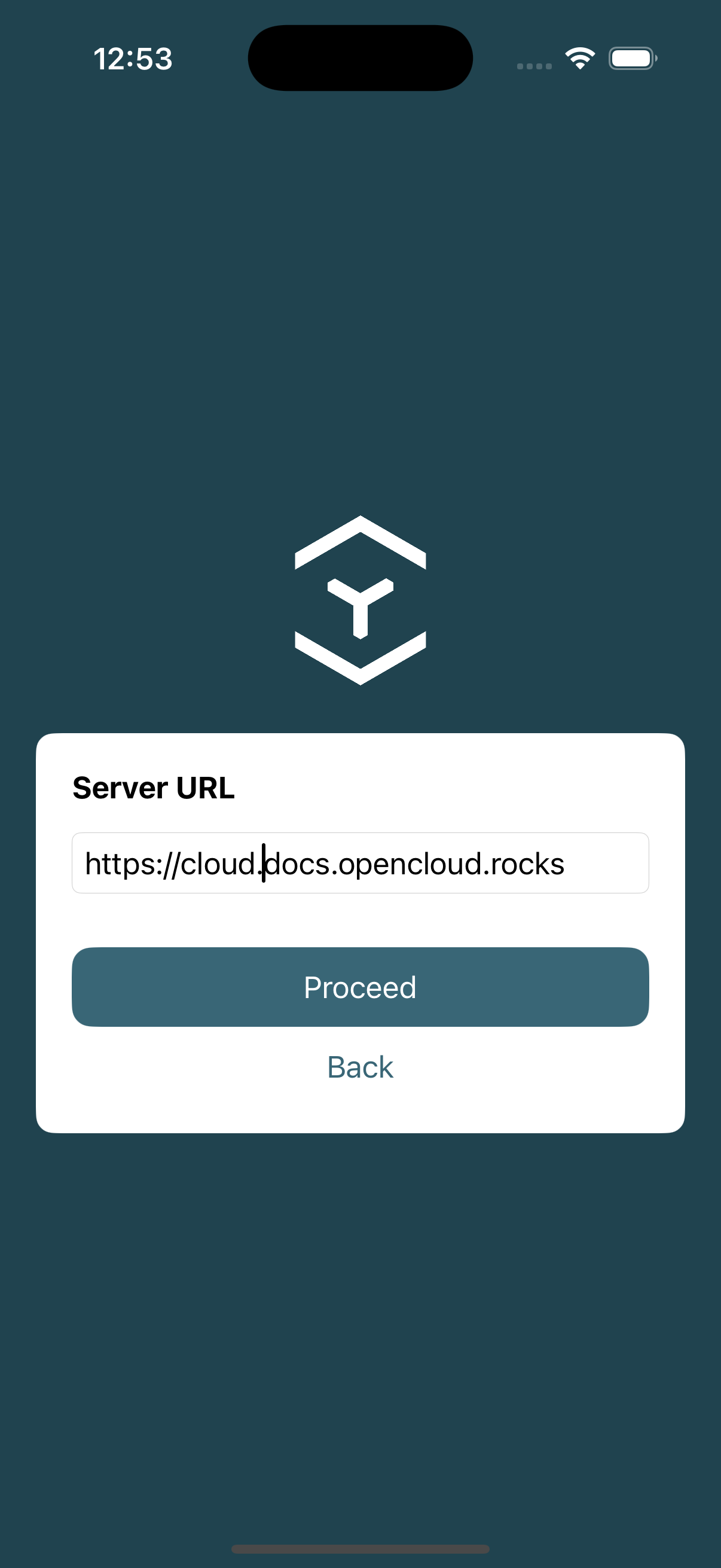
3. Open the Login Page
- Tap "Open Login Page"
- Then tap "Continue" to launch the login page in your browser
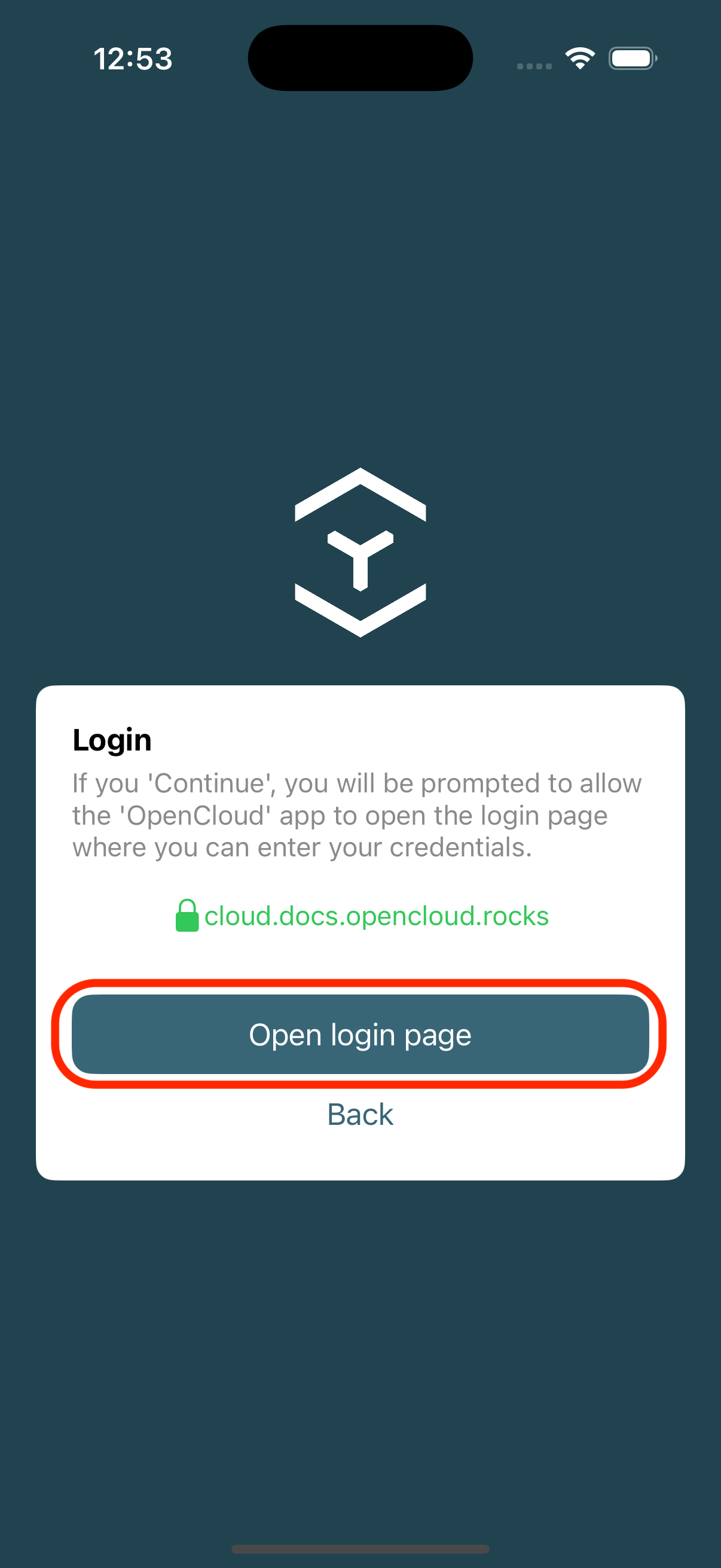
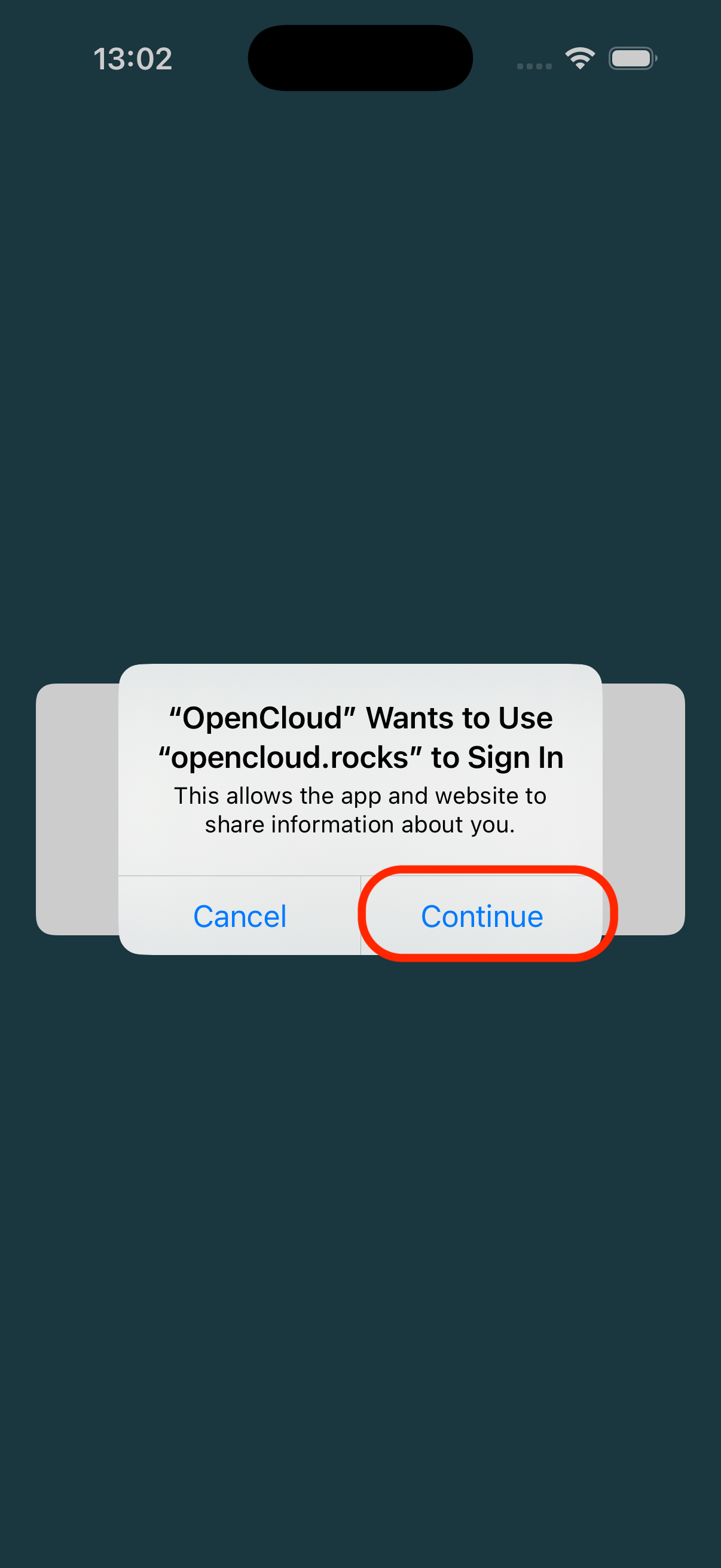
4. Log In and Authorize Access
- Log in with your OpenCloud credentials
- Grant the app permission to access your user information and maintain continuous access
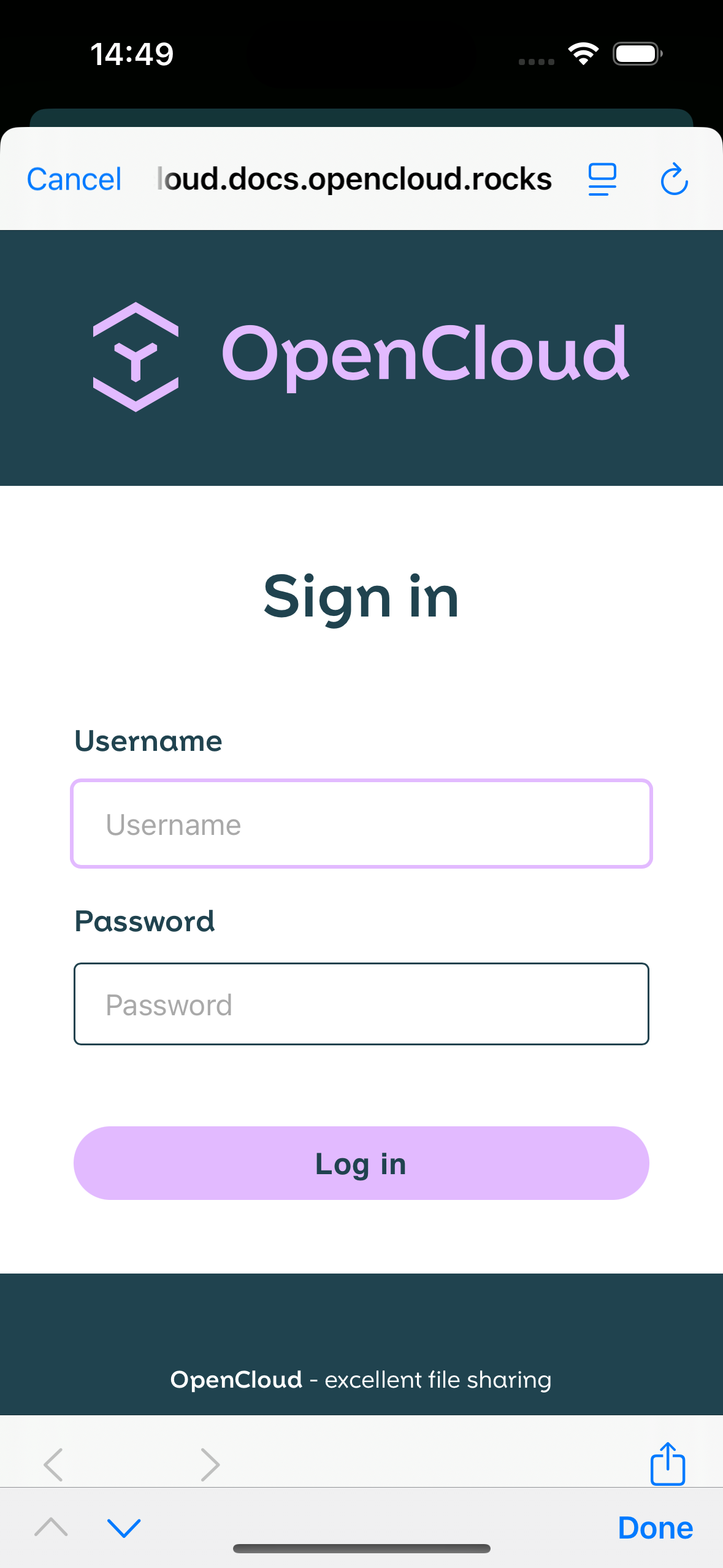
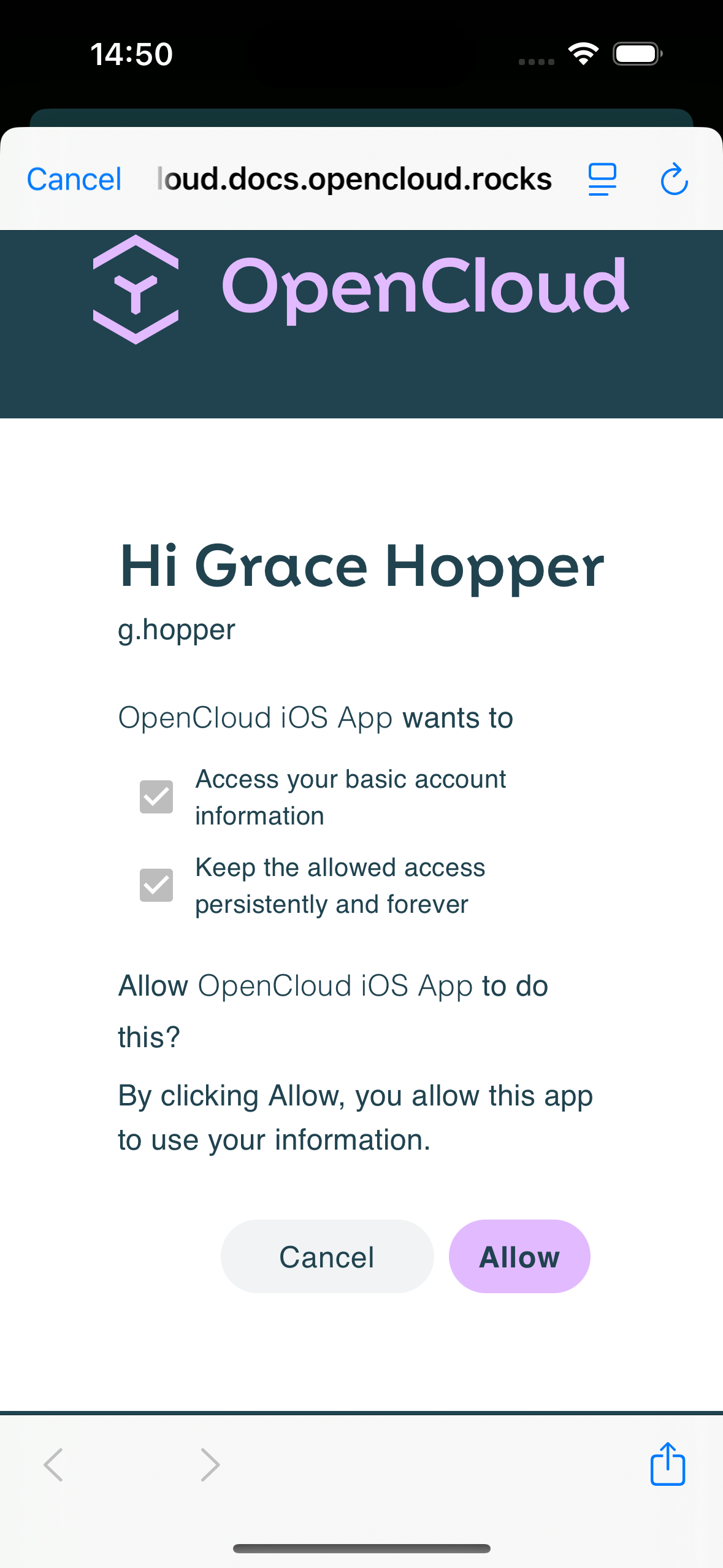
5. Finalize Setup
- Once login is complete, your account will be added to the app
- Optionally, assign a custom display name to your account
(By default, it will appear asUSERNAME@YOUR.DOMAIN)
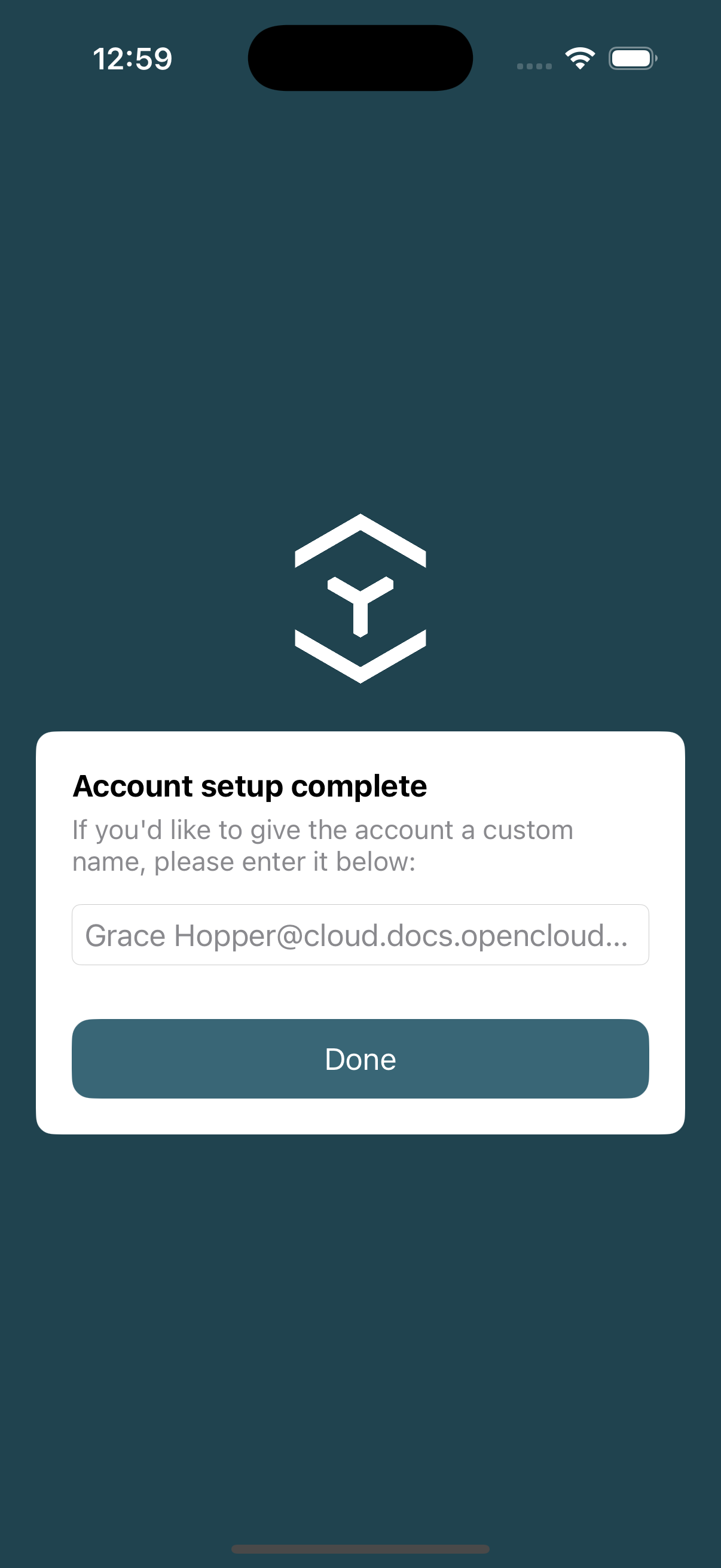
✅ Your OpenCloud account is now fully set up and ready to use!