Web Applications
Administrators have the ability to provide additional web applications to their users. This feature is especially useful for organizations that want to integrate third-party tools or provide internally developed apps within the OpenCloud environment.
Installing a Web Application
You can install a web application in just a few steps:
Open the App Store
Use the Application Switcher in the top navigation bar of OpenCloud and navigate to the App Store.
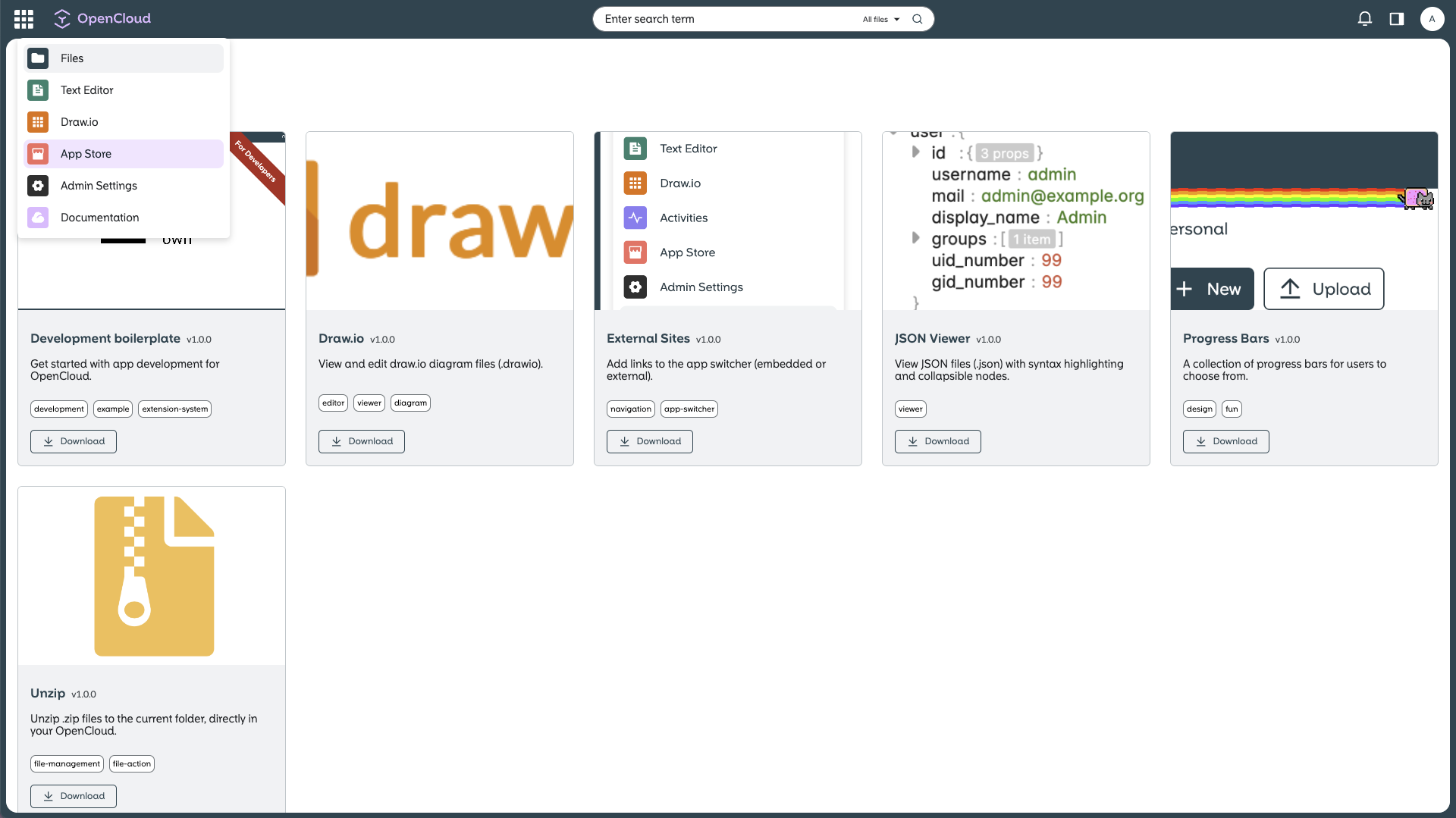
Download the Application
Find and download the application you want to install.
Extract and copy
Unzip the downloaded archive and copy the extracted folder into the web application directory.
By default, this path is:
opencloud-compose/config/opencloud/apps
If you are adding an app to an already running system, verify whether the /web/assets/apps directory exists inside your $OC_DATA_DIR.
If it does not exist, create it manually.
Restart OpenCloud
Restart the OpenCloud stack using the following command:
docker compose restart
Access in OpenCloud
Once the app is copied to the correct location, it will automatically appear in the OpenCloud interface.
Configure a Web Application
Some OpenCloud apps require additional configuration — for example, the External Sites app.
This particular app can be configured by creating the file config.json in the web apps directory:
/web/assets/apps/external-sites/config.json
Configuration details vary between apps. For specific setup instructions, please refer to the official documentation of the respective app.