OpenCloud with Docker Compose
Install a internet facing OpenCloud with SSL certification with Docker Compose.
This installation documentation is for Ubuntu and Debian systems. The software can also be installed on other Linux distributions, but the commands and package managers may differ.
Prerequisites
-
Four domains pointing to your server:
cloud.YOUR.DOMAIN→ OpenCloud frontendcollabora.YOUR.DOMAIN→ Collabora Online Serverwopiserver.YOUR.DOMAIN→ WOPI server for document editingtraefik.YOUR.DOMAIN→ Traefik dashboard
Alternatively, you can use a wildcard domain (
*.YOUR.DOMAIN) -
A hosted server (e.g., Hetzner, AWS, or your own VPS) with Linux and SSH access
Connect to Your Server
Log into your server via SSH:
ssh root@YOUR.SERVER.IP
Install Docker
Update your system and install Docker.
First, perform an update and upgrade:
apt update && apt upgrade -y
Install Docker following the official Docker guide
Once Docker is installed, enable and start the service:
systemctl enable docker && systemctl start docker
Clone the OpenCloud Repository
Download the necessary configuration files:
git clone https://github.com/opencloud-eu/opencloud-compose.git
Configure the .env File for Staging Certificates
Before requesting real SSL certificates, test the setup with Let's Encrypt’s staging environment.
Navigate to the OpenCloud configuration folder
cd opencloud-compose
Create environment file
cp .env.example .env
The repository includes .env.example as a template with default settings and documentation. Your actual .env file is excluded from version control (via .gitignore) to prevent accidentally committing sensitive information like passwords and domain-specific settings.
Edit the .env file with the editor of your choice:
In our example we use nano
nano .env
Modify these settings
Disable insecure mode
# INSECURE=true
Set your domain names
TRAEFIK_DOMAIN=traefik.YOUR.DOMAIN
OC_DOMAIN=cloud.YOUR.DOMAIN
COLLABORA_DOMAIN=collabora.YOUR.DOMAIN
WOPISERVER_DOMAIN=wopiserver.YOUR.DOMAIN
Set your admin password
INITIAL_ADMIN_PASSWORD=YourSecurePassword
Set your email for SSL certification
TRAEFIK_ACME_MAIL=your@email.com
Use Let's Encrypt staging certificates (for testing)
TRAEFIK_ACME_CASERVER=https://acme-staging-v02.api.letsencrypt.org/directory
Set your deployment options
For Example without Collabora:
COMPOSE_FILE=docker-compose.yml:traefik/opencloud.yml
Save and exit.
Production Setup Consideration
By default, OpenCloud stores configuration and data inside internal Docker volumes.
This works fine for local development or quick evaluations — but is not suitable for production environments.
Mount Persistent Volumes
In production, you should mount persistent local directories for configuration and data to ensure:
- Data durability
- Easier backups and recovery
- Full control over storage location and permissions
Update your .env file with custom paths:
OC_CONFIG_DIR=/your/local/path/opencloud/config
OC_DATA_DIR=/your/local/path/opencloud/data
Ensure these folders exist and are owned by user and group 1000:1000, which the Docker containers use by default:
sudo mkdir -p /your/local/path/opencloud/{config,data}
sudo chown -R 1000:1000 /your/local/path/opencloud
If these variables are left unset, Docker will use internal volumes, which do not persist if the containers are removed — not recommended for real-world use.
The user with UID 1000 on your host system will have full access to these mounted directories. This means that any local user account with this ID can read, modify, or delete OpenCloud config and data files.
This can pose a security risk in shared or multi-user environments. Make sure to implement proper user and permission management and consider isolating access to these directories.
Use production release container
To avoid accidentally updating to a version with breaking changes, you should specify the production container version to be used in your .env file:
OC_DOCKER_IMAGE=opencloudeu/opencloud
OC_DOCKER_TAG=2
Start OpenCloud
Launch OpenCloud using Docker Compose:
docker compose up -d
This will start all required services in the background.
Verify SSL Certification
In your web browser, visit:
https://cloud.YOUR.DOMAIN
You should see a security warning because the staging certificate is not fully trusted. Same should appear with the other domains you are using.
Example with Chrome browser:
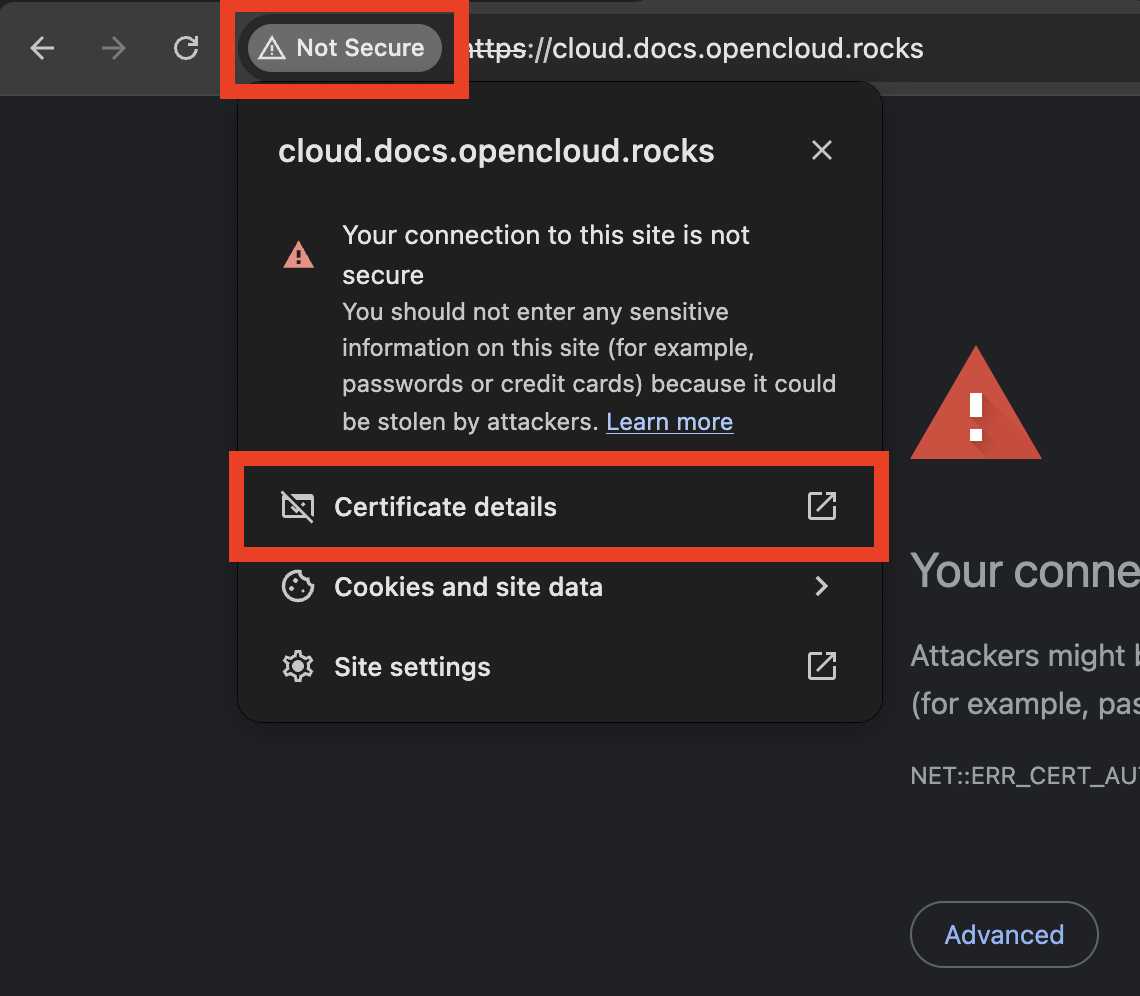
-
Check the certificate details to confirm it’s from Let's Encrypt Staging.
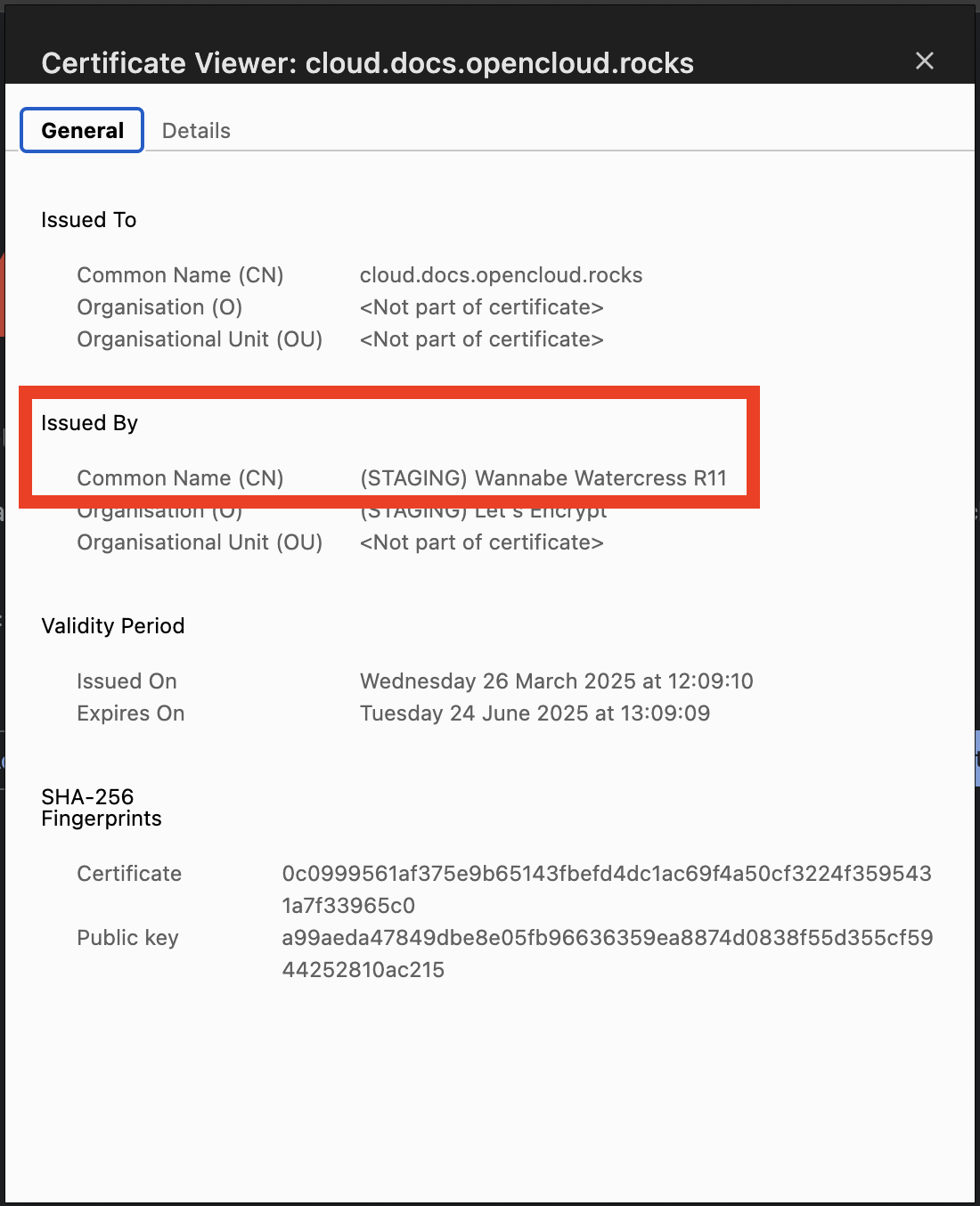
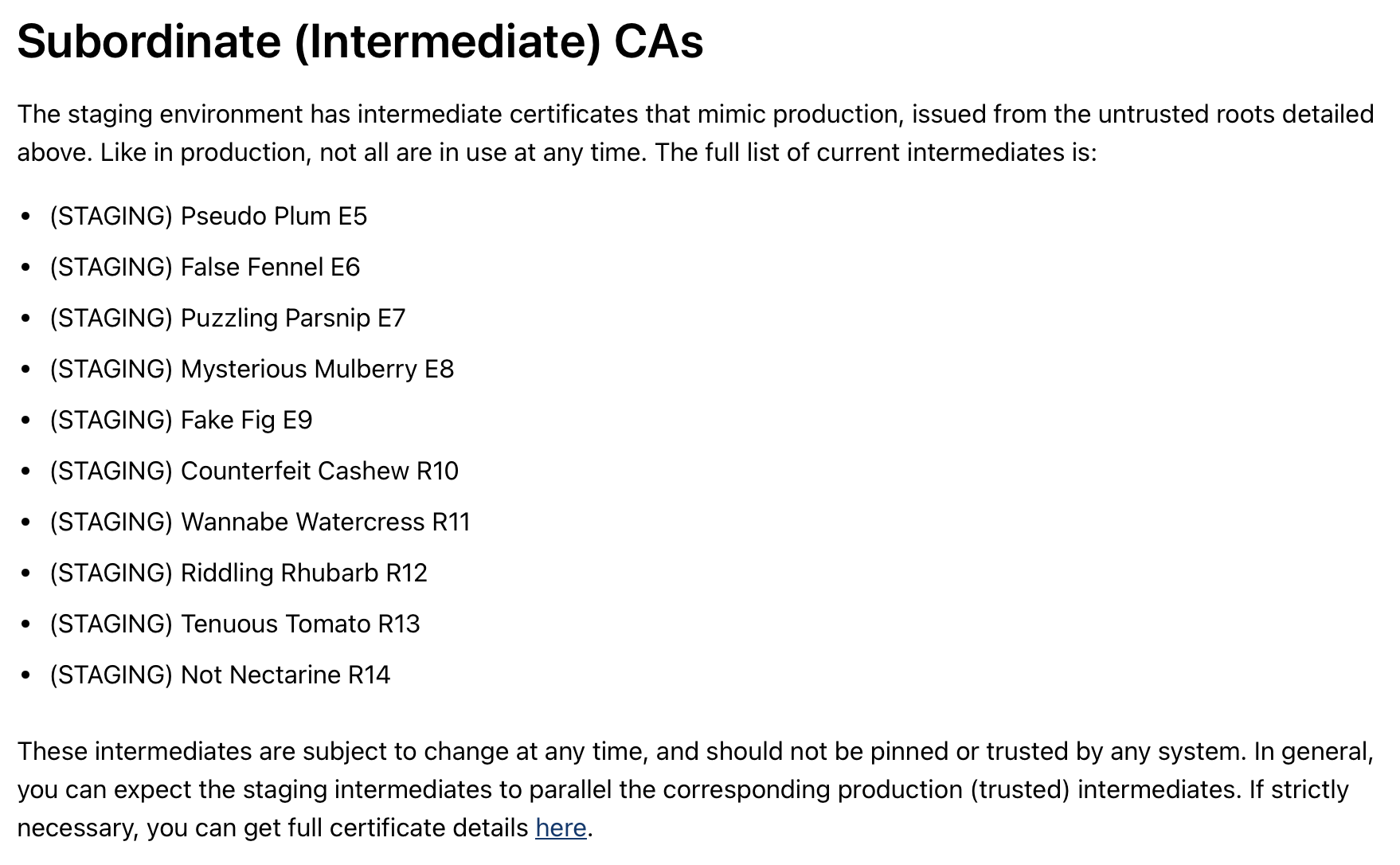
Apply a Real SSL Certificate
Once the staging certificate works, switch to a production certificate.
Stop Docker Compose
docker compose down
Remove old staging certificates
rm -r certs
(If you changed volume names, adjust accordingly.)
Disable staging mode in .env
nano .env
Comment the staging server:
# TRAEFIK_ACME_CASERVER=https://acme-staging-v02.api.letsencrypt.org/directory
Restart OpenCloud with a real SSL certificate
docker compose up -d
✅ Now, visiting https://cloud.YOUR.DOMAIN should show a secure connection with a valid SSL certificate.
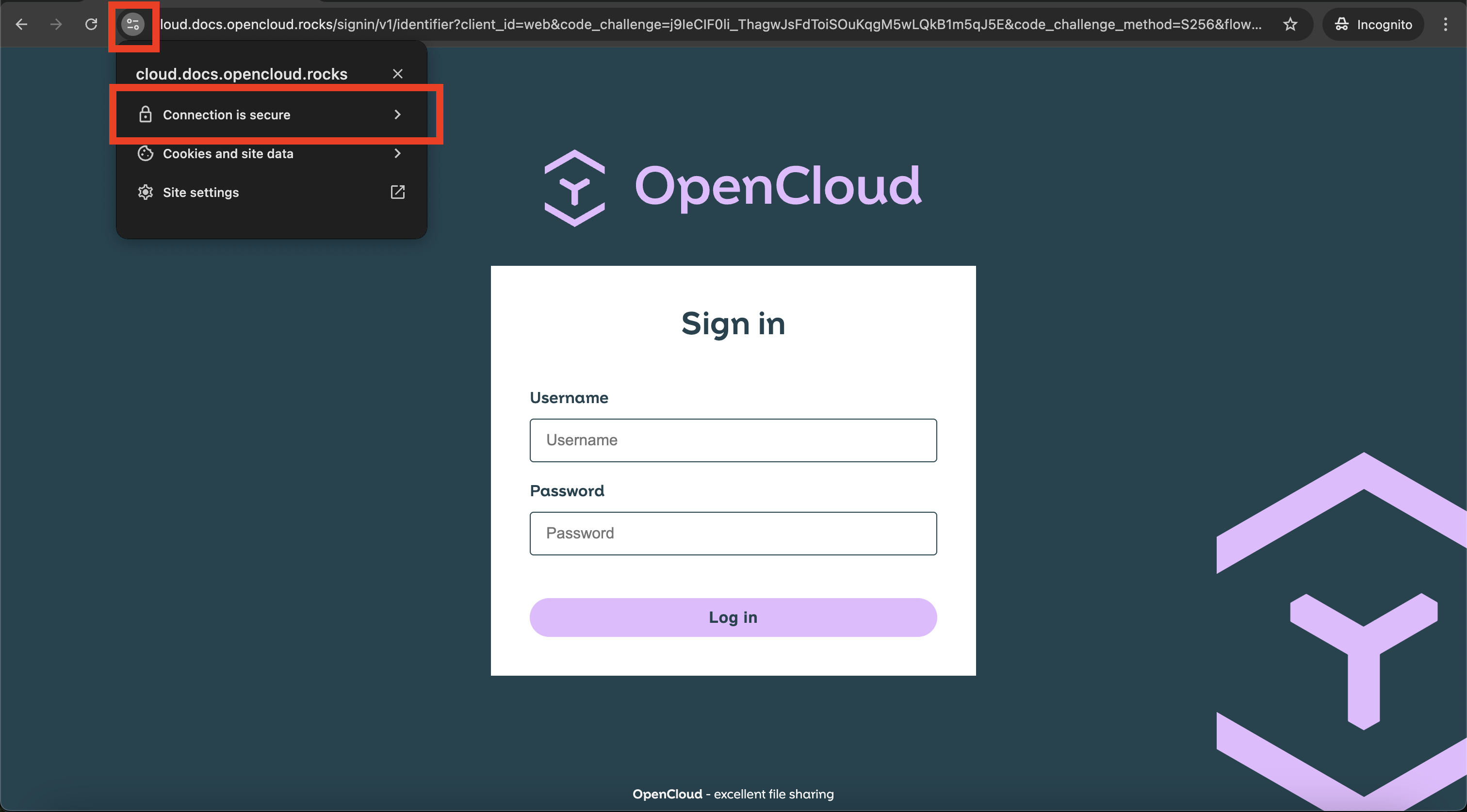
Log into OpenCloud
Open a browser and visit:
https://cloud.YOUR.DOMAIN
Login with:
Username: admin
Password: (your password)
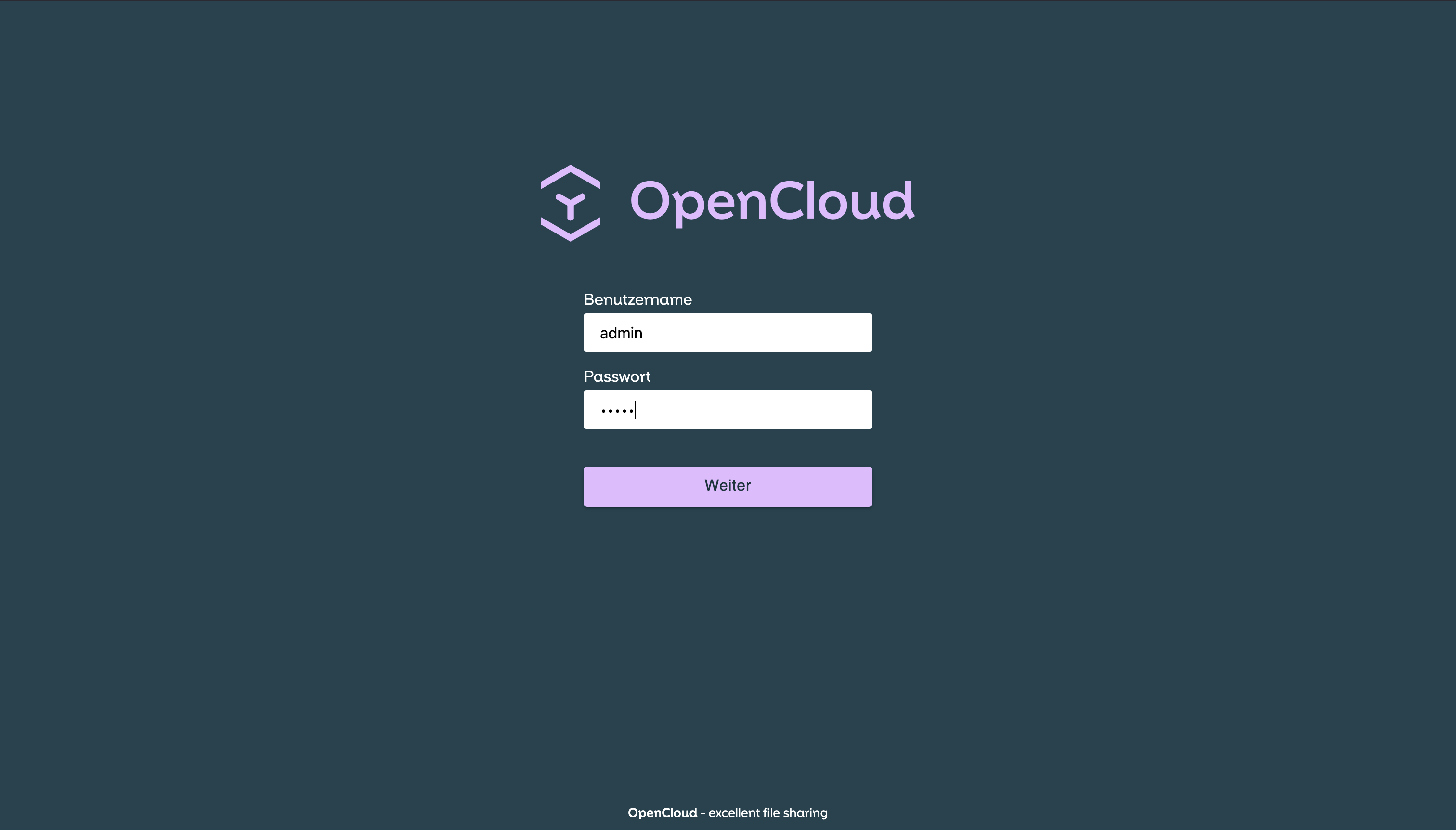
Troubleshooting
If you encounter any issues, check the Common Issues & Help