Common Issues & Help
Symlinks are not synchronized with the Desktop Client
Problem
Symbolic links (symlinks) are not synchronized by the OpenCloud Desktop Client. Users often wonder why linked folders or files are missing or not accessible.
Reasoning
Symlinks are deliberately excluded from synchronization for several important reasons:
- Not portable: Symlinks often point to paths that only exist on the original machine. On another device, the target path likely doesn't exist.
- Not usable in the web interface: The web interface cannot interpret or display symlinks.
- Problematic on Windows: Symlink support on Windows is limited and inconsistent.
- Risk of circular references: Symlinks could point to each other in loops, causing infinite synchronization cycles.
- Loss of identity: If the client were to follow the link and synchronize the target, it would become a regular copy of the data. The original nature of the symlink would be lost.
Solution
Sync Folders Outside the Sync Root Using Symlinks
If you want to synchronize a folder that is located outside your sync root, you can still achieve this by moving the folder into your sync root and replacing the original location with a symlink.
Example
You want to synchronize the folder /foo/A, but your sync root is /home/bar/OpenCloud/Personal.
-
Move the folder into your sync root:
mv /foo/A /home/bar/OpenCloud/Personal/foo/A
Files with "~$" in the name will not be synchronized
The OpenCloud Desktop Client does not synchronize files starting with ~$, such as ~$document.docx.
These files are temporary lock files created by Microsoft Office applications (Word, Excel, PowerPoint) while a document is open.
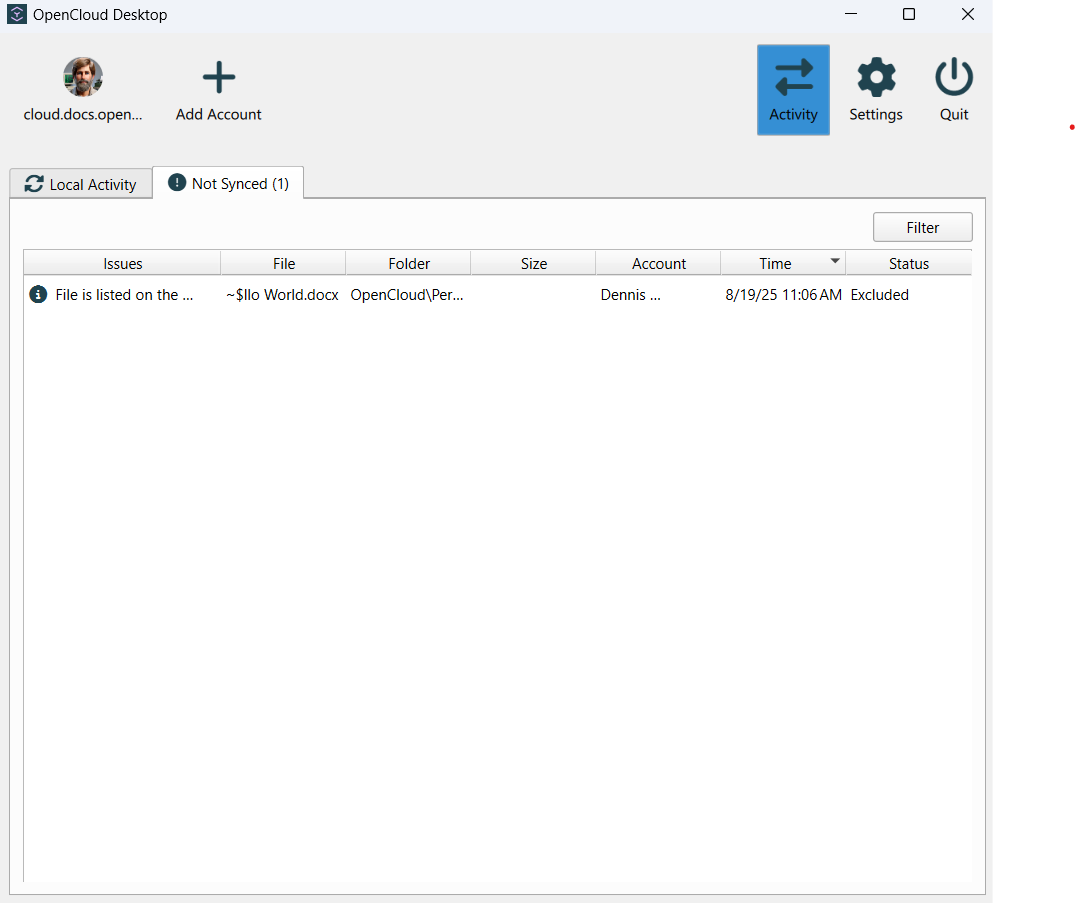
They are not actual content files but serve as internal markers to prevent multiple users from editing the same document simultaneously.
Once the file is closed, the ~$ file is automatically removed by Office.
For more details, see Microsoft’s explanation:
Description of how Word creates temporary files