Using Multiple Accounts in OpenCloud Desktop
You can synchronize multiple accounts from different OpenCloud servers to your local machine. This allows you to manage files from different instances within the same desktop client.
How to Add a New Account
-
Open OpenCloud Desktop
-
Click on Add Account
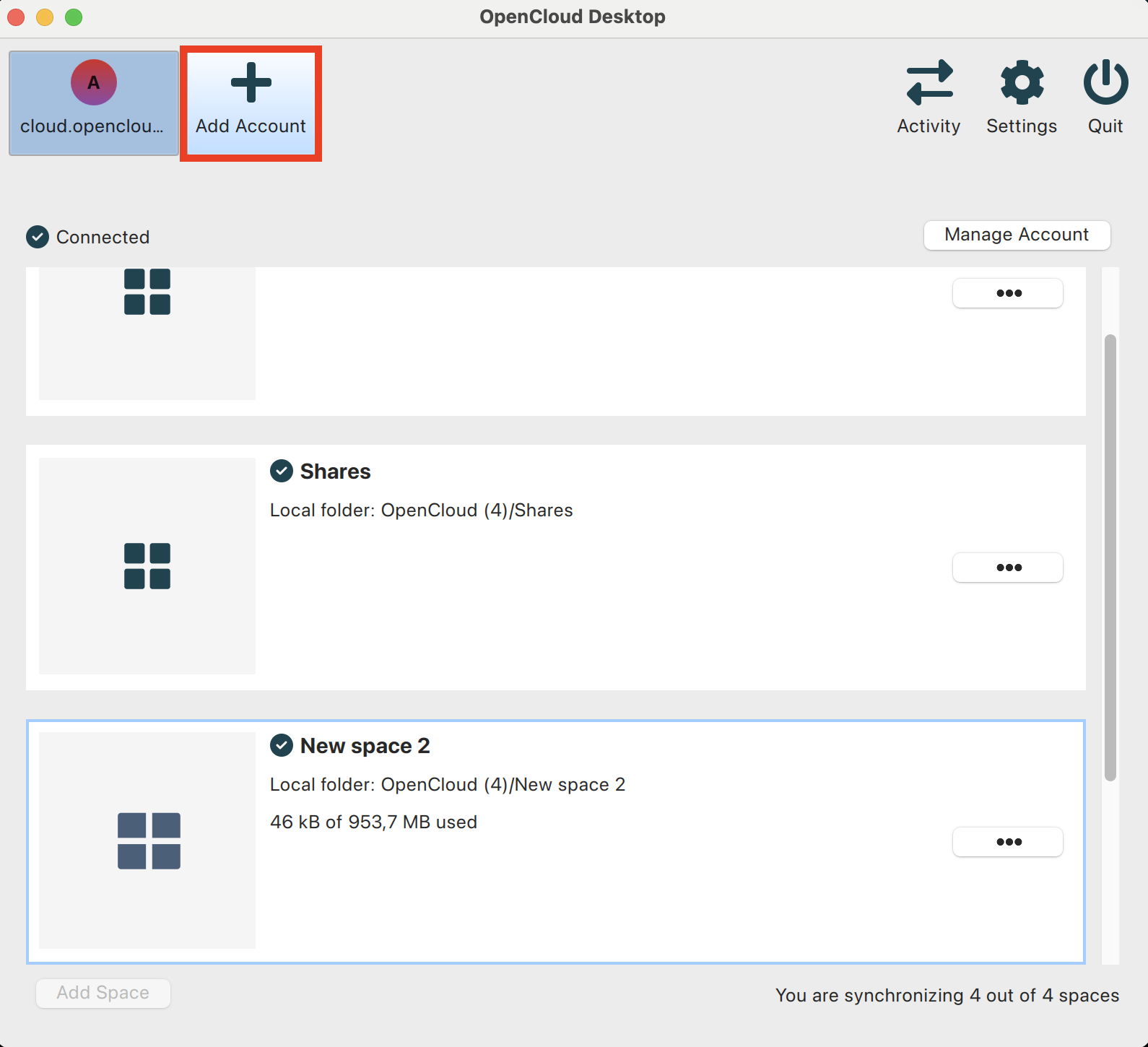
-
Follow the standard setup process:
- Enter the server URL
- Log in with your credentials
- Authorize access
Switching Between Accounts
-
After adding multiple accounts, they will appear in the account overview in the settings menu
-
You can easily switch between them to manage synchronization settings for each account separately
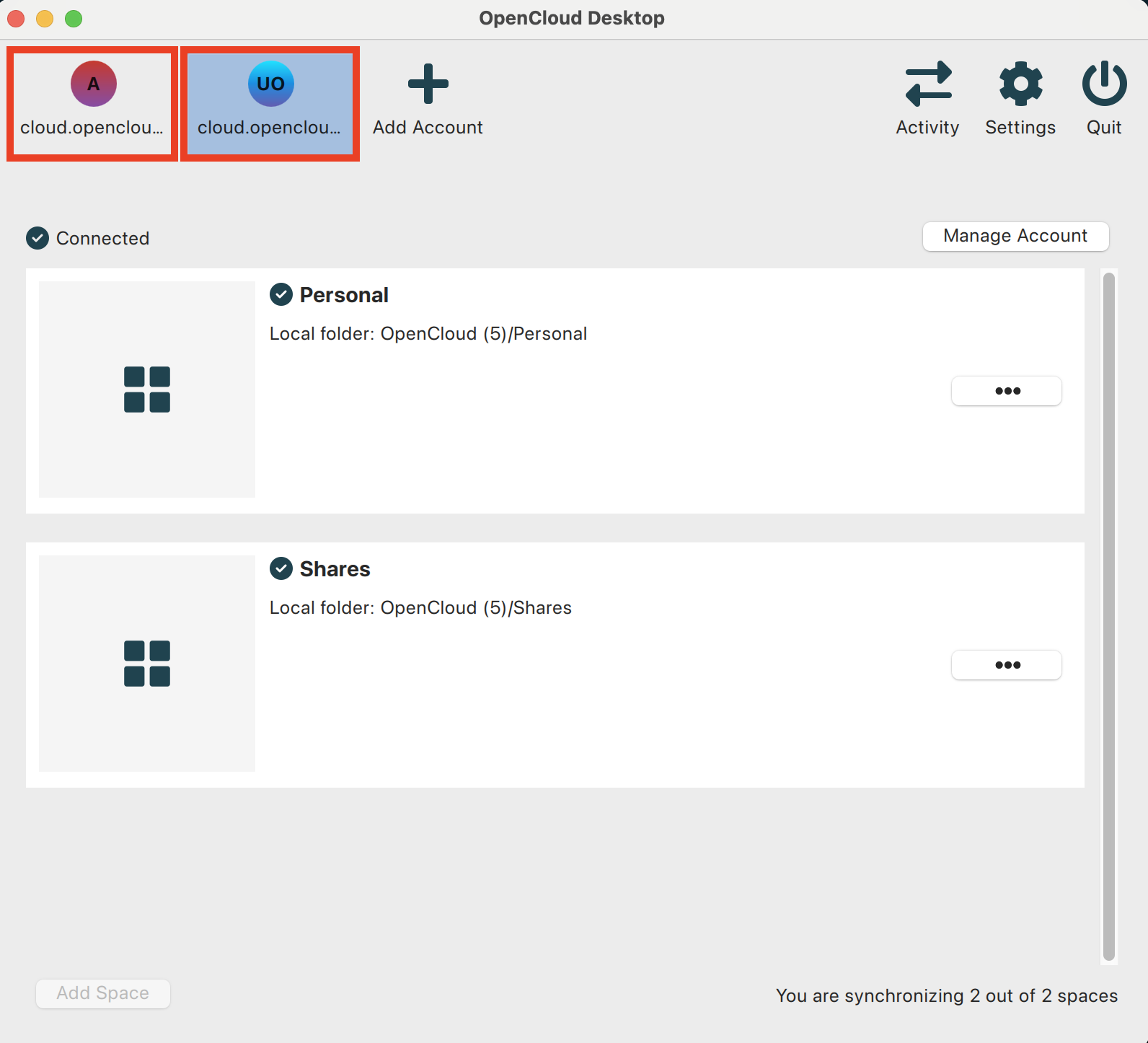
How Files are Stored Locally
- In your File Explorer, each account will have a separate folder
- By default, the folders are named:
-
OpenCloud (for the first account)
-
OpenCloud (2) (for the second account)
-
OpenCloud (3) (for the third account), and so on
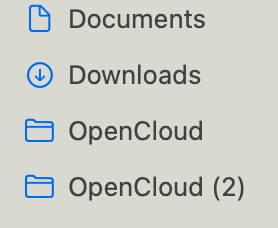
-
note
This setup ensures that files from different accounts remain organized and do not mix.