Change Settings in OpenCloud Desktop
You can customize OpenCloud Desktop settings by following these steps:
Open Settings
-
Click on "Settings" in the top-right corner of OpenCloud Desktop
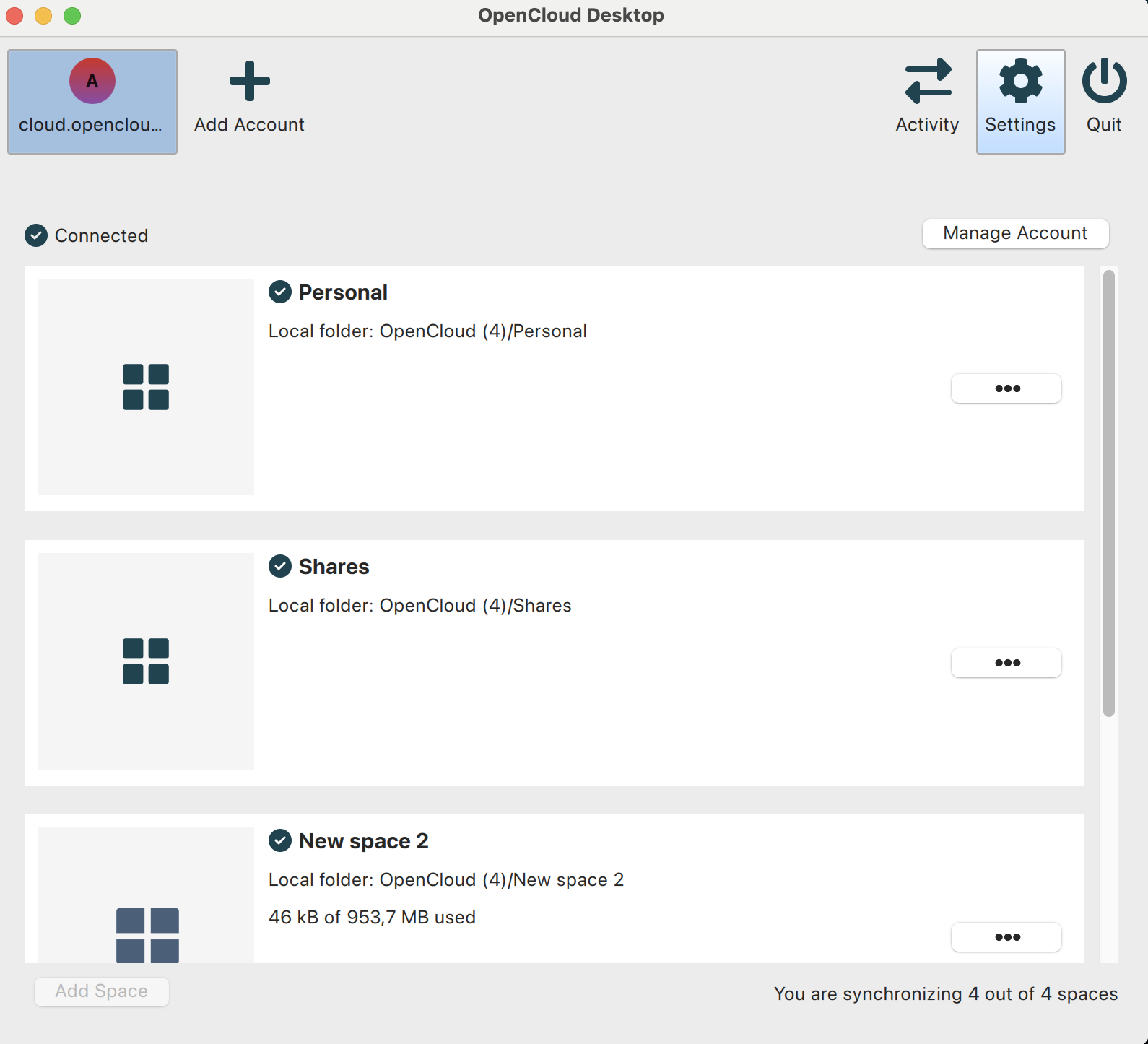
Overview of Settings Sections
General Settings
-
Enable or disable auto-start when log in
-
Choose whether to show desktop notifications
-
Set your preferred language

Advanced Settings
-
Choose to sync hidden files
-
Decide whether deleted files should be moved to the local trash bin
-
Edit the ignored files list
-
Enable a debug log file for troubleshooting

Network Settings
-
Select how the client handles proxy settings:
- No proxy
- Use system proxy (default)
- Manually enter a proxy
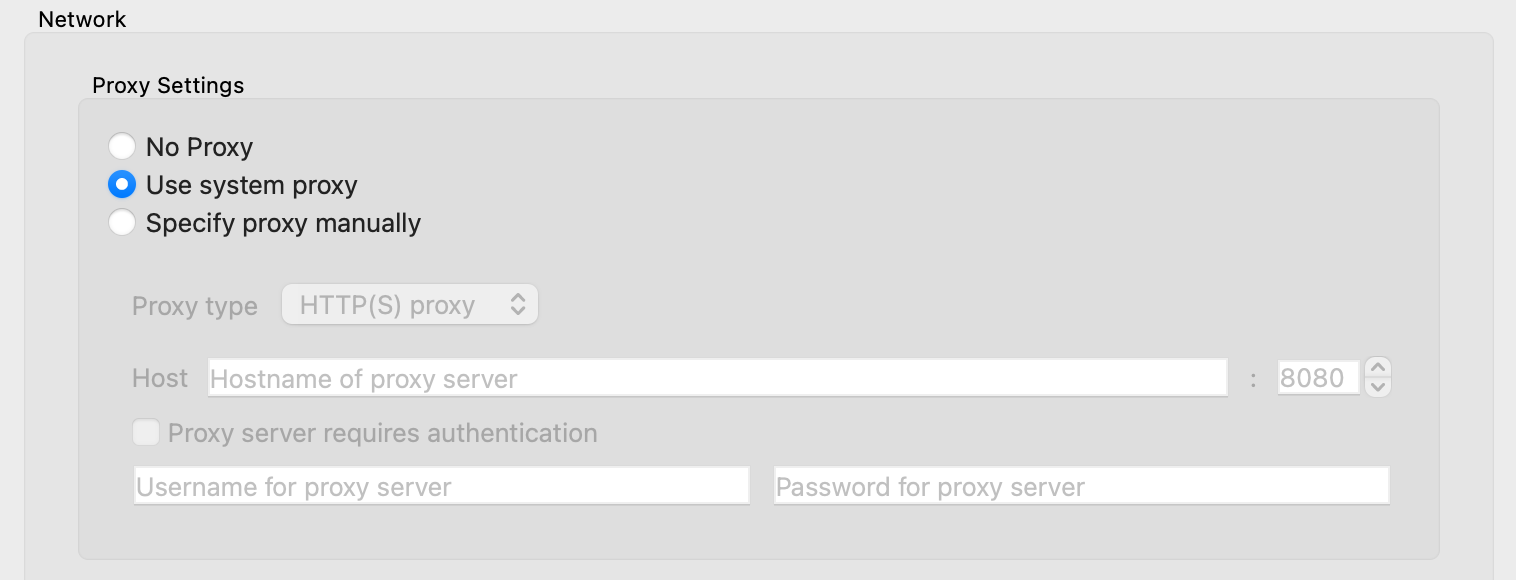
Download and Upload Bandwidth
-
Set bandwidth limits:
- No limit (default)
- Automatically adjust limit
- Set a specific limit manually
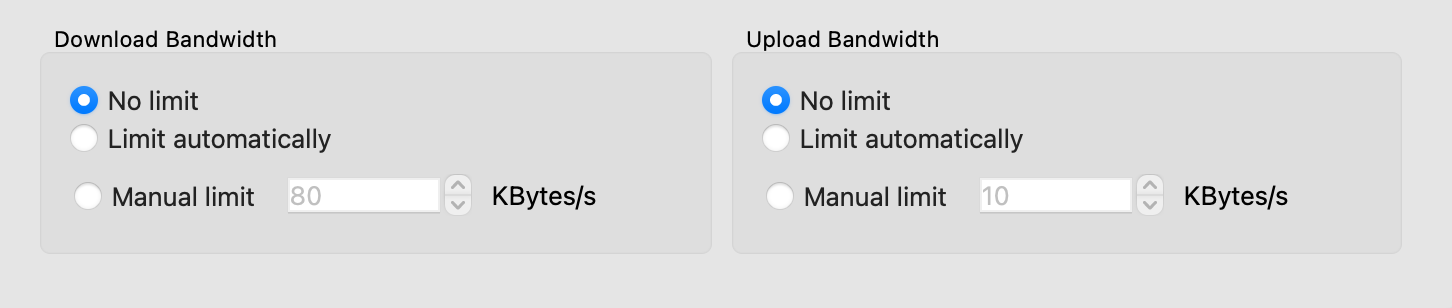
note
By adjusting these settings, you can optimize OpenCloud Desktop according to your needs!