Connect to a Space via WebDAV
With WebDAV, you can connect OpenCloud Spaces and Folders as network drives on your device and manage your files directly from your file manager — without using the browser.
Prerequisites
- A valid OpenCloud account with WebDAV information enabled in the preferences
- Access to a resource in OpenCloud, either a Space, a Folder or the root of your account
- A WebDAV client (e.g. built-in OS support or Mountain Duck)
- (Optional but recommended) An App Token
→ How to create an App Token
Step-by-Step Guide
Enable WebDAV Info in the UI
To display WebDAV information for your Spaces:
-
Go to Account Settings
-
Enable "Show WebDAV info in details view"

Create an App Token (if required)
Some WebDAV clients (especially non-OIDC compatible ones like Mountain Duck) require an App Token for authentication.
We recommend using an App Token instead of your password for better security.
- Go to Settings > App Tokens
- Click "+ New", give it a name, and set an expiration date
- Copy the token immediately – it will only be shown once
→ See App Token Guide
Get the WebDAV URL
Open the info panel of the resource you want to access in the OpenCloud Web Interface.
You’ll see a section labeled WebDAV — copy the full WebDAV URL. It looks like:
https://cloud.example.com/remote.php/dav/spaces/12345678-abcd-efgh-ijkl-987654321000/
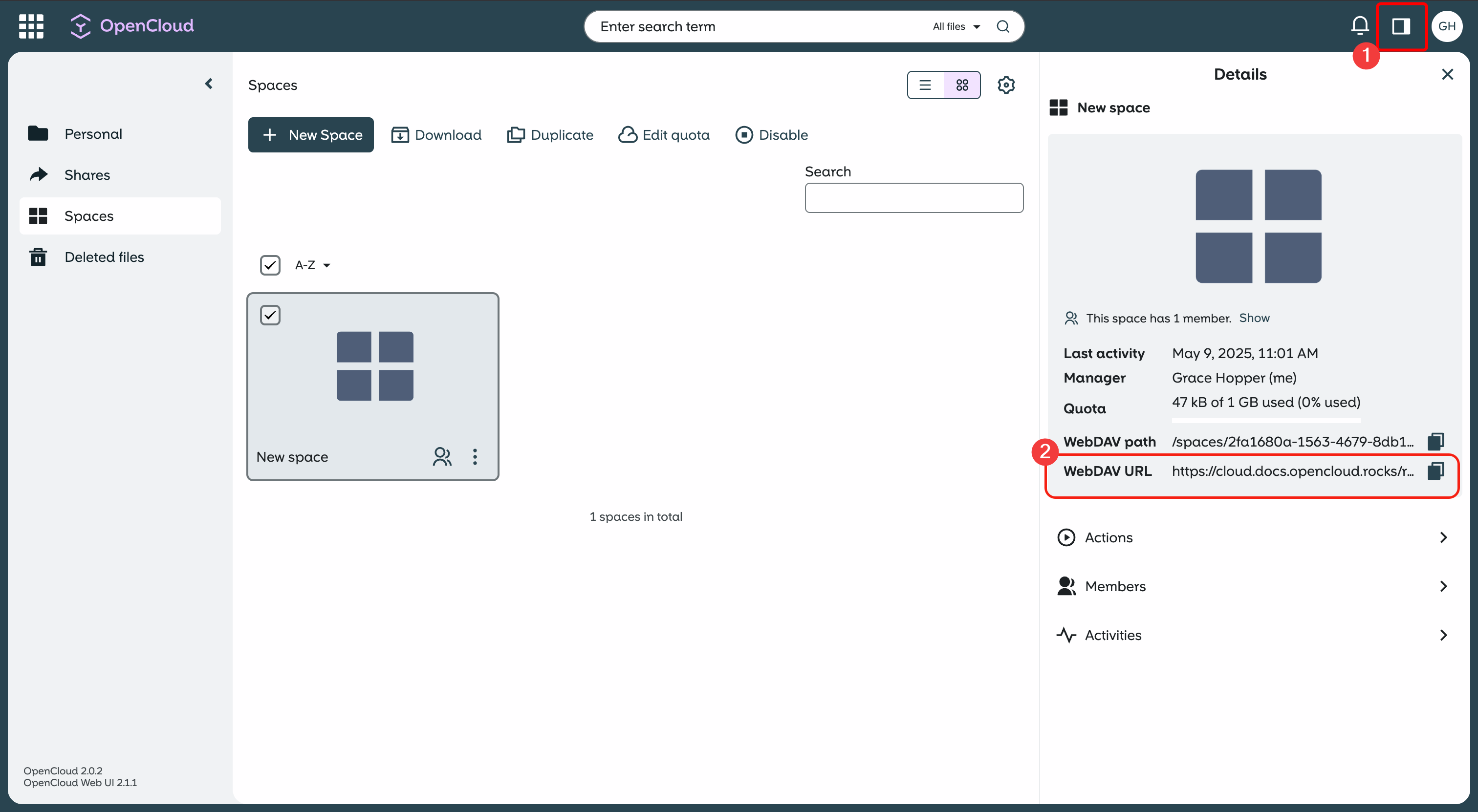
Connect via WebDAV
Now connect your device using the WebDAV URL:
- Username: your OpenCloud username
- Password: your App Token (or password, if allowed)
You can use various clients depending on your operating system:
Windows
- Open File Explorer → Click on “This PC” → Choose “Map network drive”
- Enter the WebDAV URL
- Authenticate with username and App Token
macOS
- In Finder, choose “Go” > “Connect to Server…”
- Enter the WebDAV URL
- Login with your credentials or App Token
Linux
- Use your file manager’s “Connect to Server” option
- Format the URL as:
davs://cloud.example.com/remote.php/dav/spaces/<SPACE-ID>/
Once connected, your Space will behave like a normal folder.
- If your WebDAV client supports OIDC, you may not need an App Token
- Always use
https://to ensure secure access - App Tokens can be revoked anytime via your account settings