OpenCloud - Overview of the web user interface
The OpenCloud web interface consists of several areas that help you to work efficiently with files and settings
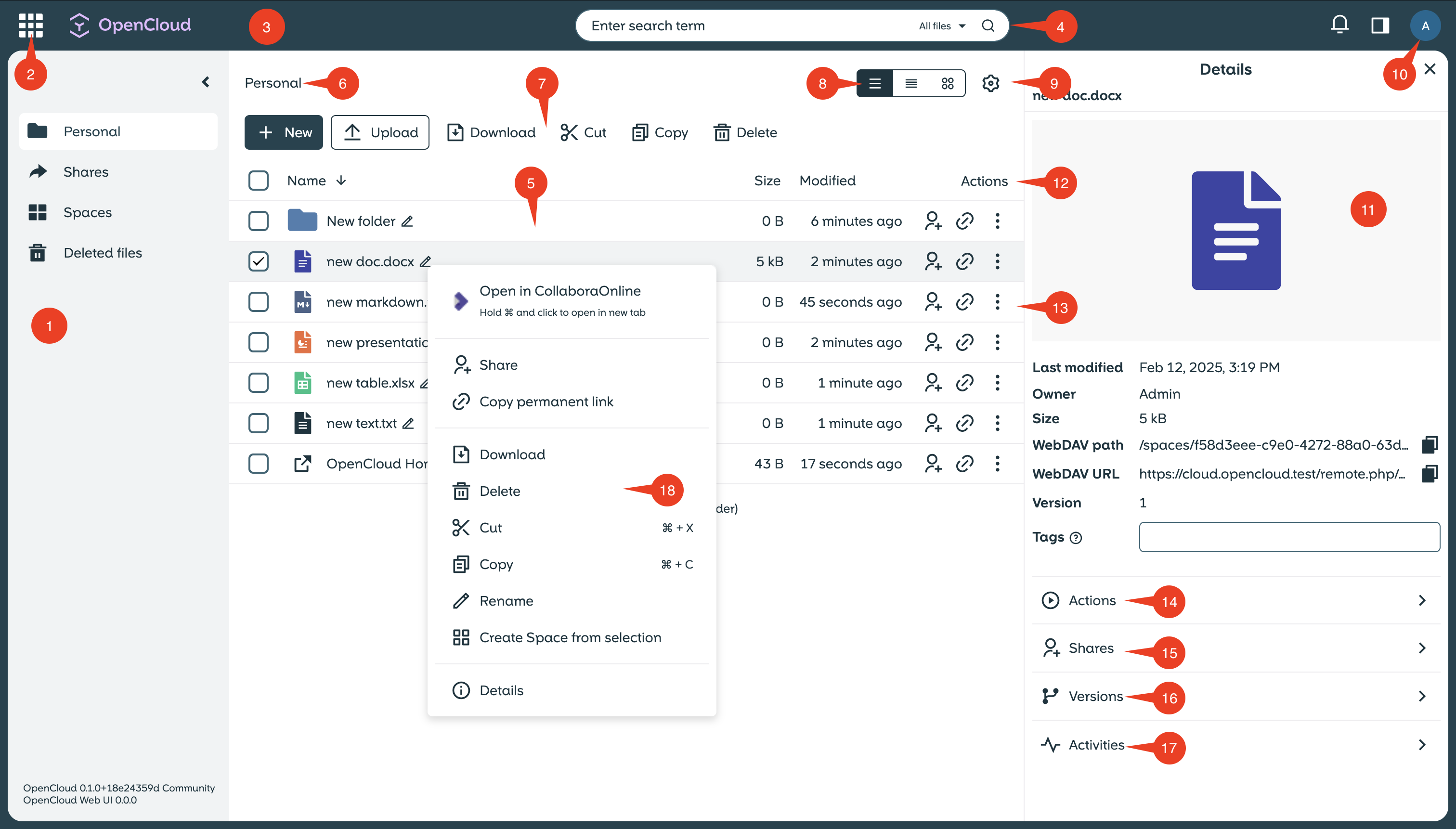
1. Left Sidebar
The sidebar contains the navigation elements such as Spaces, Files, Shares and Settings.
2. App Switcher
The menu in the top left corner allows you to switch between different Apps and modules.
3. Top Bar
The top bar contains important functions such as the search bar, user actions and global settings.
4. Search Bar
Allows you to quickly find files, folders or spaces.
5. Files List
Displays all files and folders in a selected view.
6. Breadcrumb Menu
Shows the current path of your navigation and allows you to quickly jump back to previous directories.
7. Batch Actions
Allows you to edit, move or delete several selected files at the same time.
8. View Modes
Provides various display options for the file list:
- List view
- Tile view
- Condensed view
9. View Settings
Here you can customize additional display options such as sorting or column selection.
10. User Menu
Click on your profile picture in the top right corner to access Settings, Logout and Account Options.
11. Right Sidebar
Shows additional information and panels for shares, activities or file details.
12. Actions
Here you will find Actions such as Download, Share, Delete or Edit for selected files.
13. Three-Dot Menu
Provides further options for files, folders or spaces.
14. Actions Panel
Shows possible actions for the selected file, e.g. rename or move.
15. Shares Panel
Here you can share files and folders internally or externally and manage permissions.
16. Versions
Shows an overview of the versions of a selected file or folder.
17. Activity Panel
Shows an overview of changes and activities within a space or file.
18. Context Menu
Right-clicking on a file or folder opens the context menu with specific options.