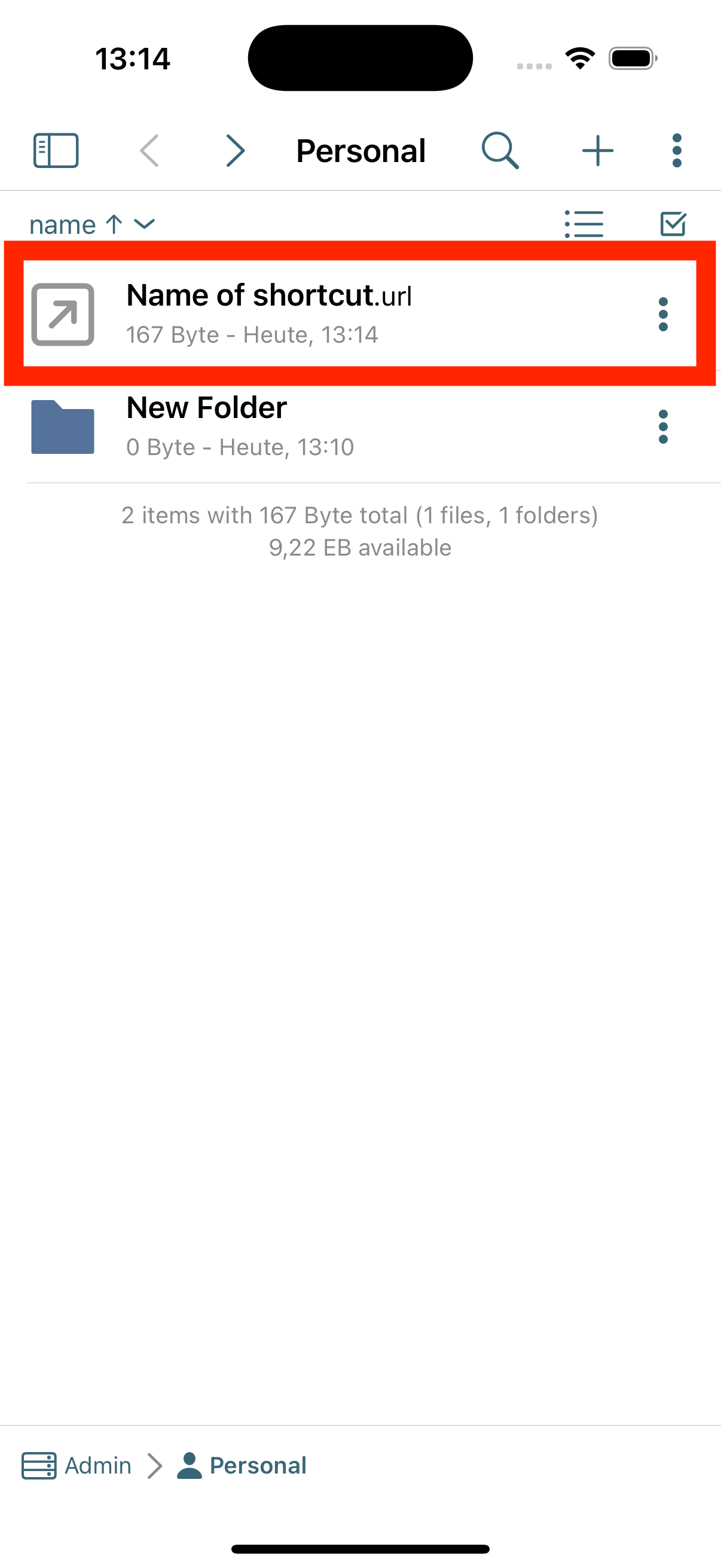Shortcut in the OpenCloud iOS app
Here we show you how to create shortcuts in the iOS app
"+" Icon
-
Click on the "+" Icon
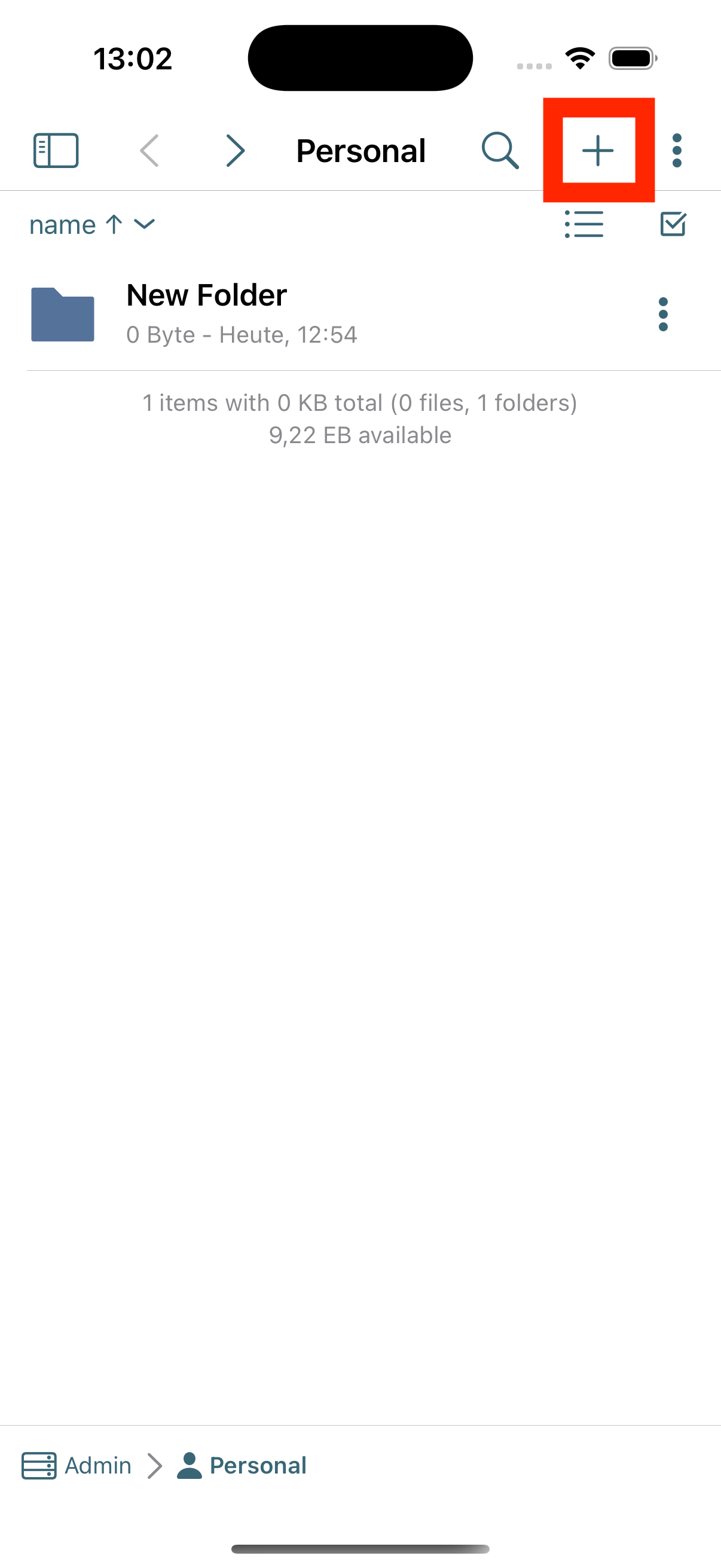
Drop-Down menu
-
A drop-down menu opens
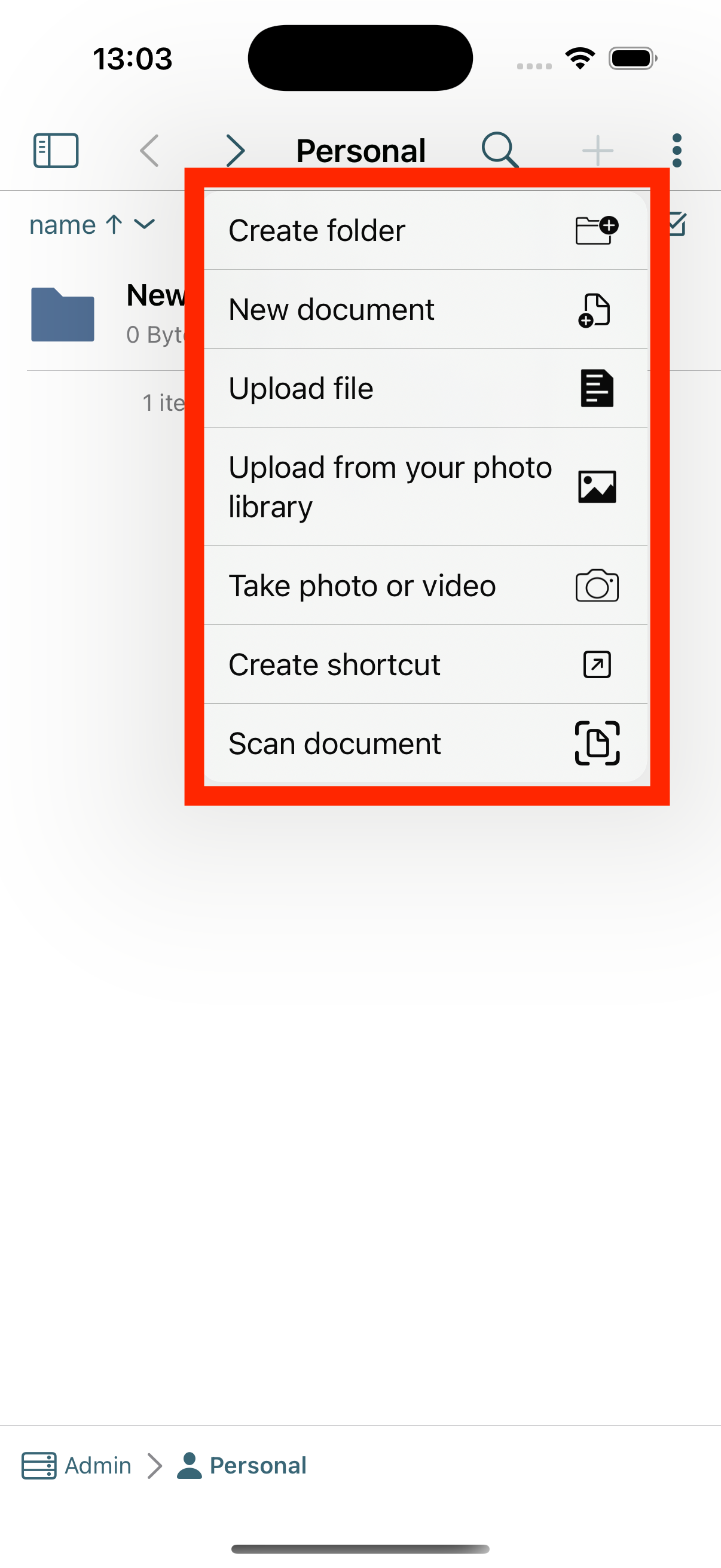
Create shortcut
-
Select "Create shortcut"
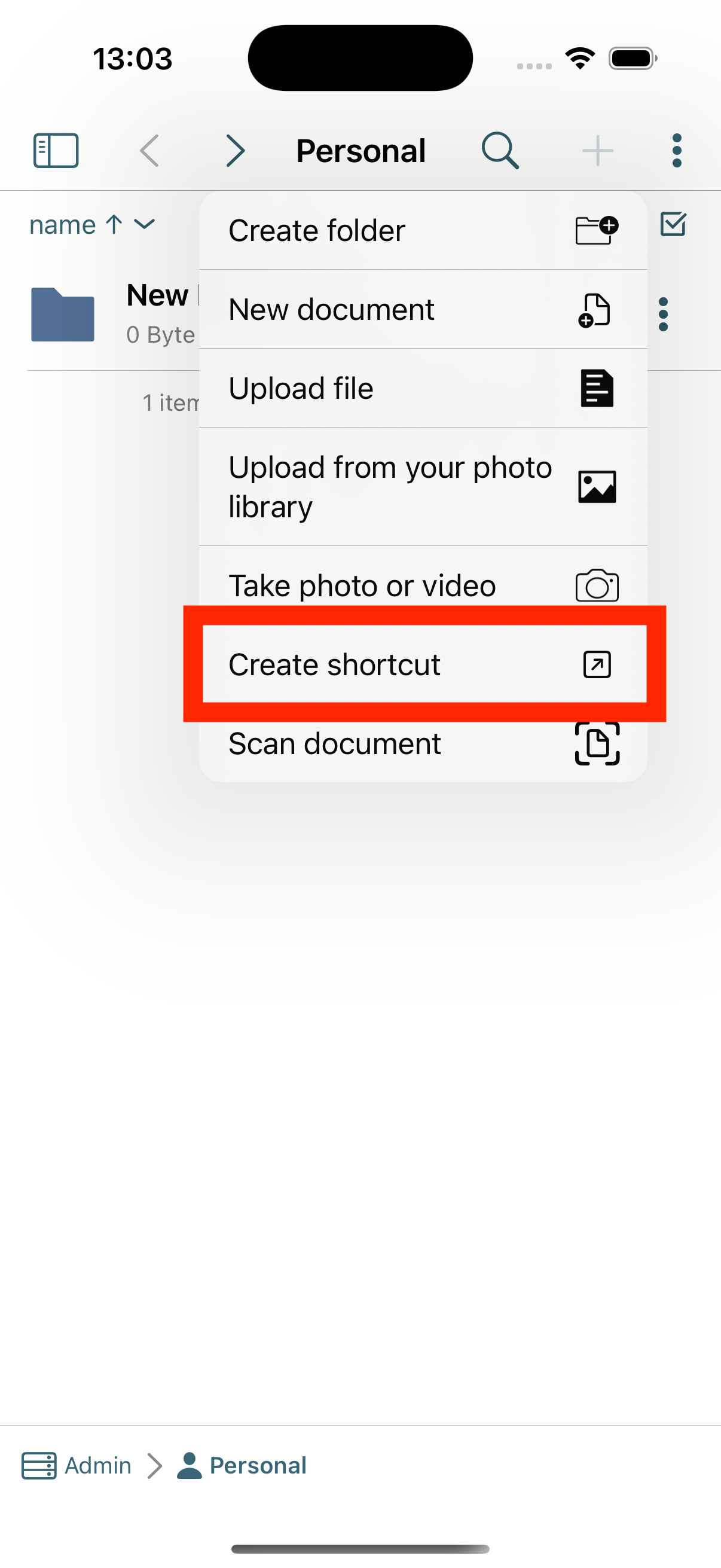
Shortcut options
-A menu opens with options for shortcuts
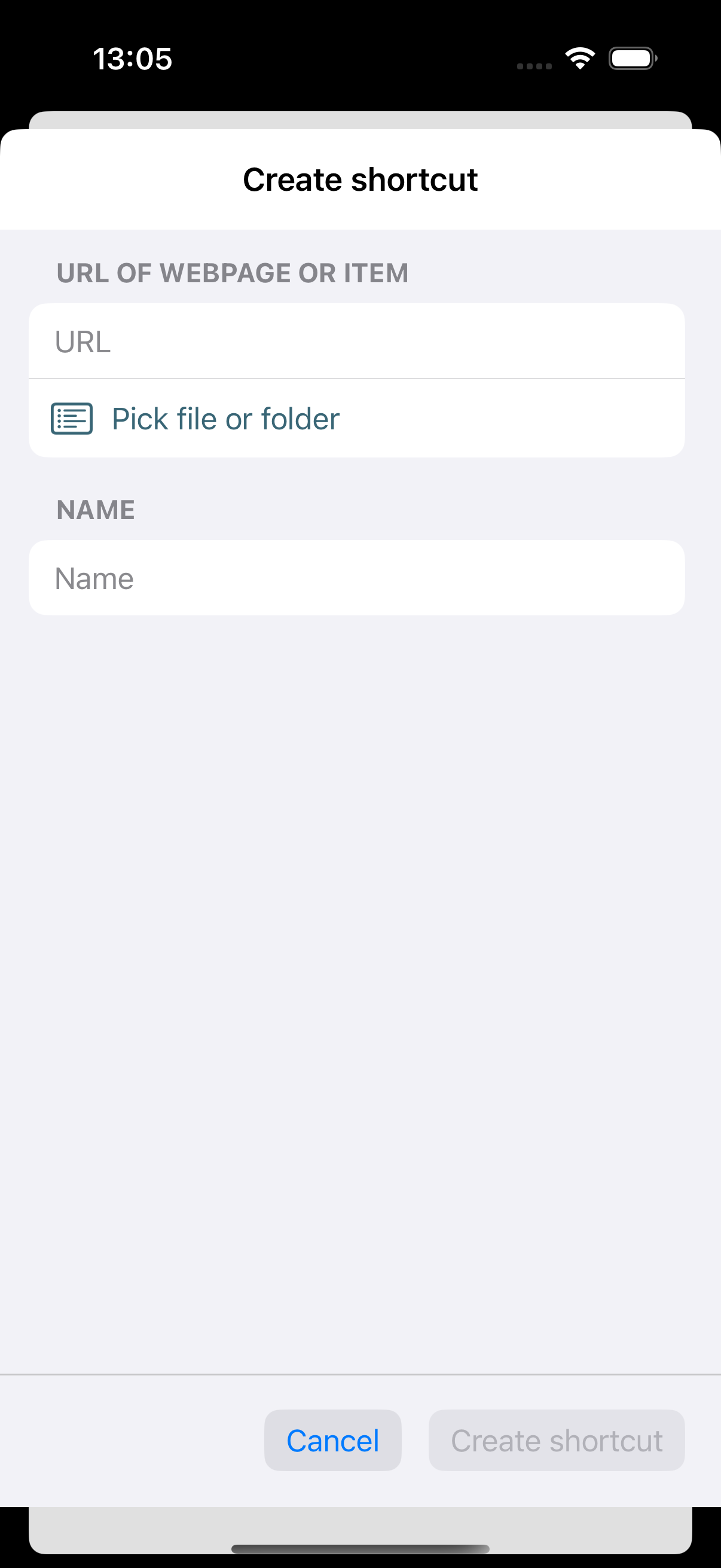
URL
-
To create a shortcut to a website, enter the address of the website under "URL"
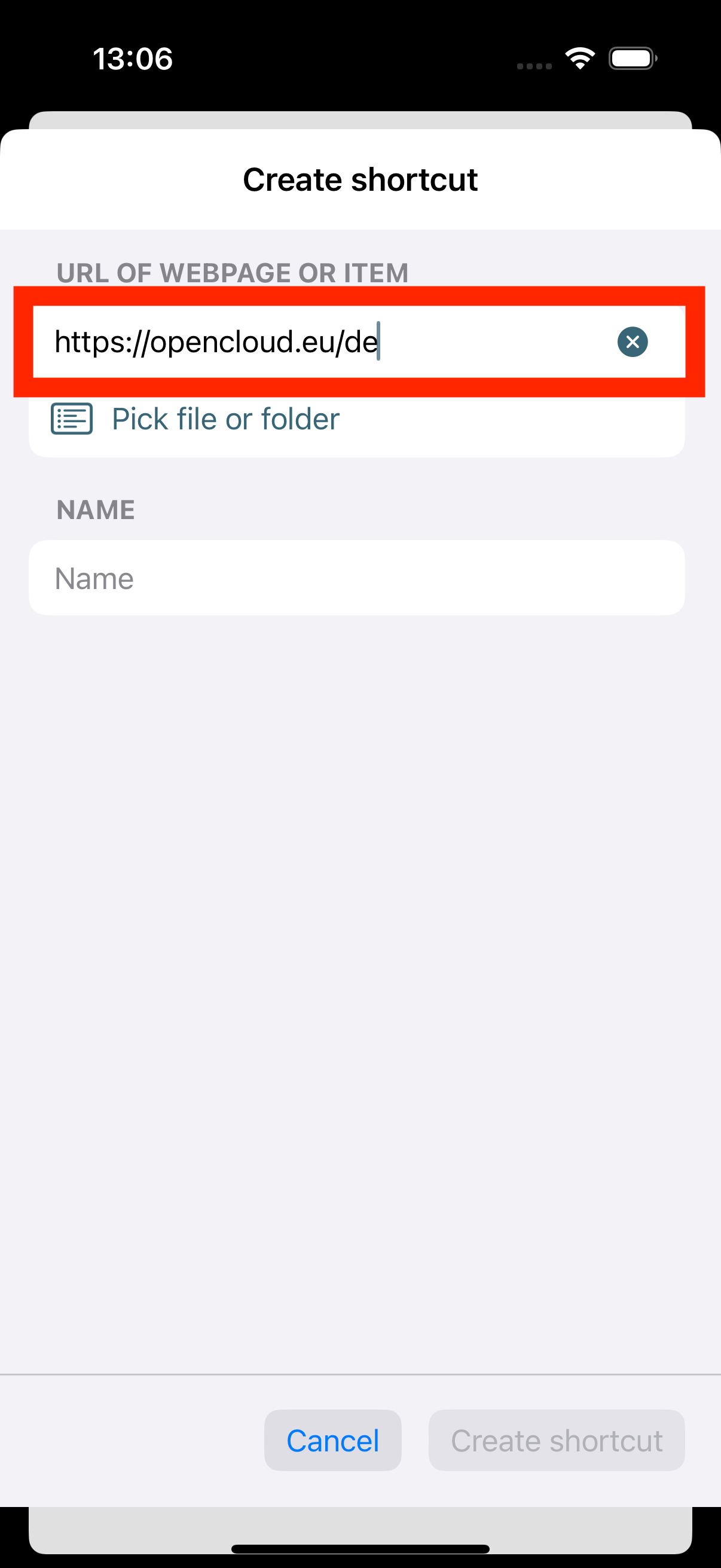
Select files and folder
-
To create a shortcut to a file or folder in OpenCloud, click the "Select file or folder" option
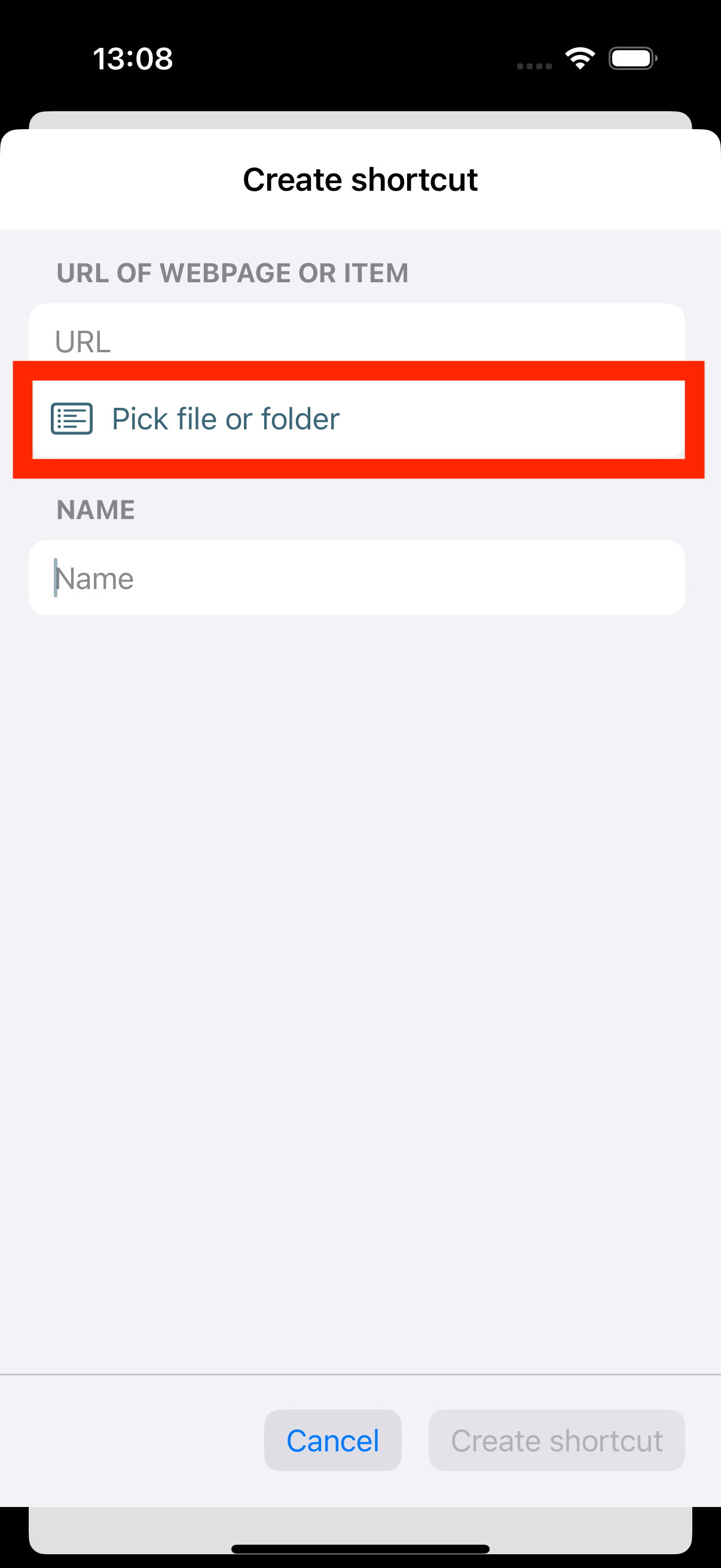
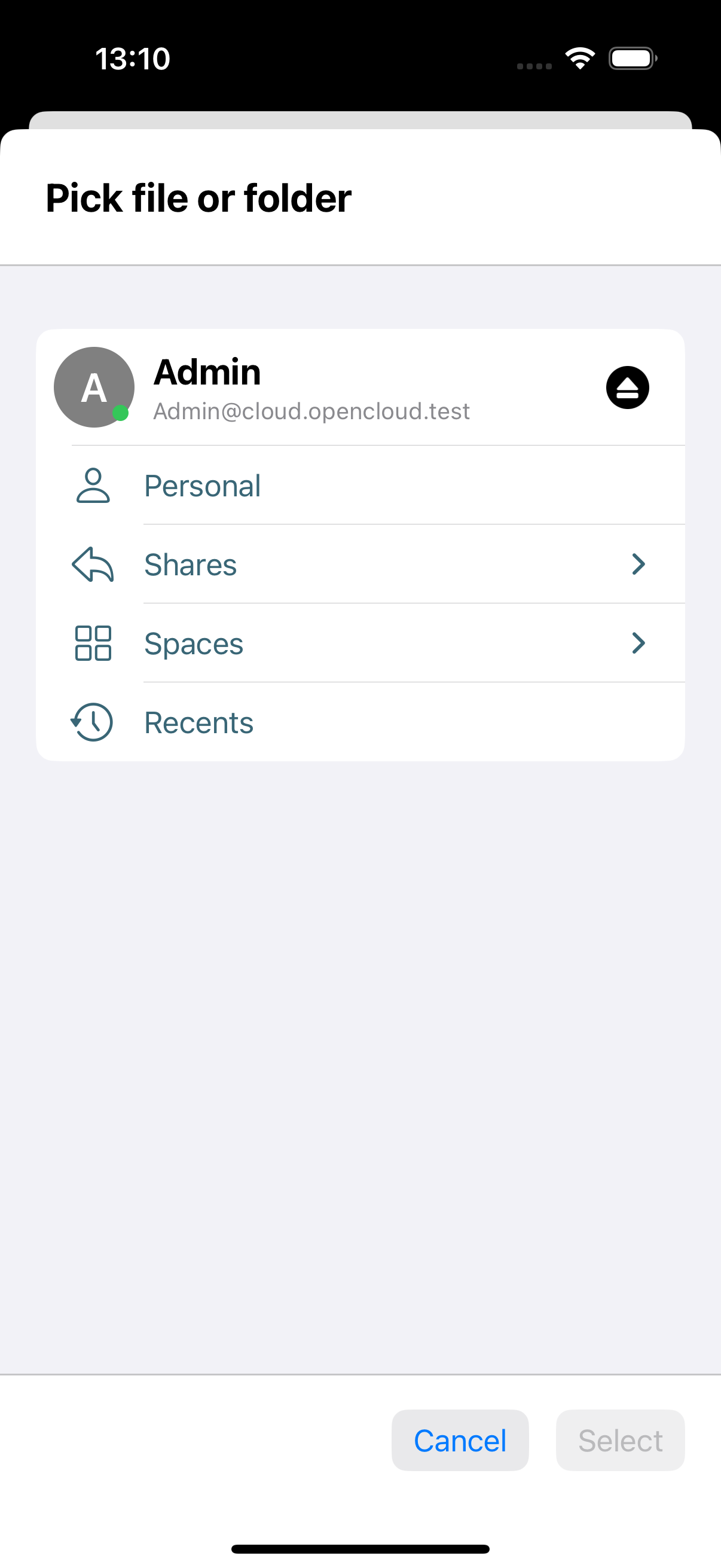
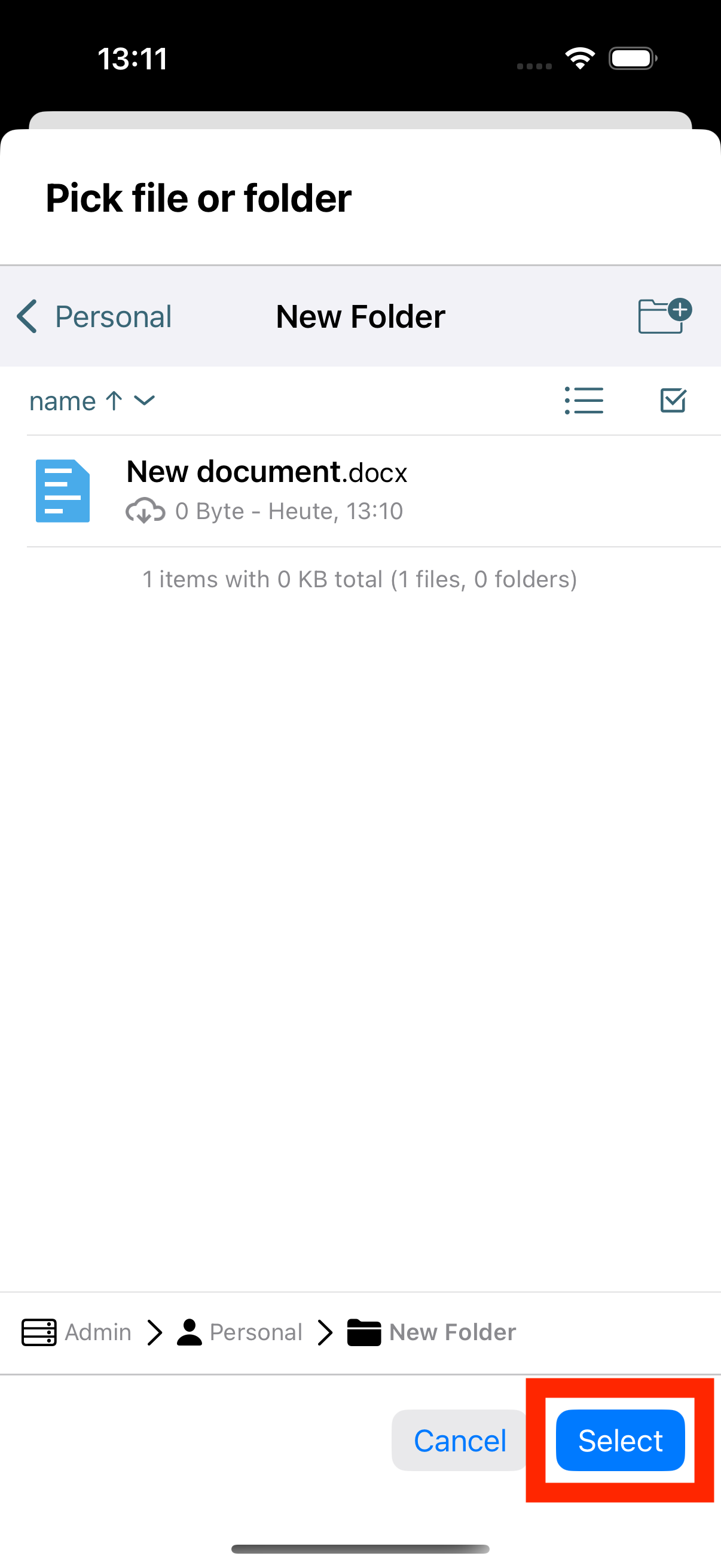
Shortcut name
-
Here you enter a name for the shortcut with which it will be displayed
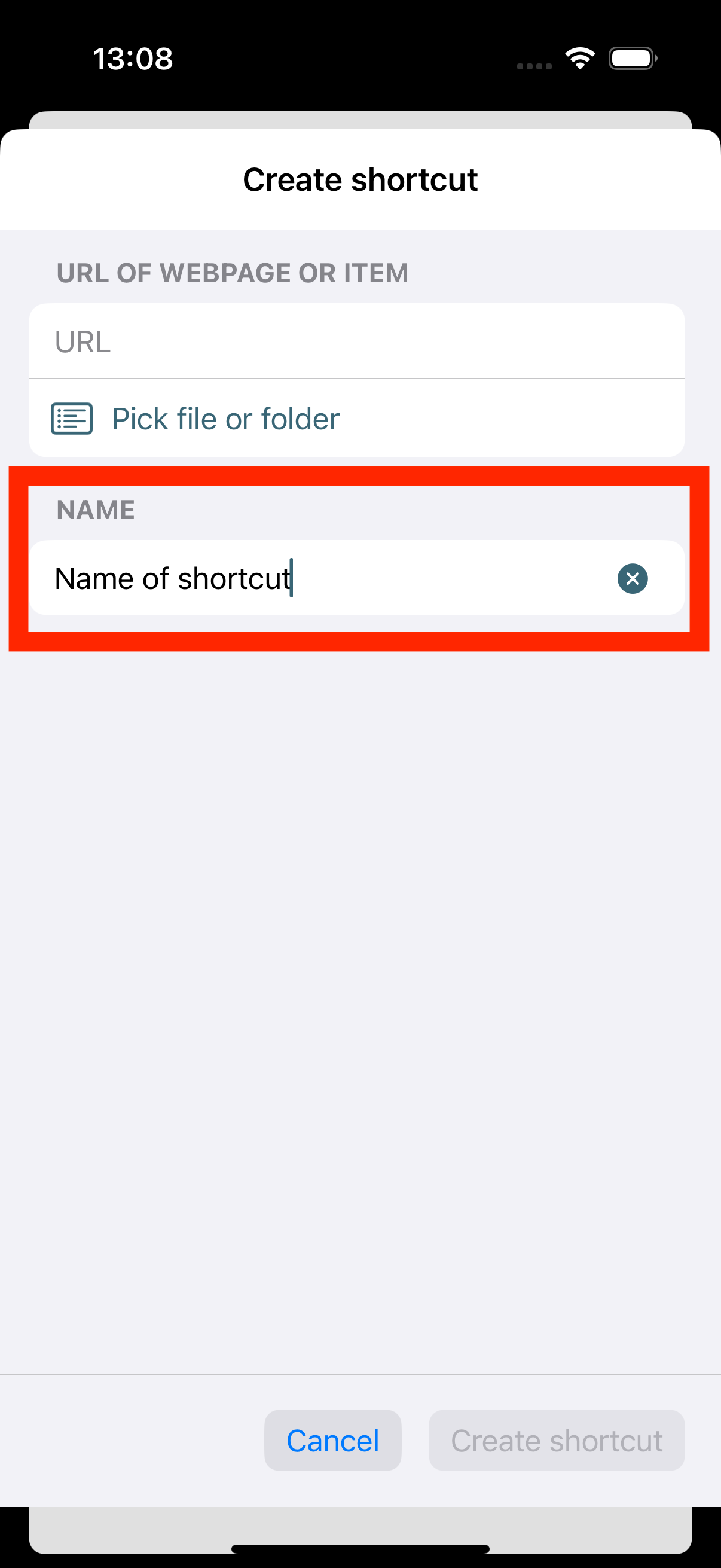
Create button
-
To create the shortcut, click on "Create shortcut"
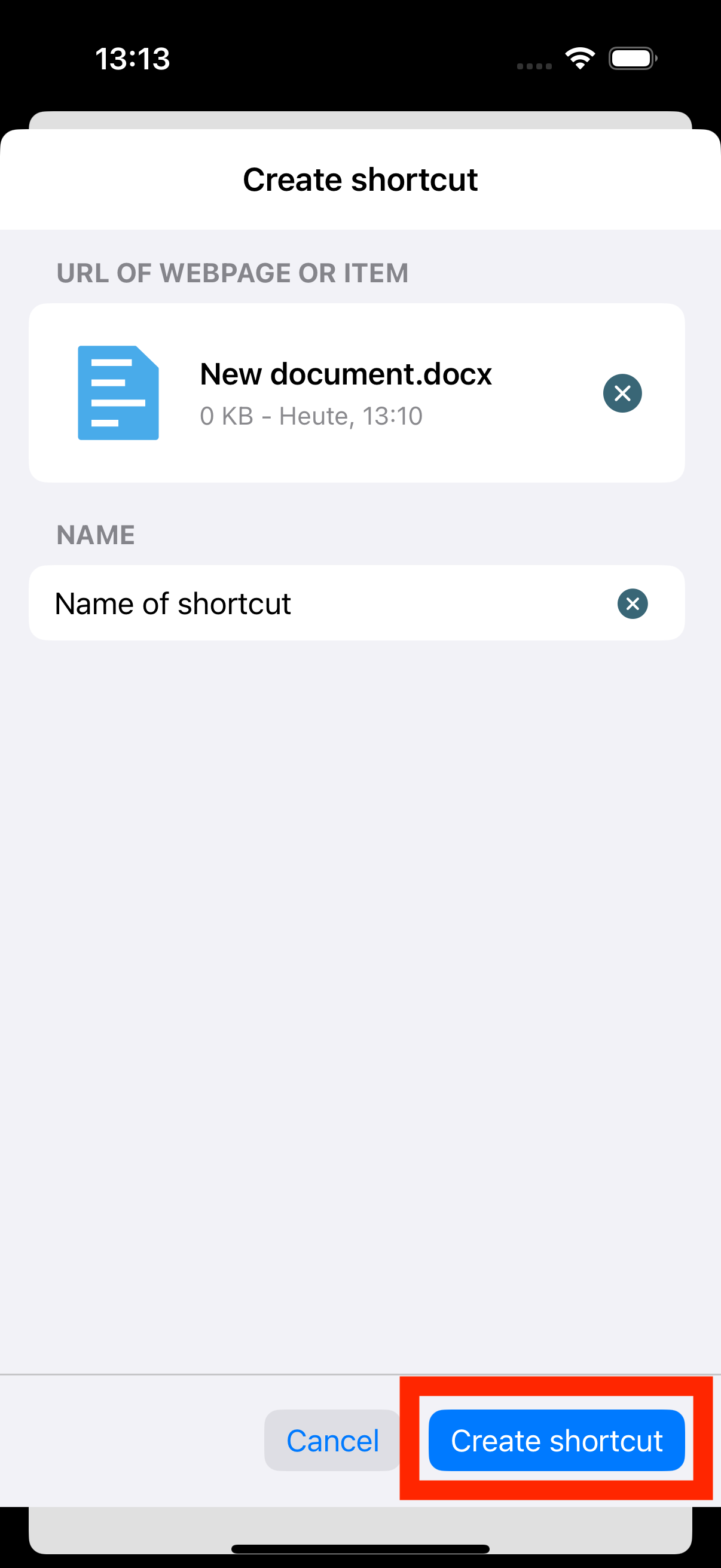
Created shortcut
-
Your created shortcut is now displayed and can be used