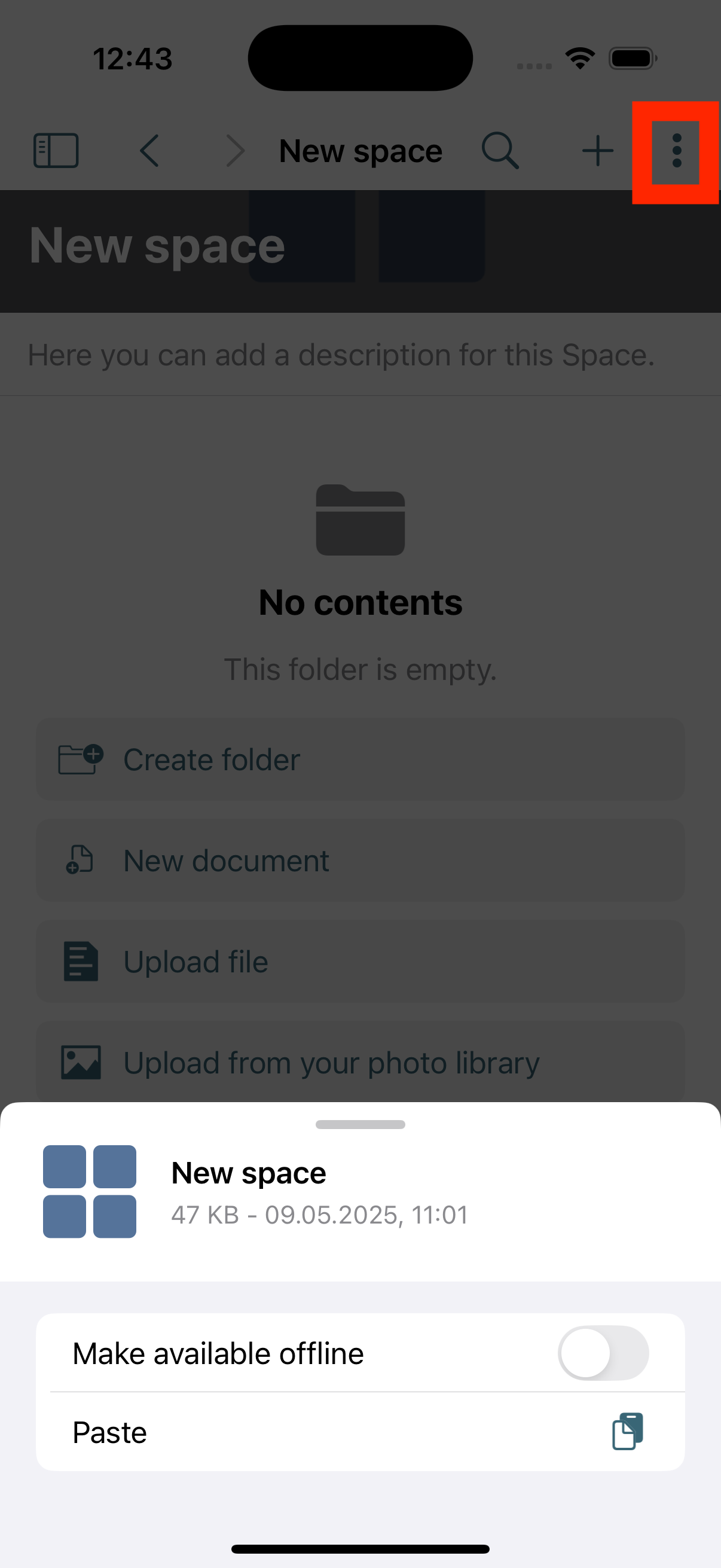The "Spaces" Section in the OpenCloud iOS app
The "Spaces" section provides a central place for collaboration in groups or teams. In a Space, multiple users can access files and folders together, organize content, and track changes
Spaces Overview
To open the Spaces Overview, tap the "Spaces button" in the account menu.
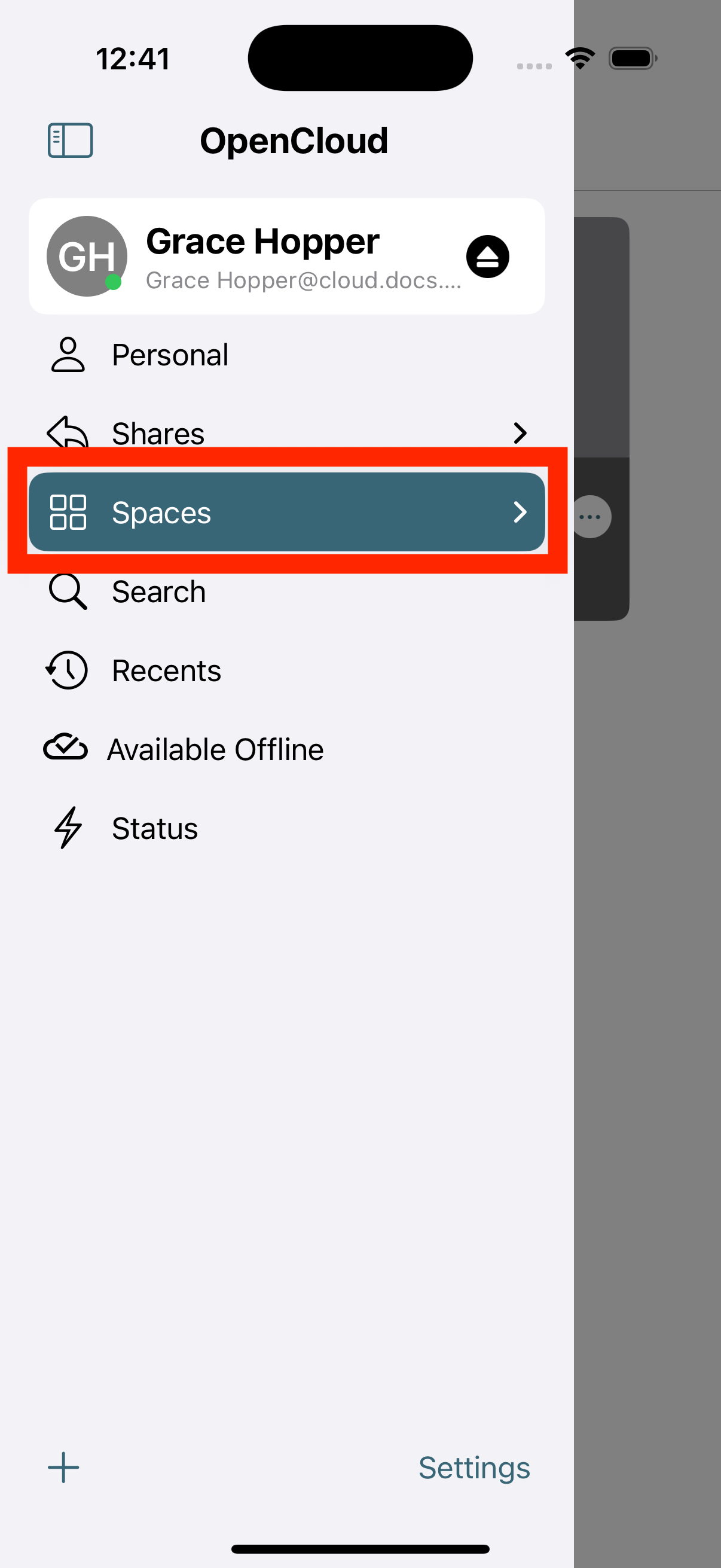
Afterwards, the Spaces Overview appears, listing all Spaces you are a member of or have created yourself.
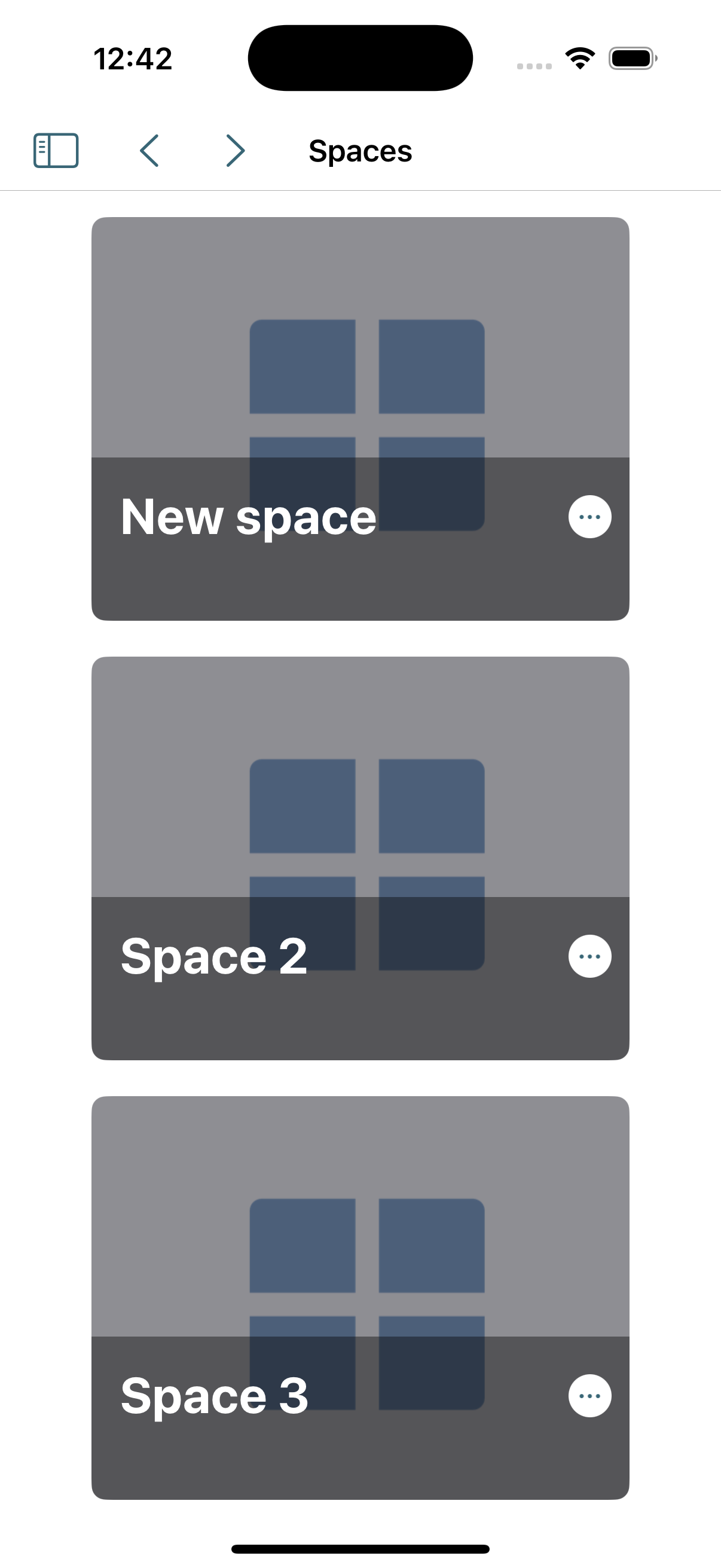
Search Function
By tapping the search icon, the search menue for Spaces will open.
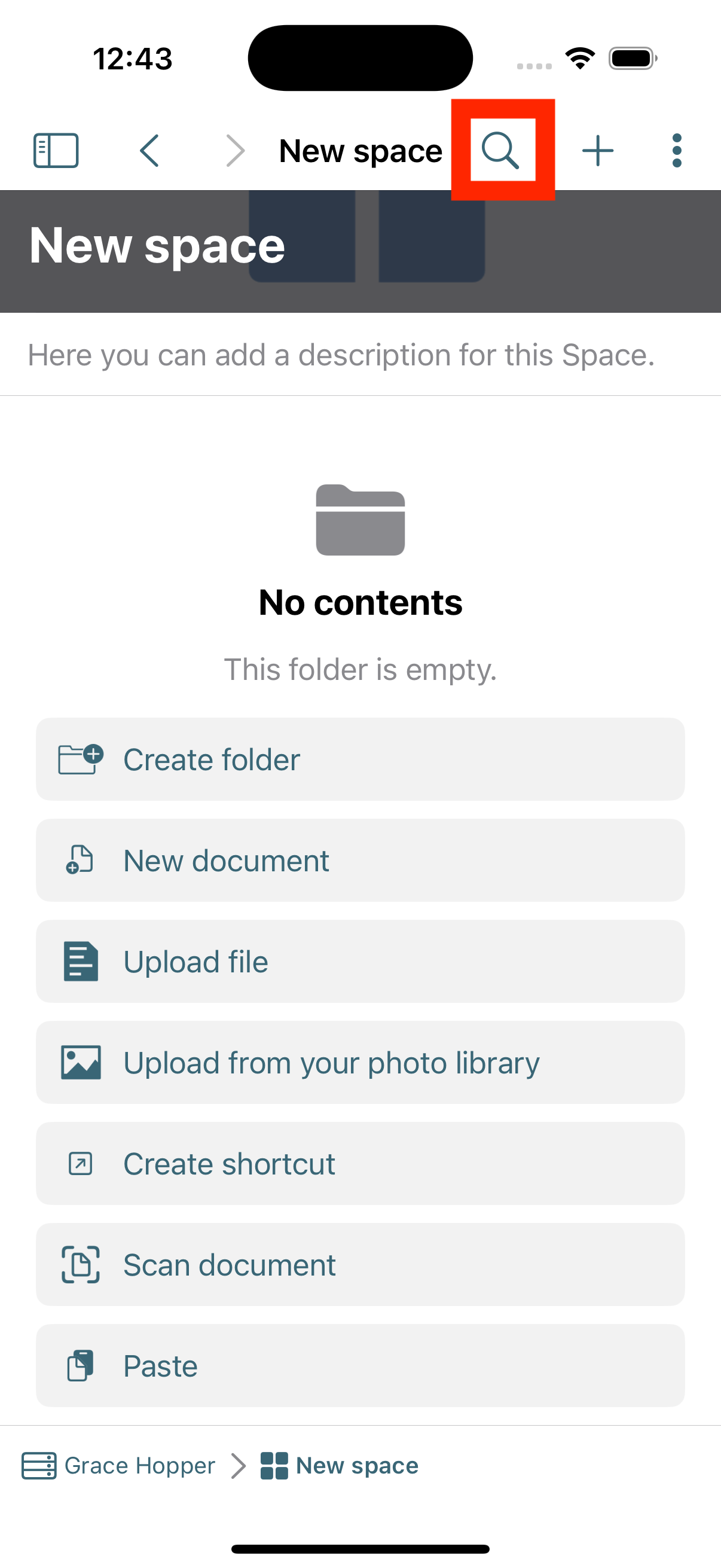
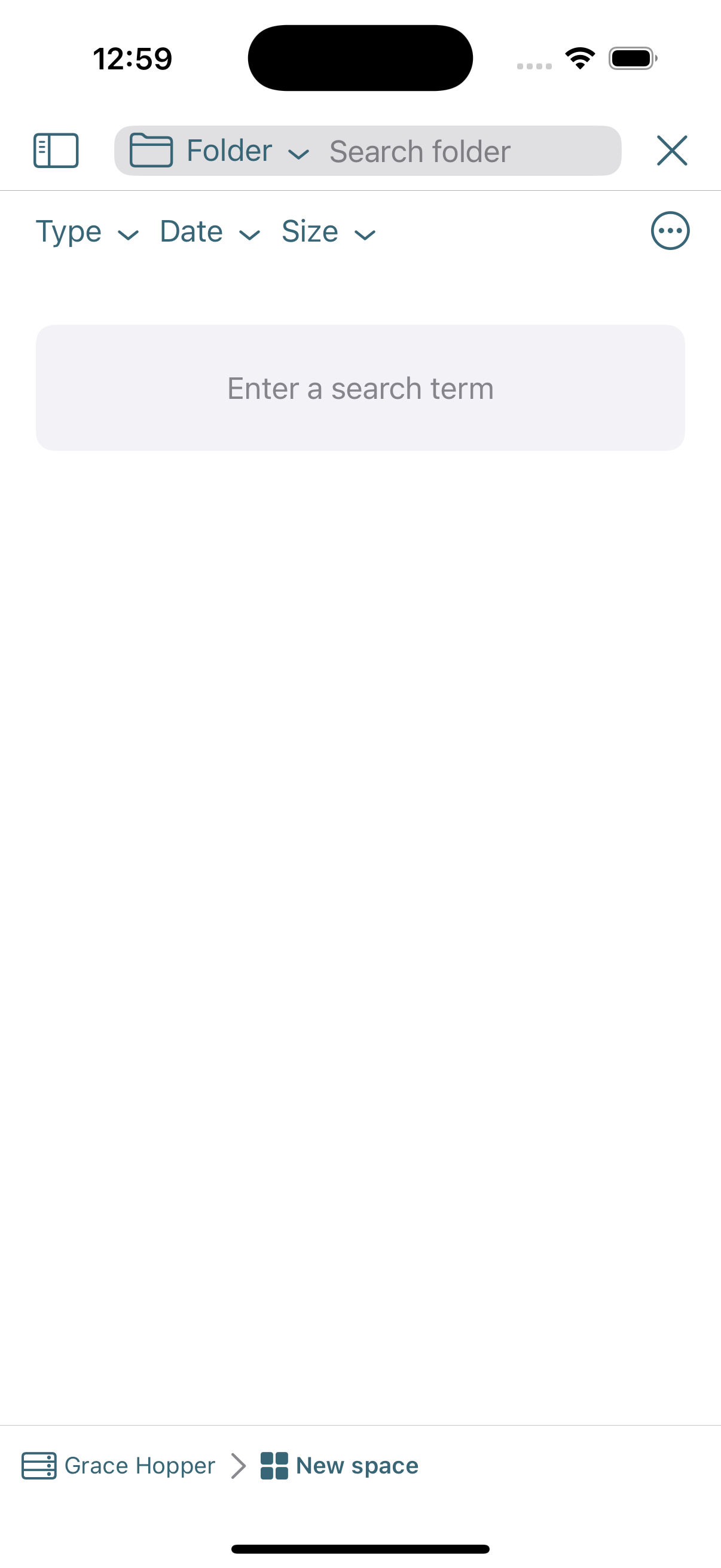
Functions within a Space
By tapping the plus icon, the available functions within a Space appear.
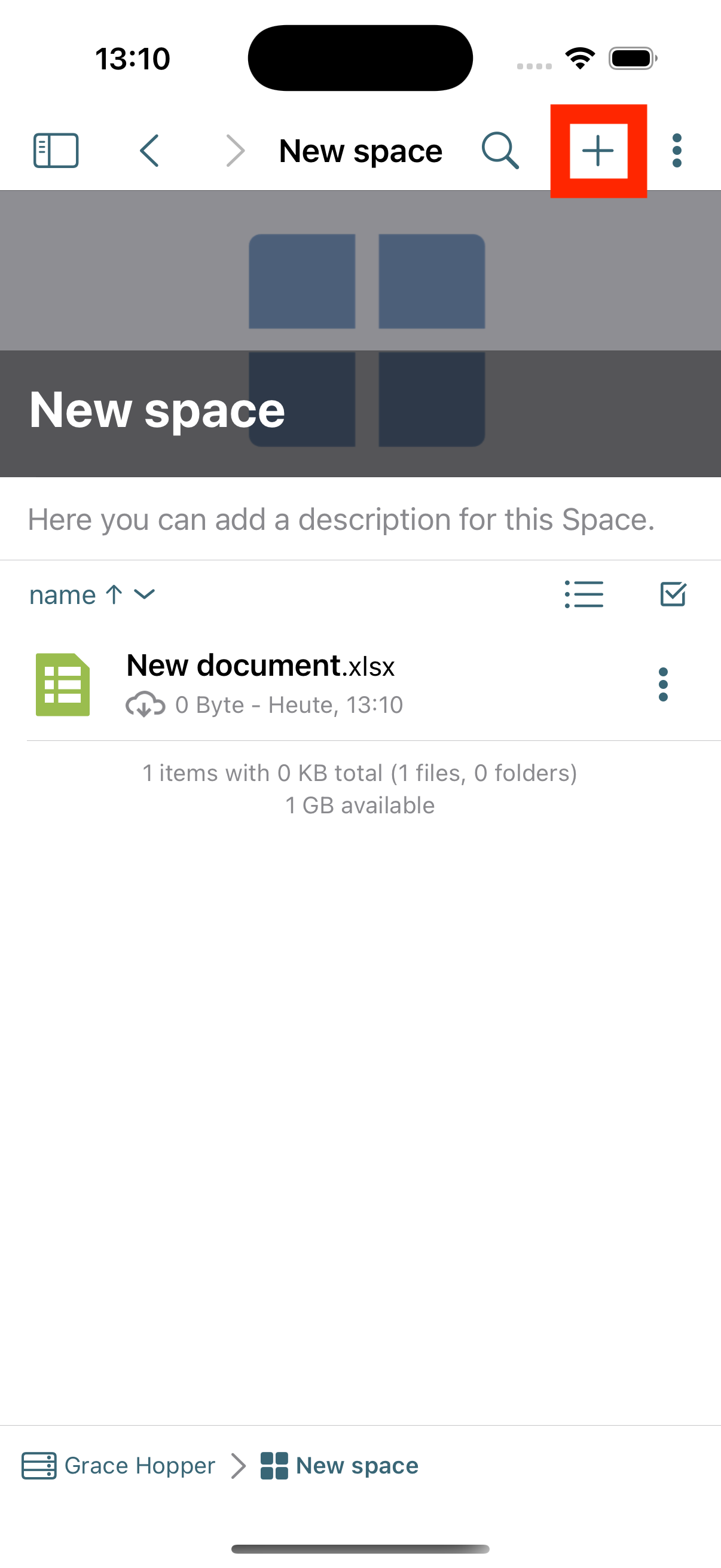
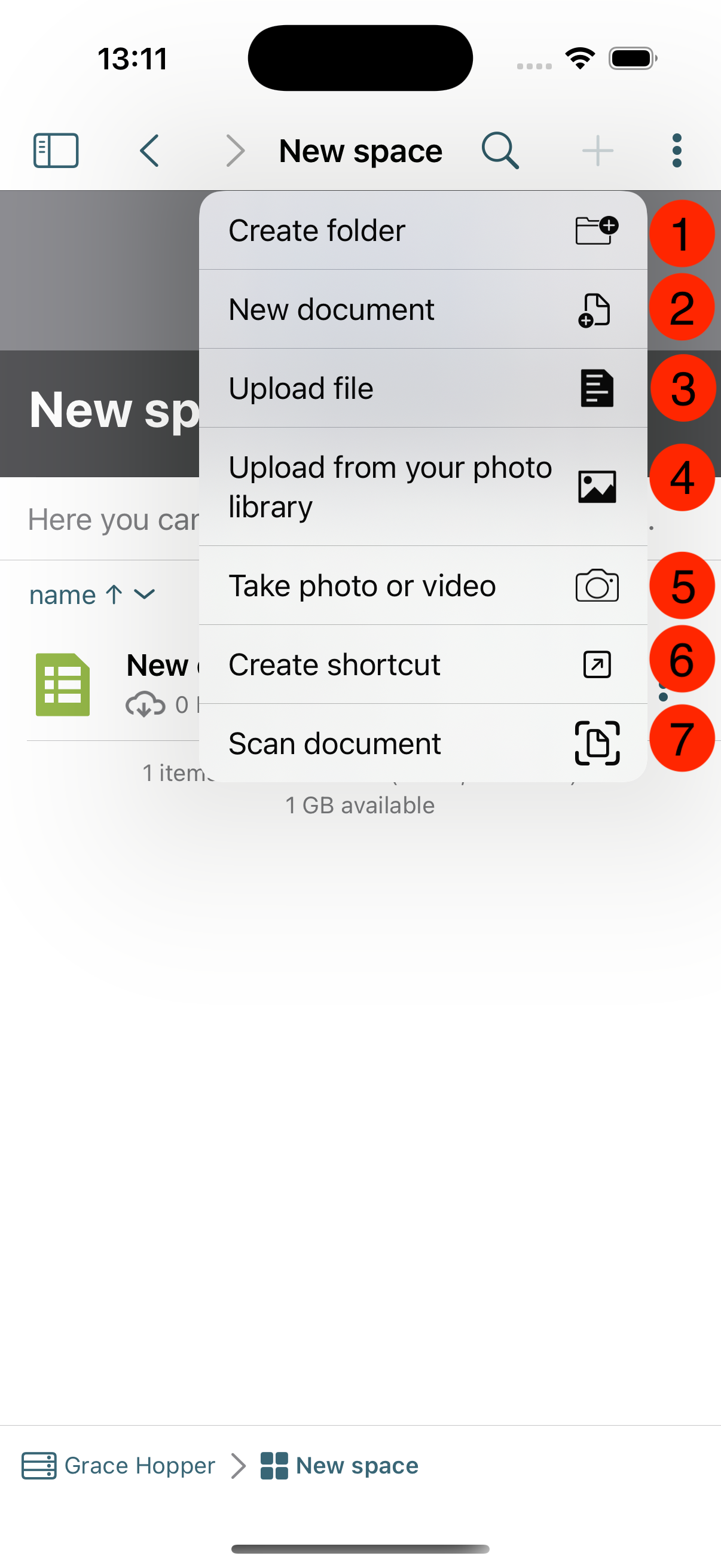
Add Menu
The add menu in the iOS app allows users to create and upload content directly into a Space.
1. Create Folder
Create new folders to organize and structure content clearly.
2. New Document
Create a new document directly within the Space without using a separate app.
3. Upload Files
Select files from your device and upload them to the Space.
4. Upload from Library
Access your iOS photo library and upload images or videos directly to the Space.
5. Take Photo or Video
Use your iOS camera to take pictures or videos and upload them directly to the Space.
6. Create Shortcut
Create a shortcut to a file or folder within the Space for quick access.
7. Scan Document
Use your device camera to scan physical documents and save them directly as PDFs in the Space.
"Three-Dot Menue"
By tapping the three-dot menu, a pop-up menu opens where you can choose to make the Space available offline.