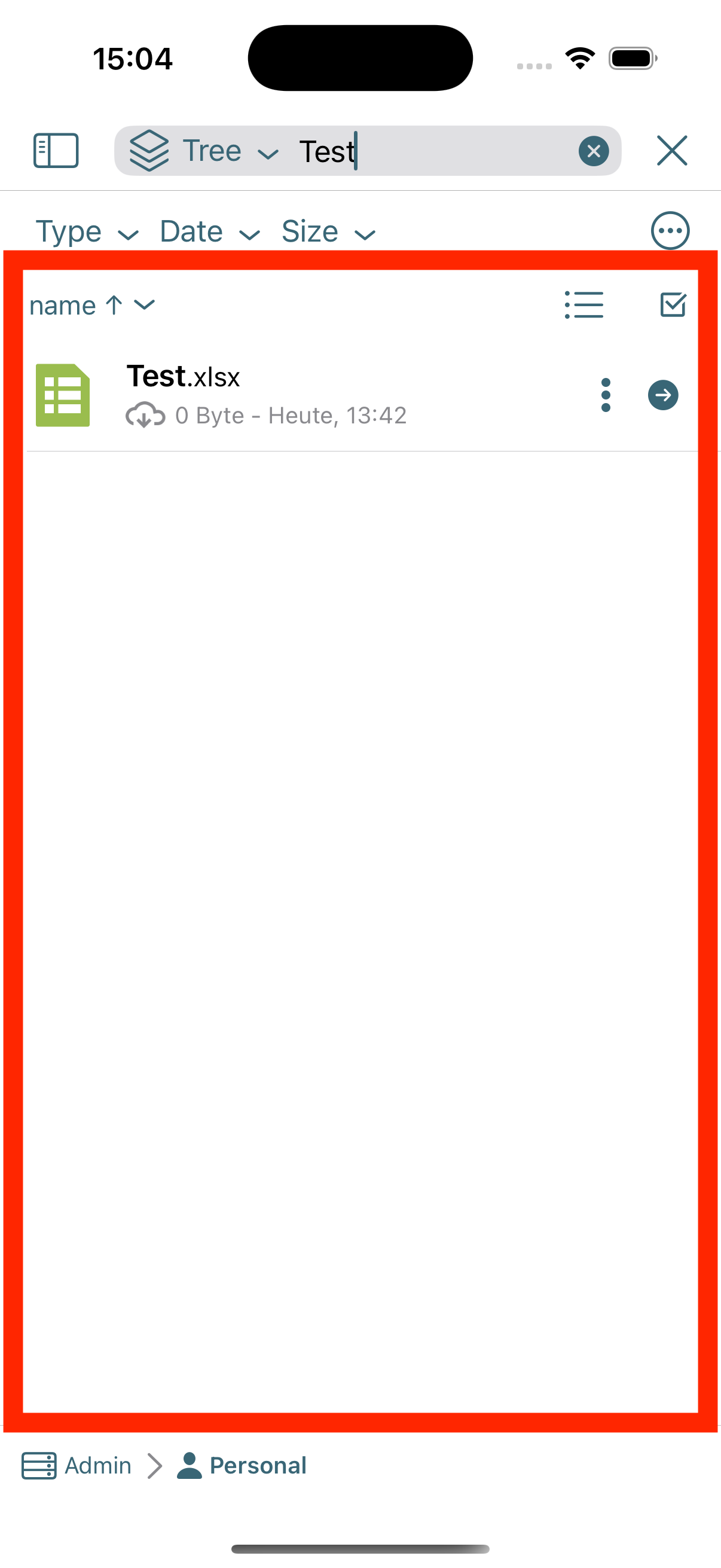Search function
Here we explain how to use the search function in the OpenCloud iOS app
Search Icon
-
Click on the search icon to open the search function
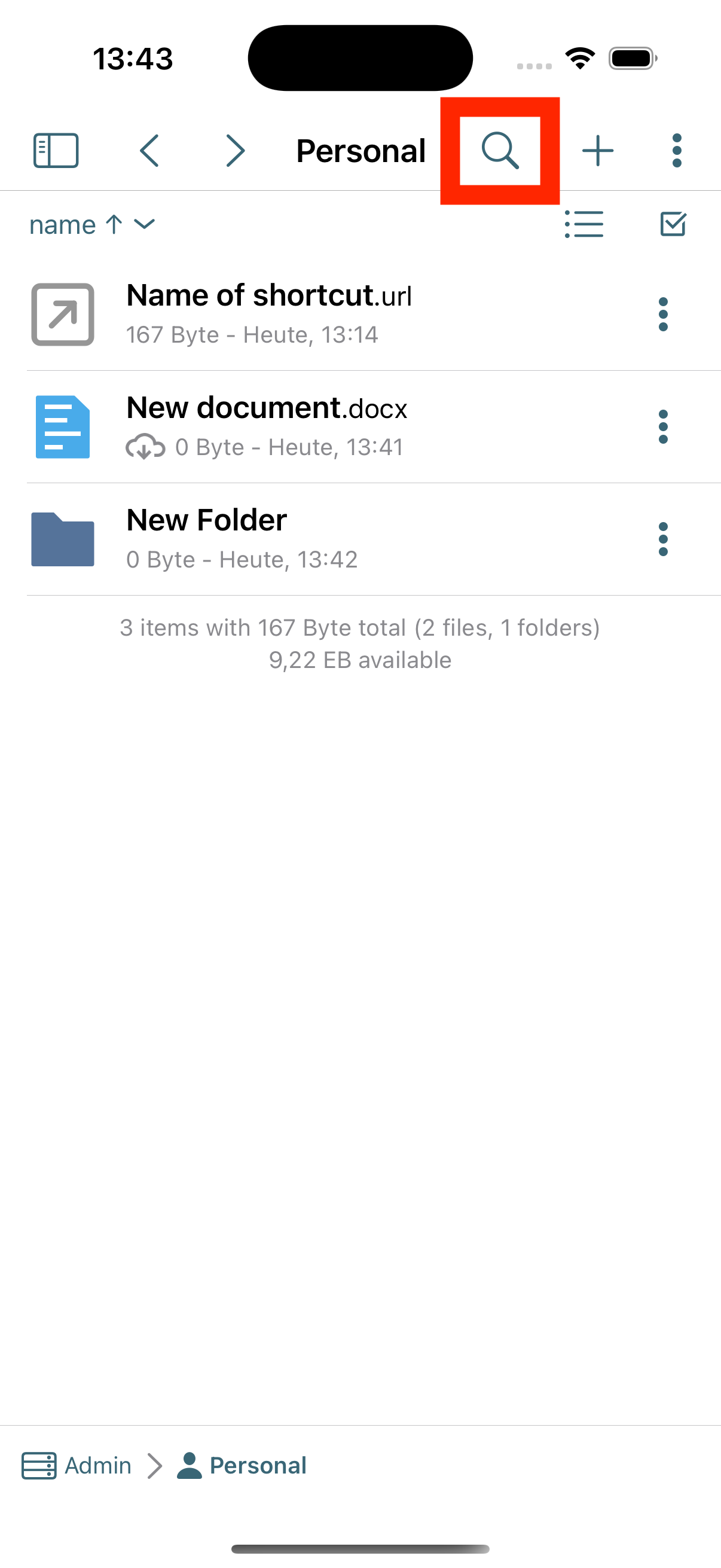
Search function
- The search function offers various options that can be used to narrow down your search
Search bar
-
You can search for file or folder names in the search bar.
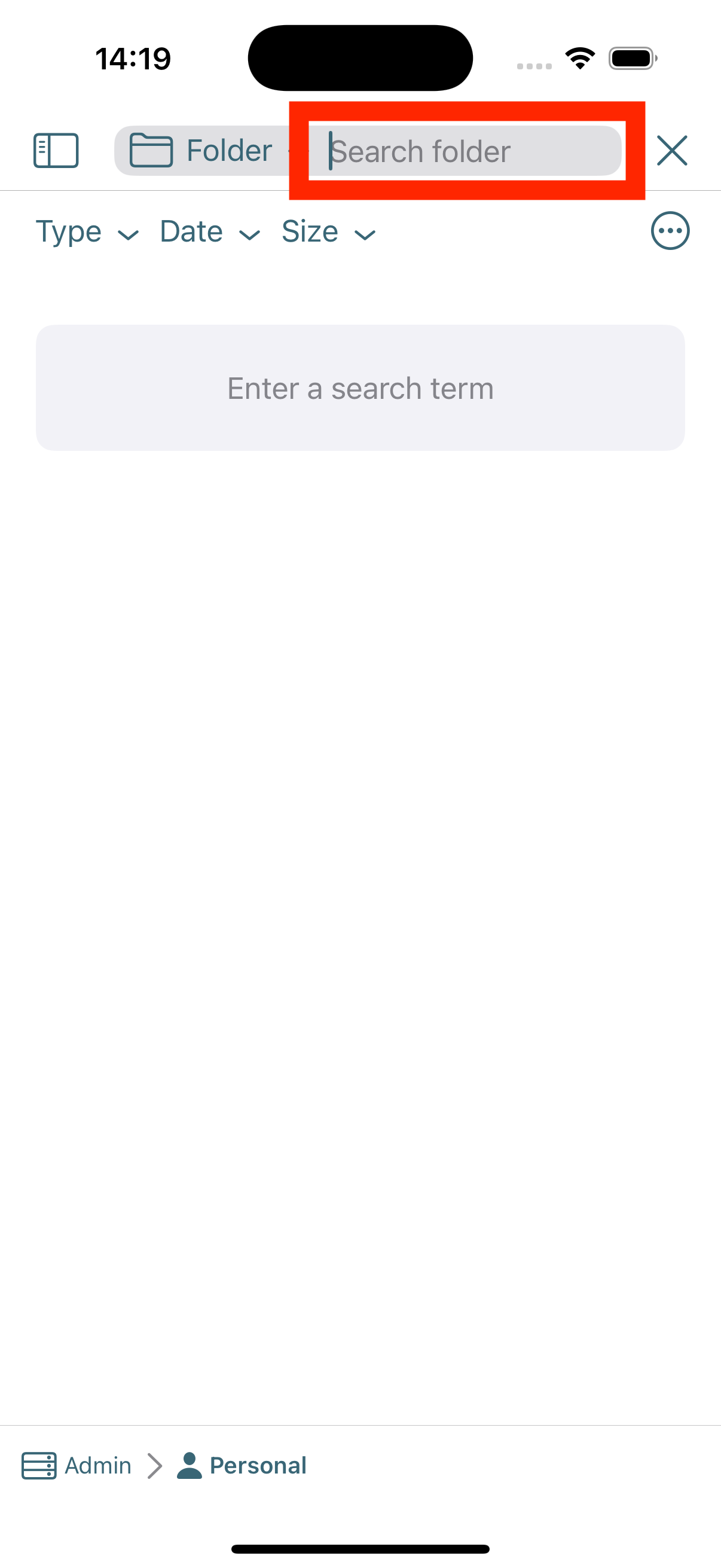
Search Location
By clicking the option to the left of the search bar, you can specify where the search function should operate.
-
Folder:
Searches only in the current folder. -
Tree:
Searches in the current folder and all subfolders within it. -
Space:
Searches the current space, including all folders and subfolders within it. -
Account:
Searches the entire logged-in account, including all spaces, folders, and subfolders. -
Server:
Searches the entire server.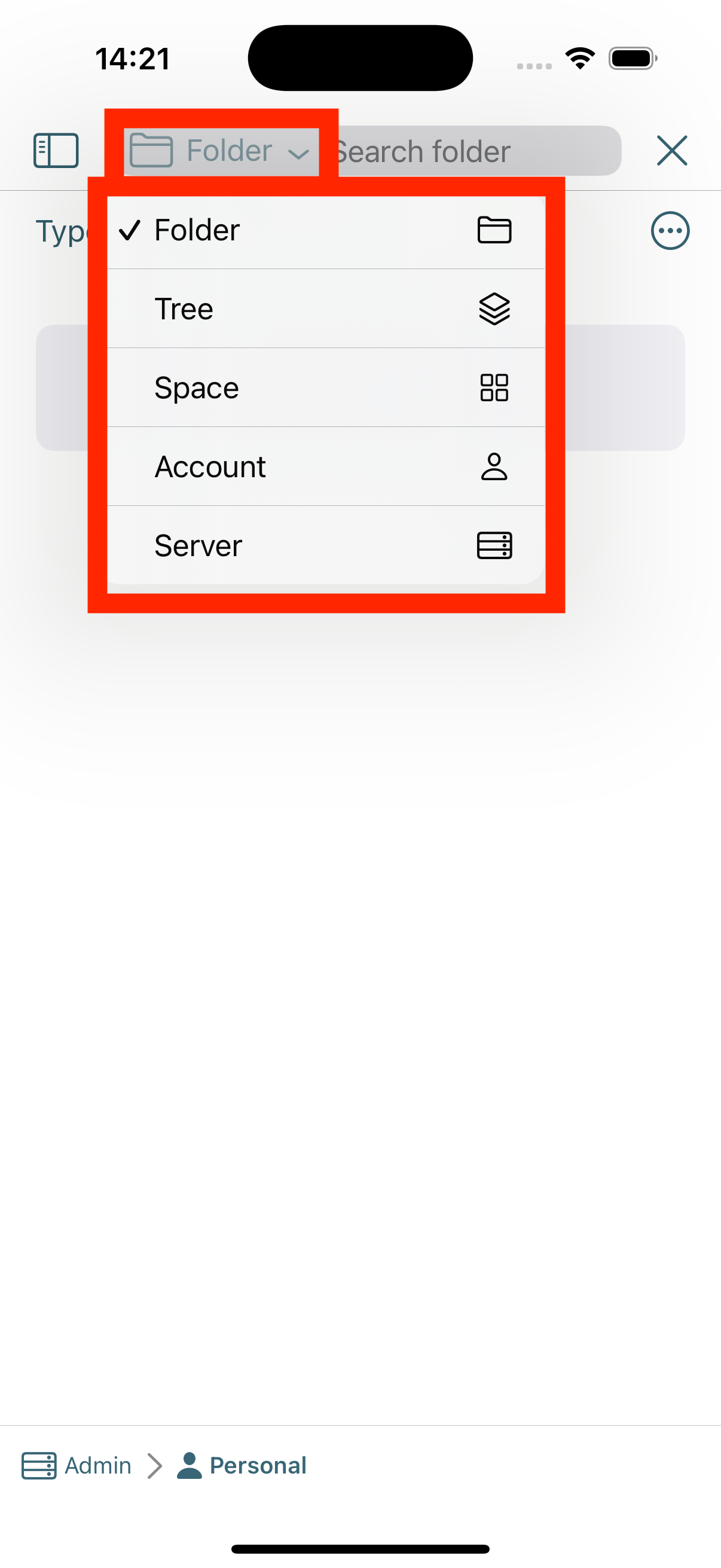
Type
-
By clicking on the option "Type", you can set which file type should be searched for
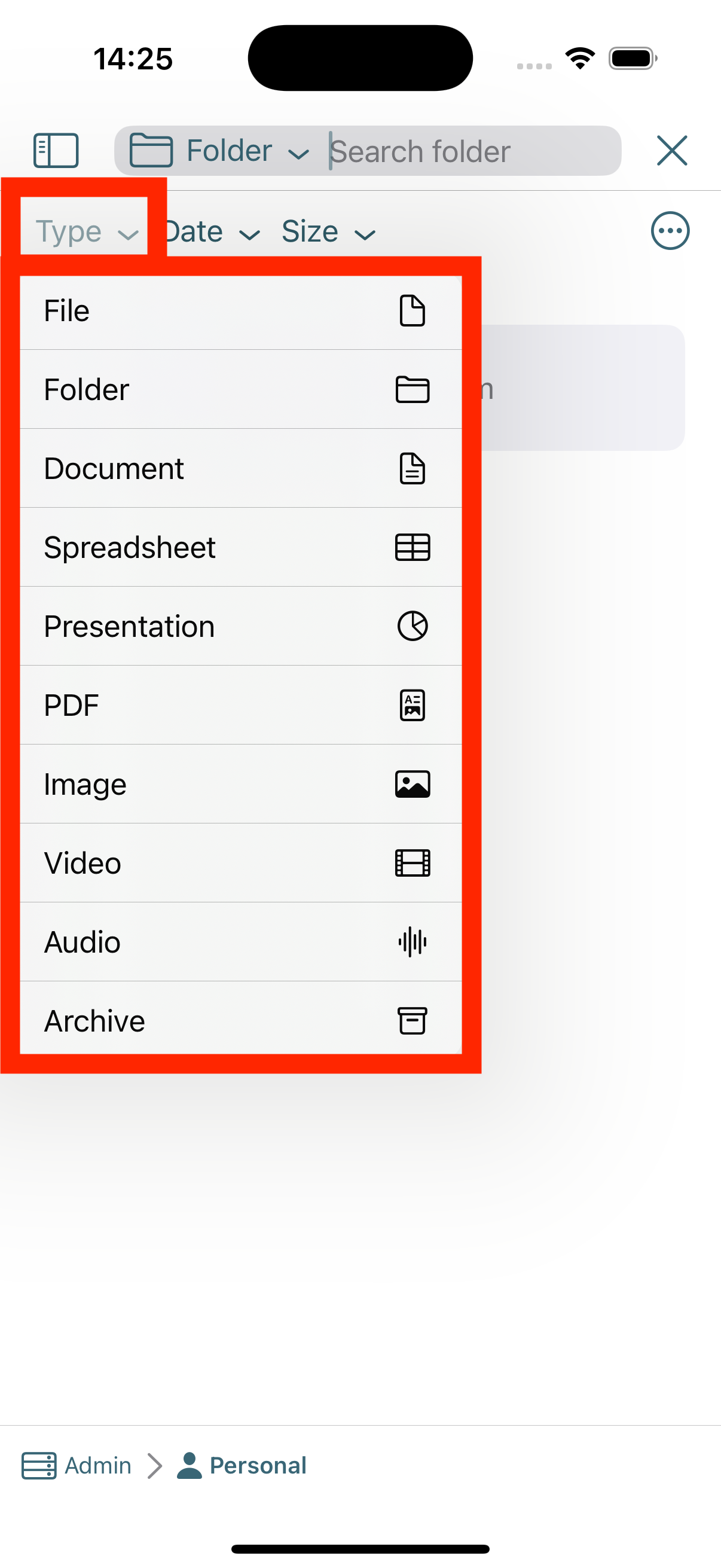
Date
-
By clicking on the option "date", you can set the period in which you want to search
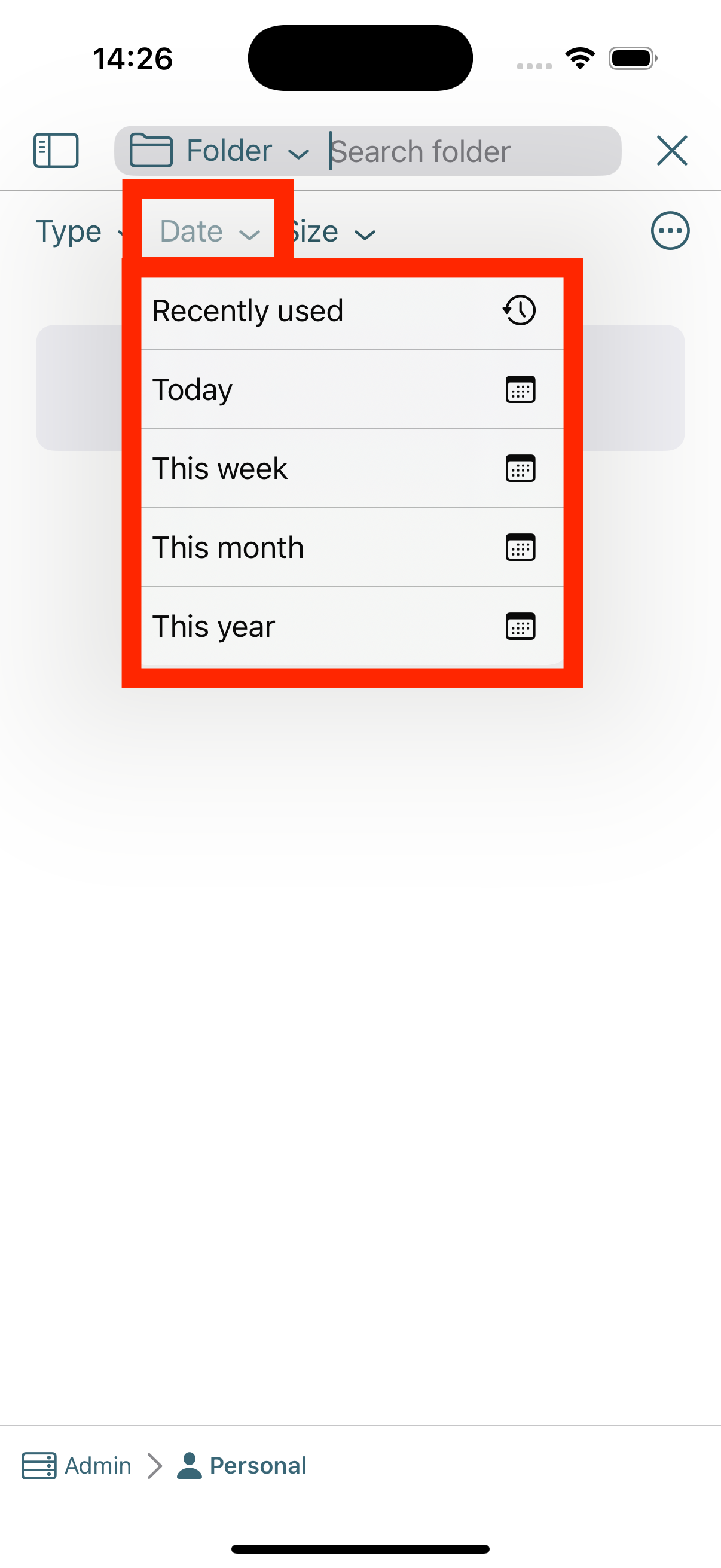
Size
- By clicking on the "Size" option, you can set the file size to search for
Save search
-
By clicking on the "circle symbol" with the three dots in it, you can save the current search
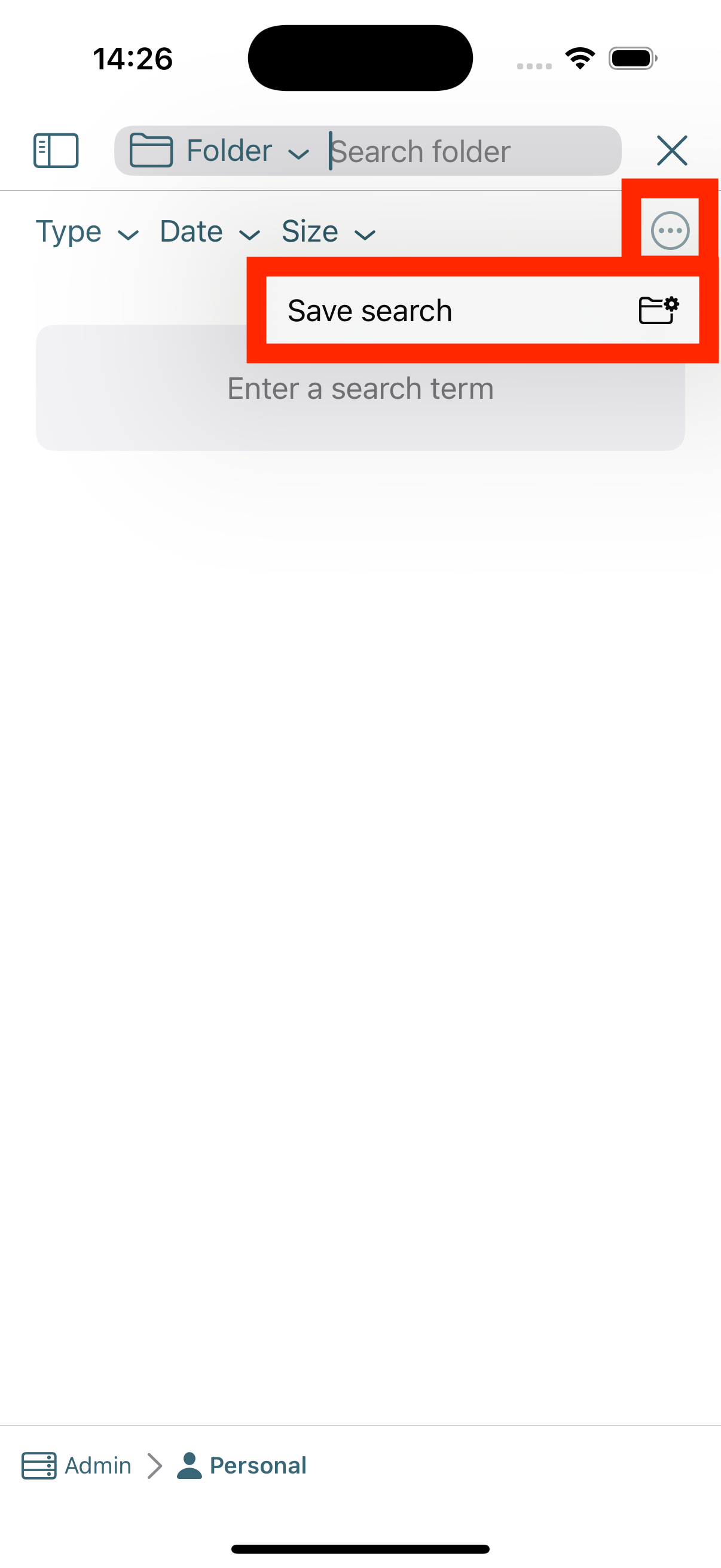
Search result
-
This area displays the search results