Delete - Restore
Delete files or folders
-
Select the file(s) or folder(s) you wish to delete.
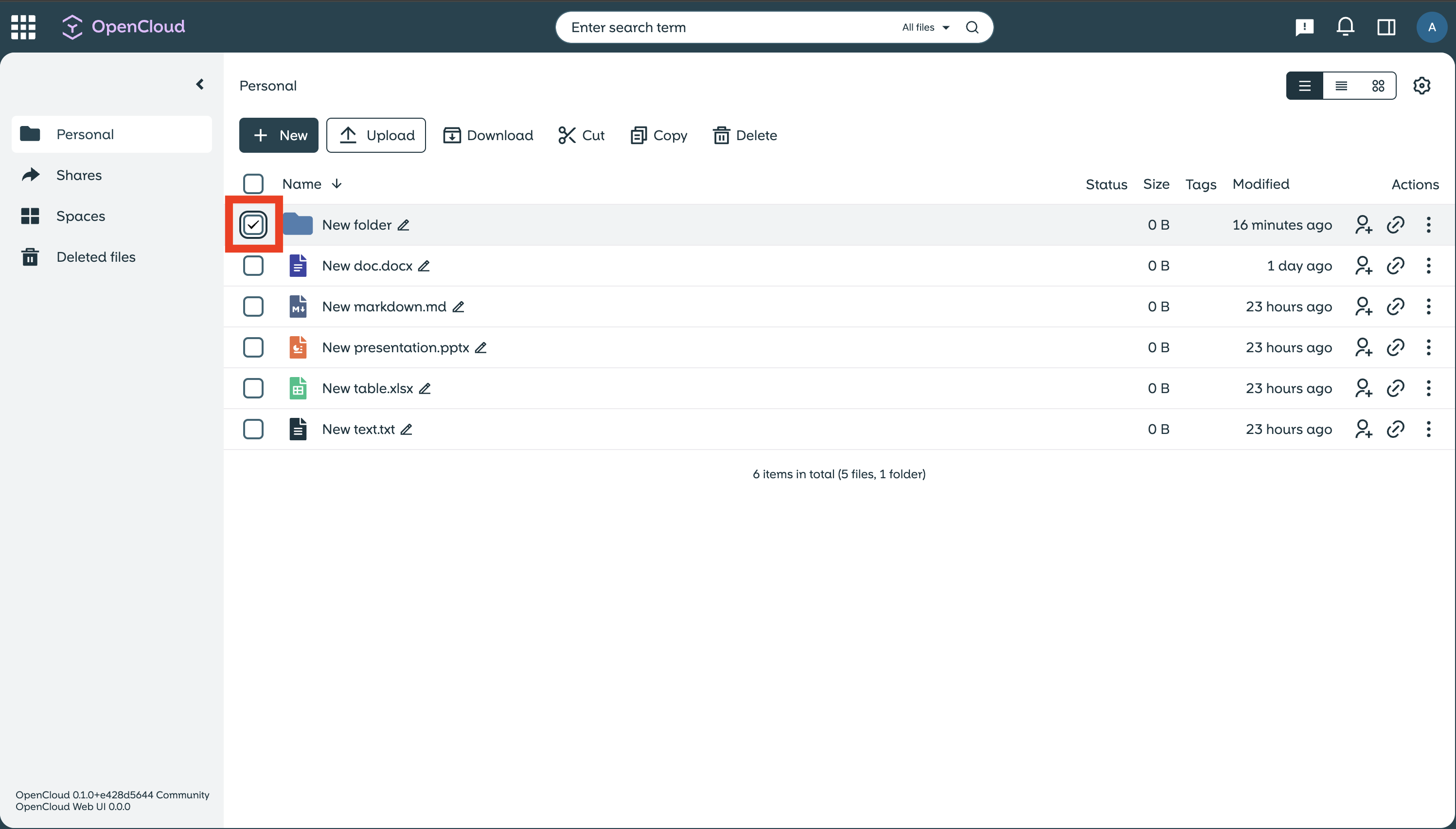
-
"Right-click" on the selection, - or click on the "three dots" in the line of the file/folder.
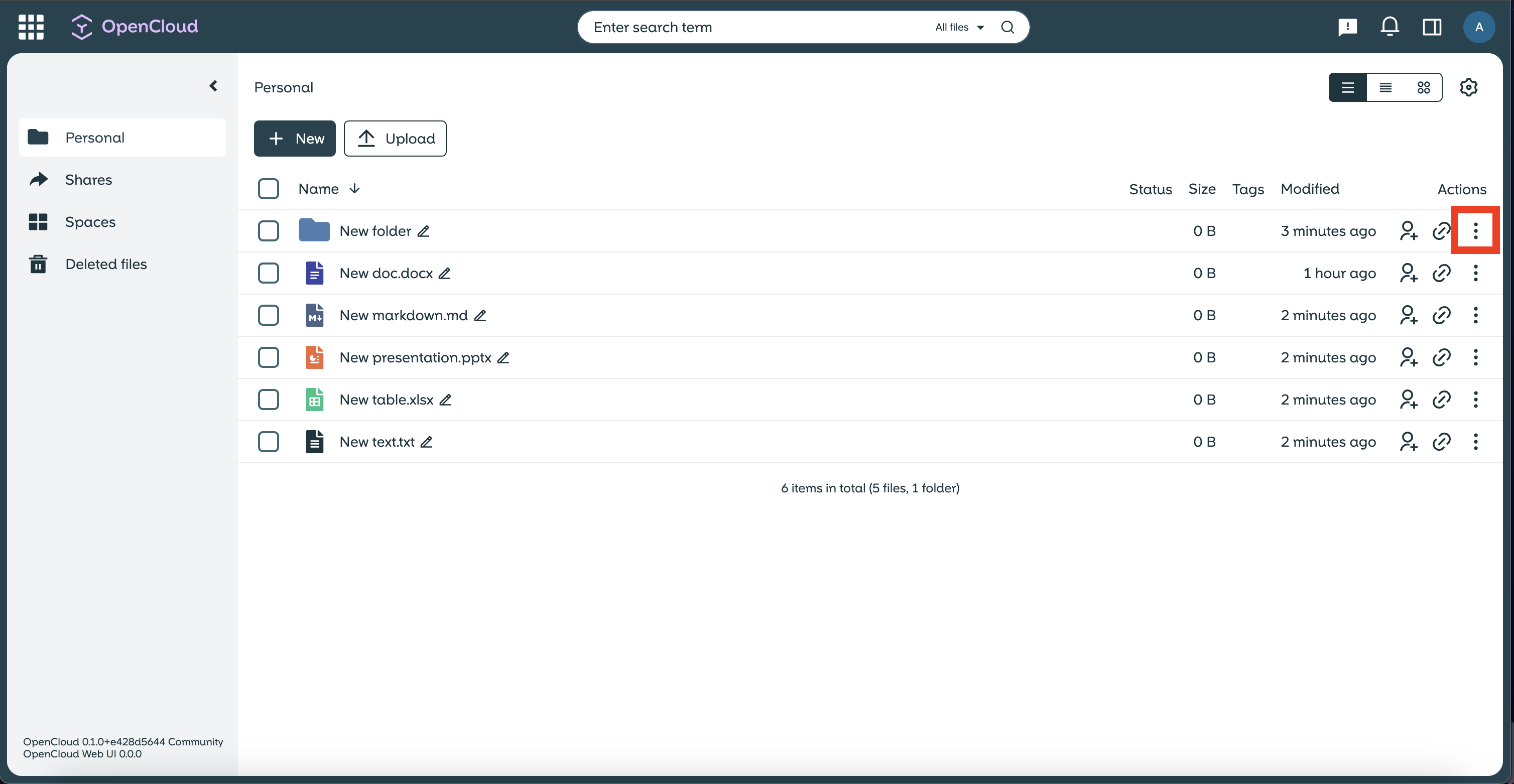
-
Select the “Delete” option in the menu.
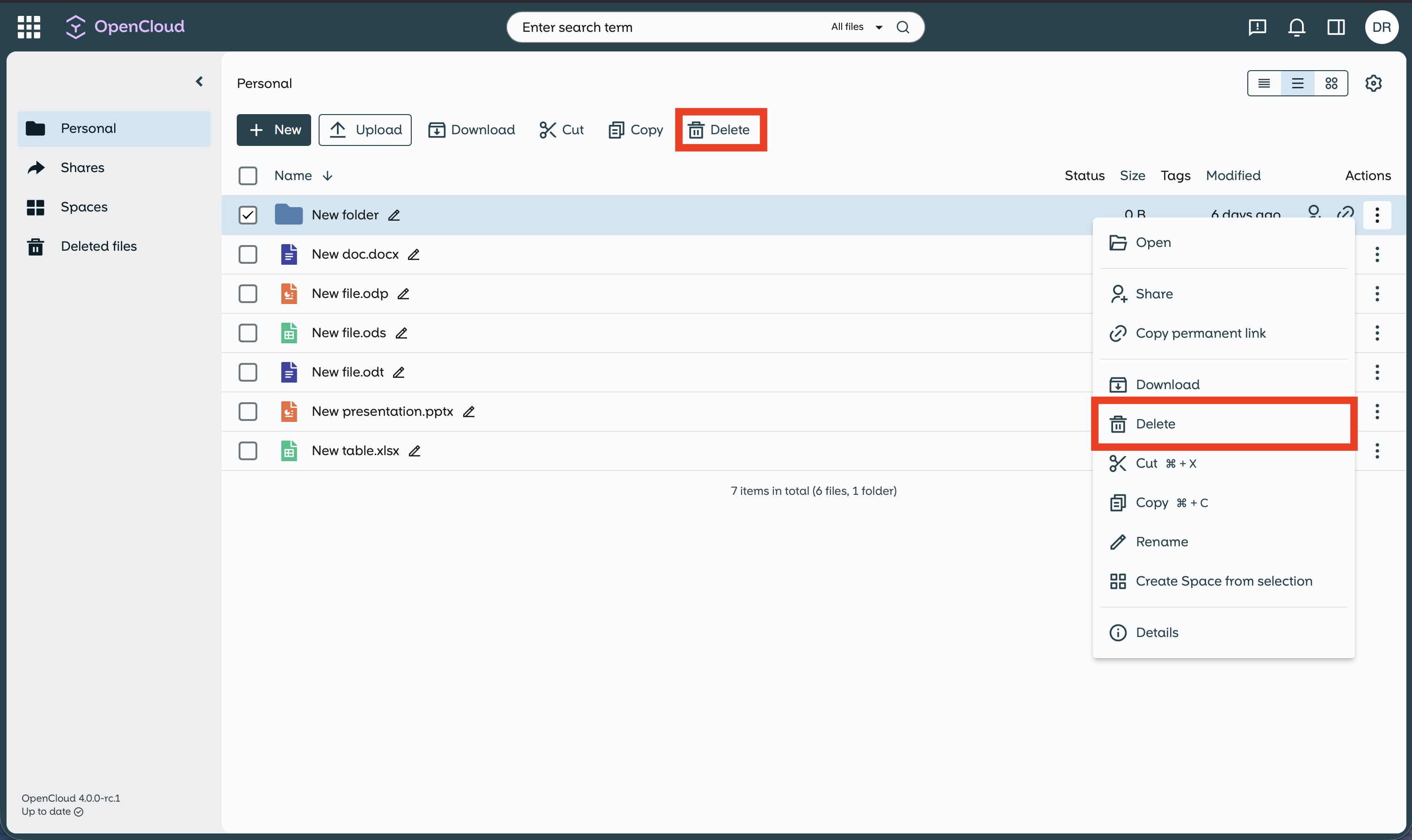
Alternatively, you can also click on “Delete” in the action bar.
-
The files or folders are moved to the “Deleted files” area. They can be restored from there if necessary.
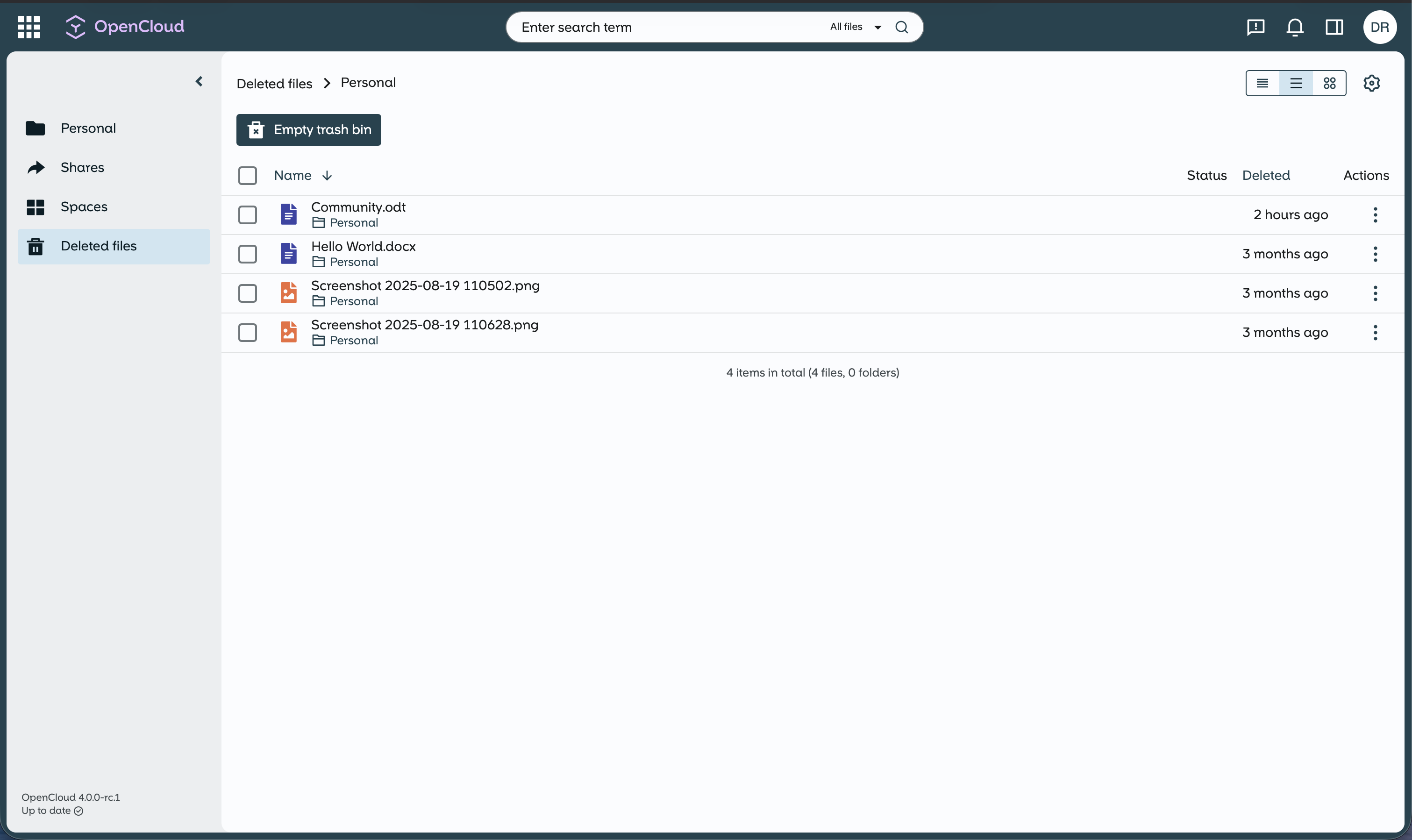
Restore files or folders
-
Navigate to “Deleted files”
-
Click on “Deleted files” in the left sidebar.
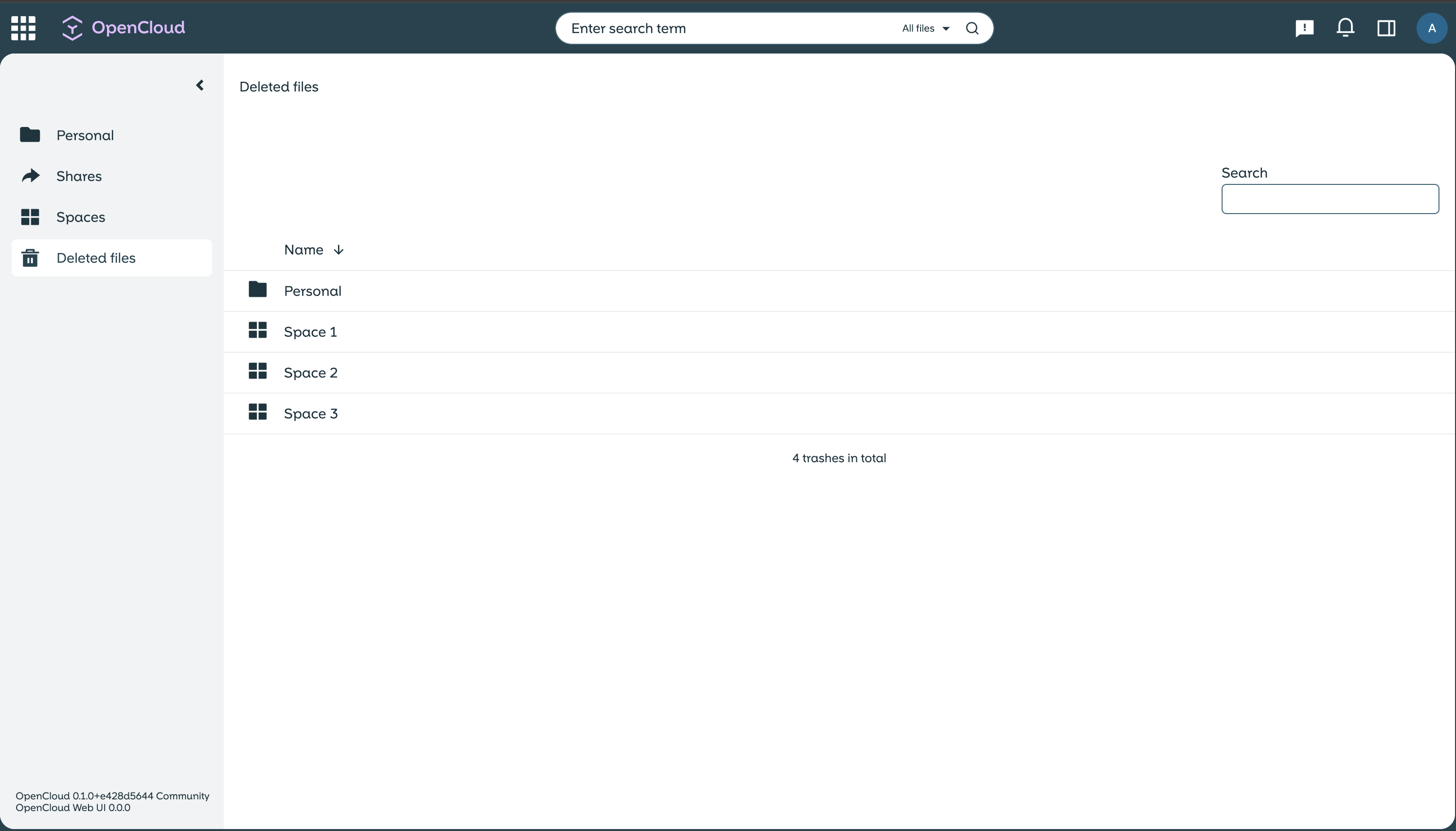
-
Files from your personal space can be found under “Personal”.
-
Files from other spaces (e.g. “Space 1”) can be found in their respective spaces.
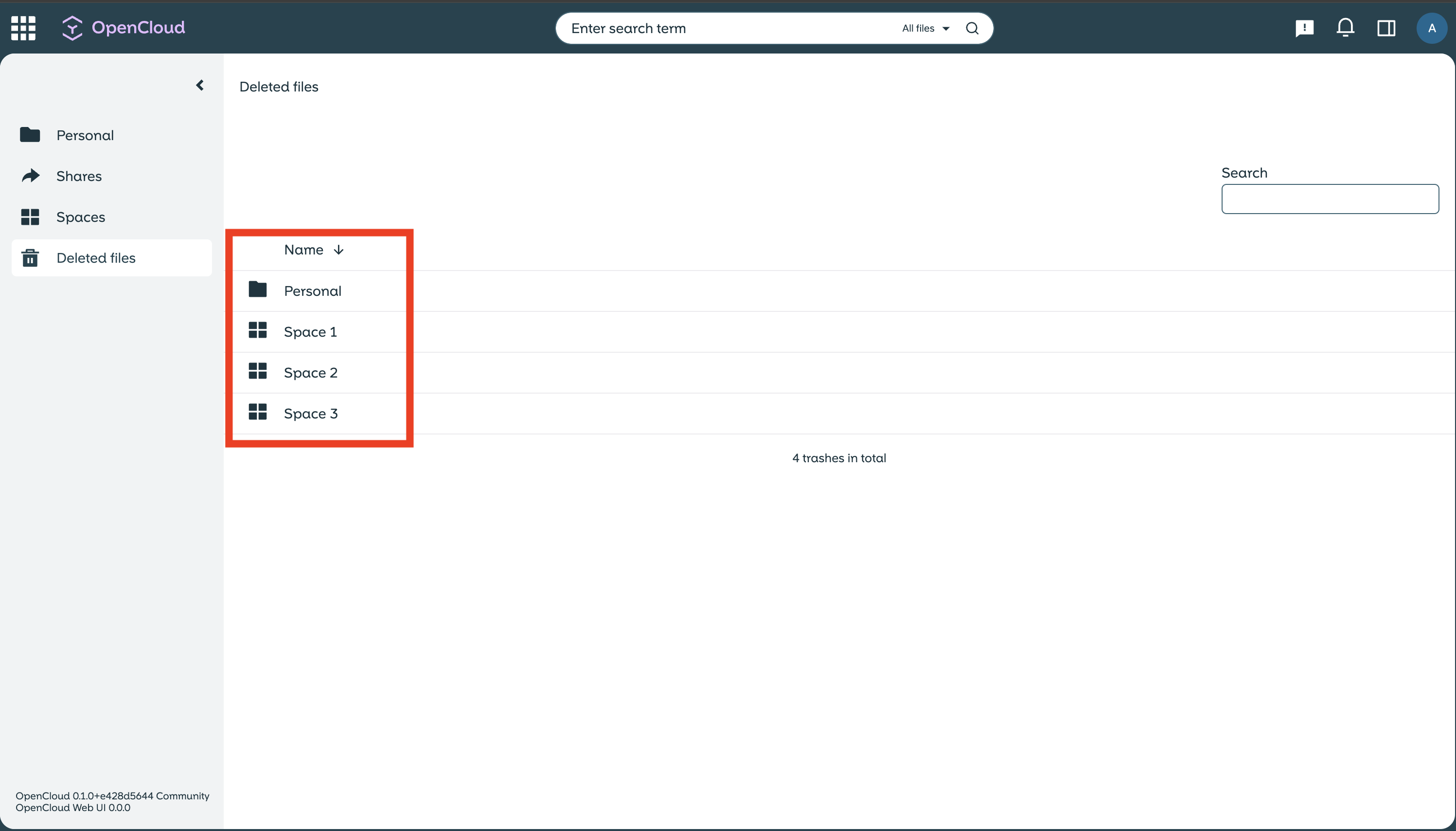
-
Click on the file(s) or folder(s) you want to restore.
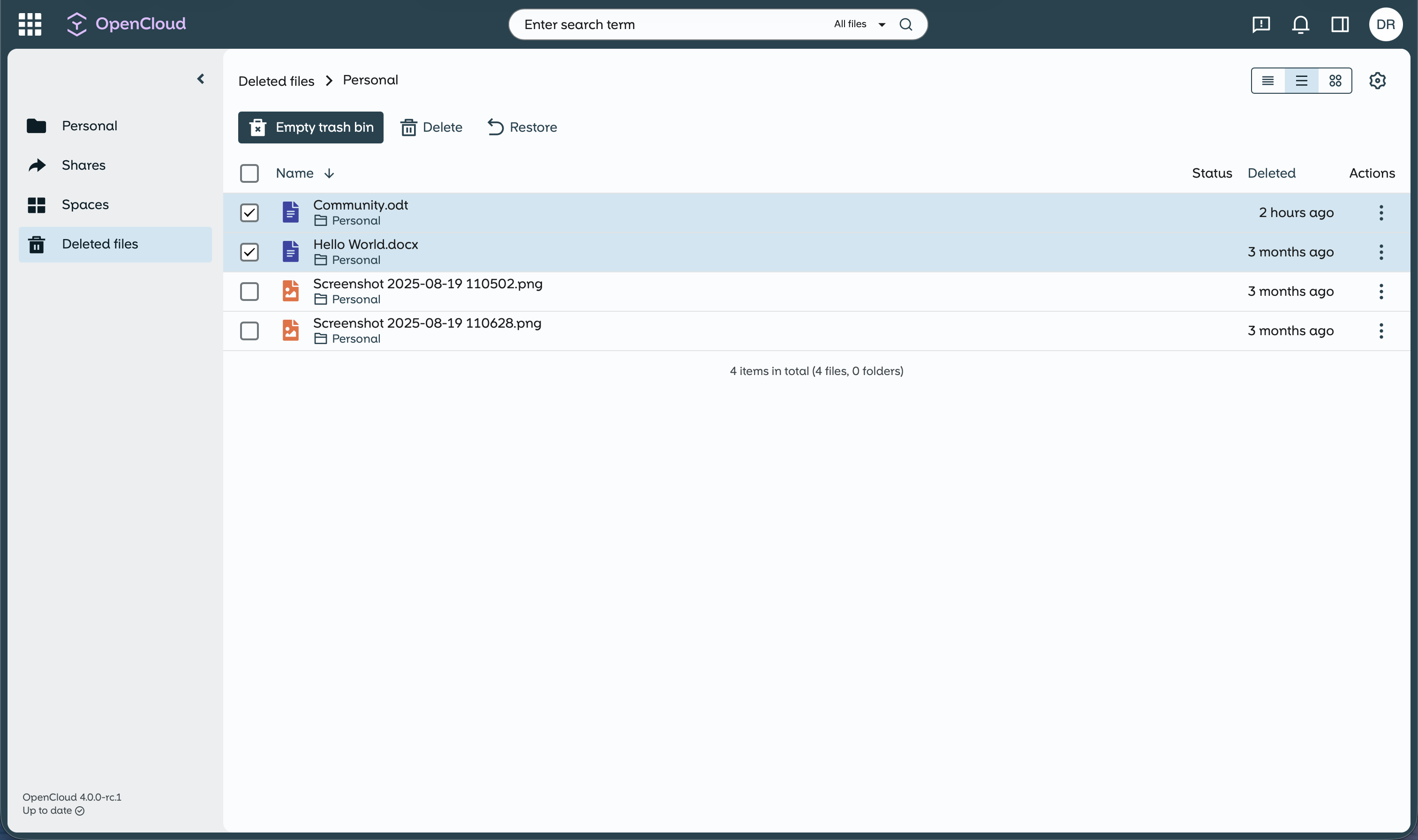
-
Make a right-click, - or click on the three dots next to the selection.
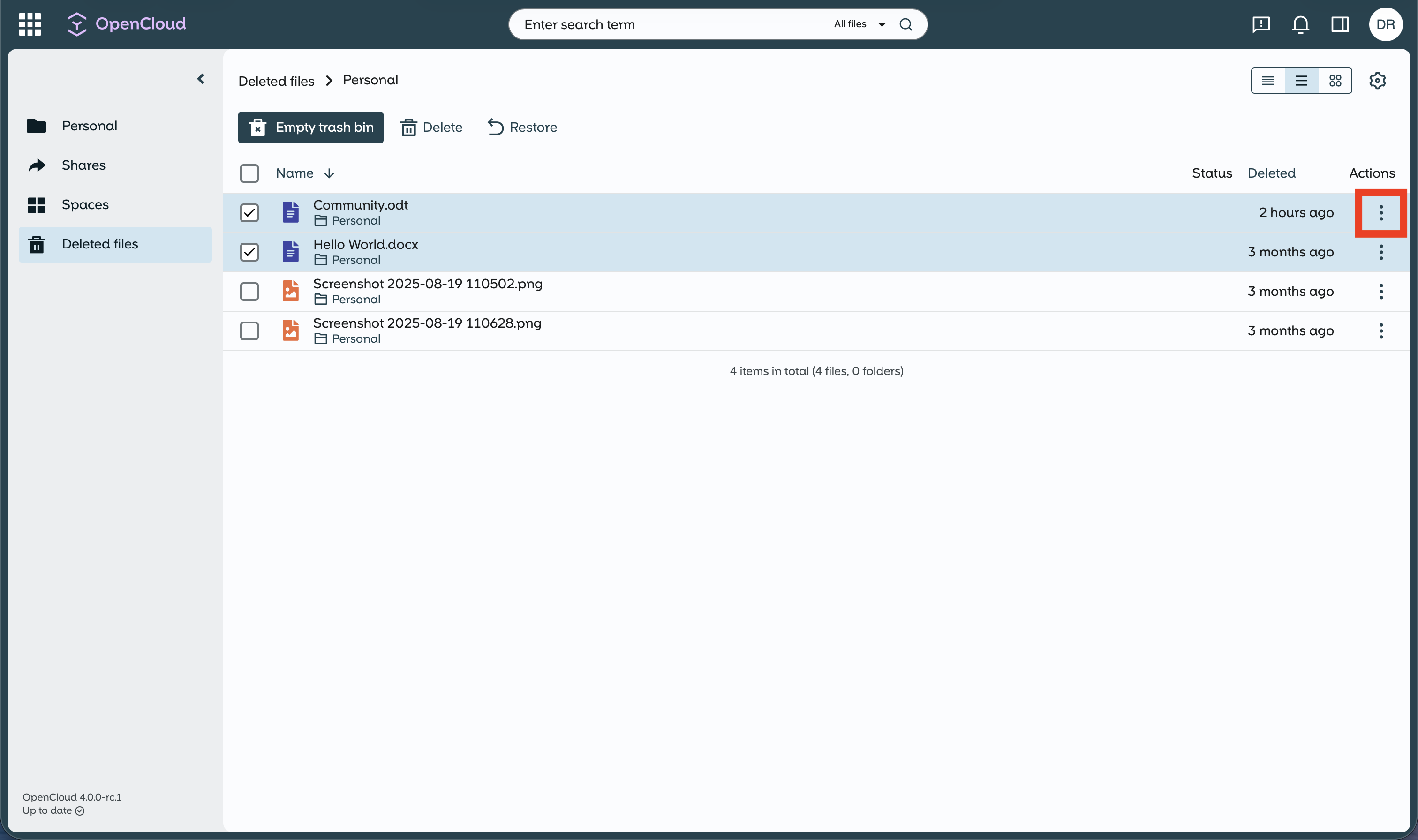
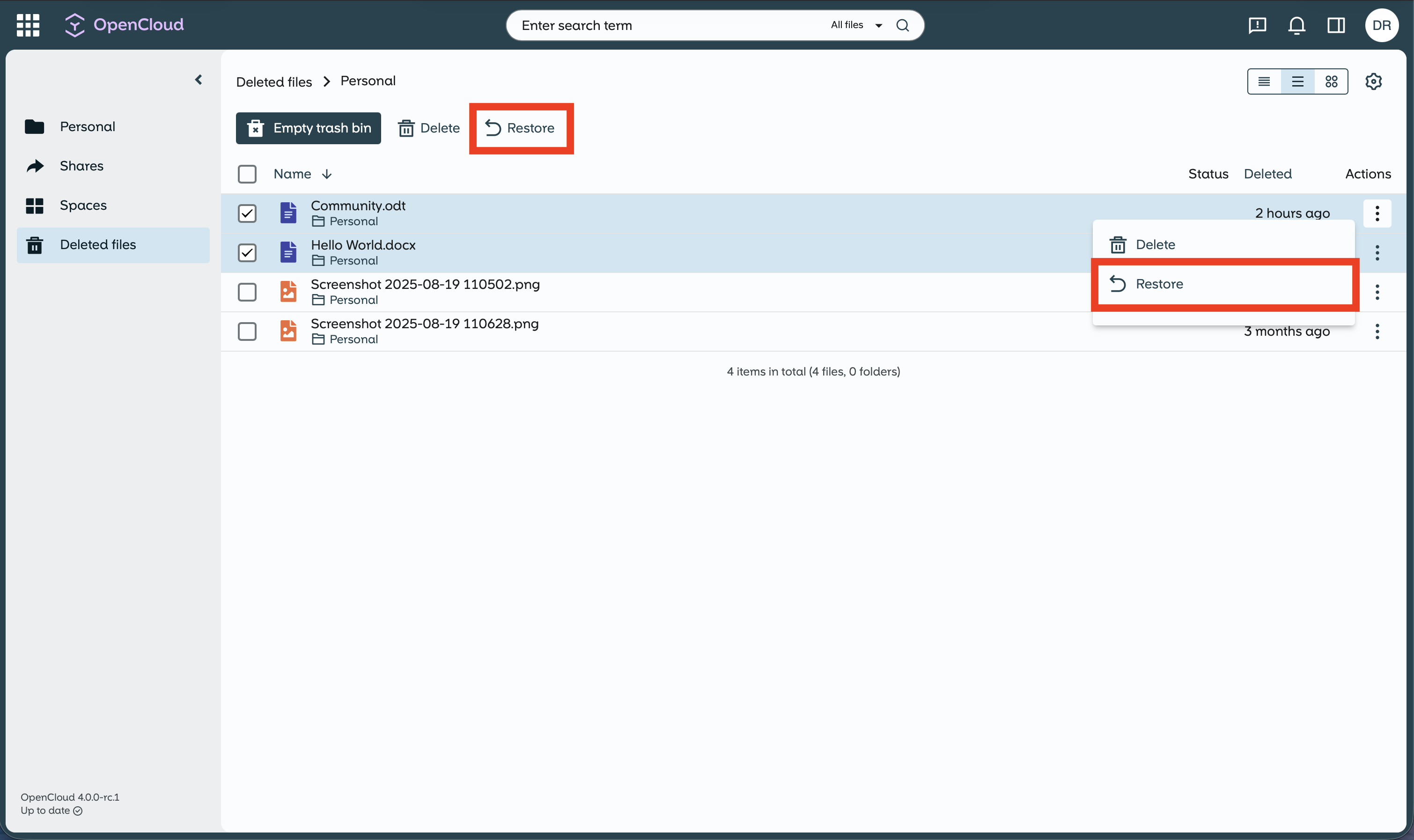
Alternatively, you can also click on “Restore” in the action bar.
The files or folders are restored to their original location.