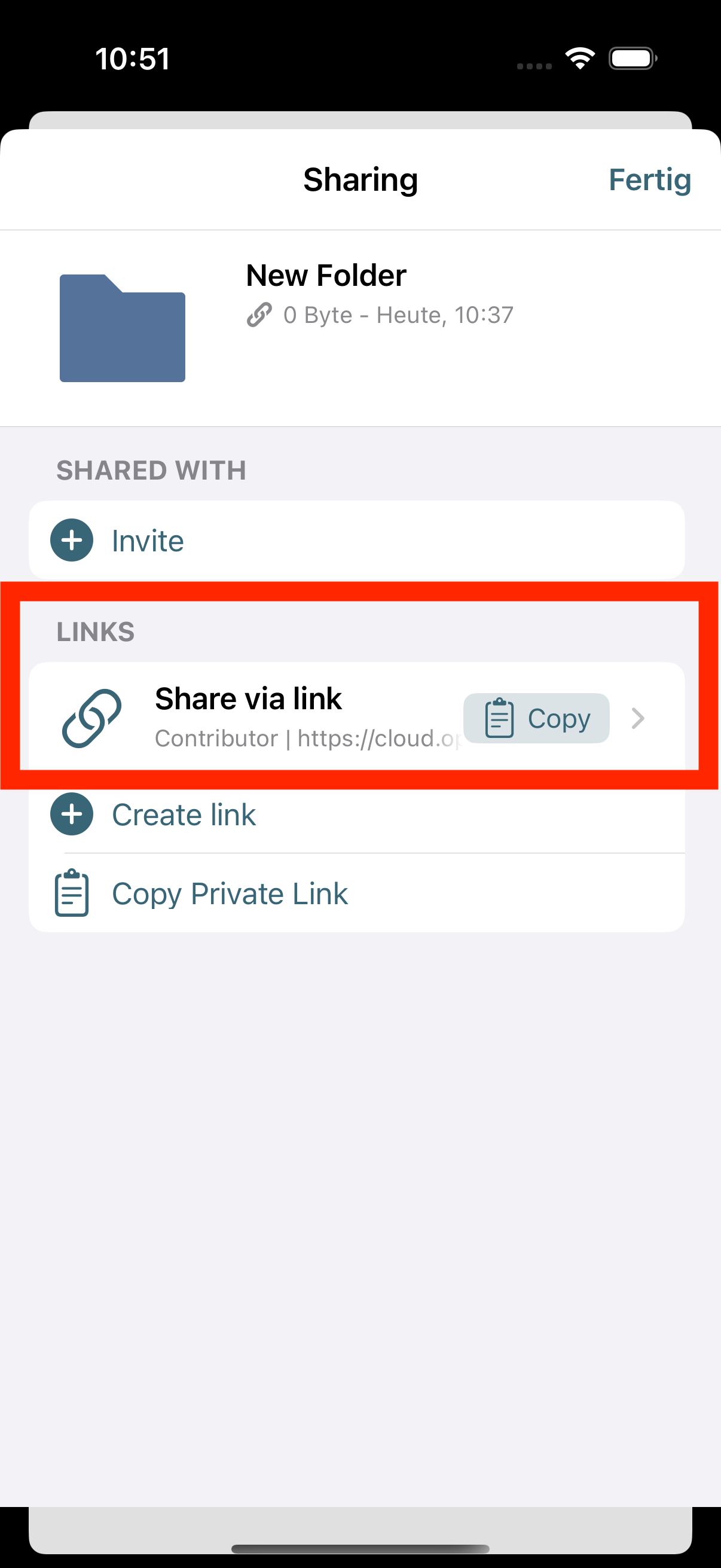Share files and folders via link
Here we explain how to share files and folders with others via link in the OpenCloud iOS app
Three-dot-menu
-
Click the three-dot menu next to the file or folder
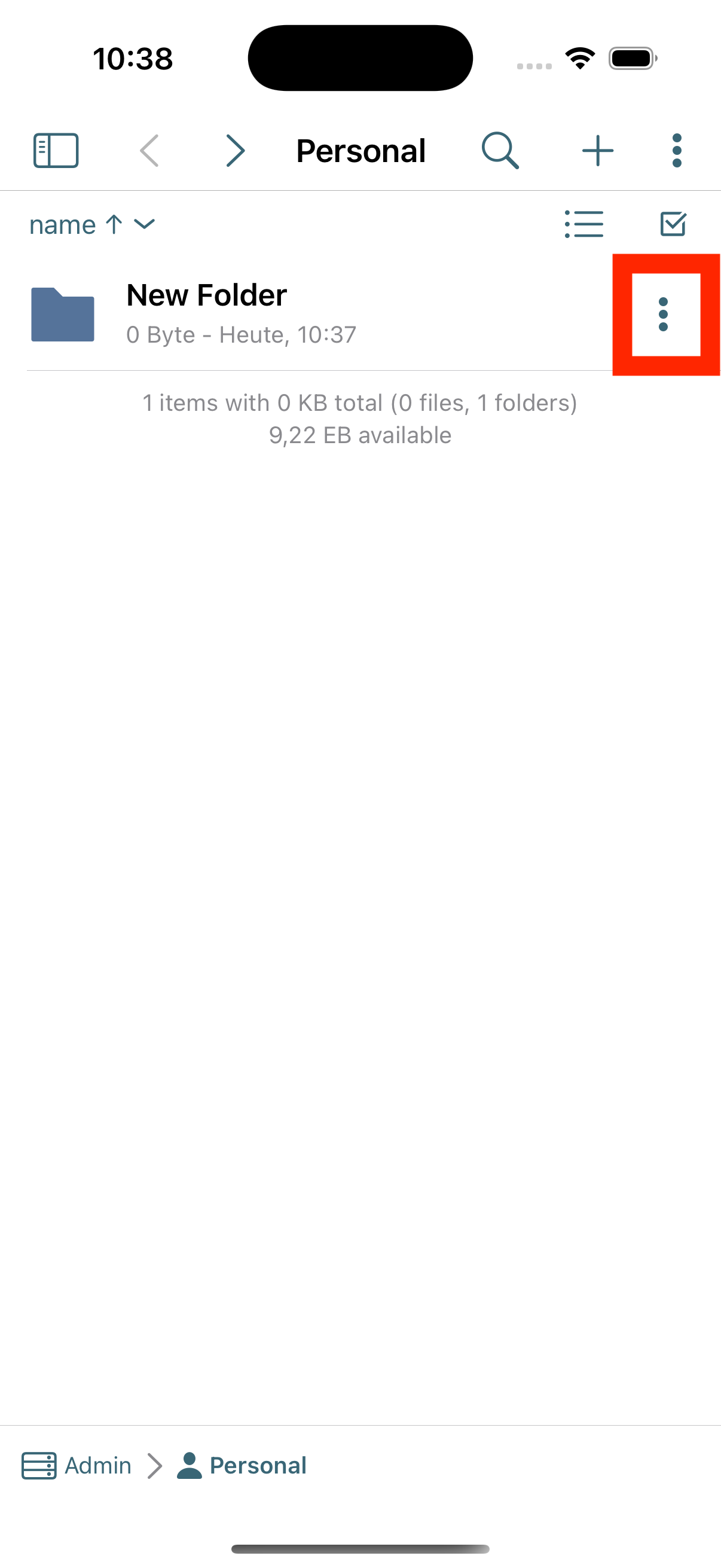
Share
-
Now select the menu item “Share”
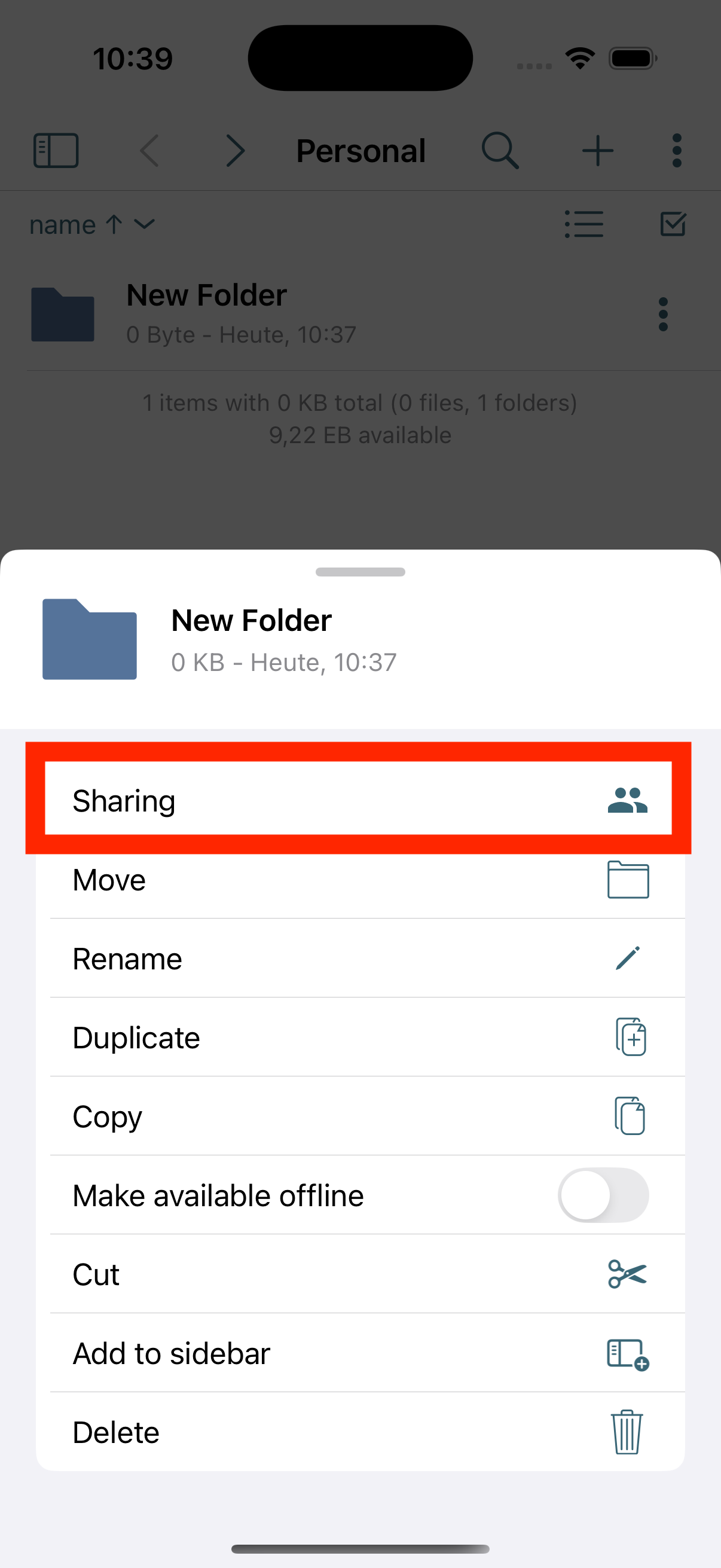
Create link
-
In the following selection, click on "Create link"
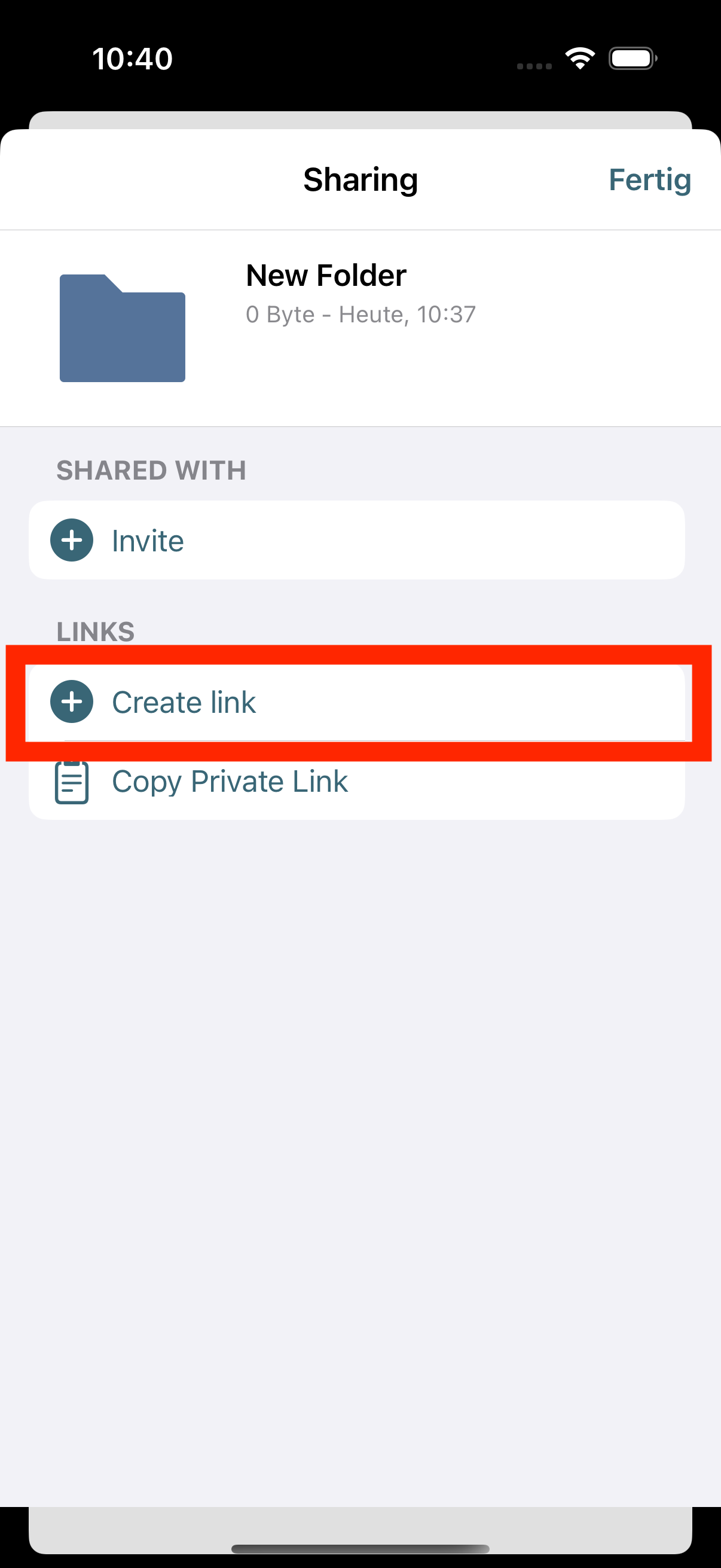
Options
-
Here you can select and specify several options for the link to be created
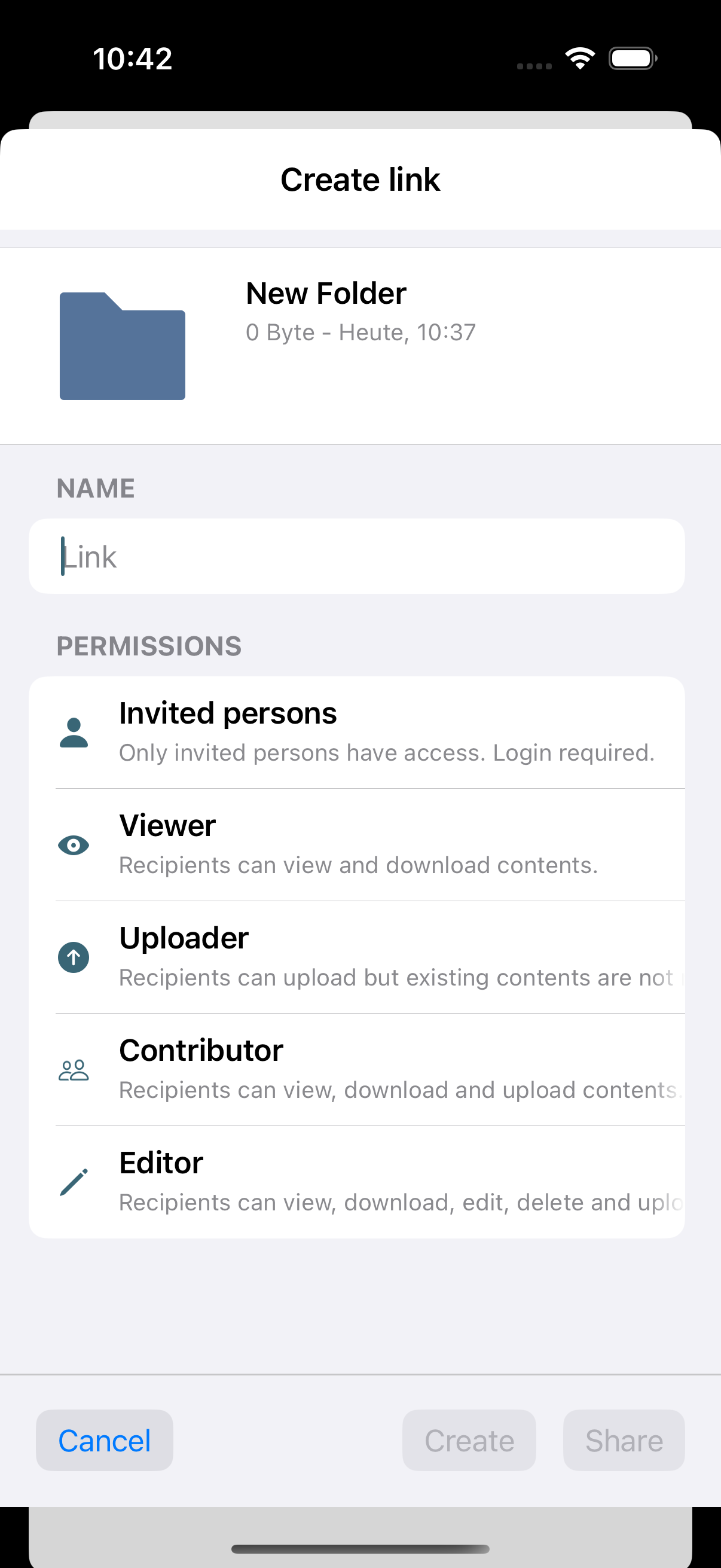
Link name
-
Enter a name for your link here

Link functions
-
Here you can select which function your link should have:
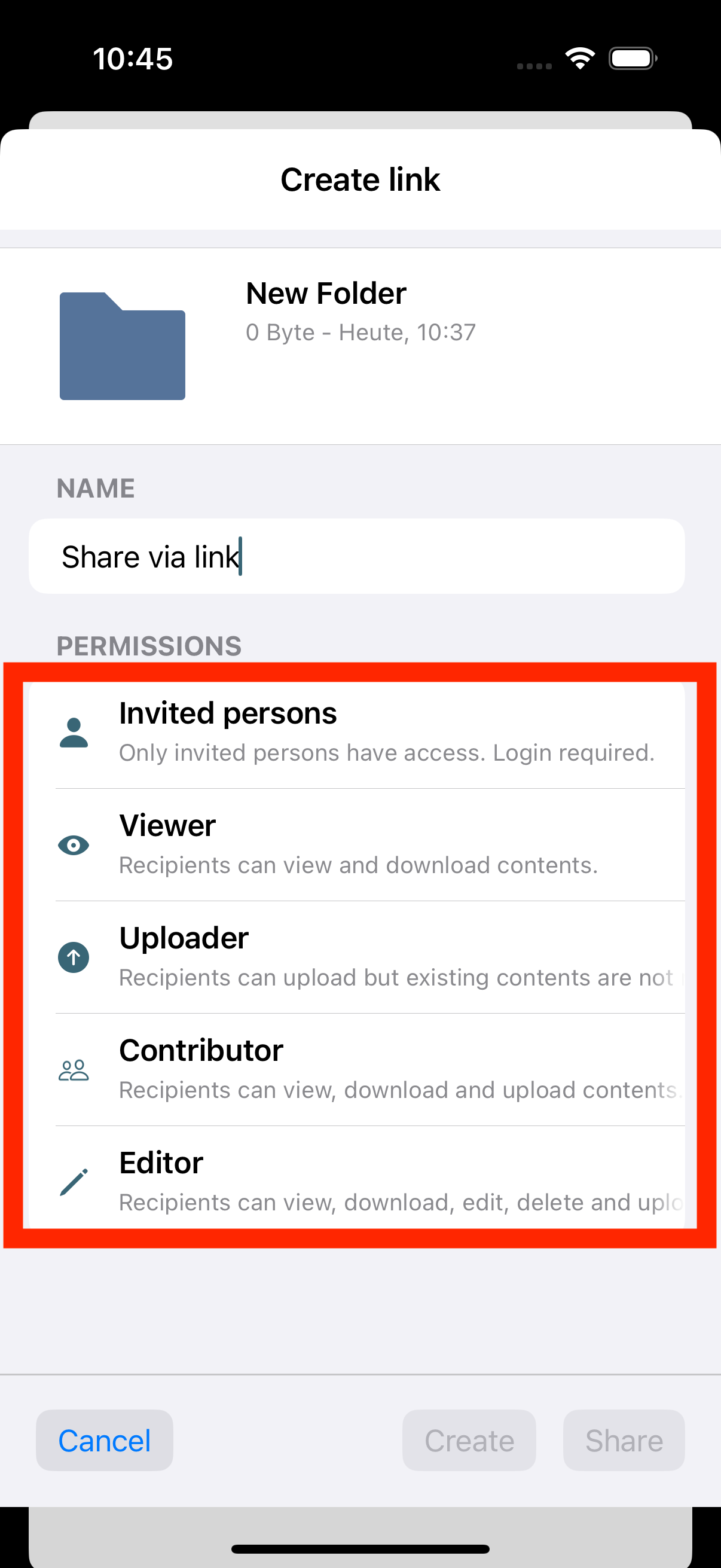
- Invite people: Only invited people have access to the link and its content.
- Can View: People can only view and download the content of the link, but not edit, create, or upload.
- Can Upload: People can only view the content of the link and upload files, but not edit or create them.
- Can Manage: People can only view, download, and upload files, but not edit or create them.
- Can Edit: People can view, download, upload, edit, and create the content of the link.
Password
-
You must enter a password here. You can choose your own or have one generated for you
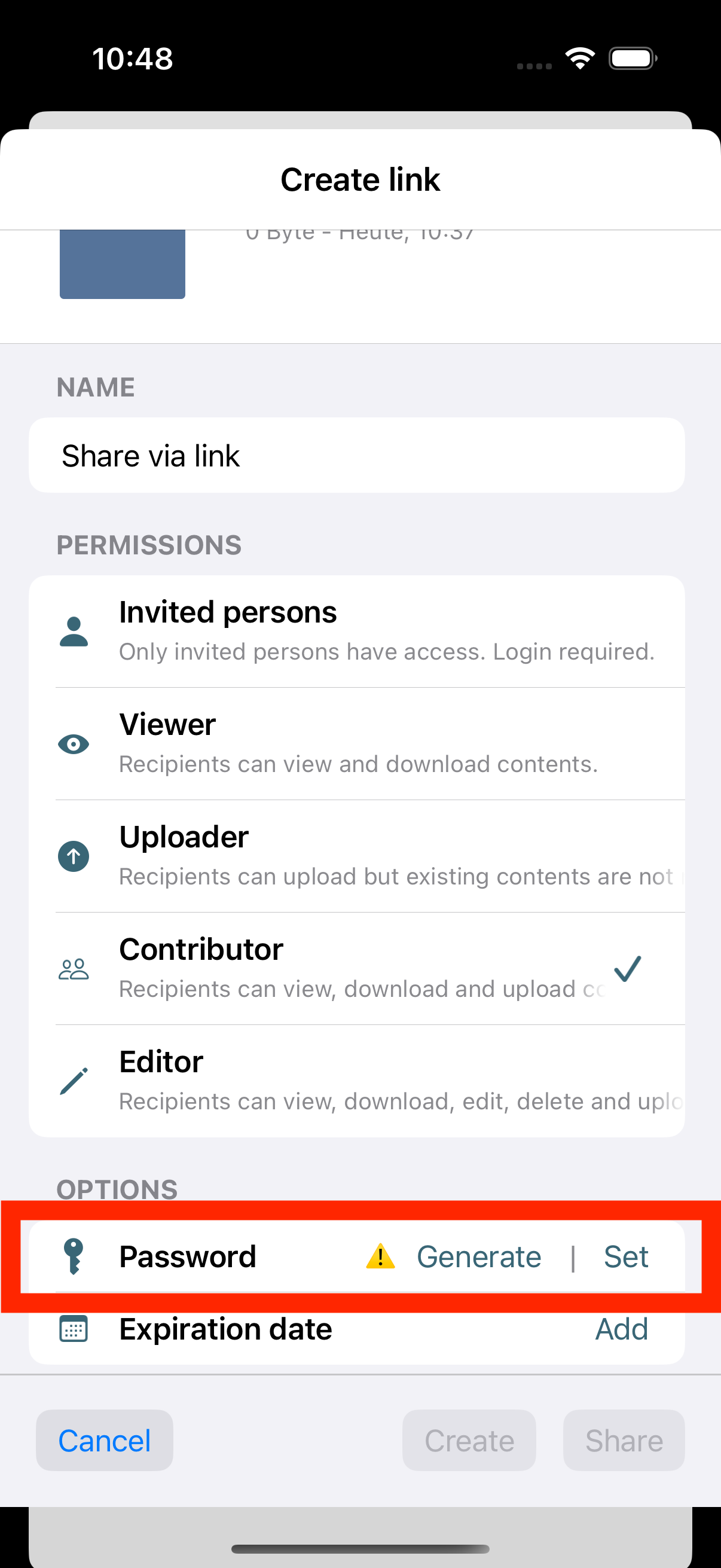
Period of available
-
Here you can specify a period of time for which the link should be available
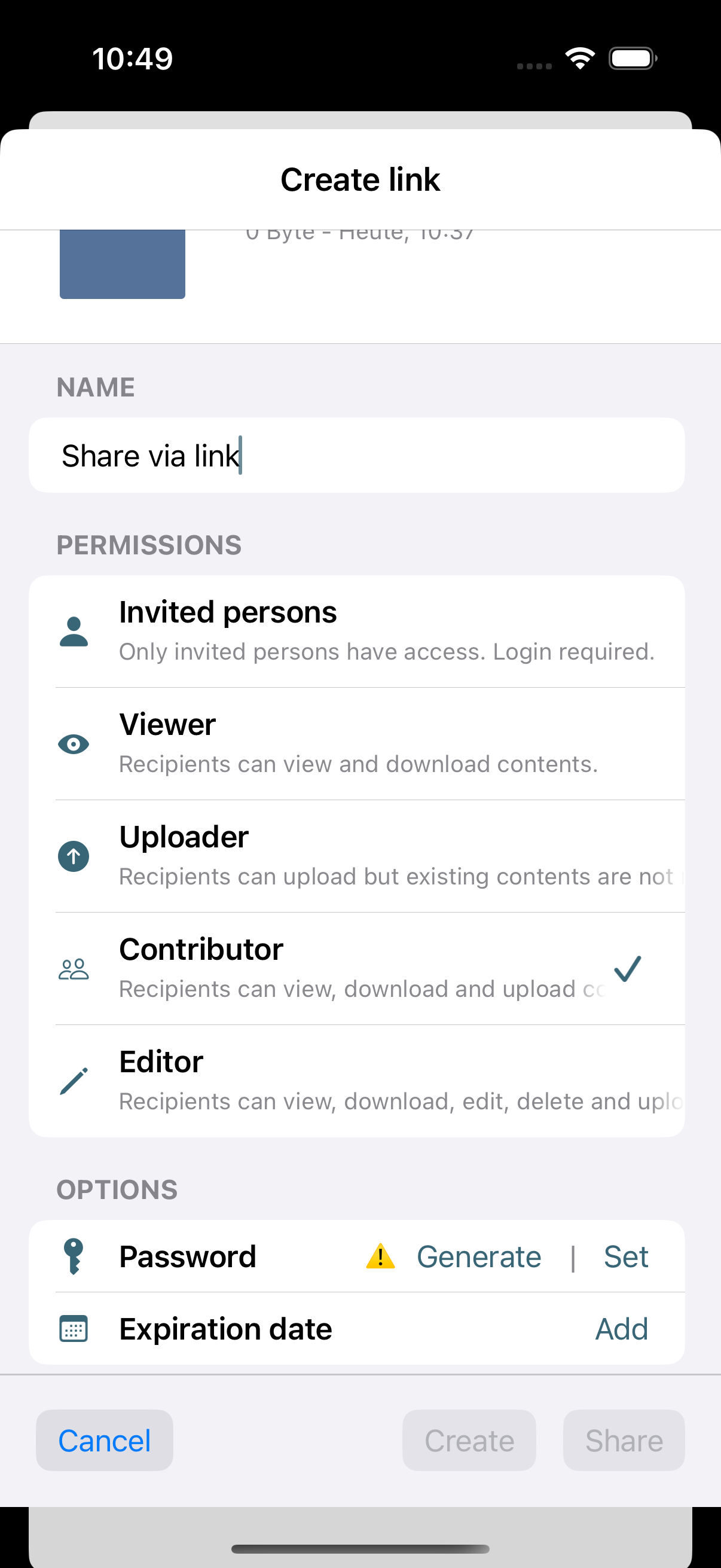
Create
-
To create the link you must now click on "Share"
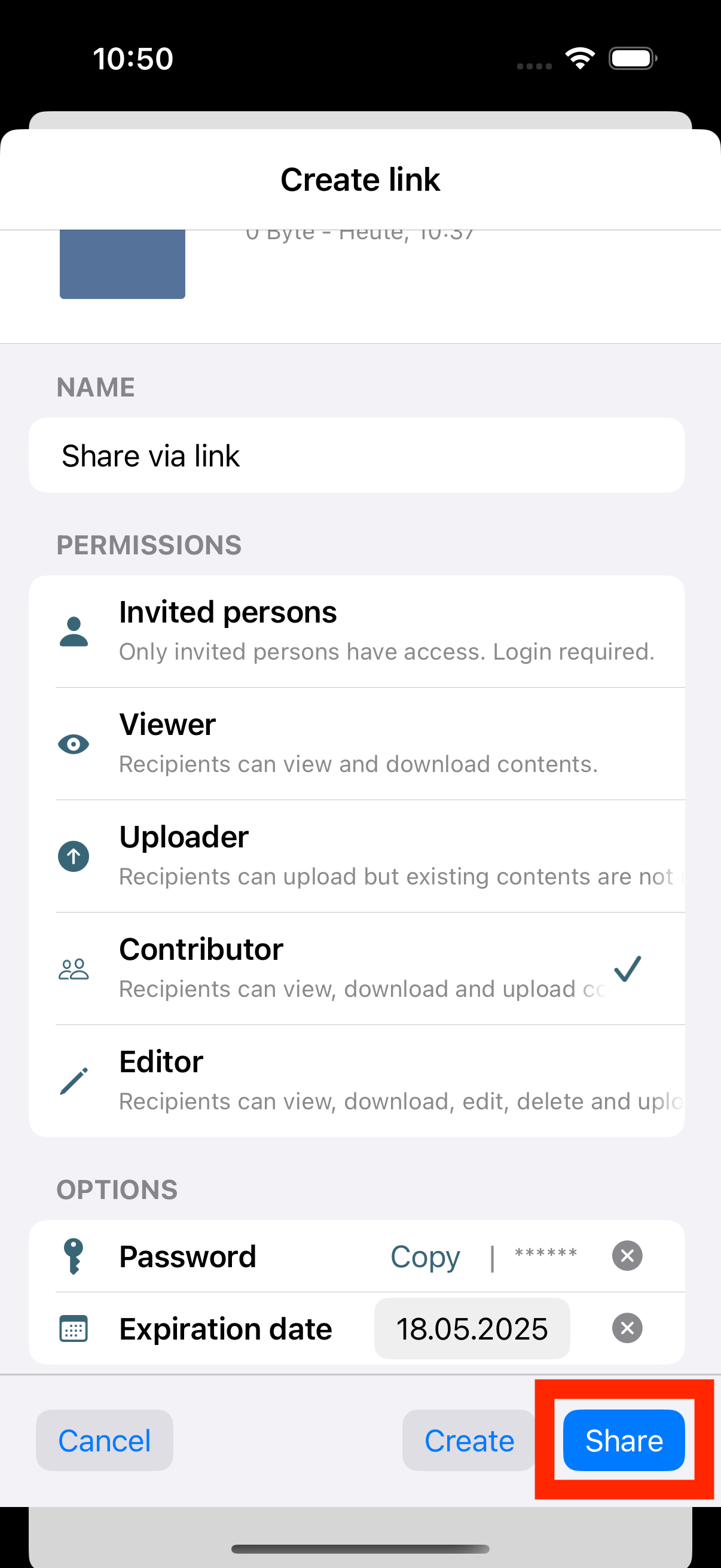
Created link
-
Once the link is created, you will see it with the assigned name in the file or folder overview