File Drop (secret) - This is how it works
The “File Drop” allows people who receive a specific link (the so-called “link recipients”) to upload files to a shared folder. The trick: The “link recipients” cannot see the files already in the folder.
Create a "File Drop"
- Click on the “three dot menu” next to the file or folder name you want to share.
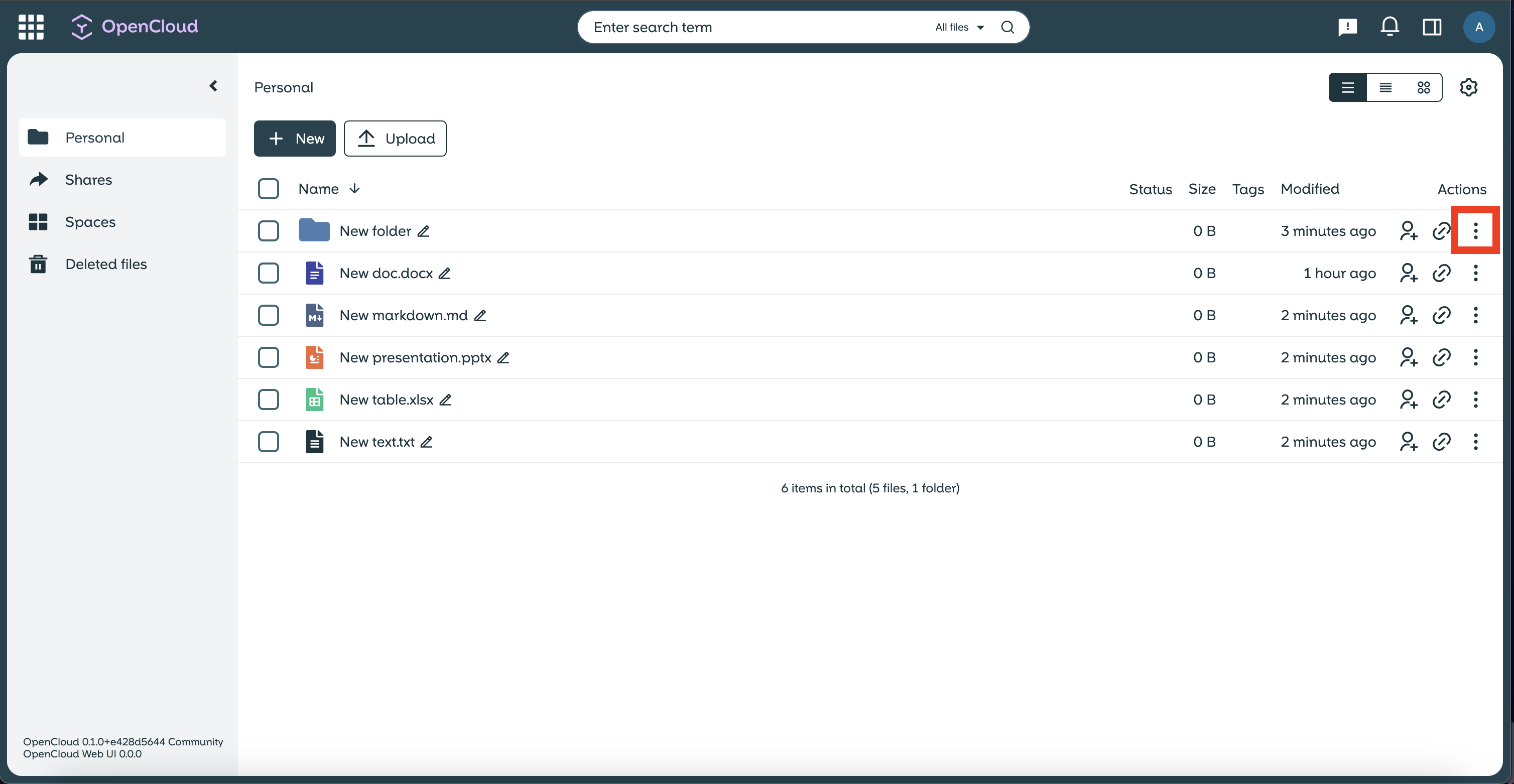
- Select “Share” from the drop-down menu.
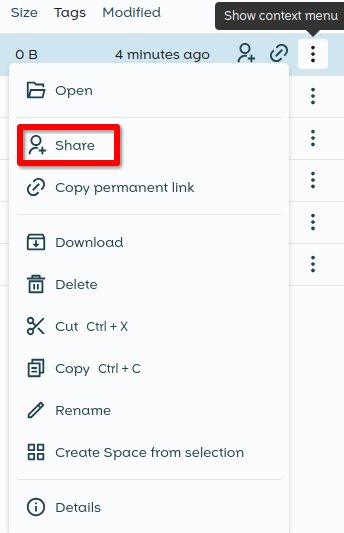
- A sidebar window will open on the right-hand side of the screen.
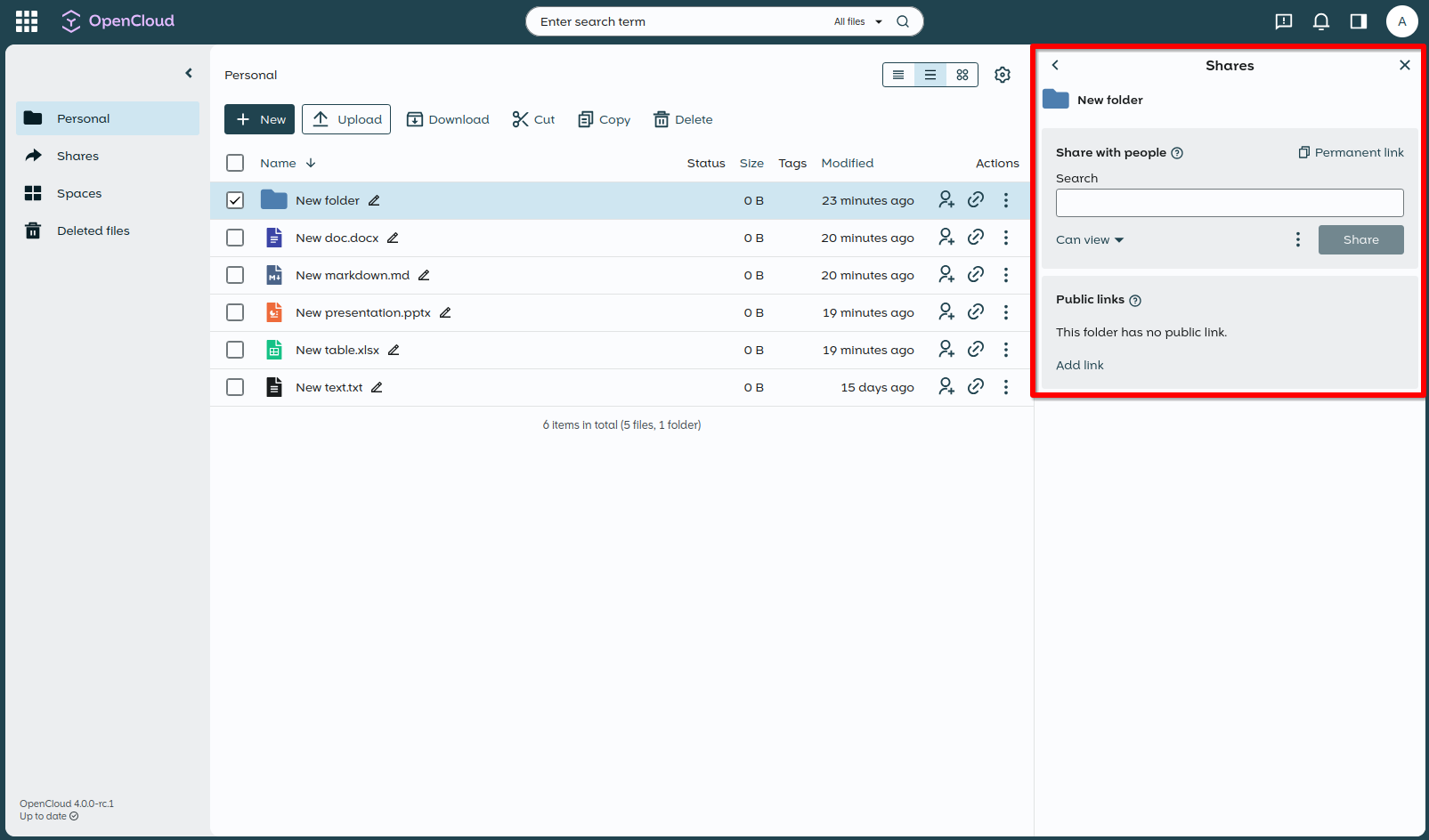
- At the sidebar window, you will find the area for “Public links”. There click on the "Add link" button.
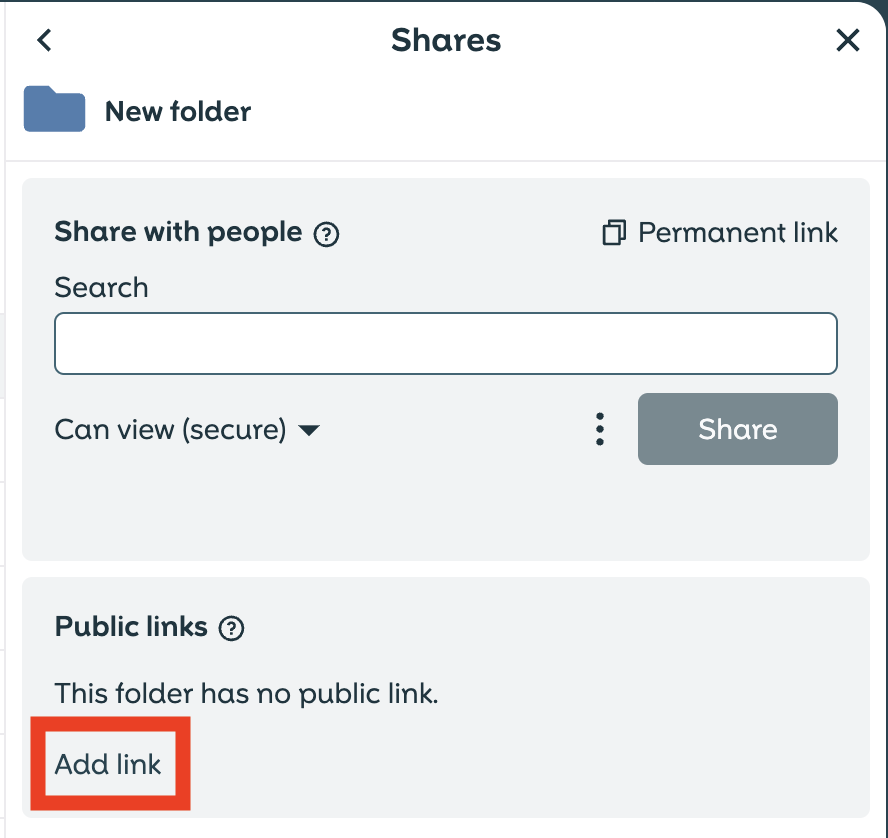
- Select the option for "Secret File Drop".
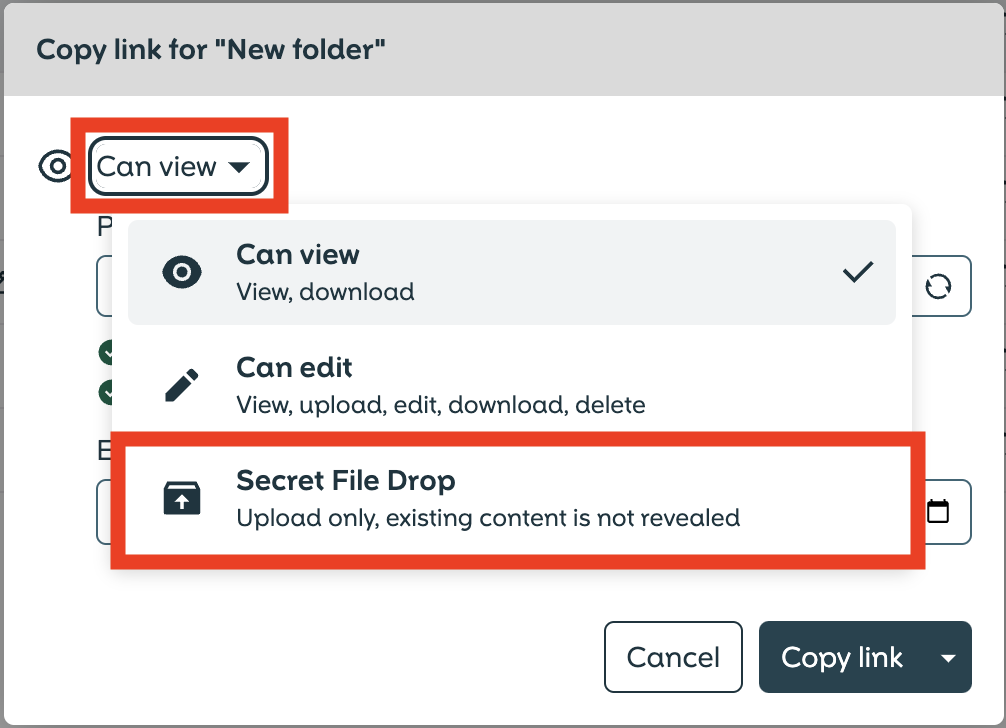
- Type a password and confirm the entries with click on "copy link".
- You can also set an "Expiry date", if you want the link to expire. External Sharing, if you want to know how to set the Expiry date.
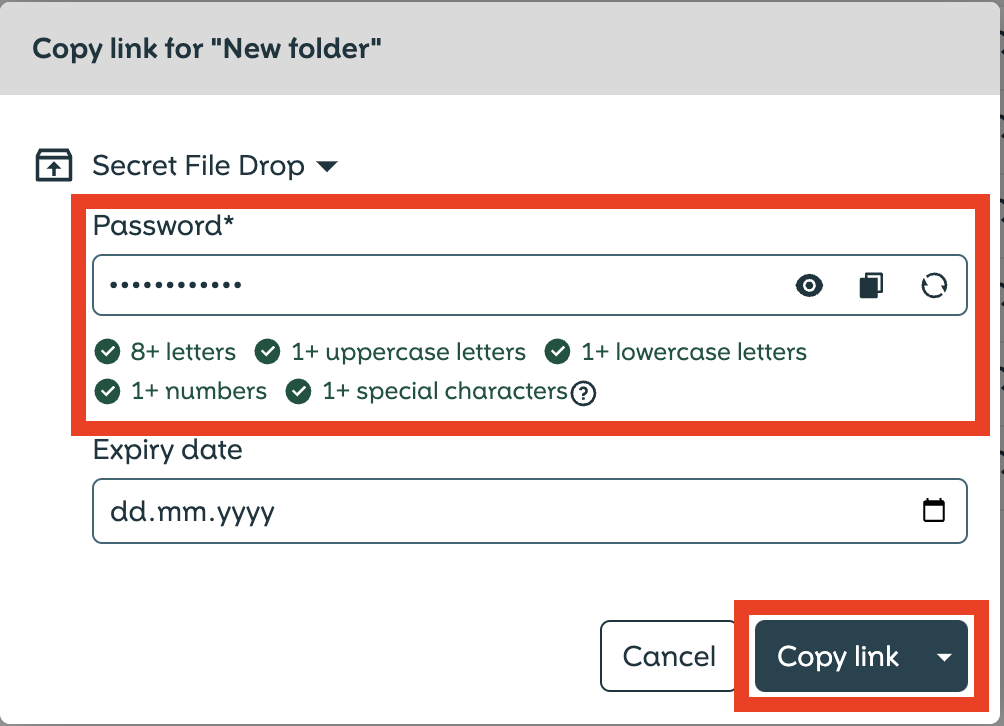
- Now you send the link and the password to a "link recipient".
To do's for the "link recipient"
- The “link recipient” opens the received link in a browser.
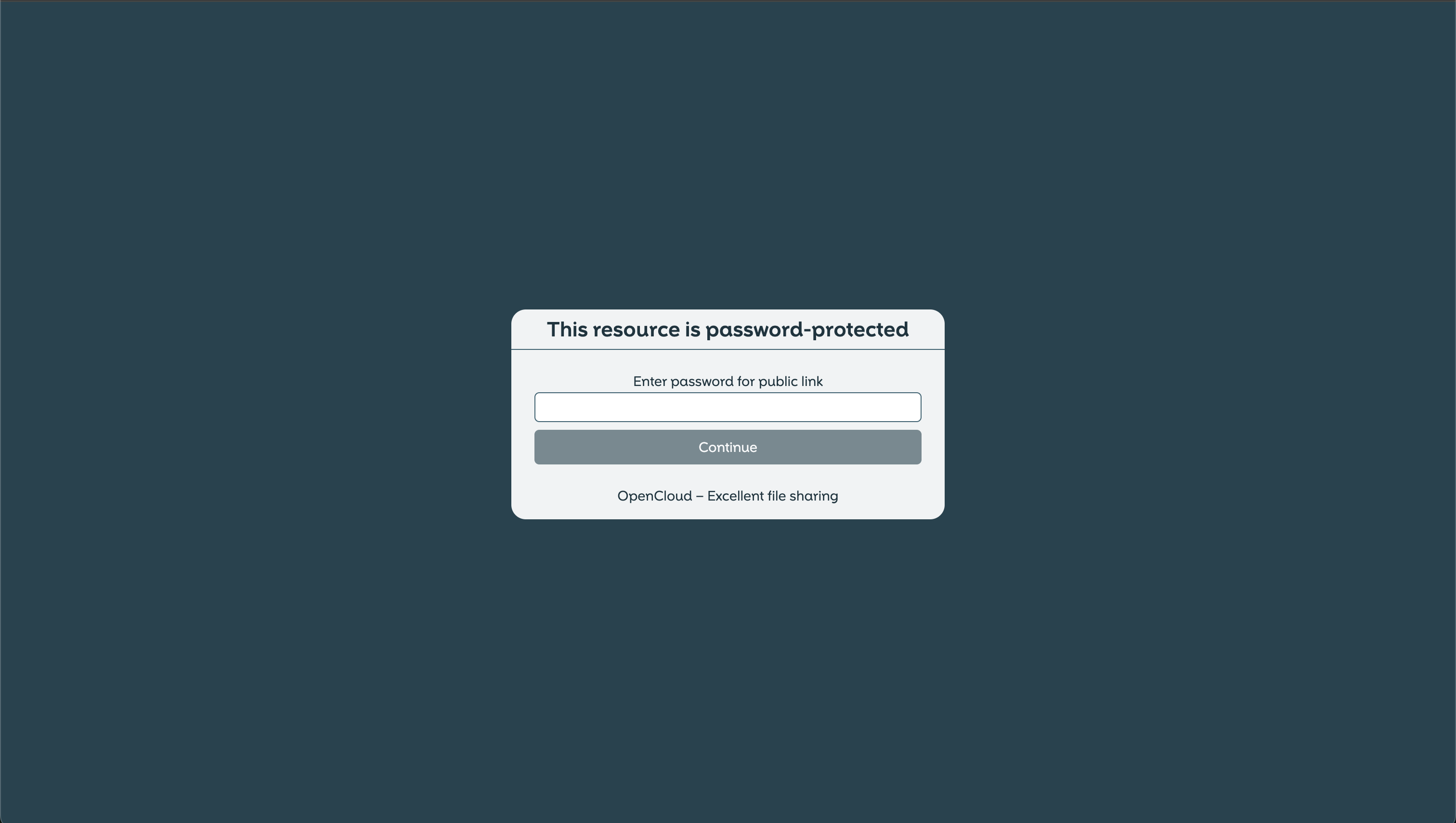
- The “link recipient” enters the password and then clicks on “Continue”.
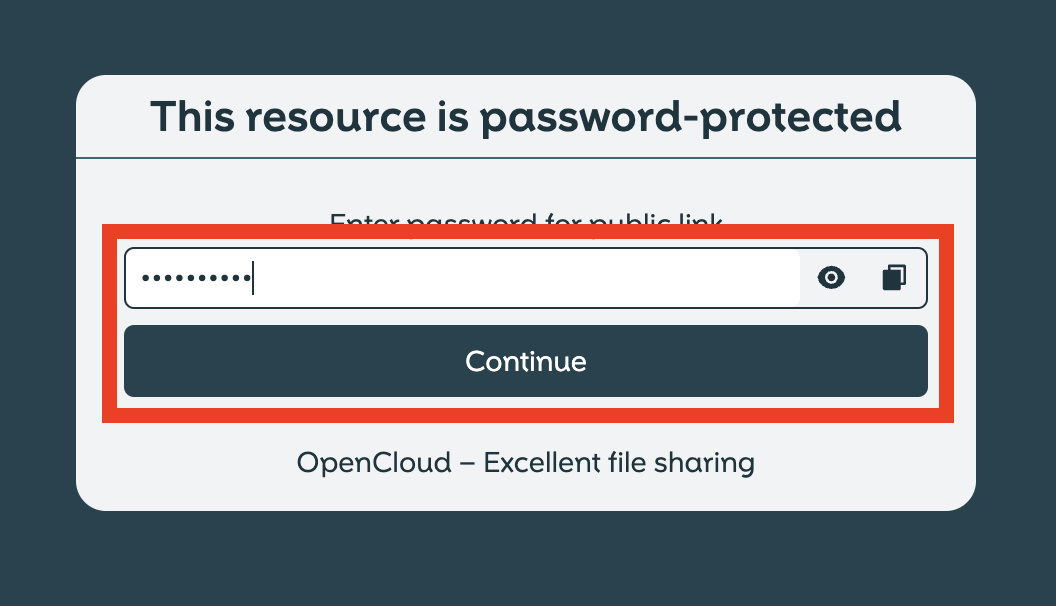
- Upload files:
- The “File drop folder” is opened. The “link recipient” can upload their files here without being able to view the existing contents of the folder.
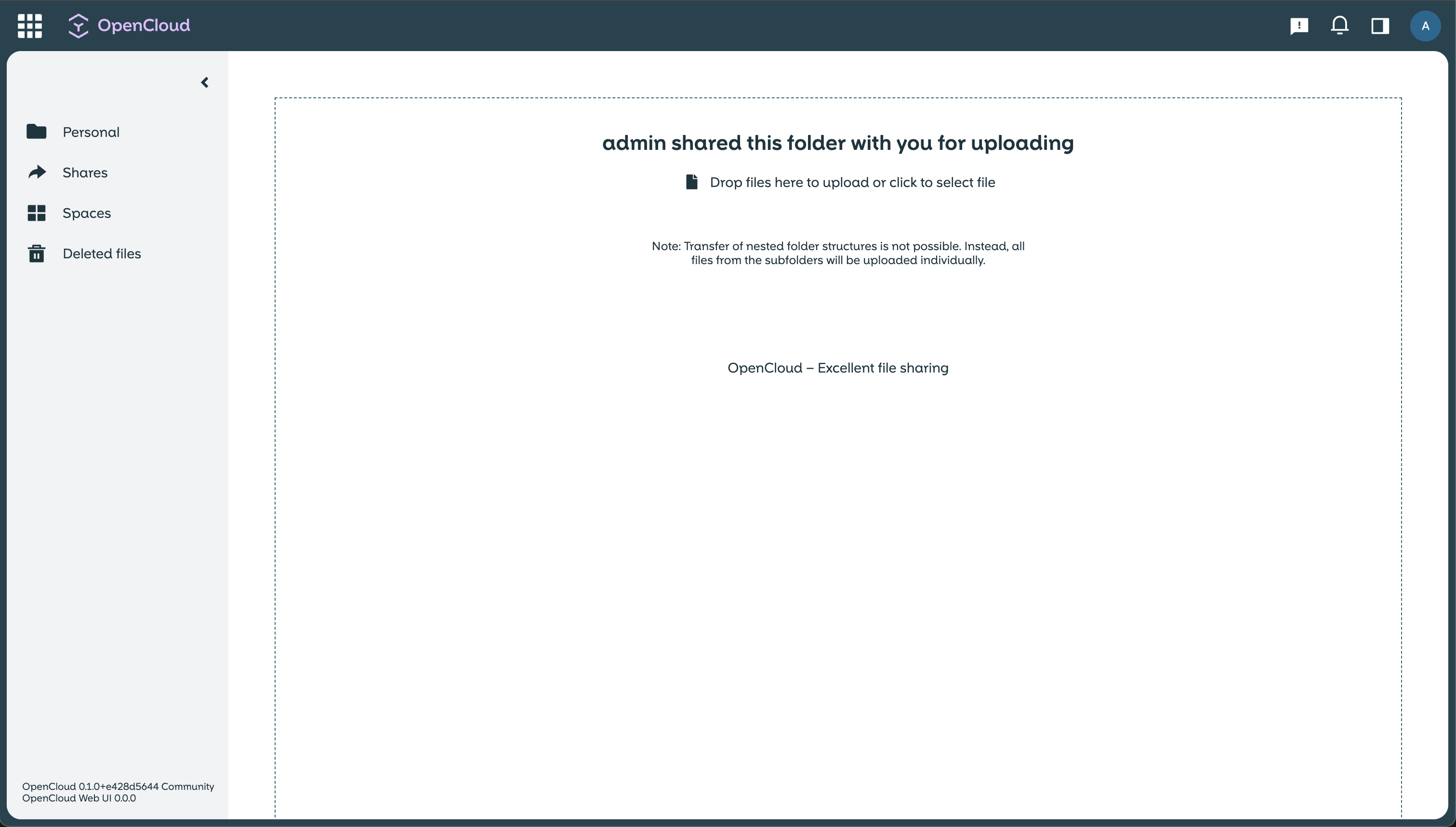
- As confirmation that the upload was successful, a pop-up window appears in the lower right corner.
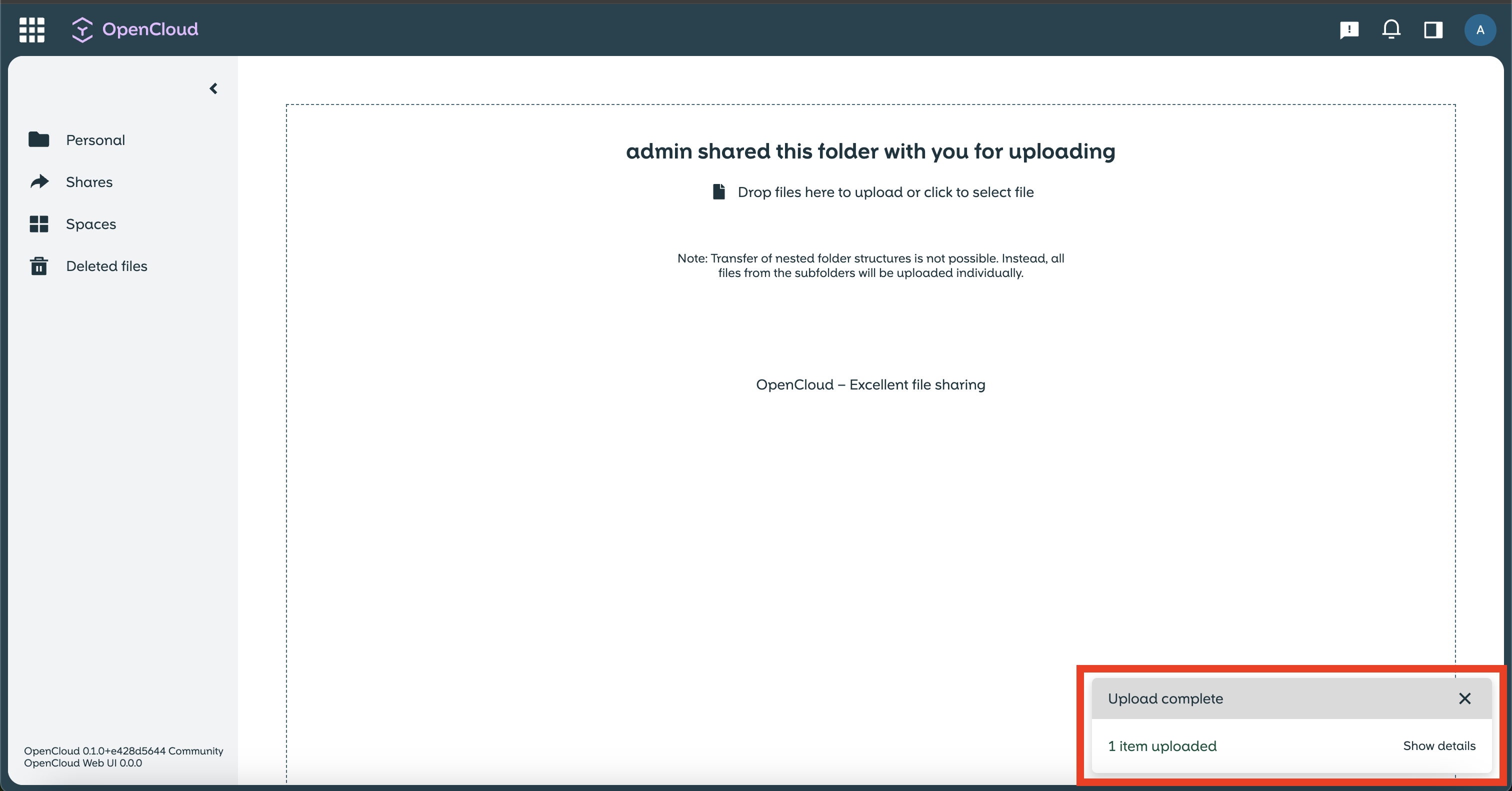
- The “File drop folder” is opened. The “link recipient” can upload their files here without being able to view the existing contents of the folder.
important
The “link recipient” does not have access to existing files - they can only add new files.
Now you know how you can share a file drop link