Add a new member to your Space in OpenCloud
You can easily invite new members to collaborate within your Space by following the steps below.
-
Go to your Space and open the members' menu.
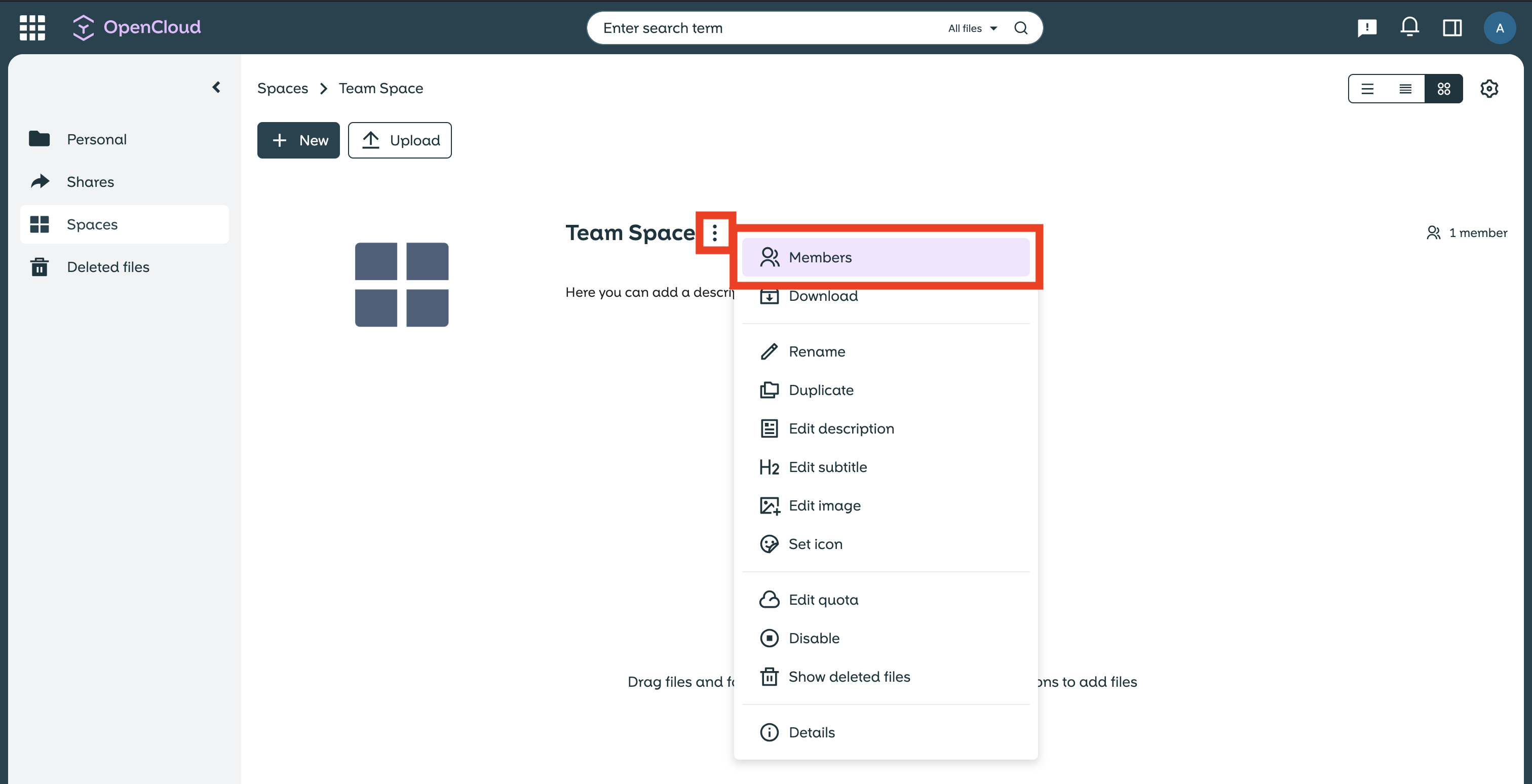
-
In the members menu, you can search for the user from your organization that you want to add.
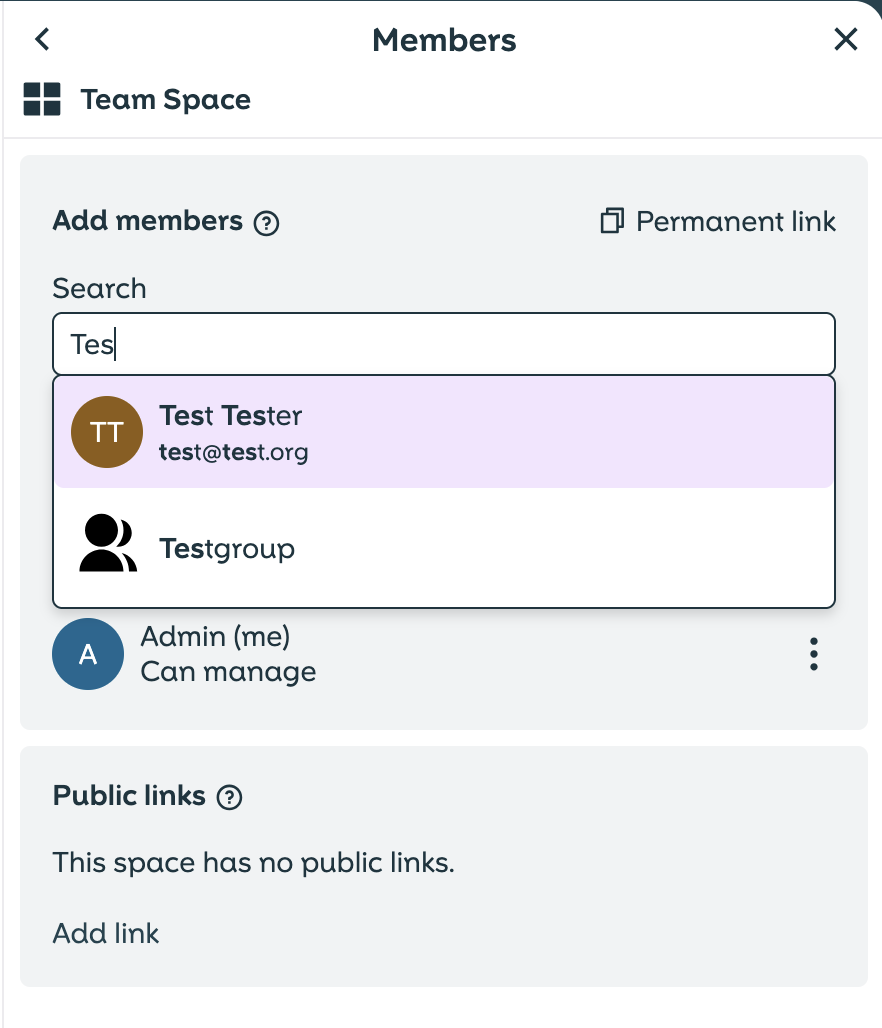
-
Select the desired rights for the member, e.g. whether the person may only read or also edit.
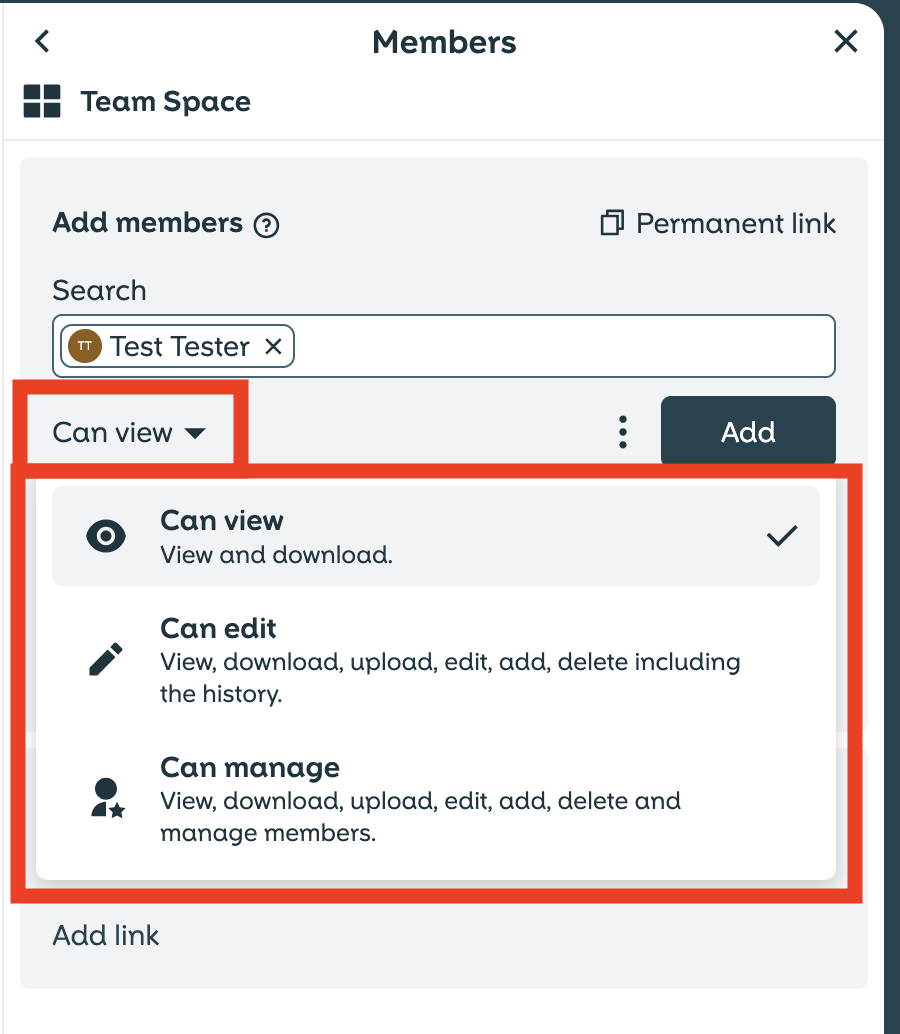
-
Click on “Add” to invite the member to the Space.
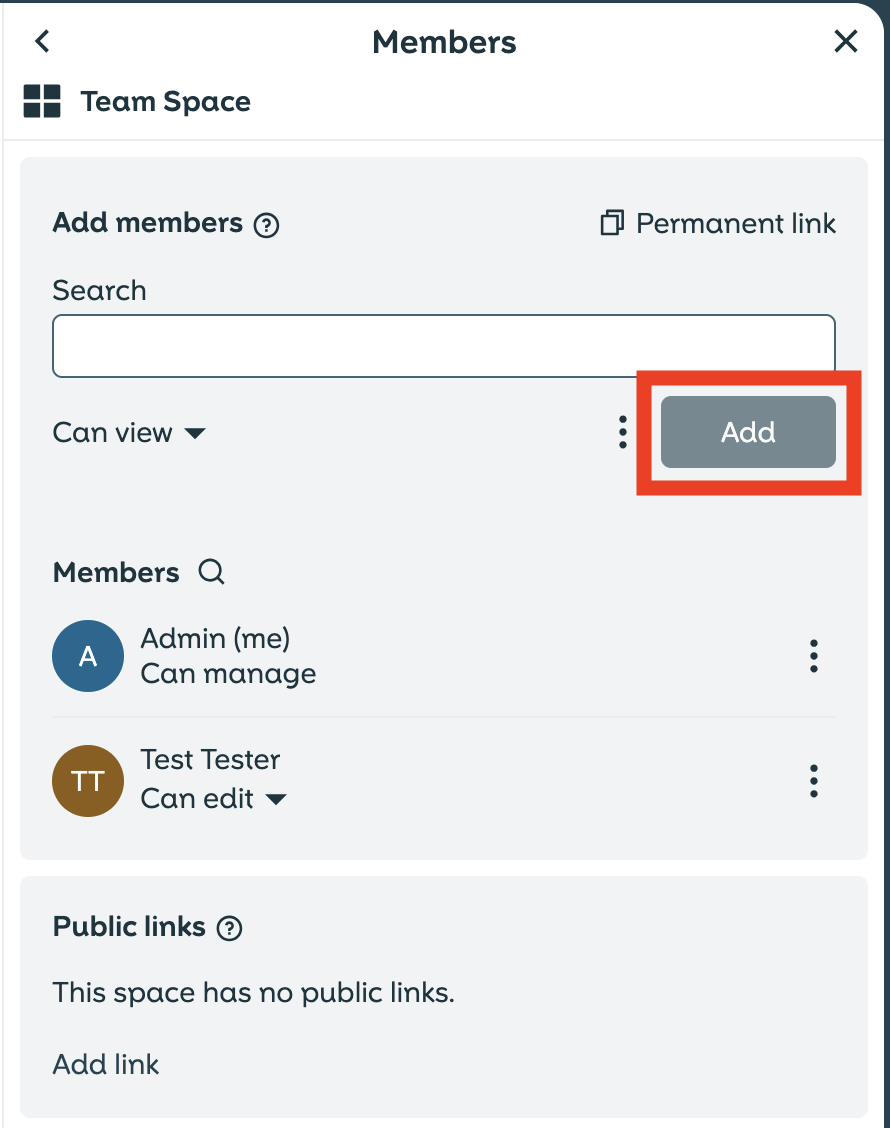
-
To change the rights of a member, open the members menu, click on the corresponding user and select the desired new rights.
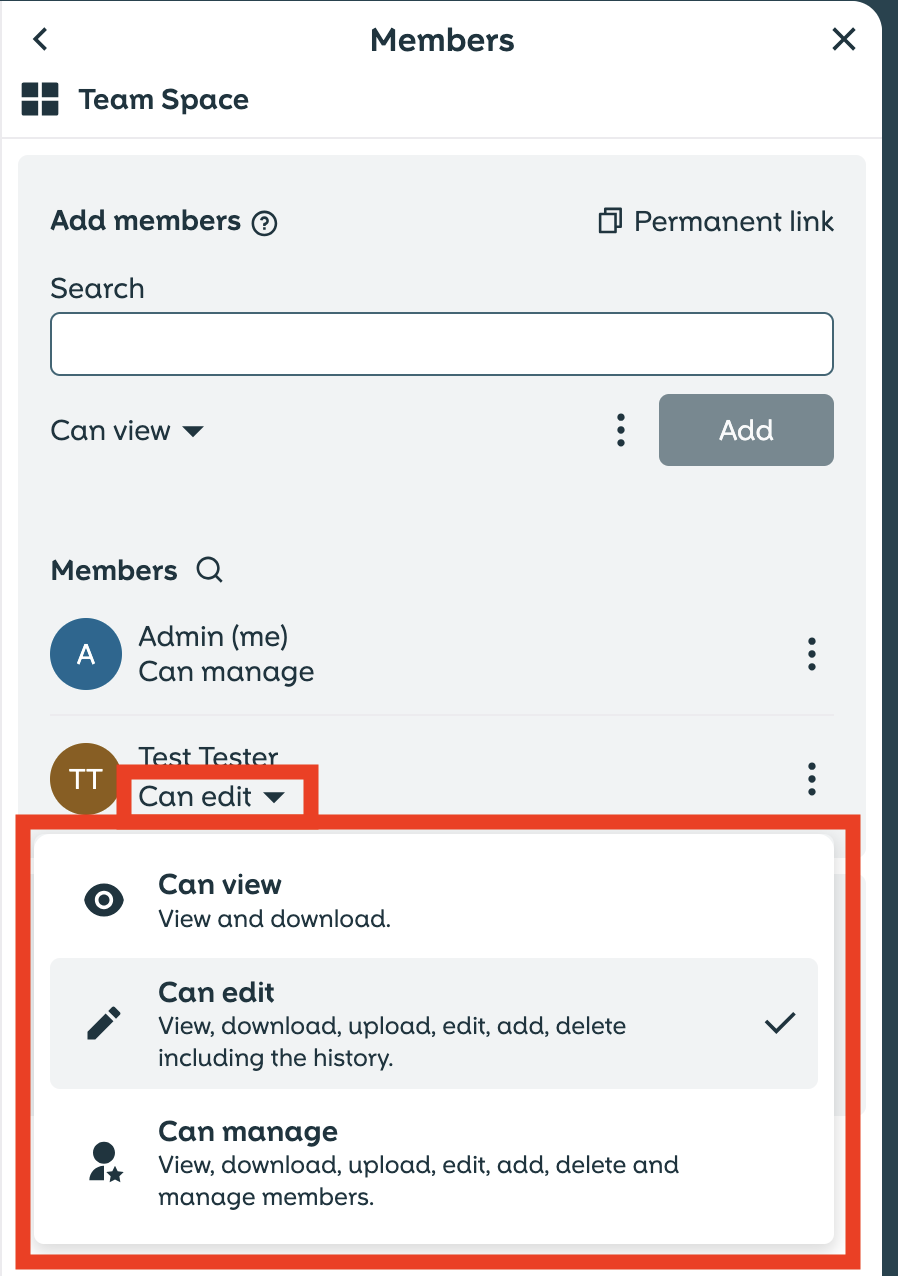
-
Open the members menu, click on the three-dot menu next to the member you want to remove and select “Remove member”.
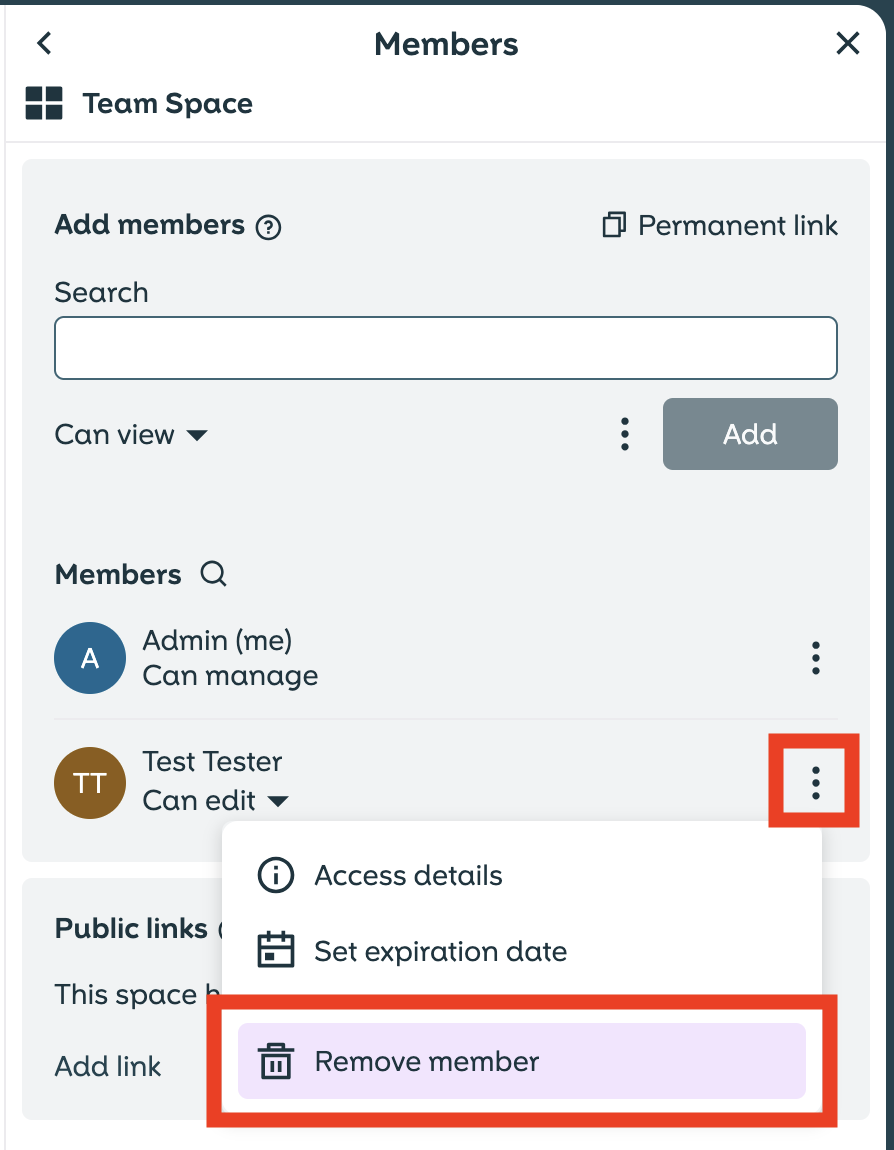
The removed member immediately loses access to the space.
- The added member has immediate access to the Space.
- Attention: Every user with the “can manage” right has the authorization to deactivate and delete the Space.
- A deleted Space cannot be restored, so be careful who you grant these rights to.
Now you know how to add members to your Space and set the permissions accordingly!