Delete Space in OpenCloud
Before you can delete a Space, it must first be disabled. Here are the steps you should follow:
Disable Space
-
Follow the instructions for Disable a Space to set the Space to the deactivated state before deleting it.
-
If the Space is no longer visible after deactivation, click on the Include disabled filter to display it again.
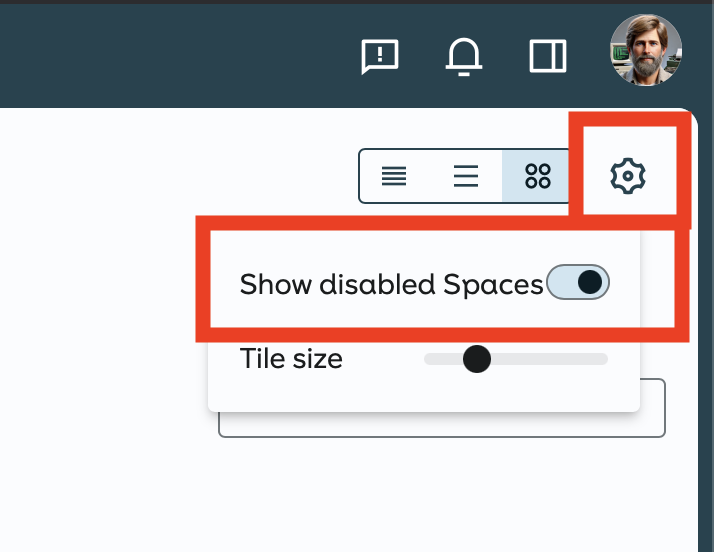
Delete Space
-
Select the Space you want to delete.
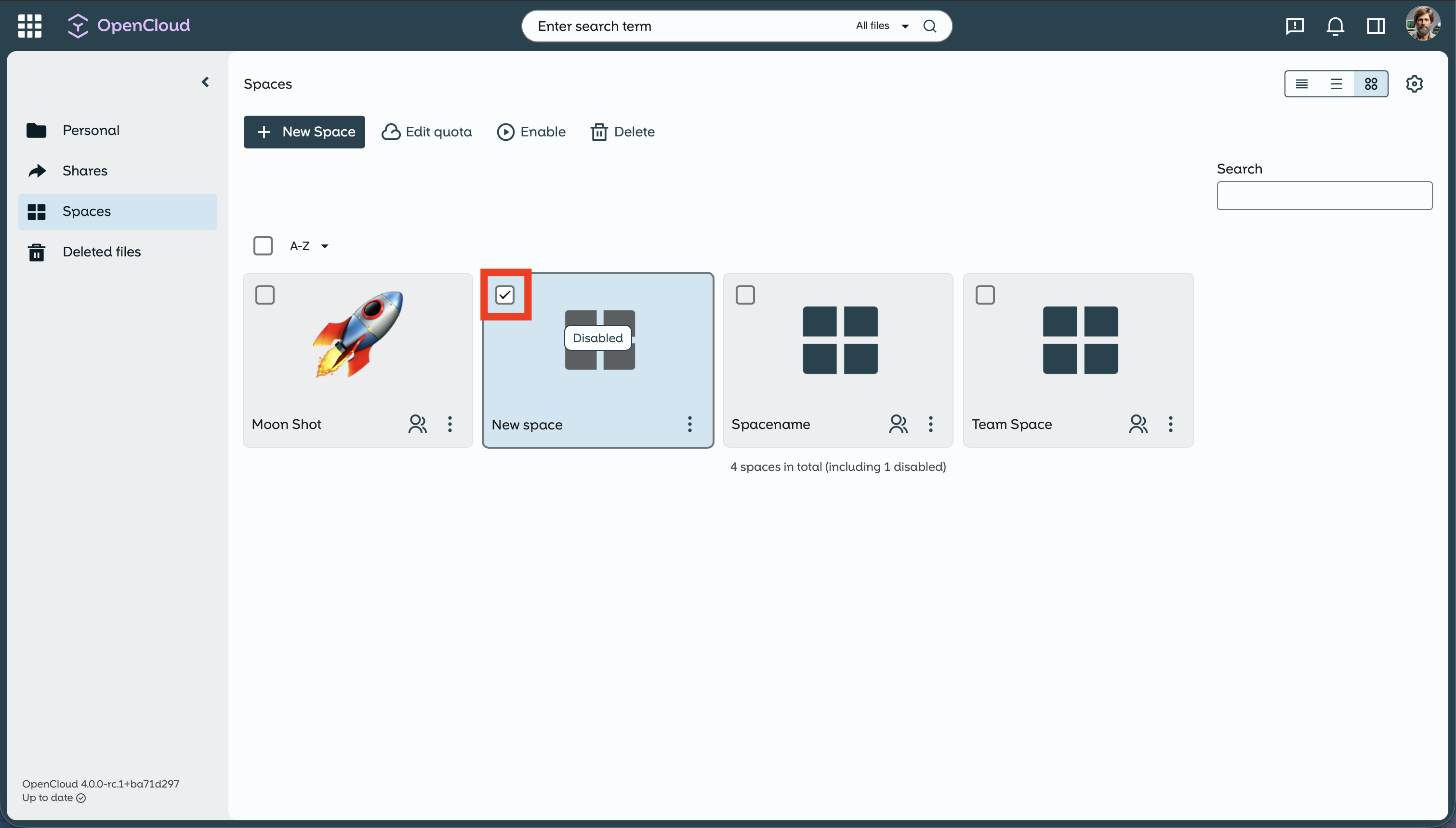
-
Click on Delete in the top bar,
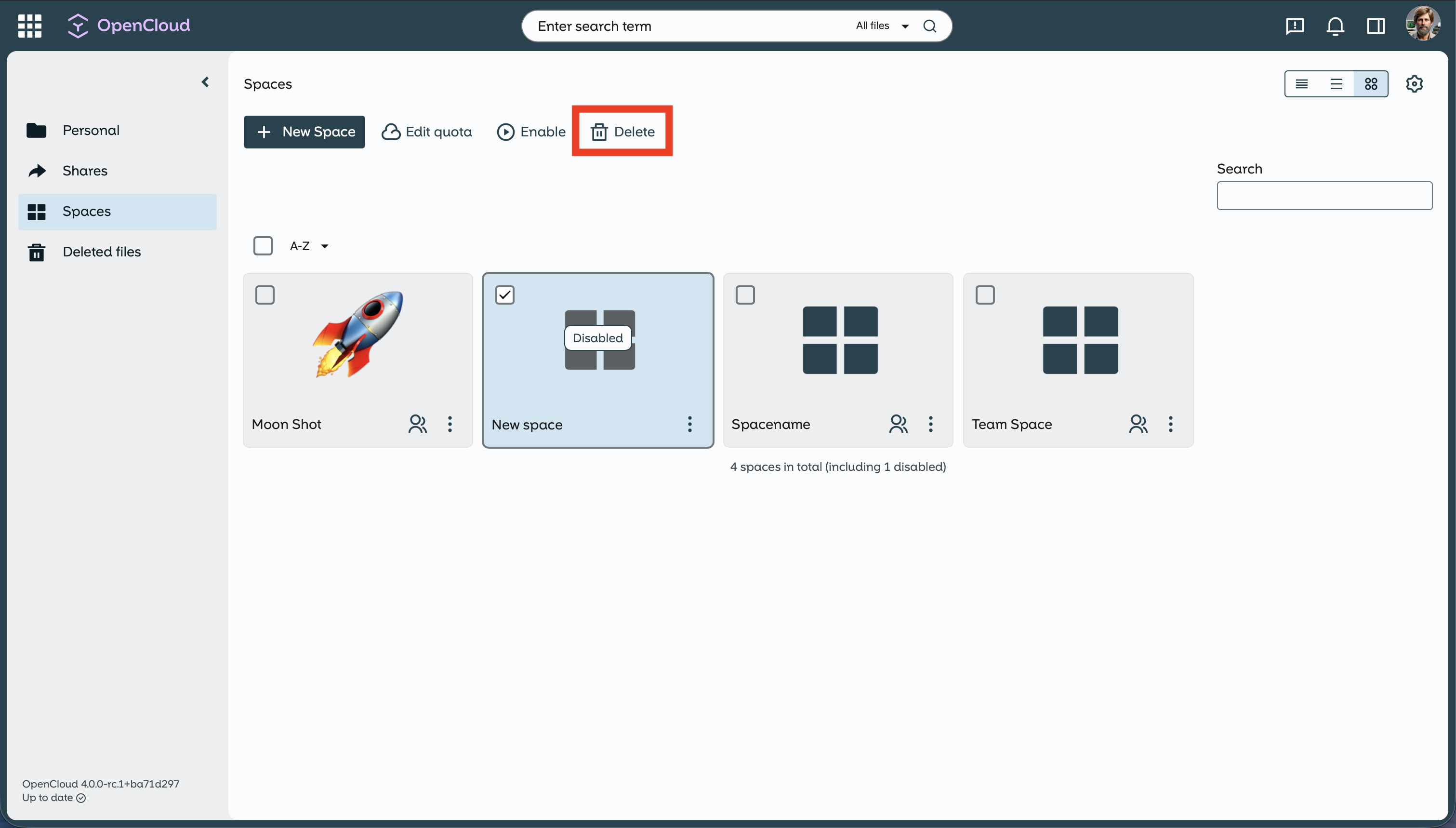
or
-
open the three-dot menu and select Delete

-
Confirm that you are sure that you want to delete the space
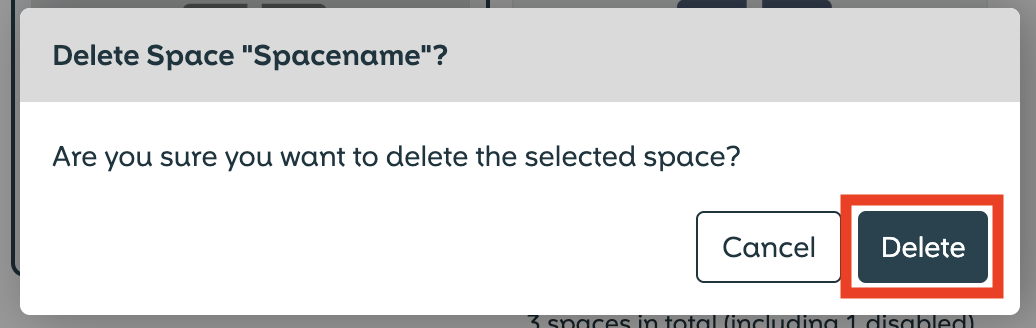
caution
A deleted Space cannot be restored. It is permanently and irretrievably deleted.
Therefore, be careful to whom you grant can manage rights for your Space.
Please remember to ensure that no important data is lost before deleting.
Now you know how to delete a space.