Customize a Space in OpenCloud
You can customize your Space in two places
- In the Space overview
- In the Space itself
How to customize your Space
- Click on the “Context menu” in the Space overview or directly in the Space.
Edit Description
Click "Edit Description." Enter your description into the text editor that opens, then save and close it.
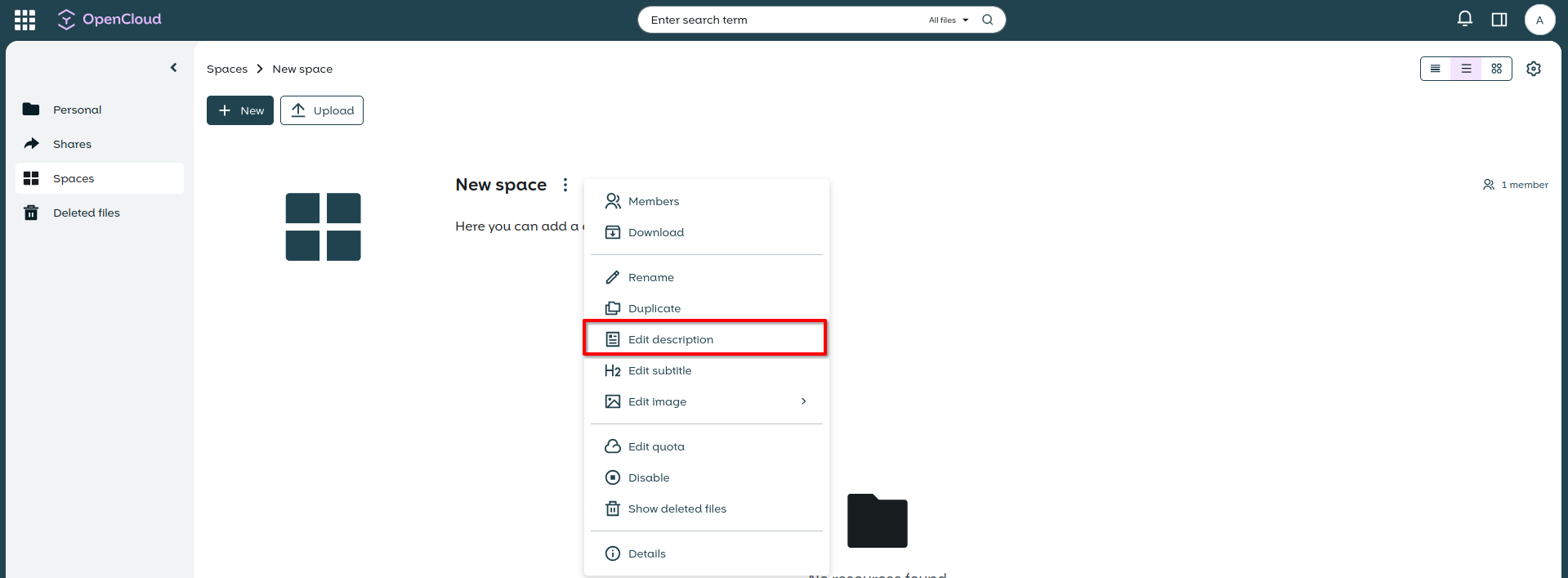

The description of the space can also be changed directly in the space by clicking on the pencil next to the description.

Edit subtitles
Click "Edit subtitle". Enter the desired subtitle into the opened text editor and save.
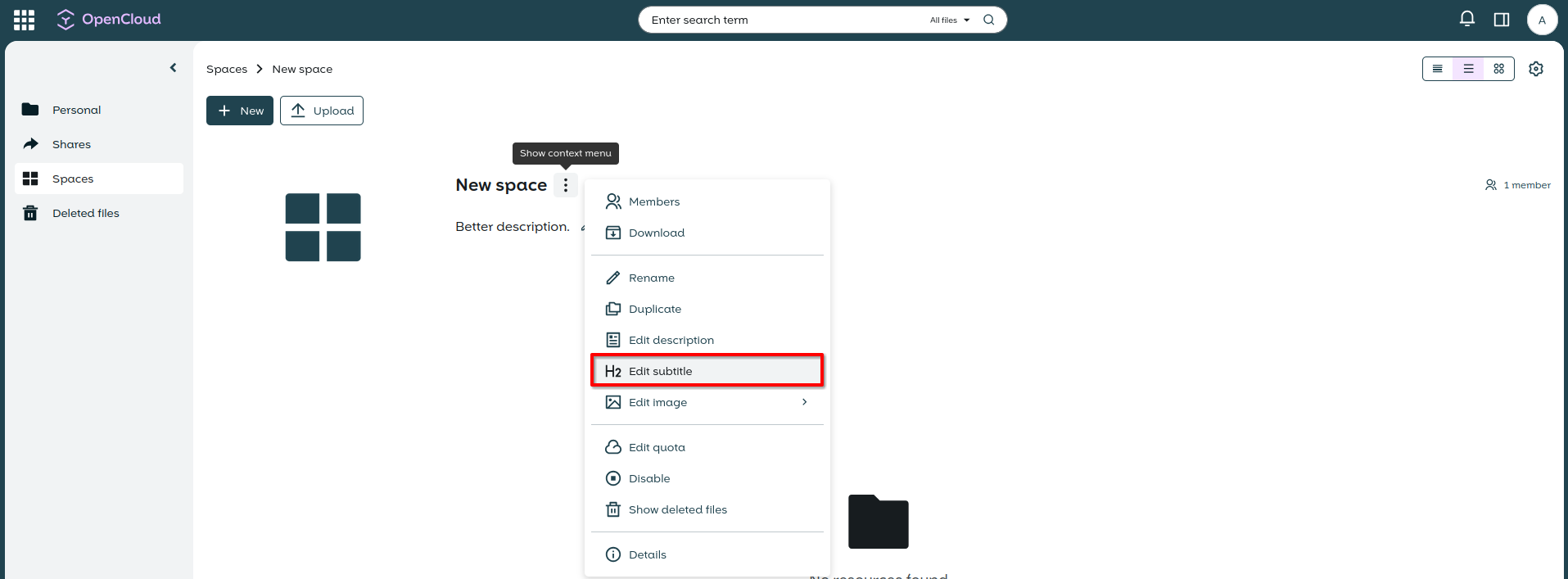
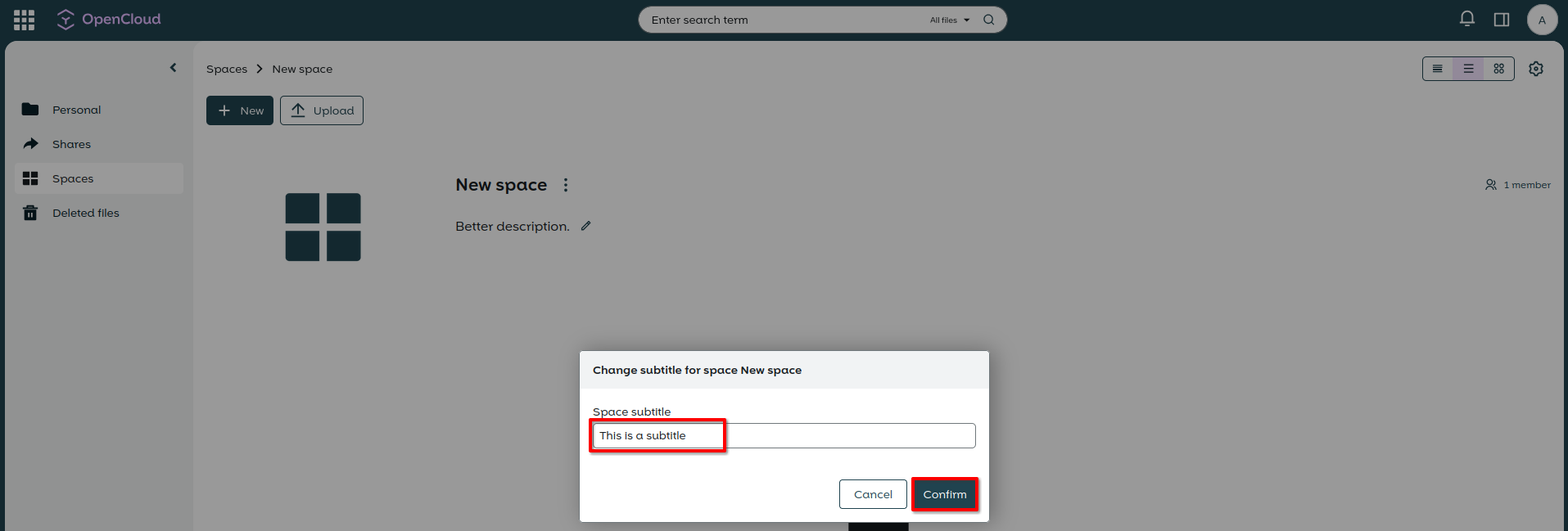
Edit images
Click "Edit image" and "set image". In the window that opens, select the desired image for your space and confirm. Now select the desired section and confirm.
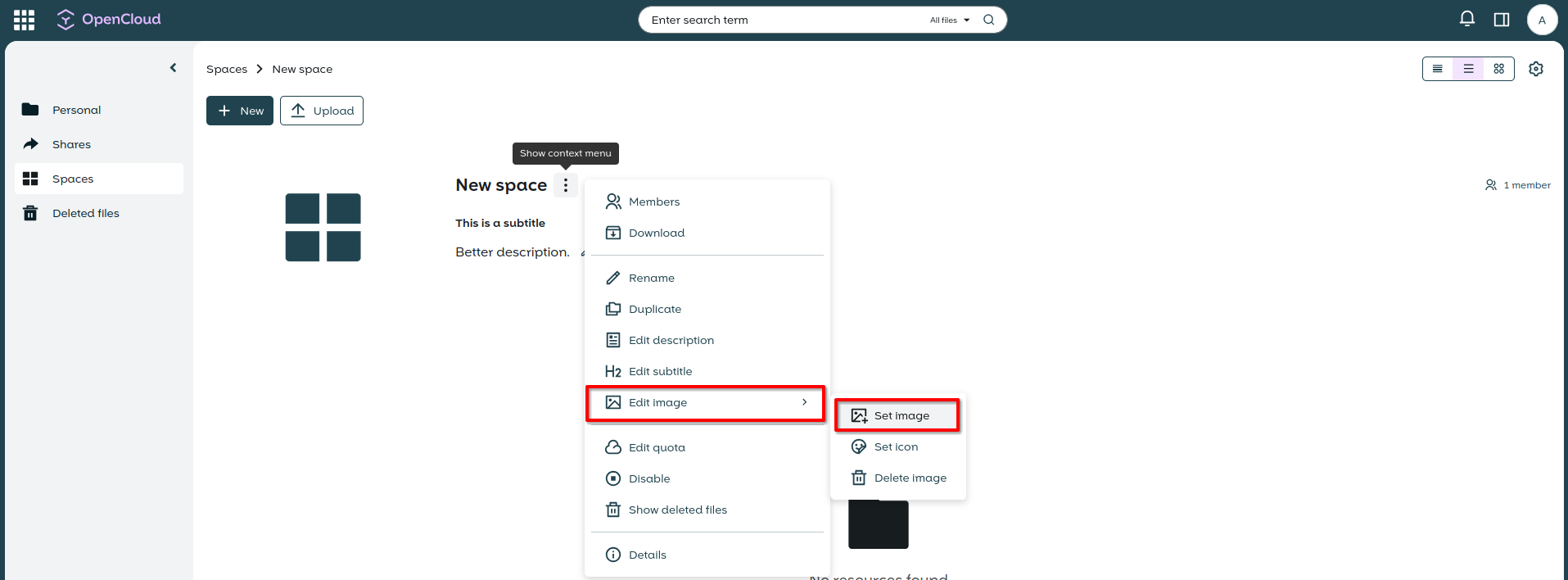
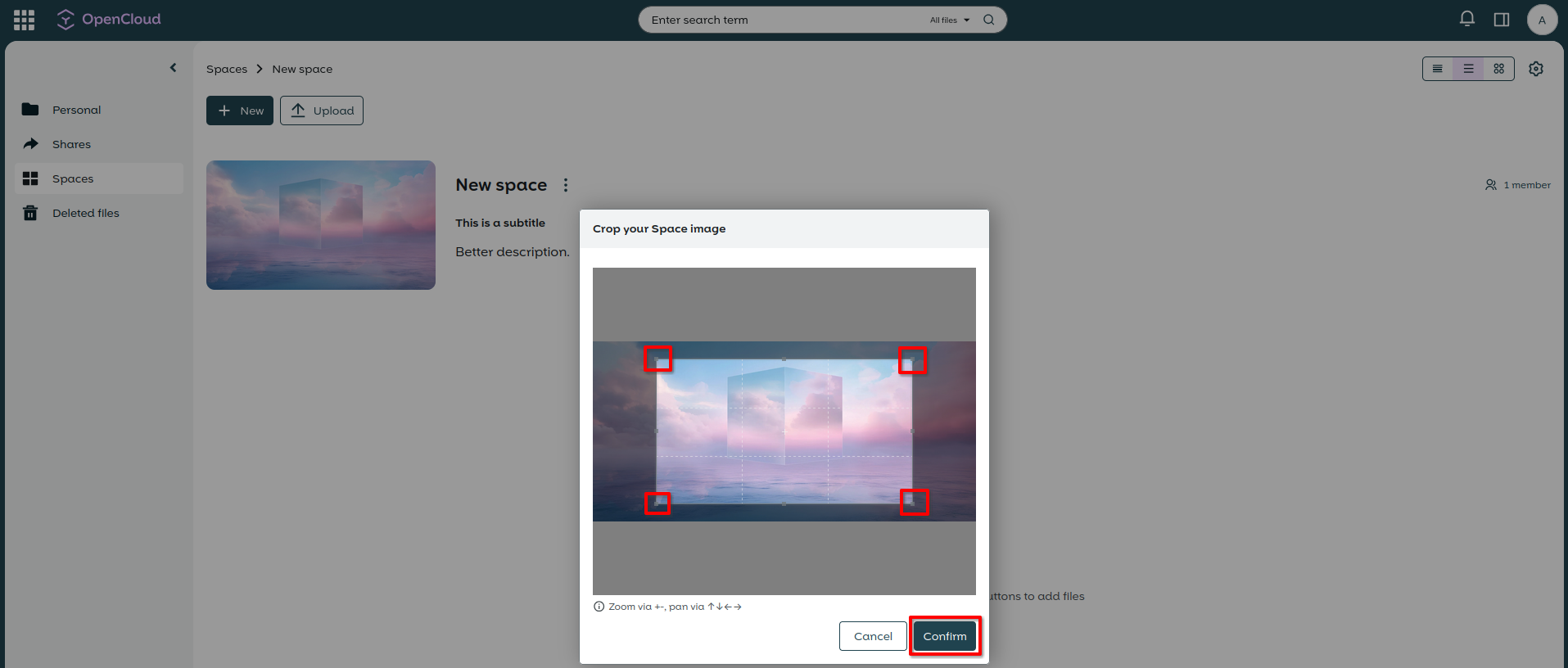

Set Icon
Click "Edit image" and "Set Icon". In the window that opens, select the desired icon for your space.
Now you know how you can design and customize the Space to your liking!