Create, Rename, and Move Files and Folders
The OpenCloud Android App makes it easy to manage your content. You can create new folders and files, rename items, and move them to different locations — all directly from your Android phone or tablet.
Creating Files and Folders
Tap the “+” button in the bottom right corner.
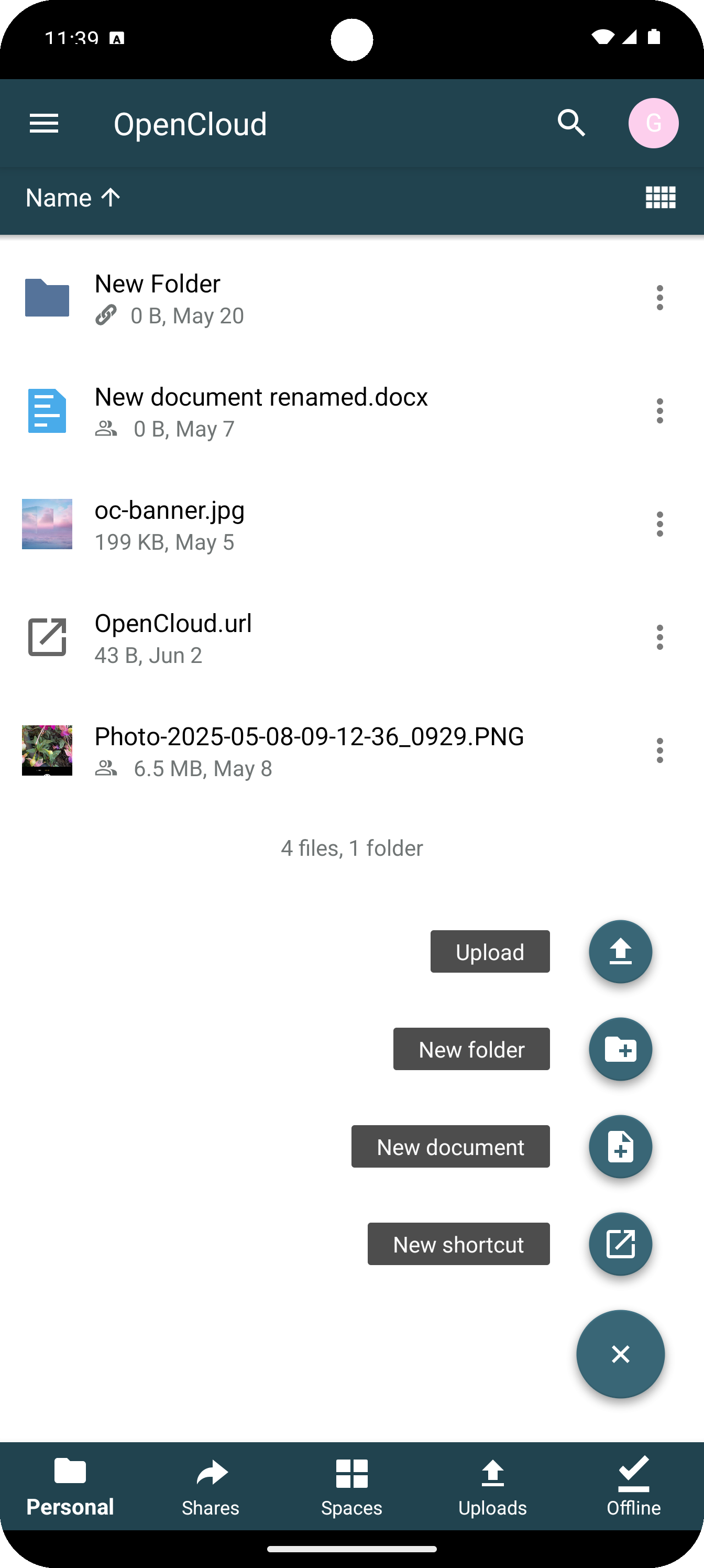
Choose what you want to create from the menu:
Create a Folder
- Tap "New folder"
- Enter a name for your folder
- Tap "OK"
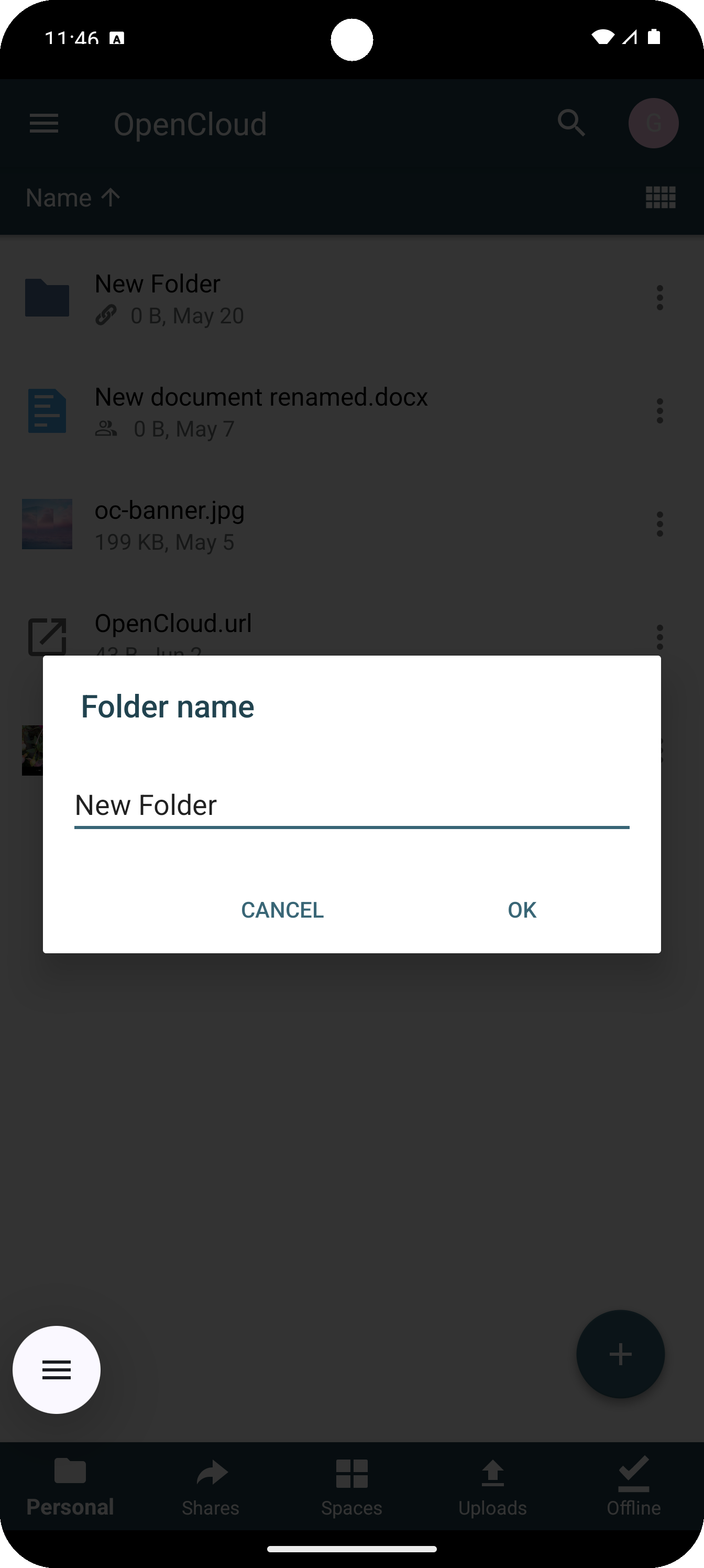
Create a Document (Requires Collabora)
If Collabora Online is enabled in your OpenCloud instance:
- Tap "New document"
- Choose the document type (text, spreadsheet, presentation)
- Enter a filename and confirm
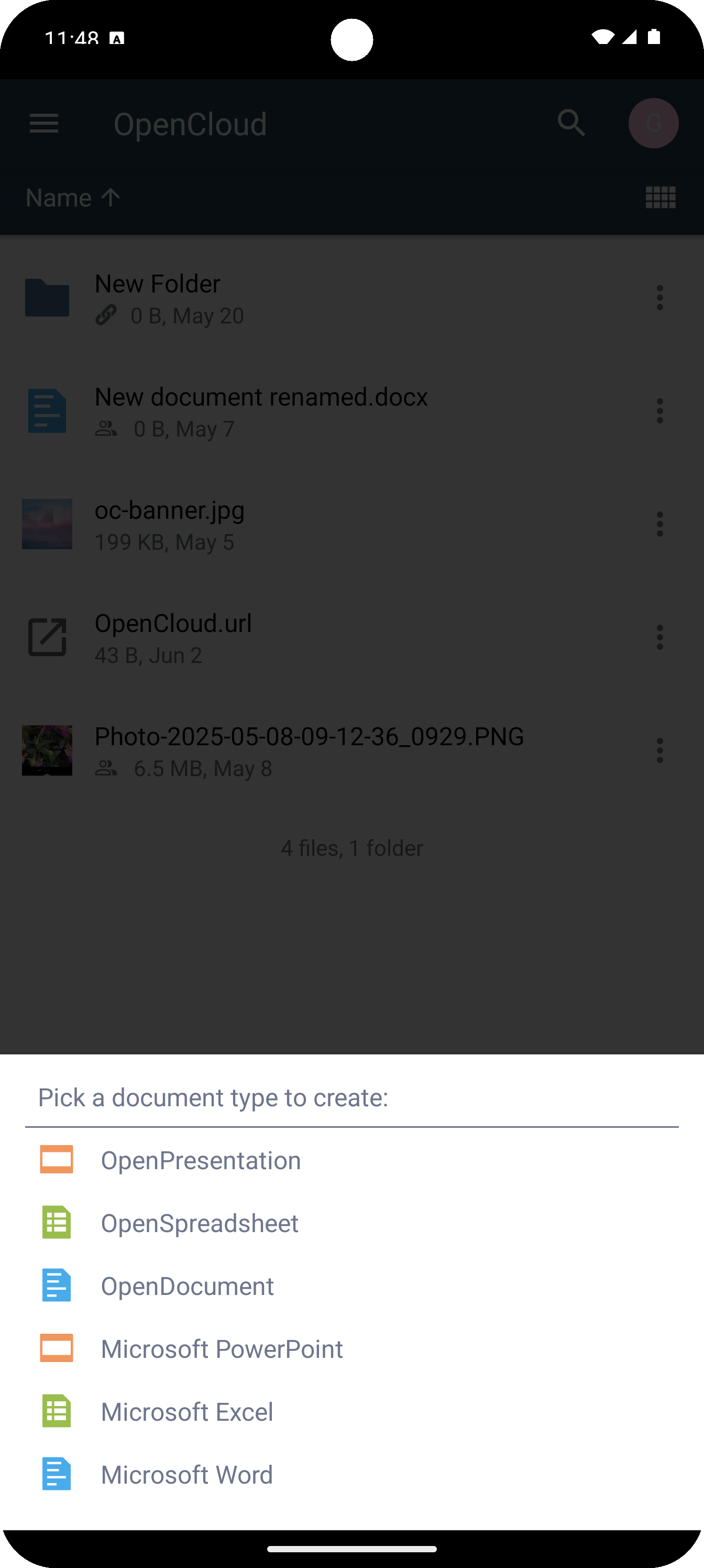
The document will open in a built-in browser window using Collabora for editing.
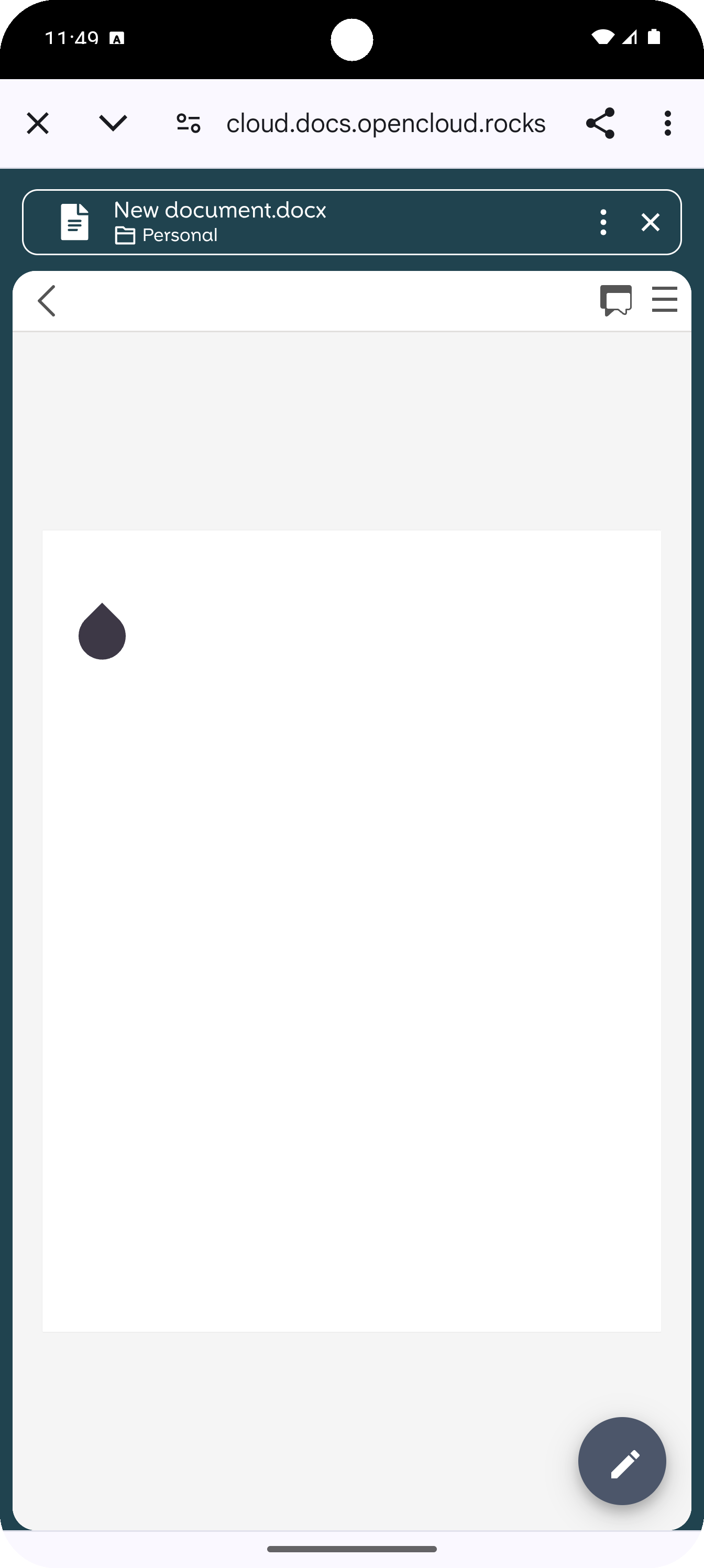
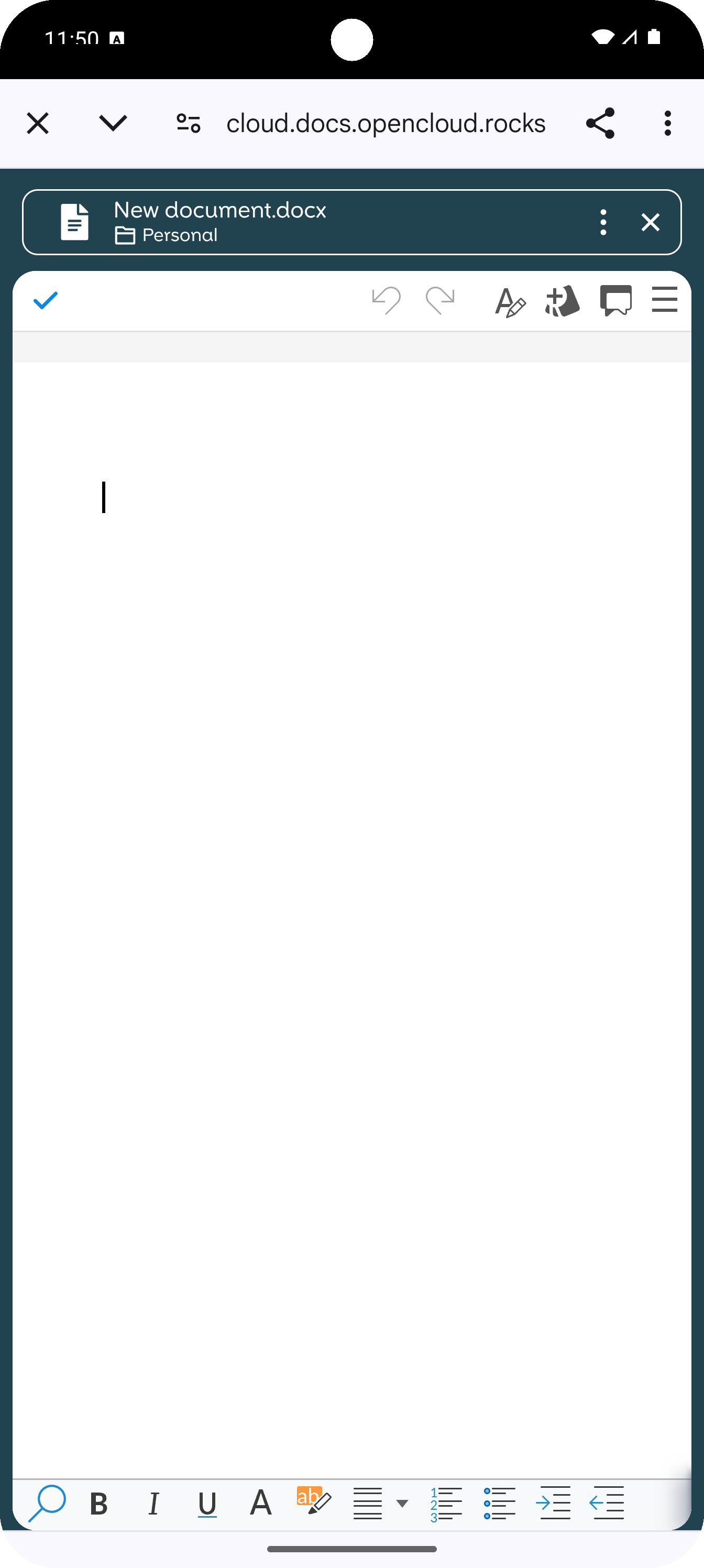
Rename Files or Folders
To rename a file or folder in the OpenCloud Android App:
- Tap the "three dots (...)" next to the item you want to rename
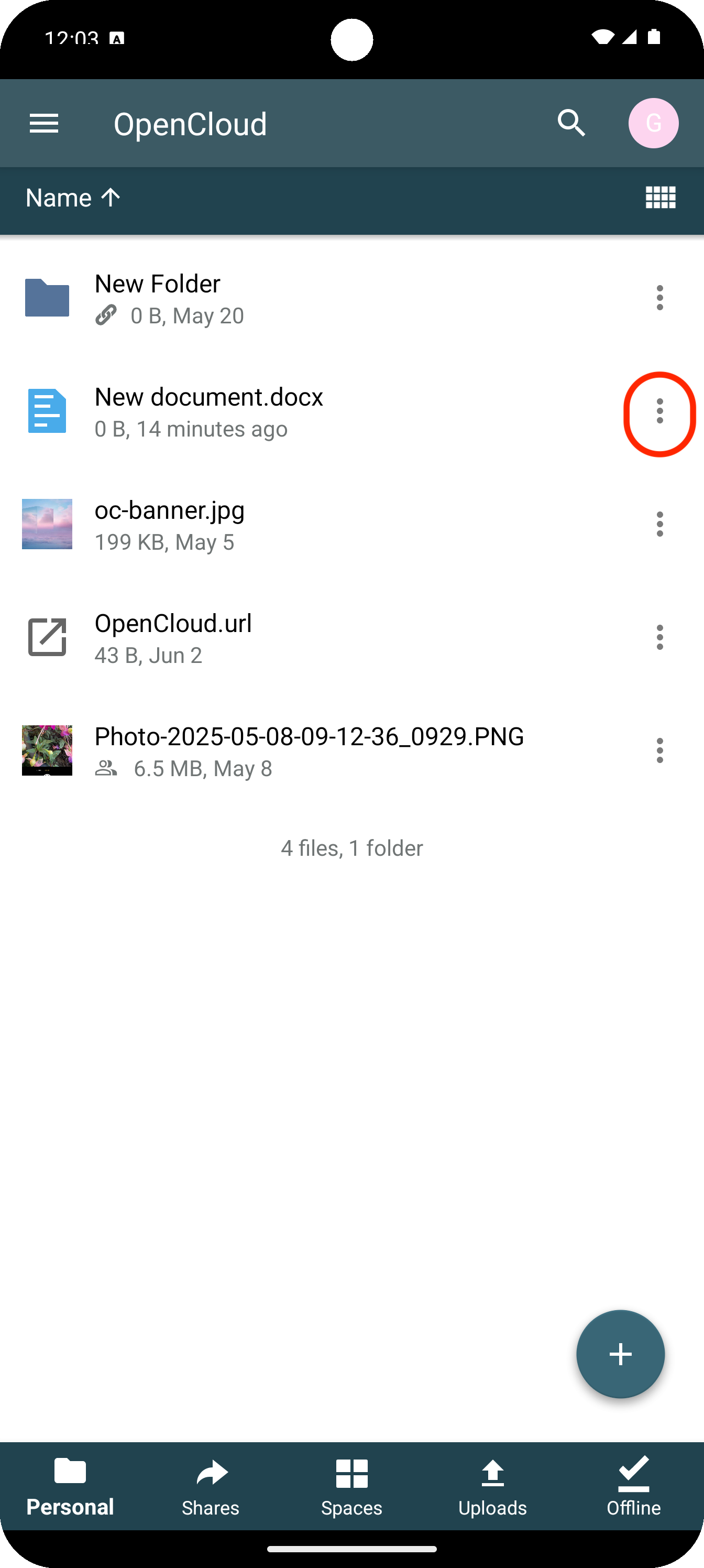
- Select "Rename" from the menu
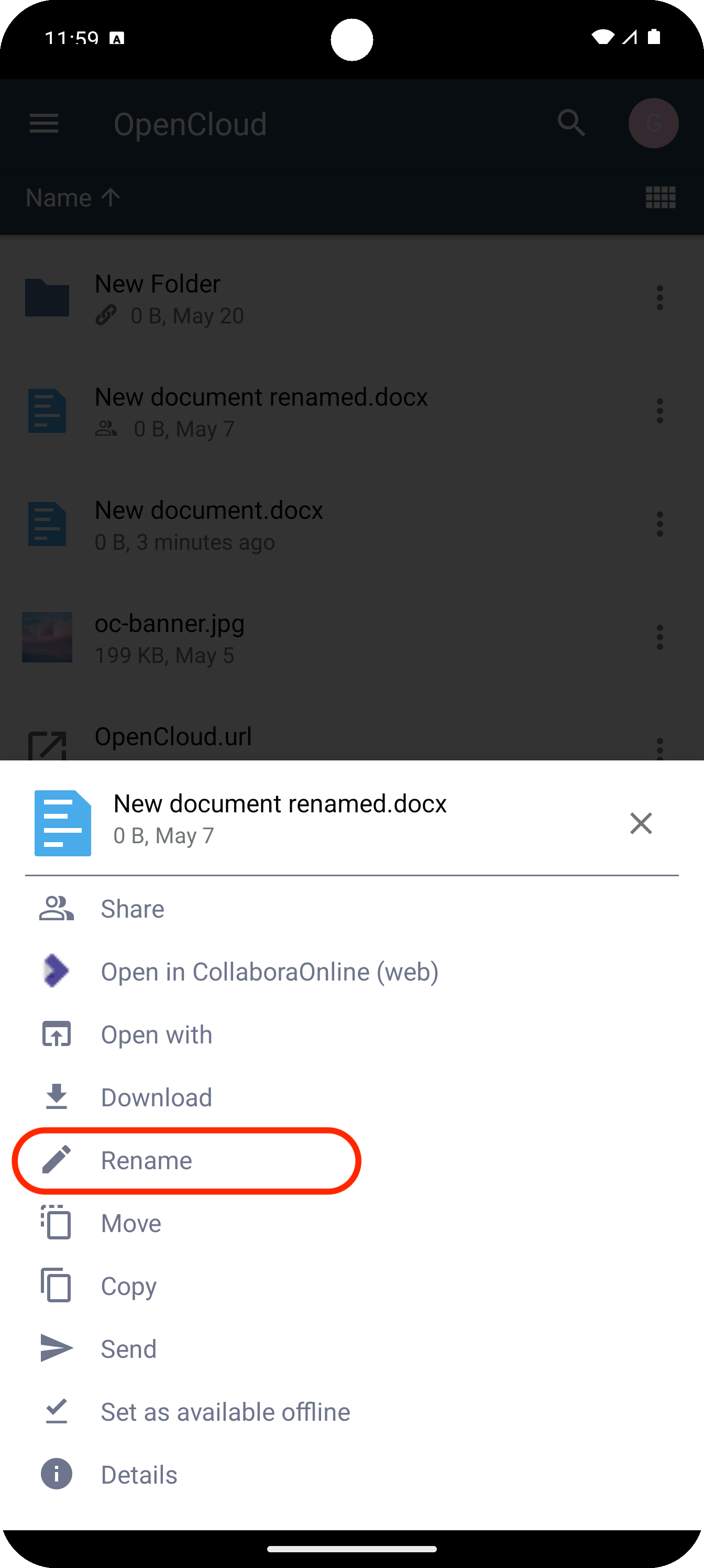
- Enter the new name for the file or folder
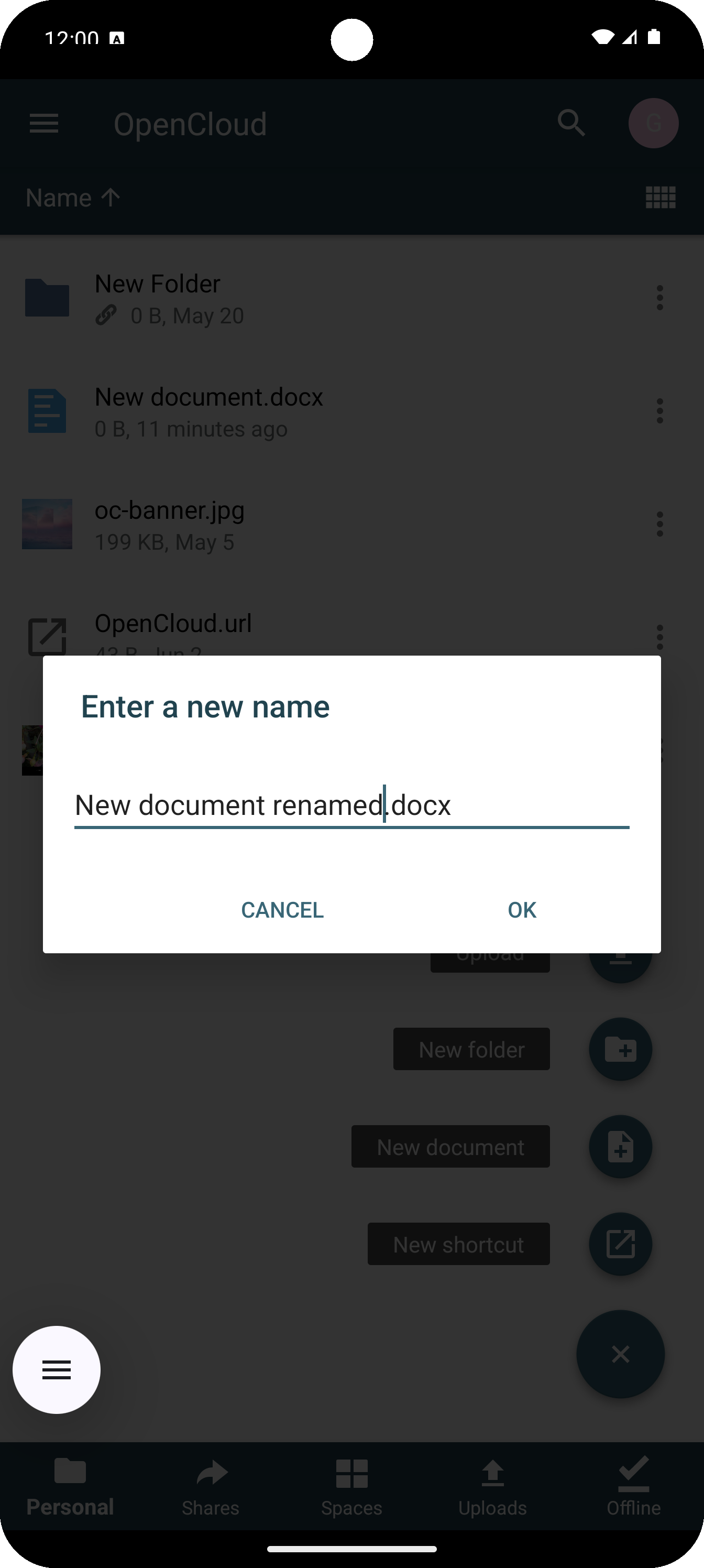
- Tap "OK"to apply the changes
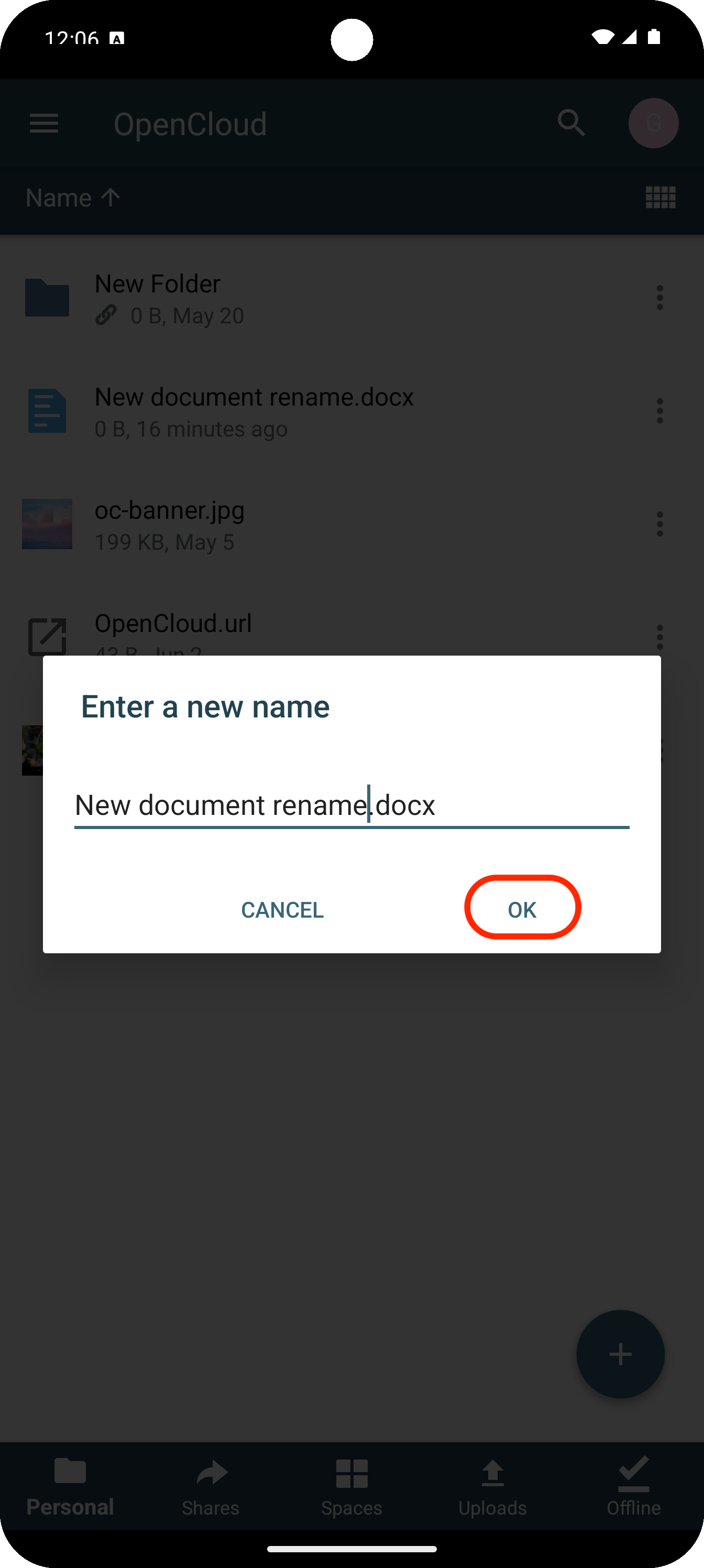
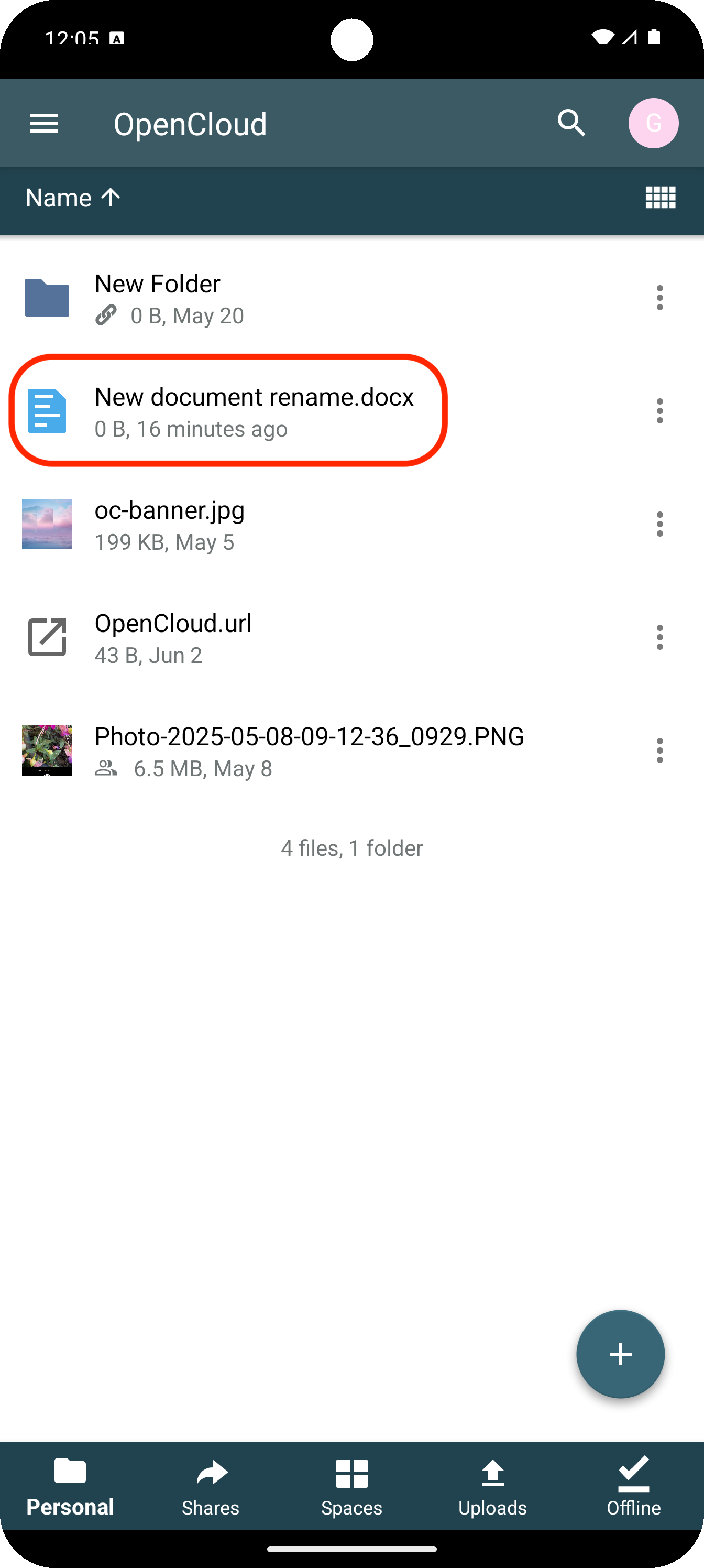
The new name will be saved immediately.
Move Files or Folders
To move a file or folder in the OpenCloud Android App:
- Tap the "three dots (...)" next to the file or folder you want to move
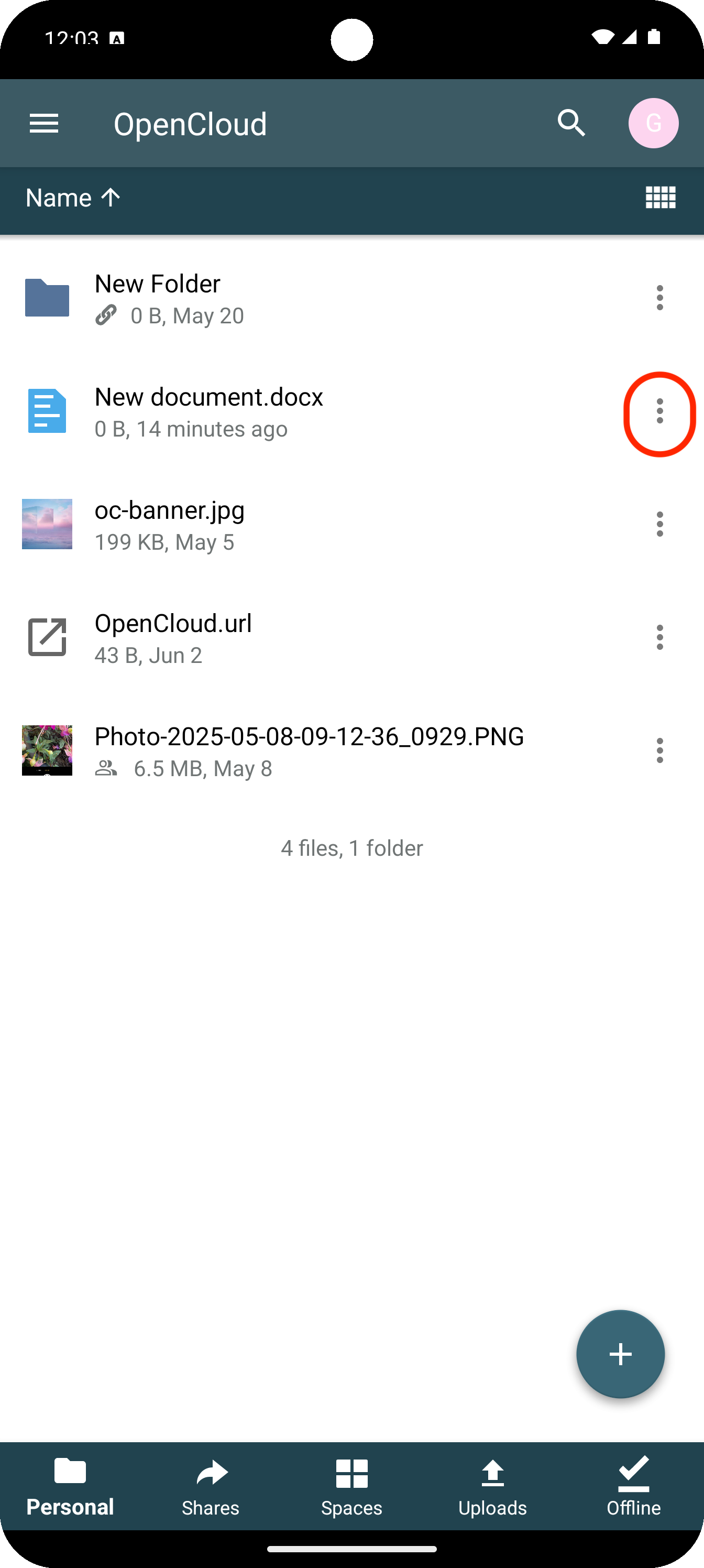
- Select "Move" or "Copy" from the menu
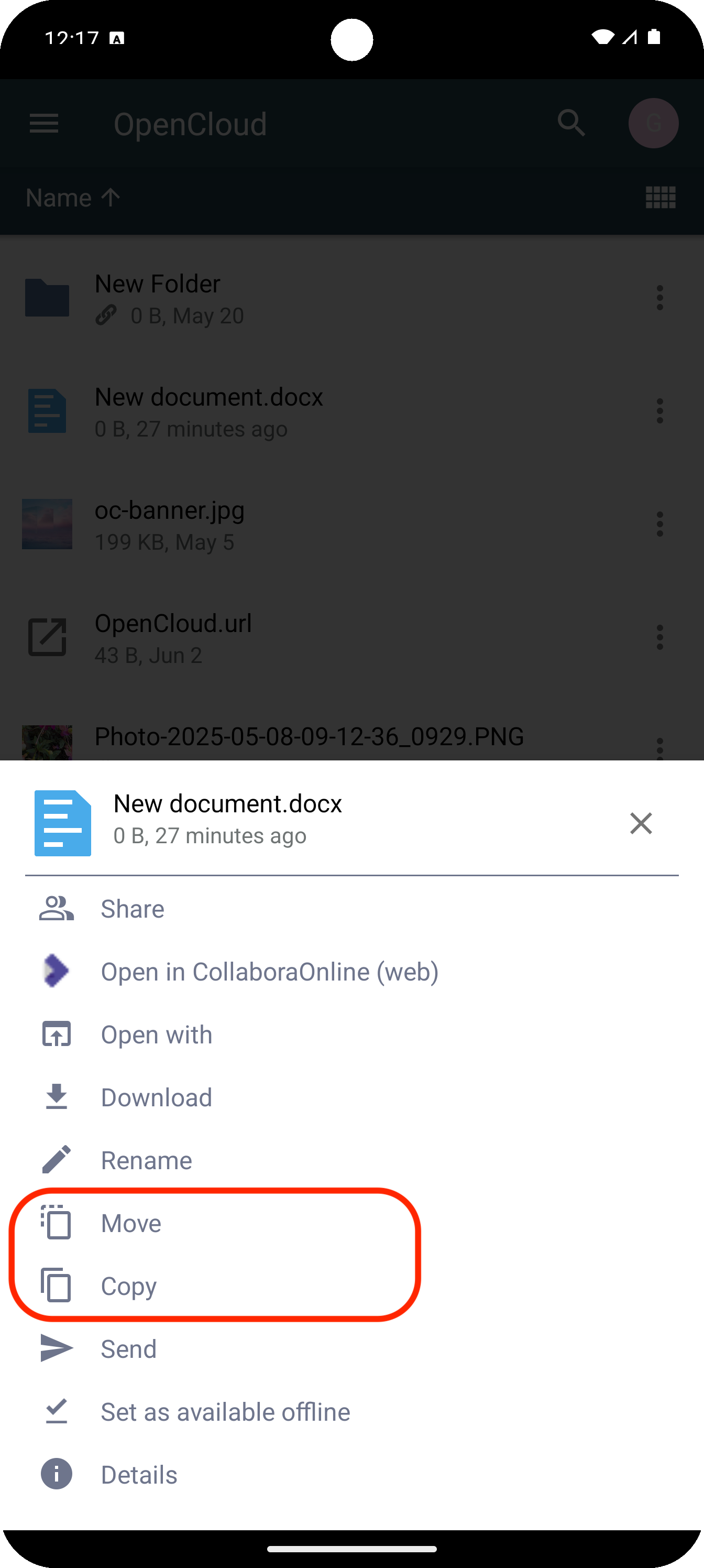
Navigate to the destination folder Tap "Move here" or "Copy here"
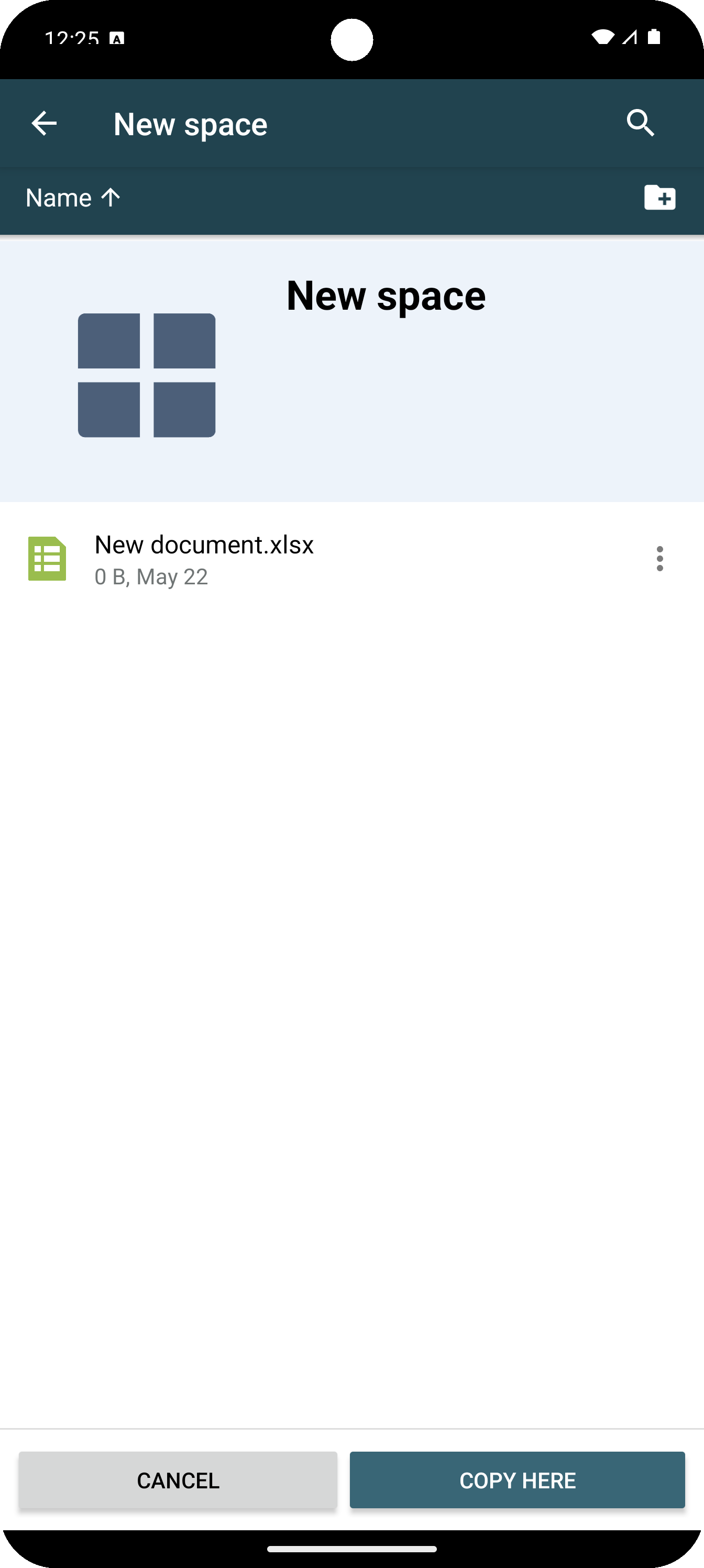
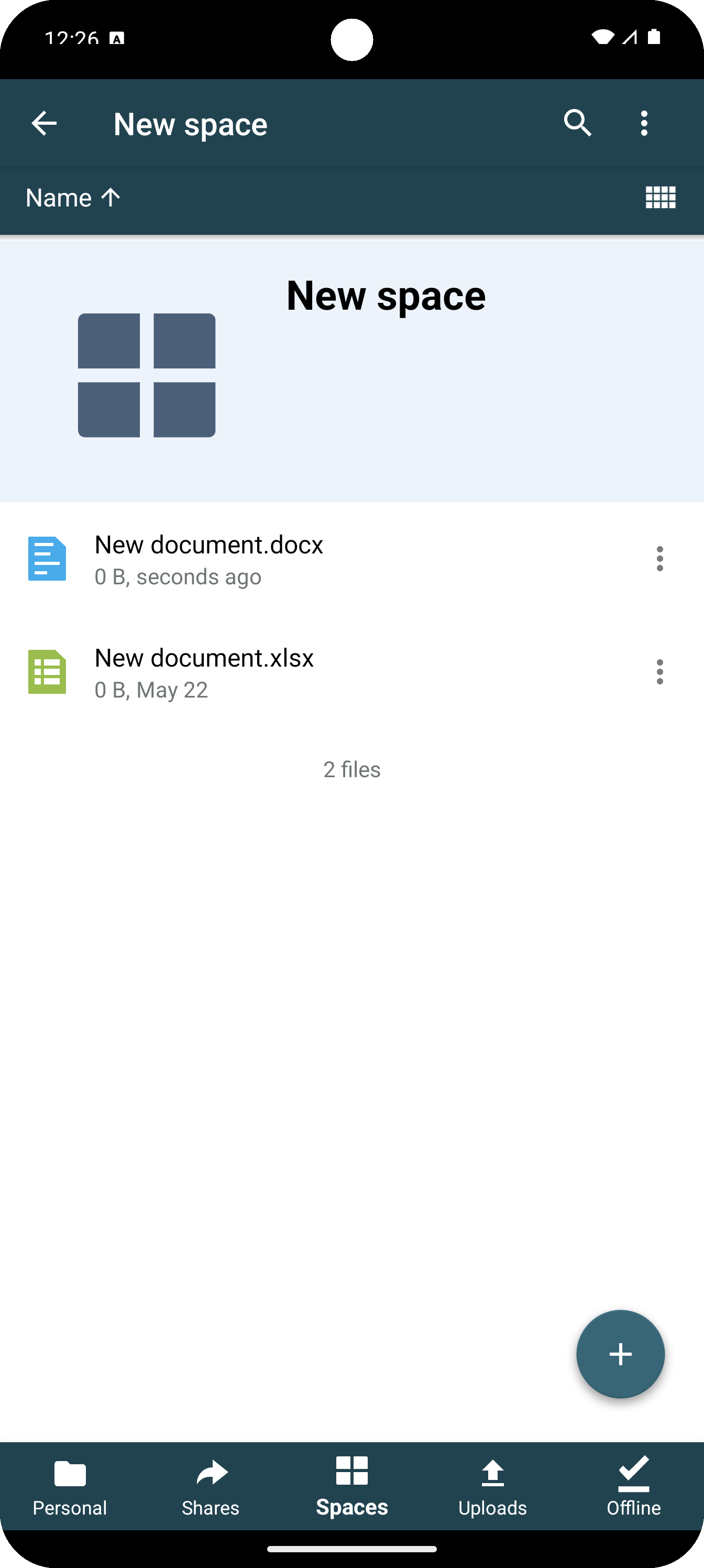
The file or folder will now appear in the new location.