Upload Files in Android
With the OpenCloud Android App, you can easily upload files and make them available for offline use.
Upload Files
Open the Desired Folder
Navigate to the folder where you want to upload a file.
Tap the “+” icon in the bottom right corner
and choose "Upload"
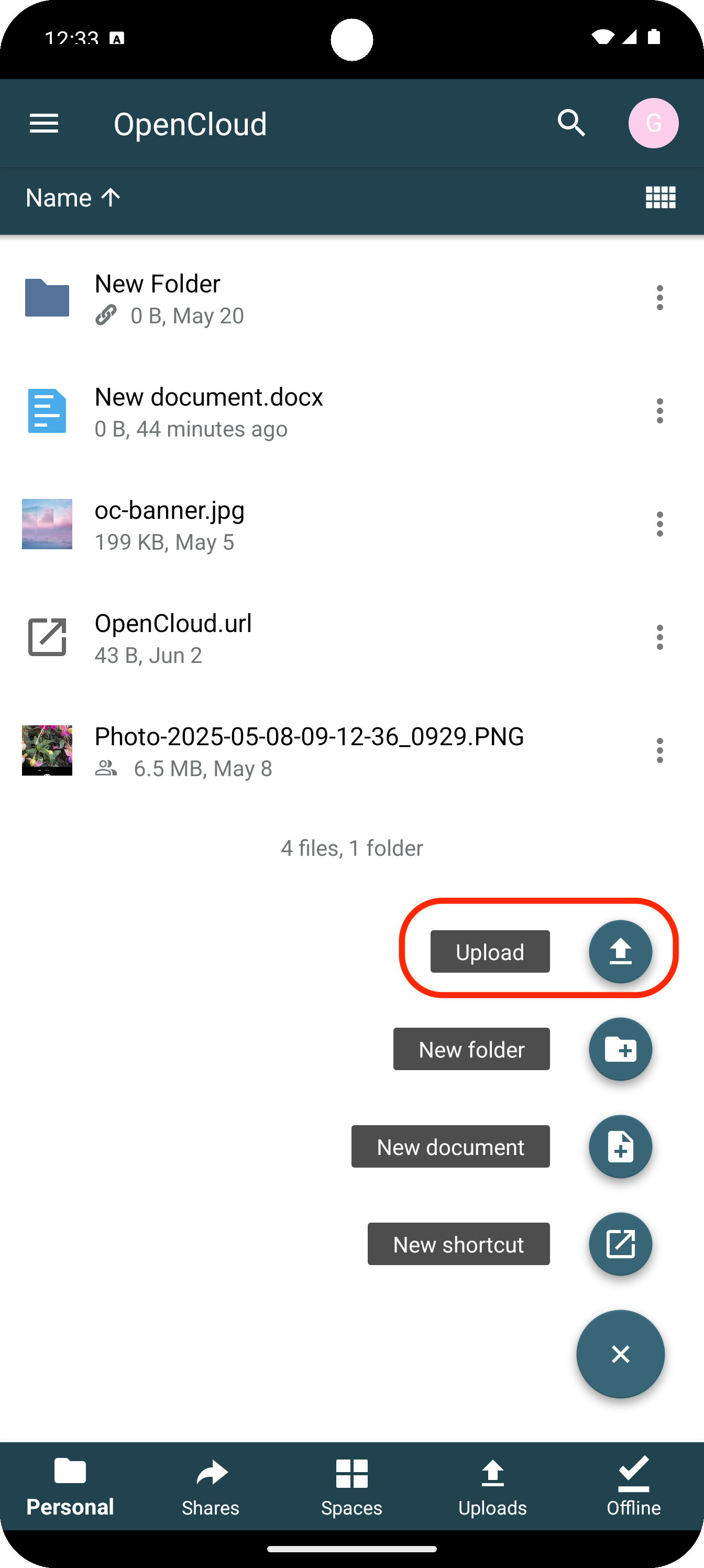
Choose an Upload Option
From the menu, you can choose:
- "Upload" – upload a file from your device storage
- "Picture from camera" – upload a photo or video from smartphone or tablet camera
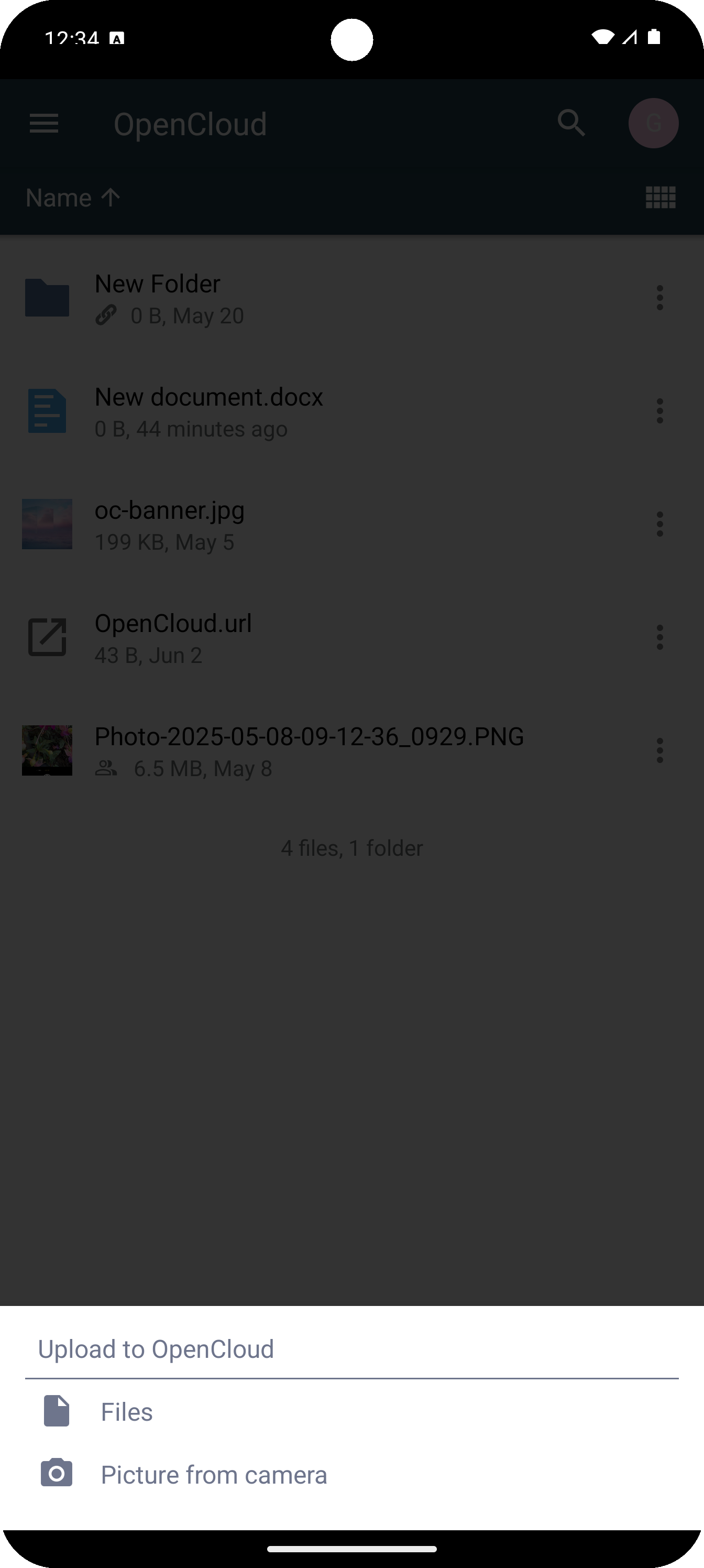
Confirm the Selection
Choose the file or media you want to upload. The upload will begin automatically.
Make Files Available Offline
You can make files available offline so you can access them even without an internet connection.
Tap the three dots (...) next to the file
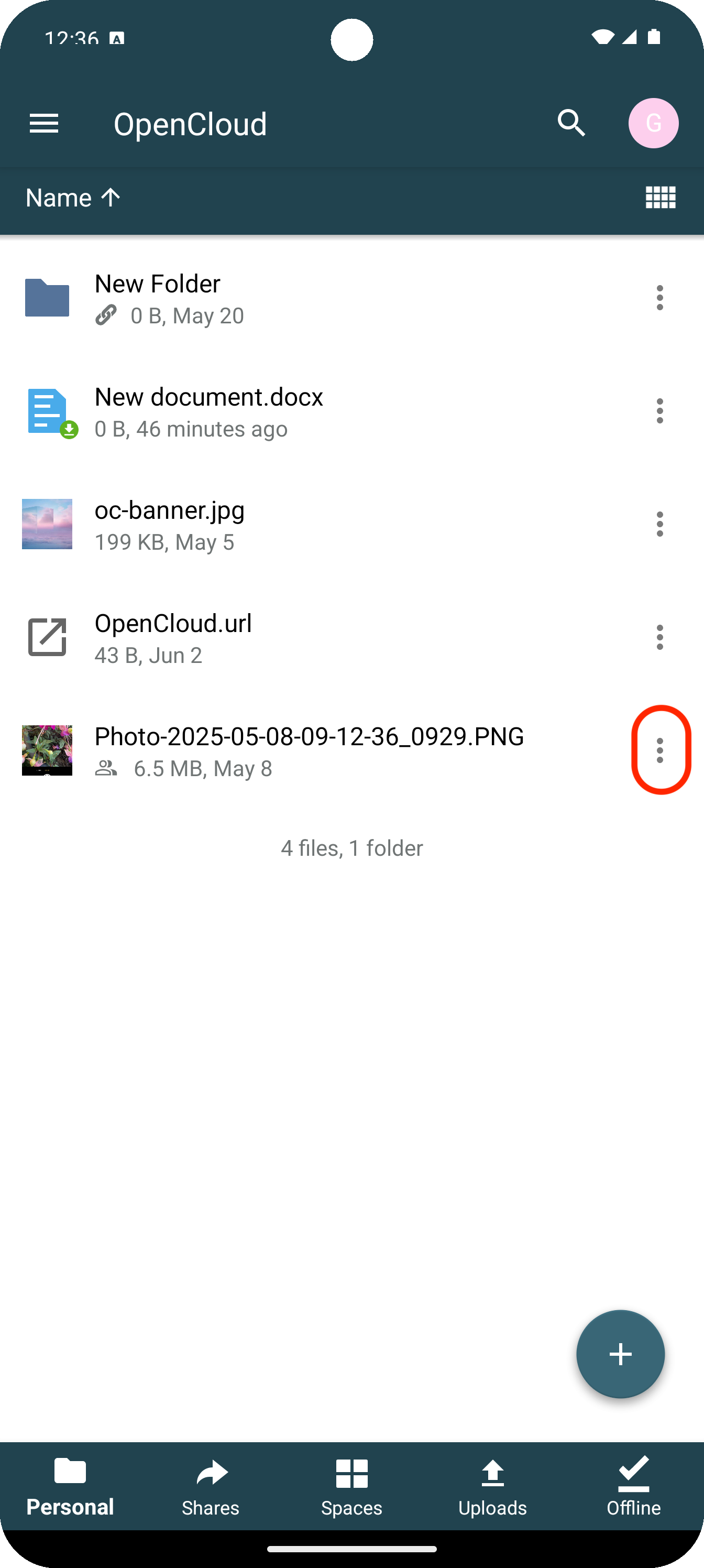
Select “Set as available offline”
The file will be downloaded and saved locally on your device.
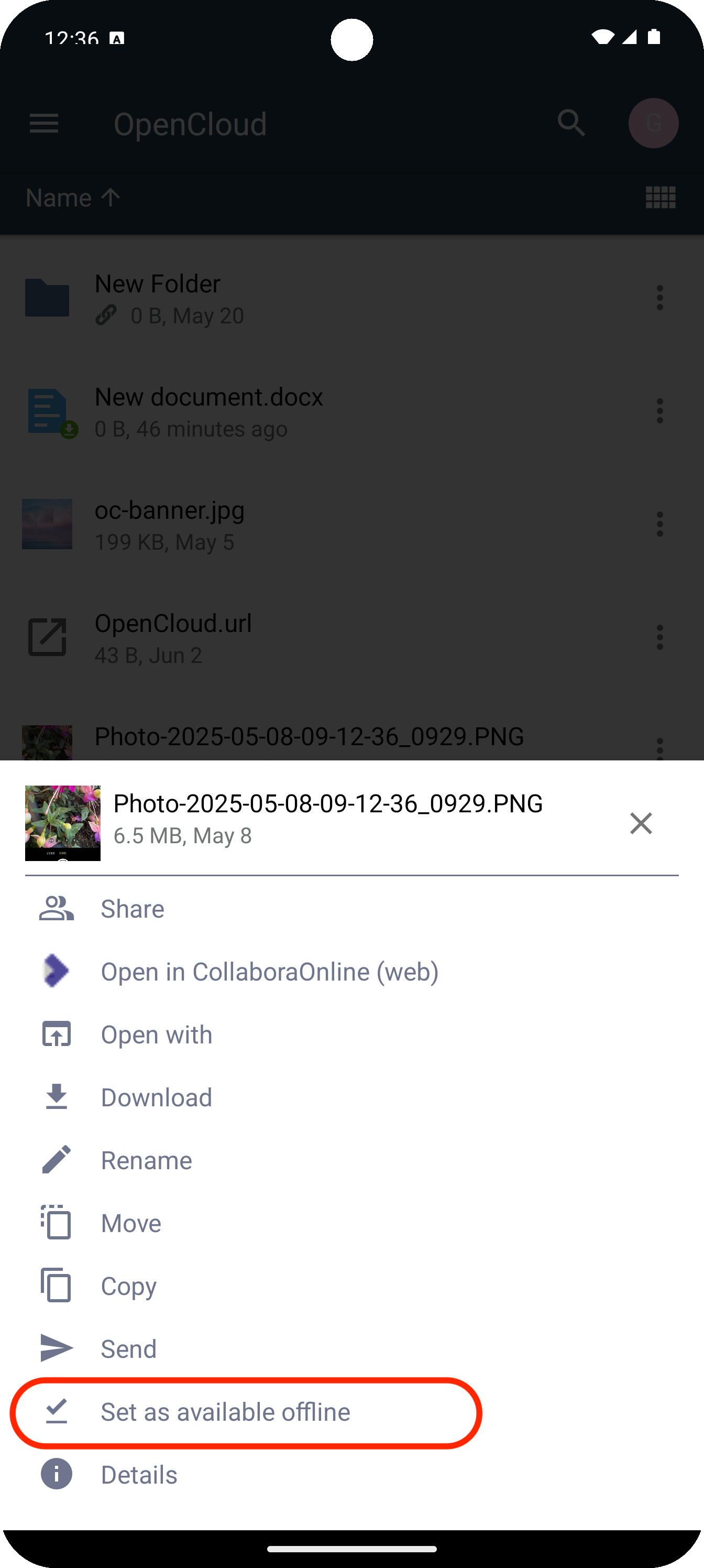
info
Offline files are marked with a pink circle containing a white checkmark.
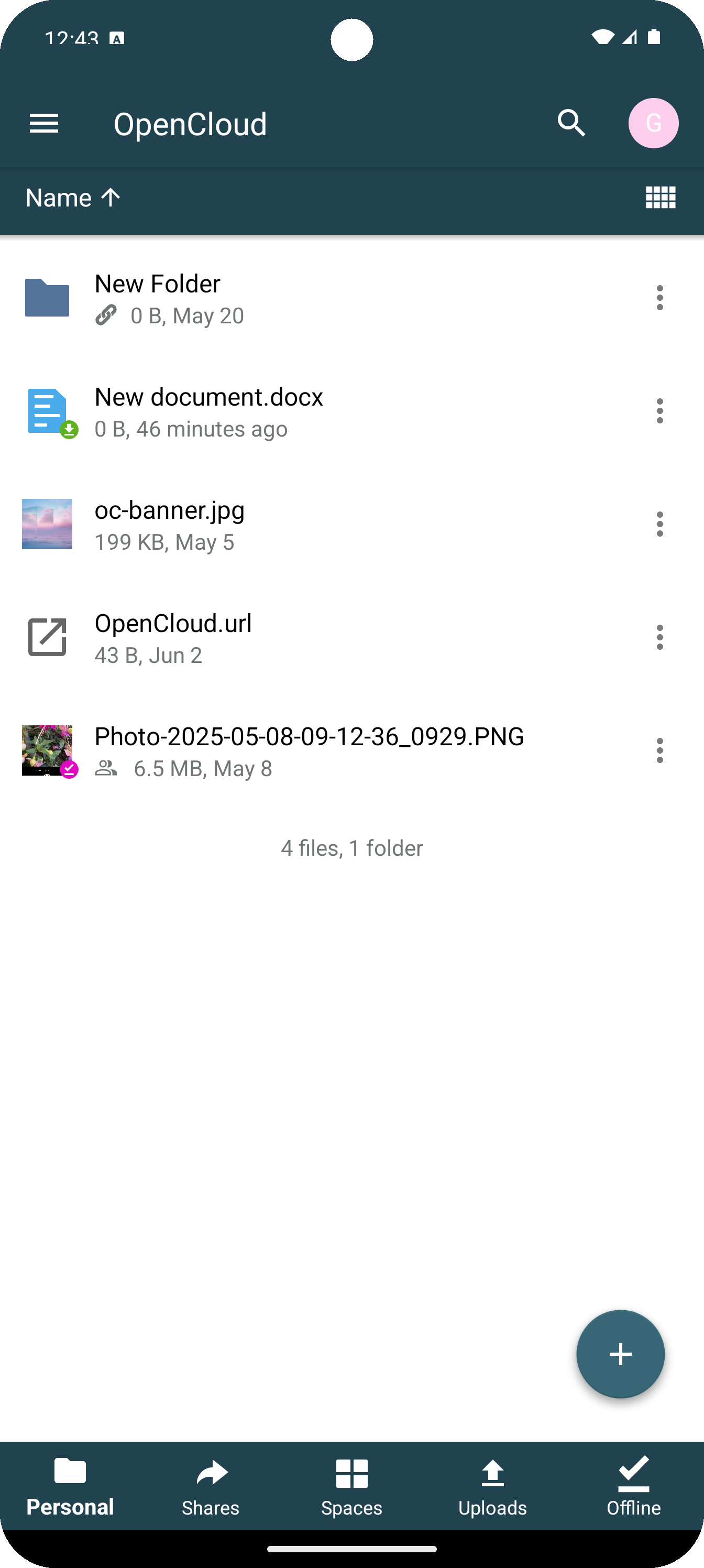
Remove Offline Availability
To free up space:
- Tap the three dots (...) on an offline file
- Select “Unset as available offline”
These features help you stay productive — even when you’re offline!