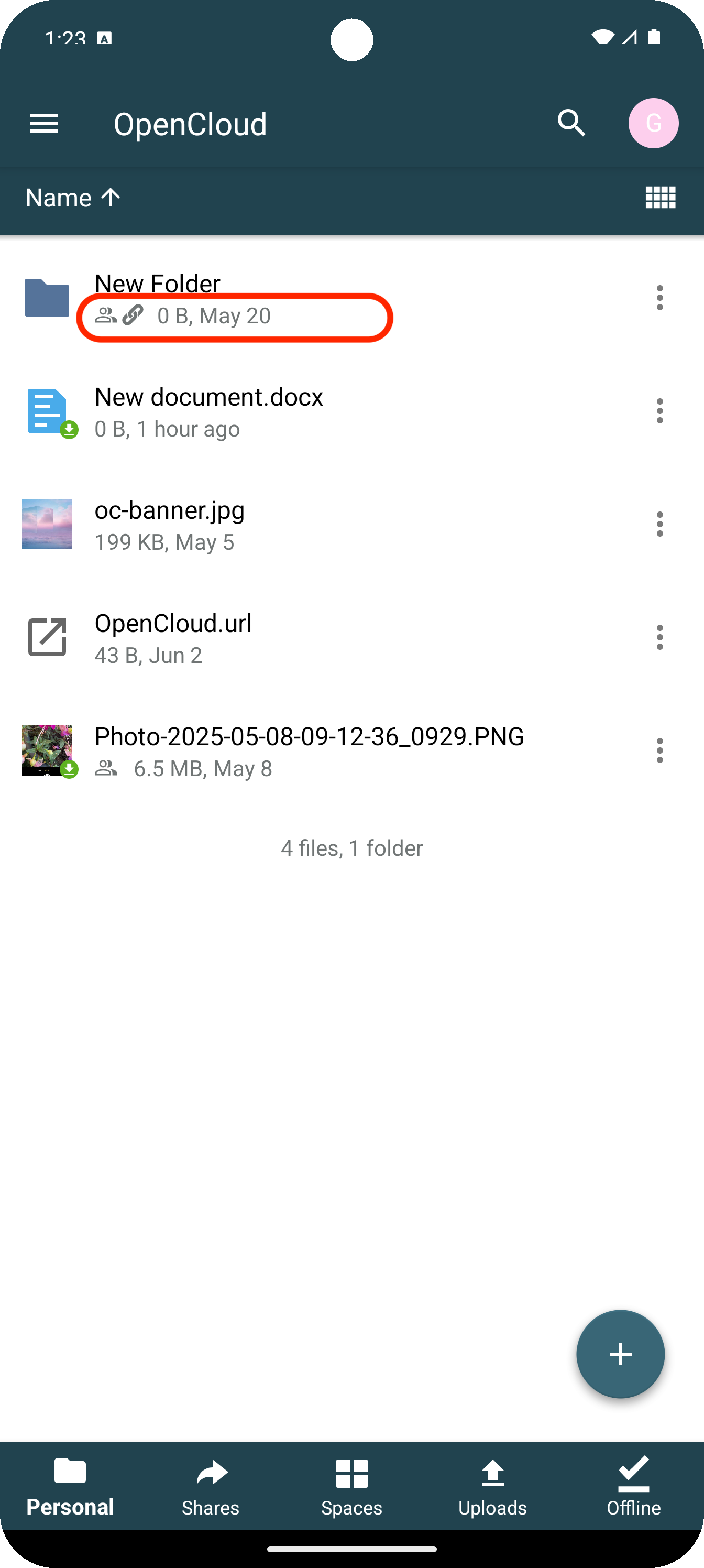Share files and folders with people and groups via invitation
Here we explain how to share files and folders via invitation with other people and groups within your OpenCloud in the OpenCloud Android app
Three-dot-menu
Click the "three-dot menu" next to the file or folder

Share
Now select the menue item "Share"
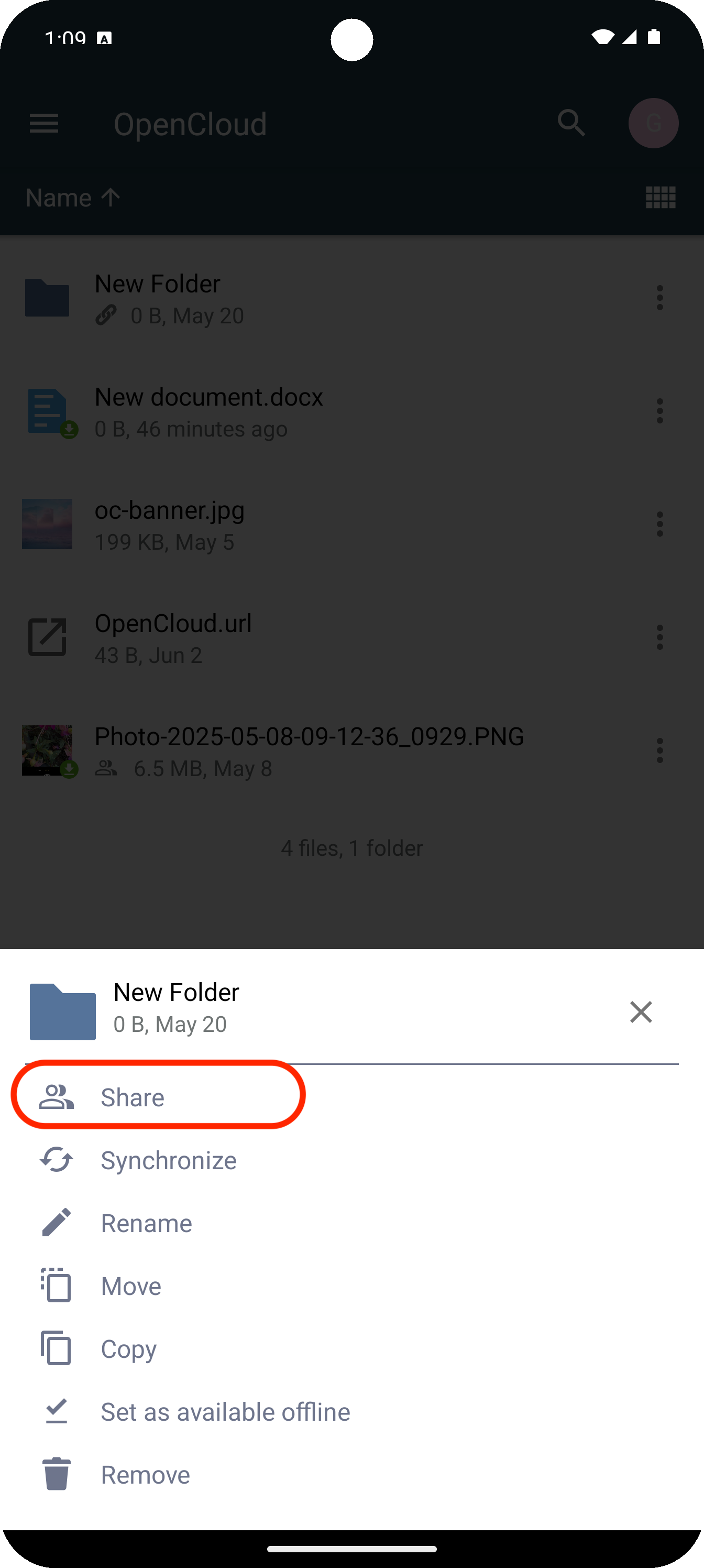
Users and Groups
In the following selection, click on the Plus at "Users and Groups"
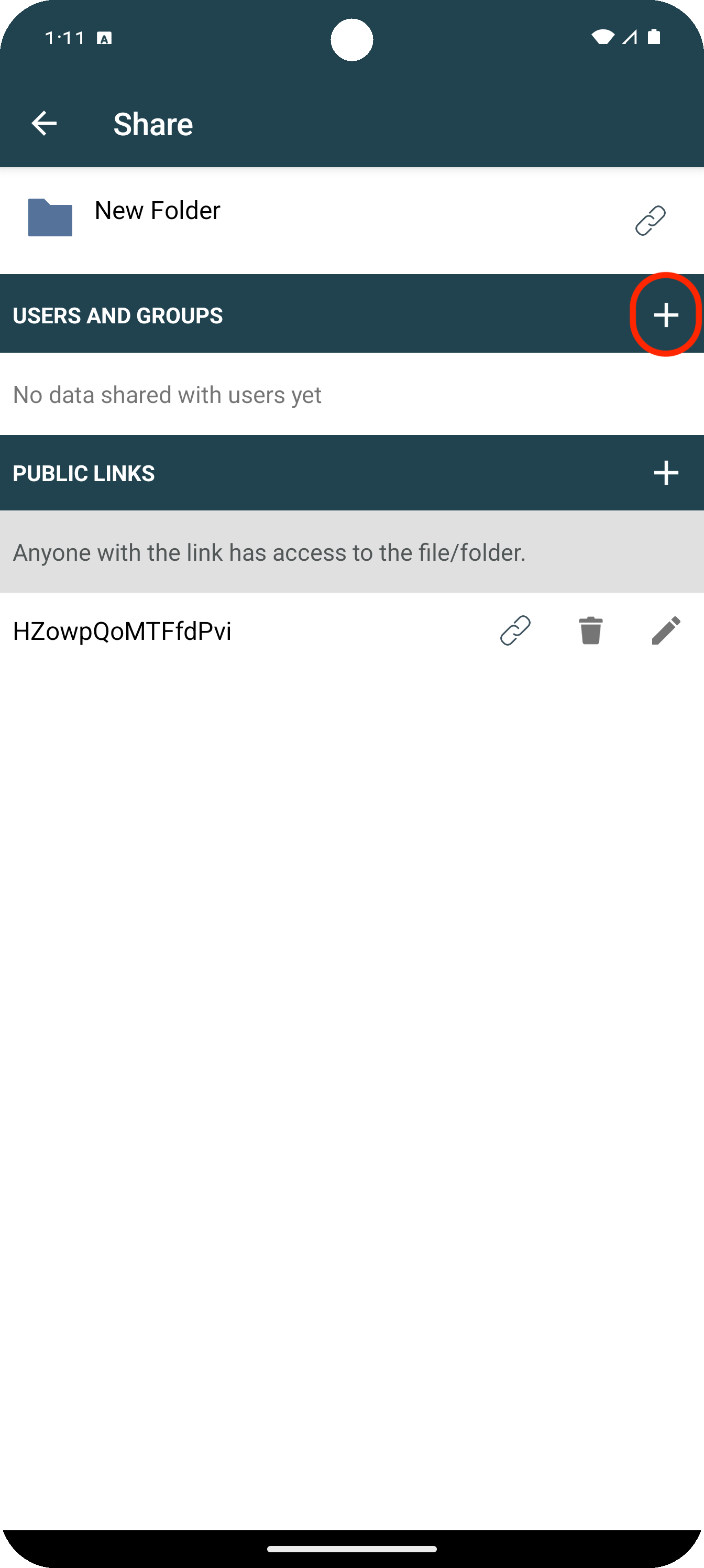
Share menu
The Share menu opens, where you can use the search bar to search for people or groups you want to invite
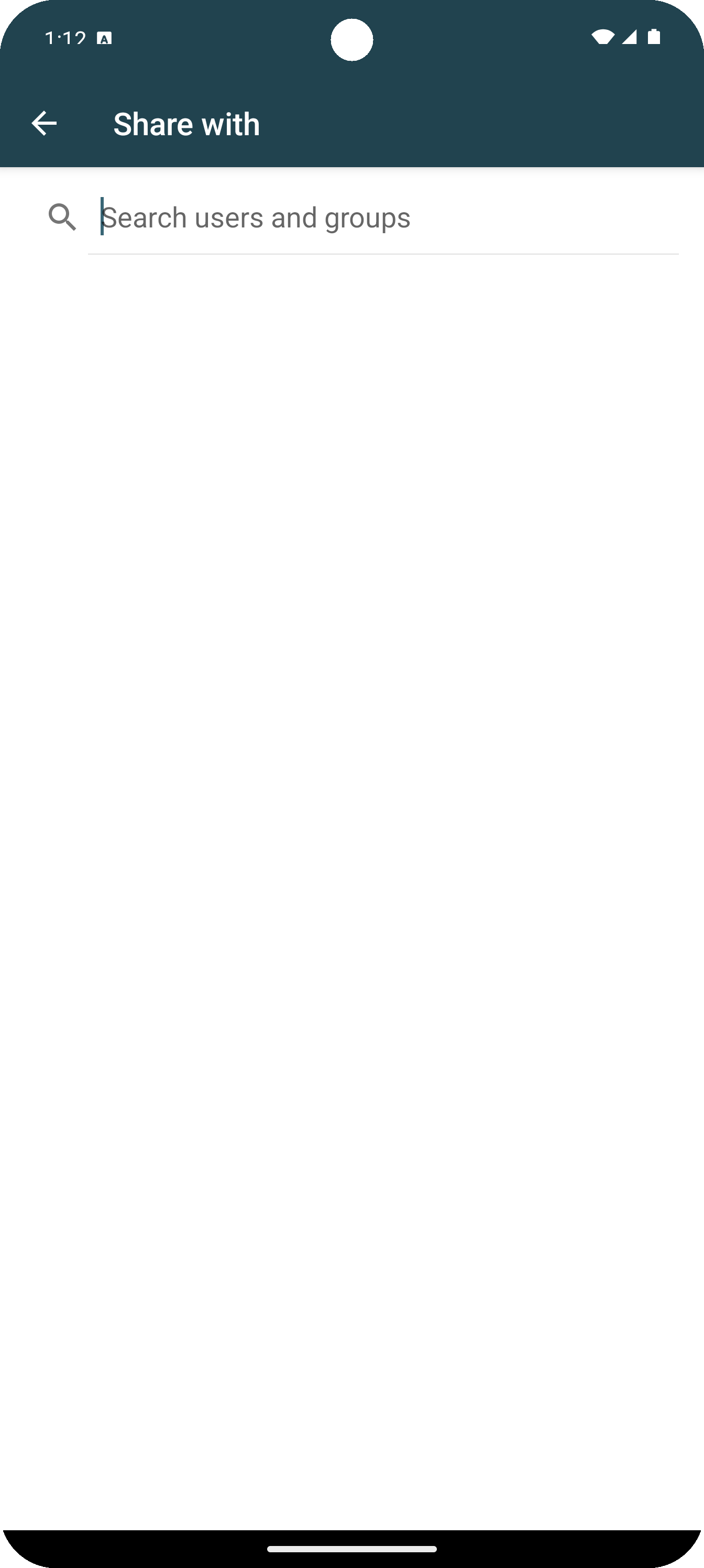
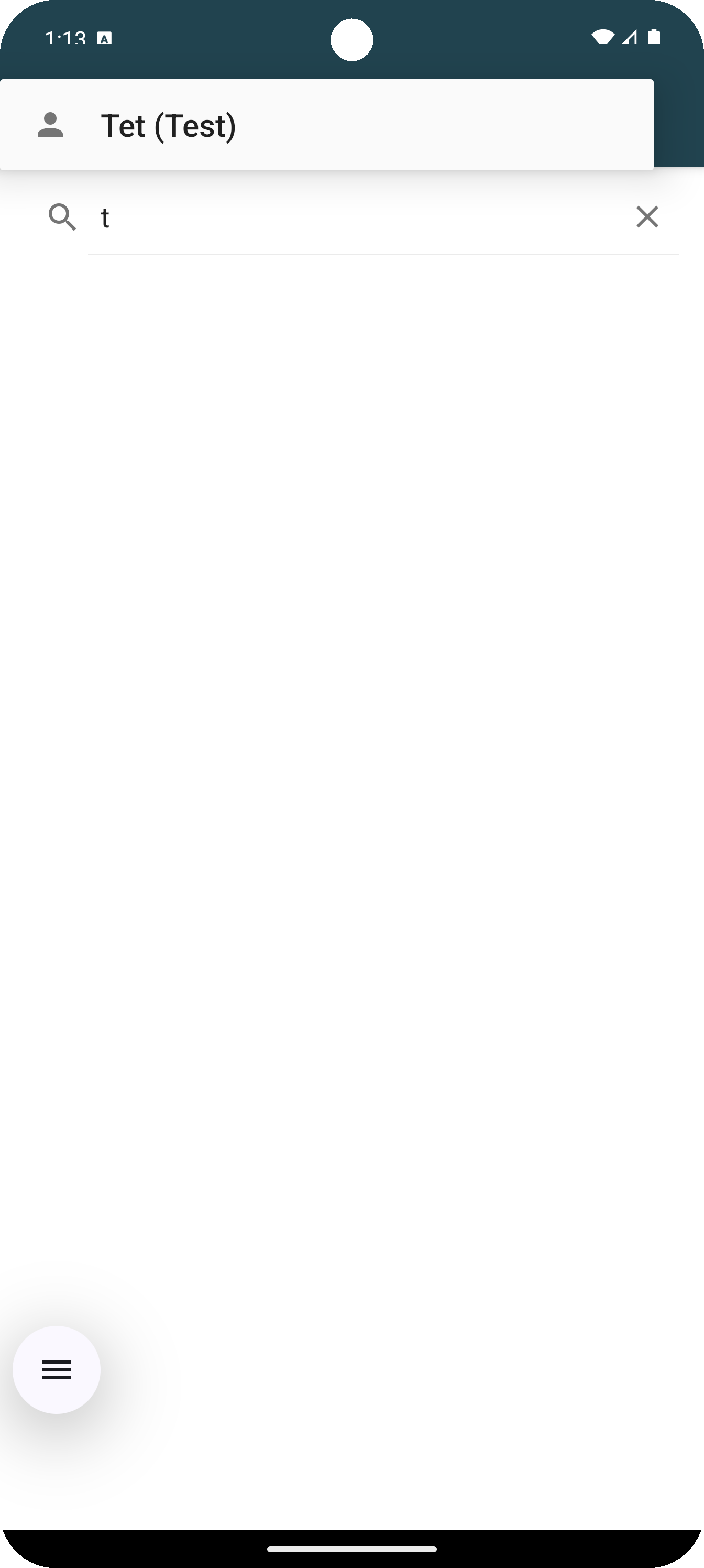
Permissions
To configure the sharing permissions, click the pencil icon located next to the trash bin icon
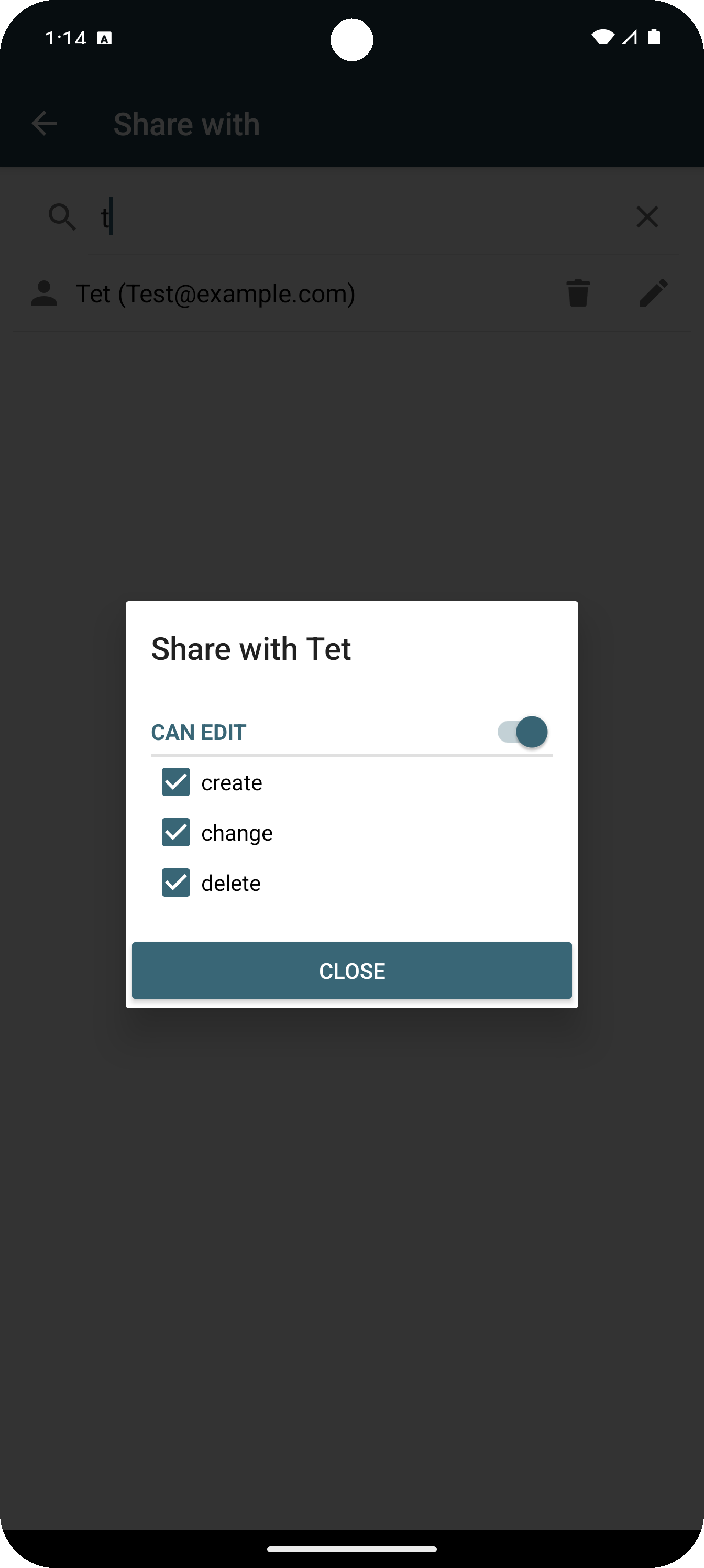
- Create:
Users can create and upload files and folders. - Change:
Users can edit files and folders - Delete:
Users can delete files and folders.
Created
Once the invitation is created, you will see it in the file or folder overview