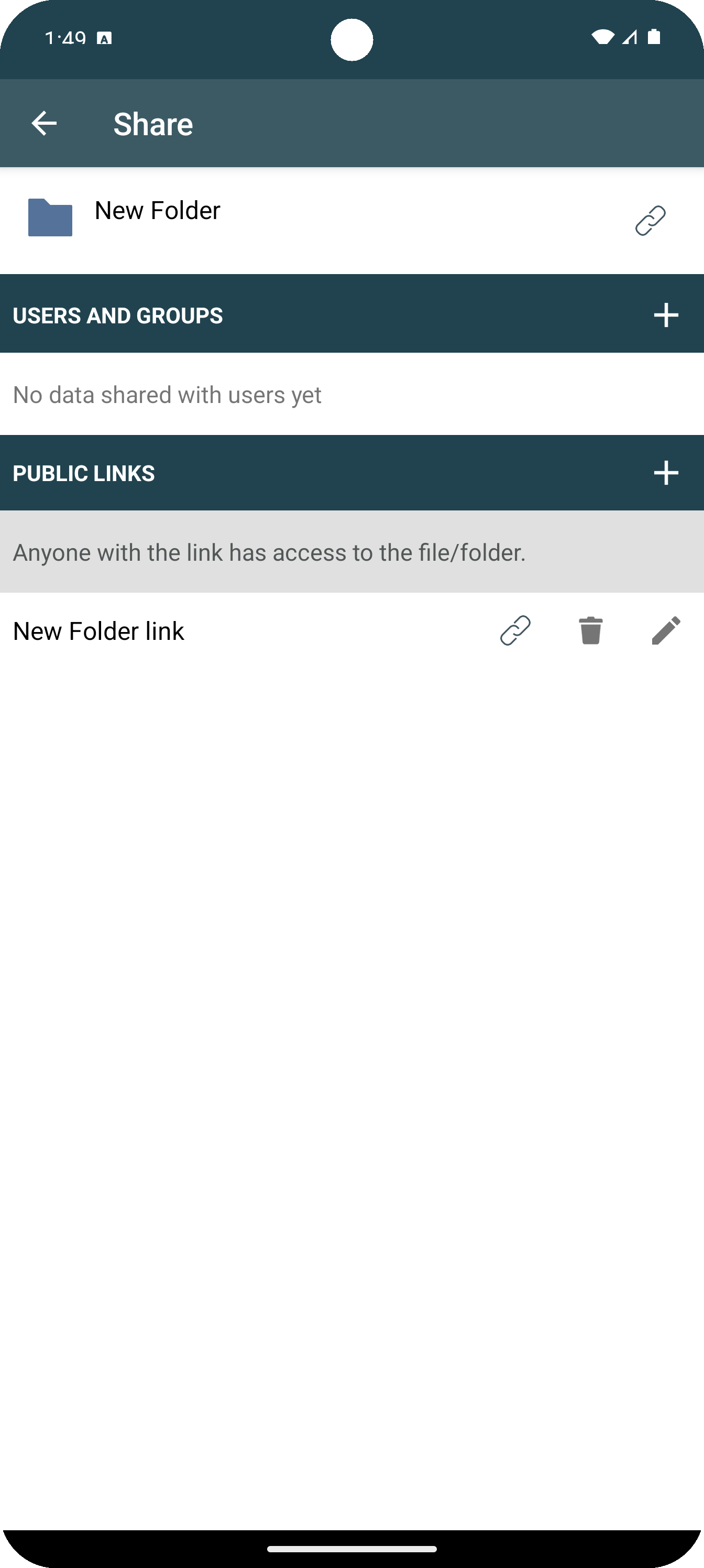Share files and folders via link
Here we explain how to share files and folders with others via link in the OpenCloud Android app
Three dot menu
Click the three-dot menu next to the file or folder

Share
Now select the menue item “Share”
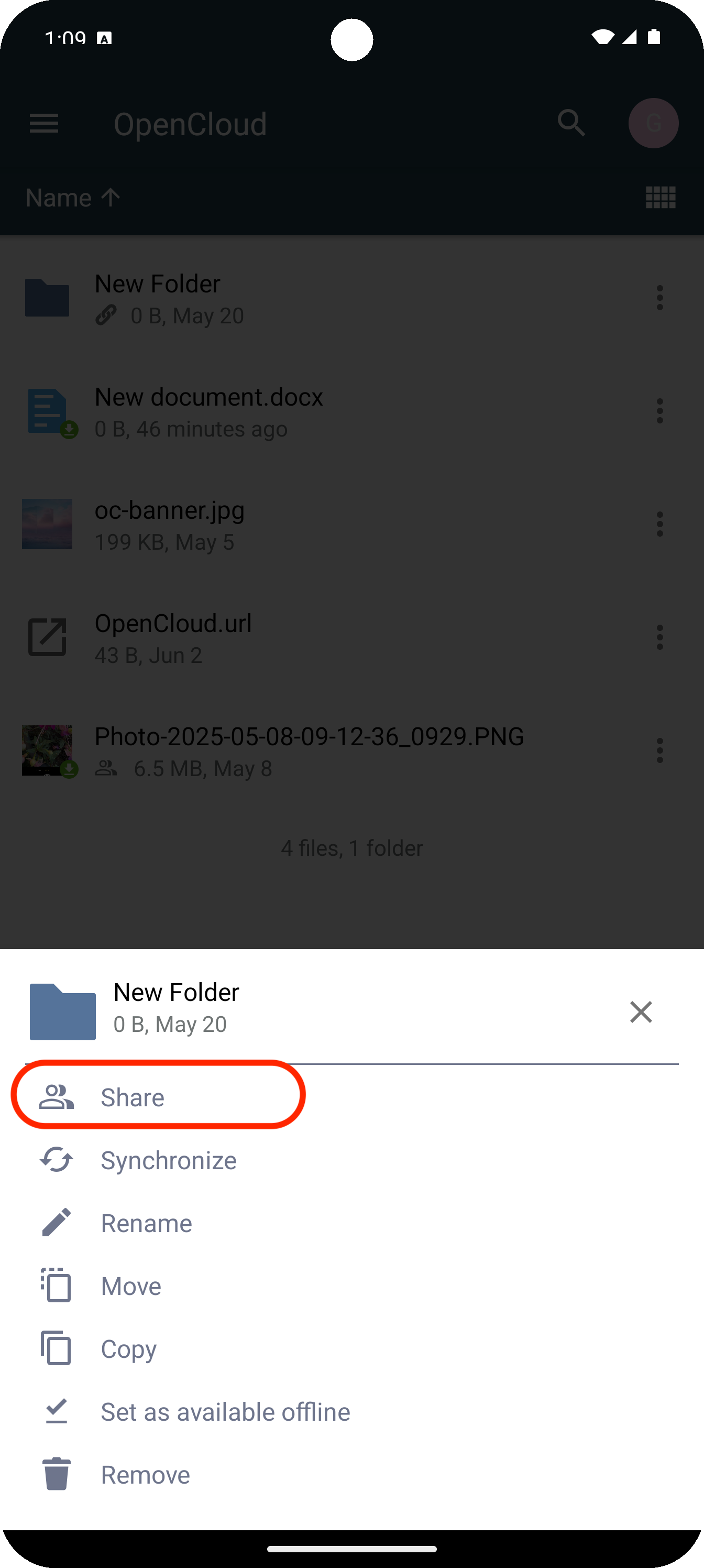
Public link
In the following selection, click on "Public links"
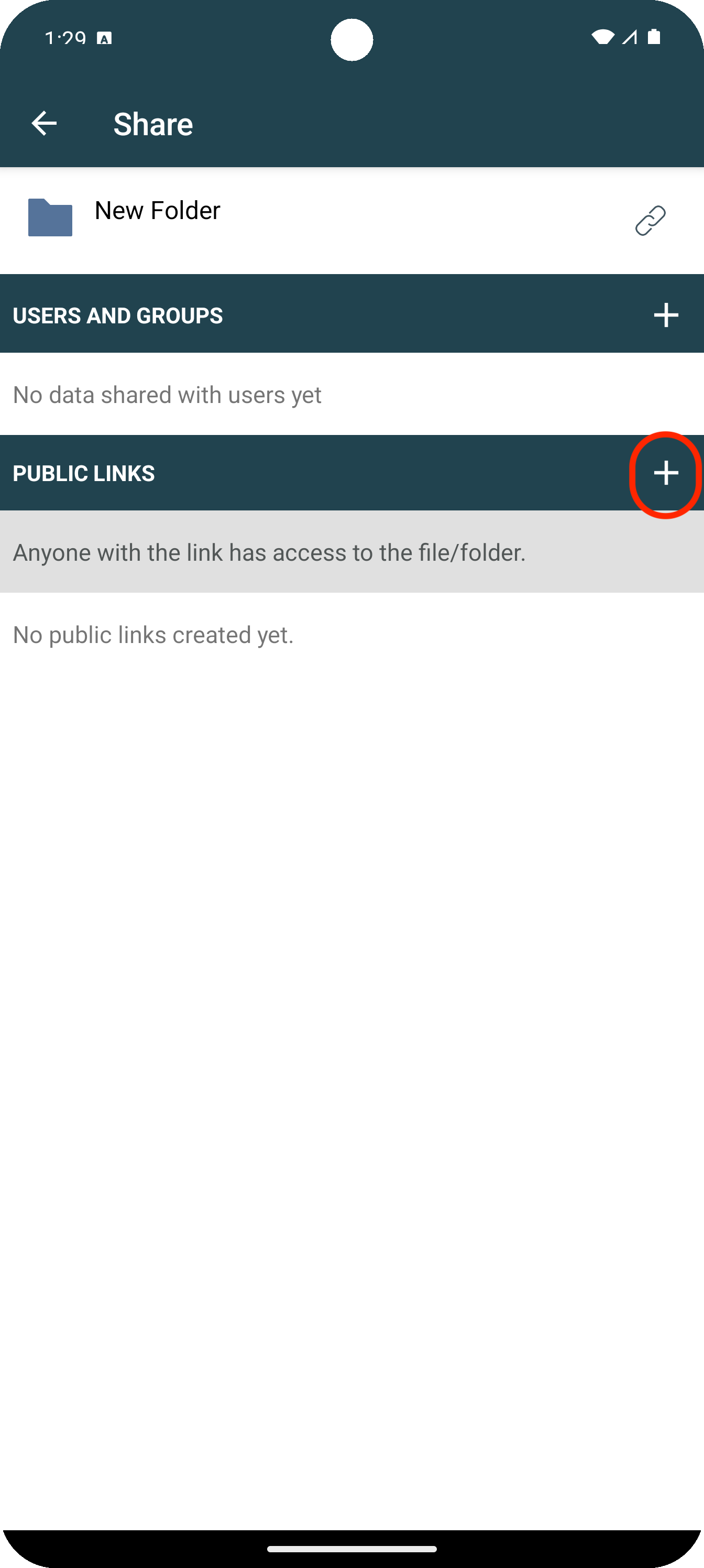
Create link
Here you can select and specify several options for the link to be created
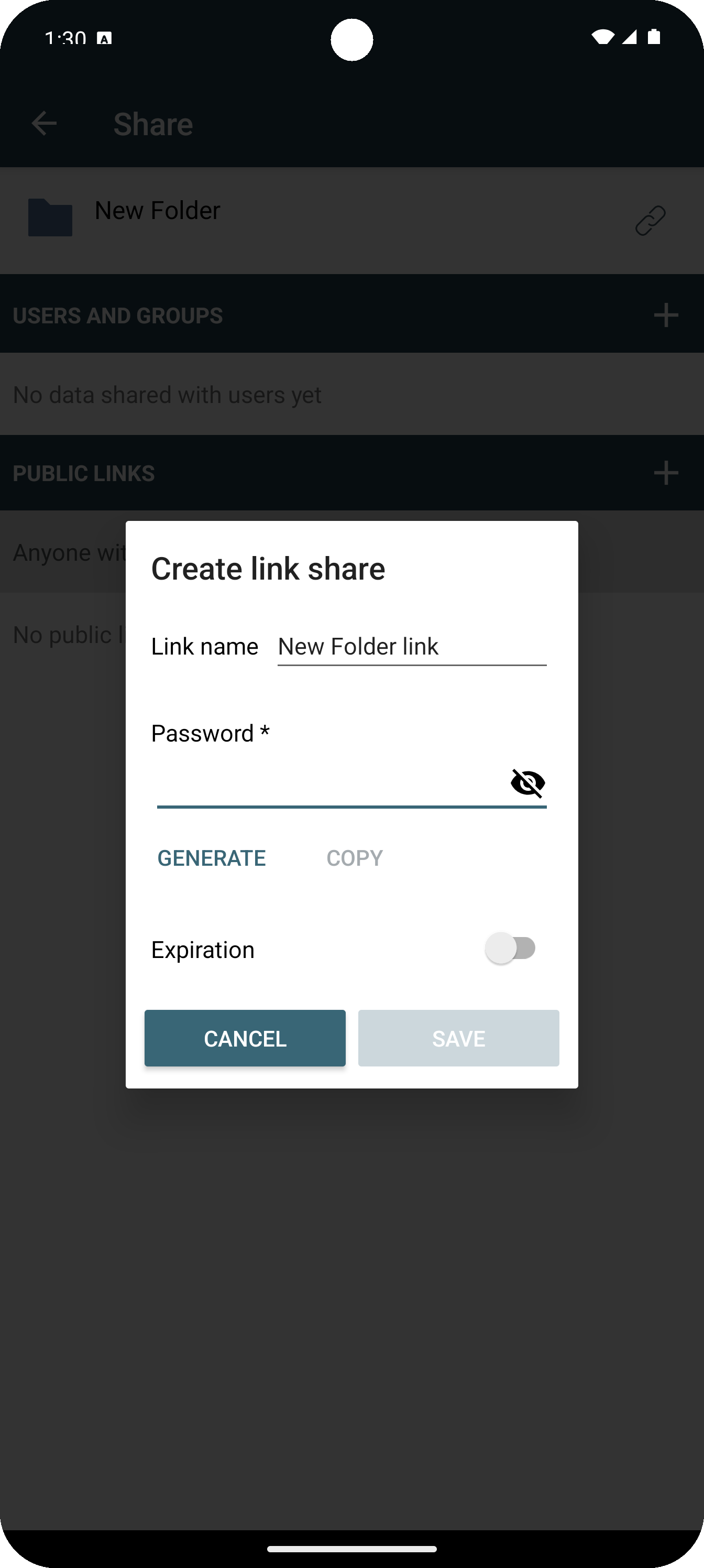
-
Link name
Enter a name for your link here
-
Password
A password is required. Please enter one to proceed.
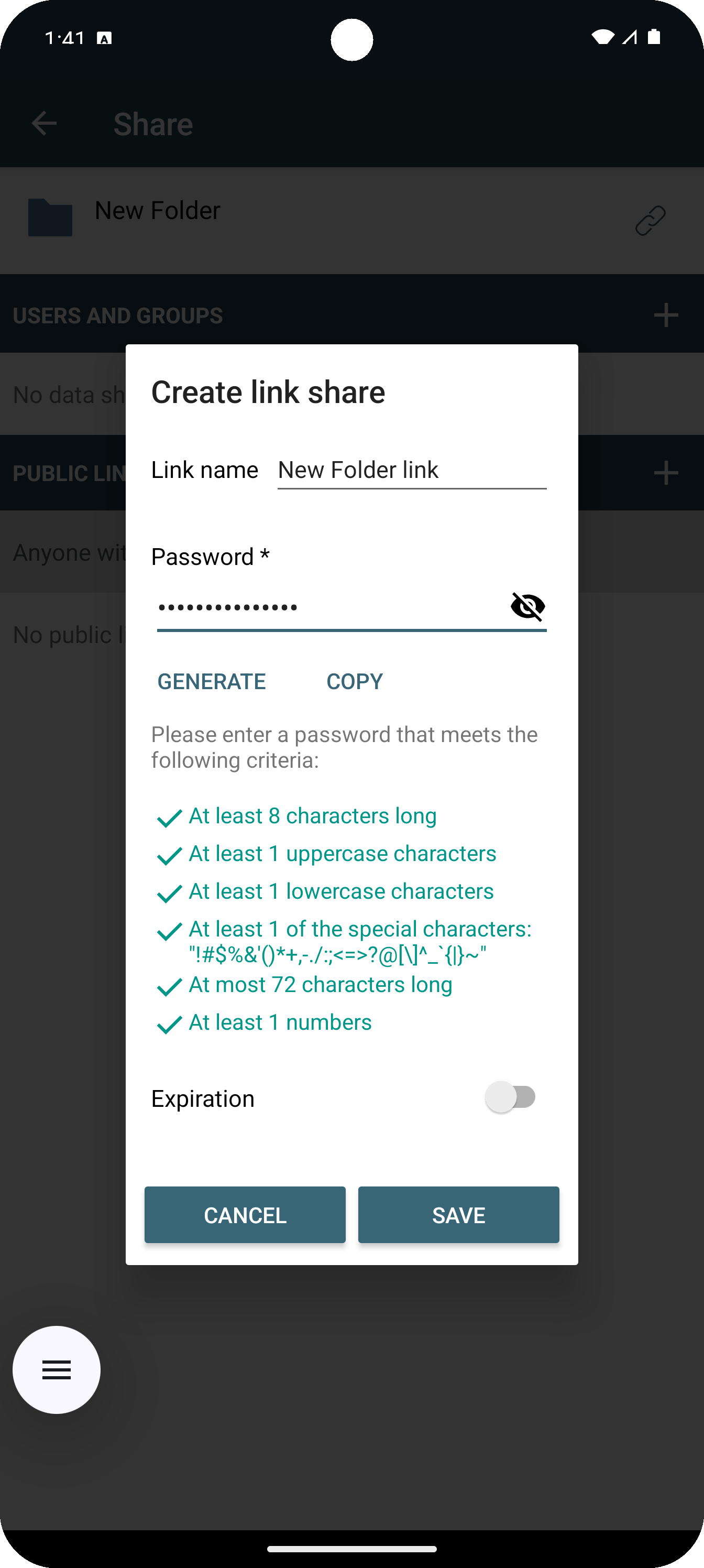
- Expiration
Here you can specify a period of time for which the link should be available
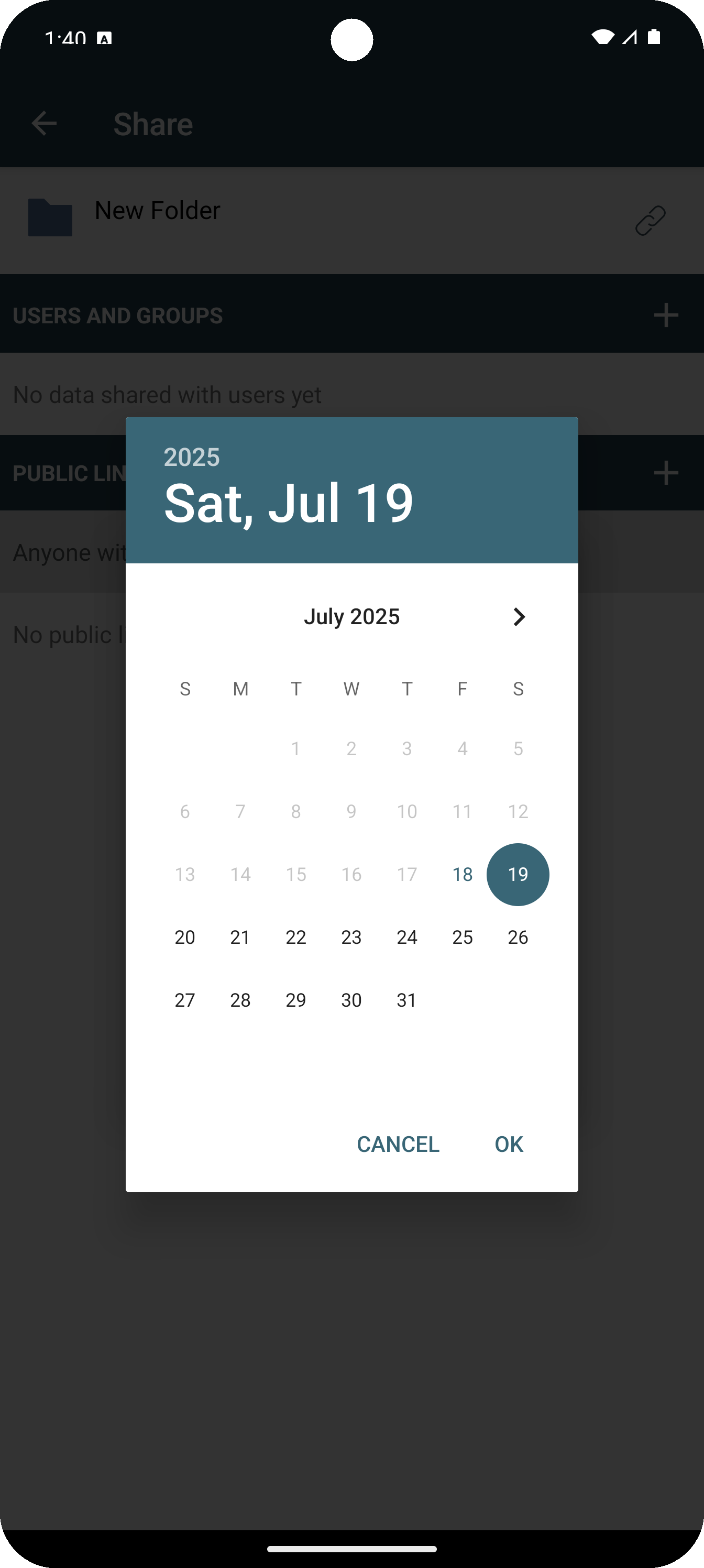
Save Link
To create the link you must now click on "Save"
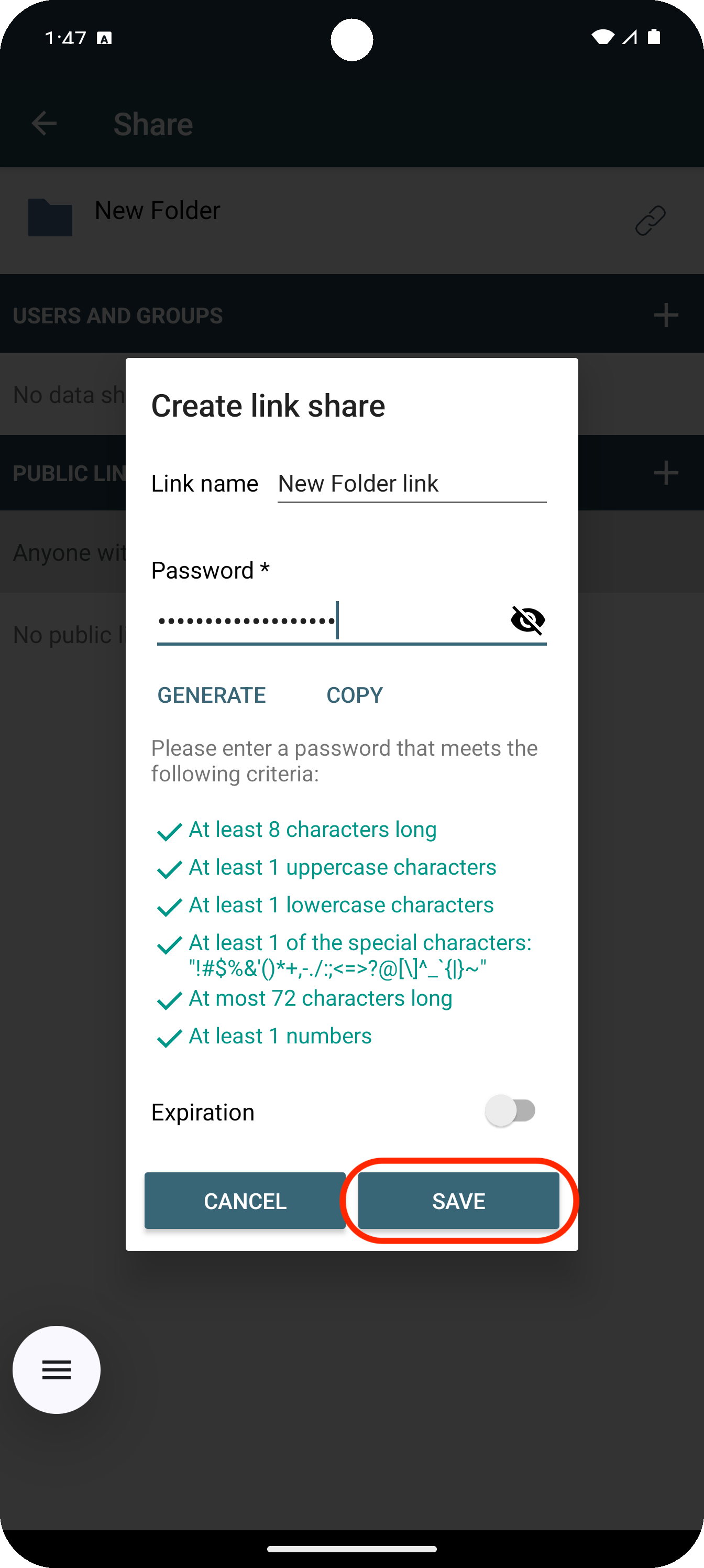
Created link
Once the link is created, you will see it with the assigned name in the file or folder overview