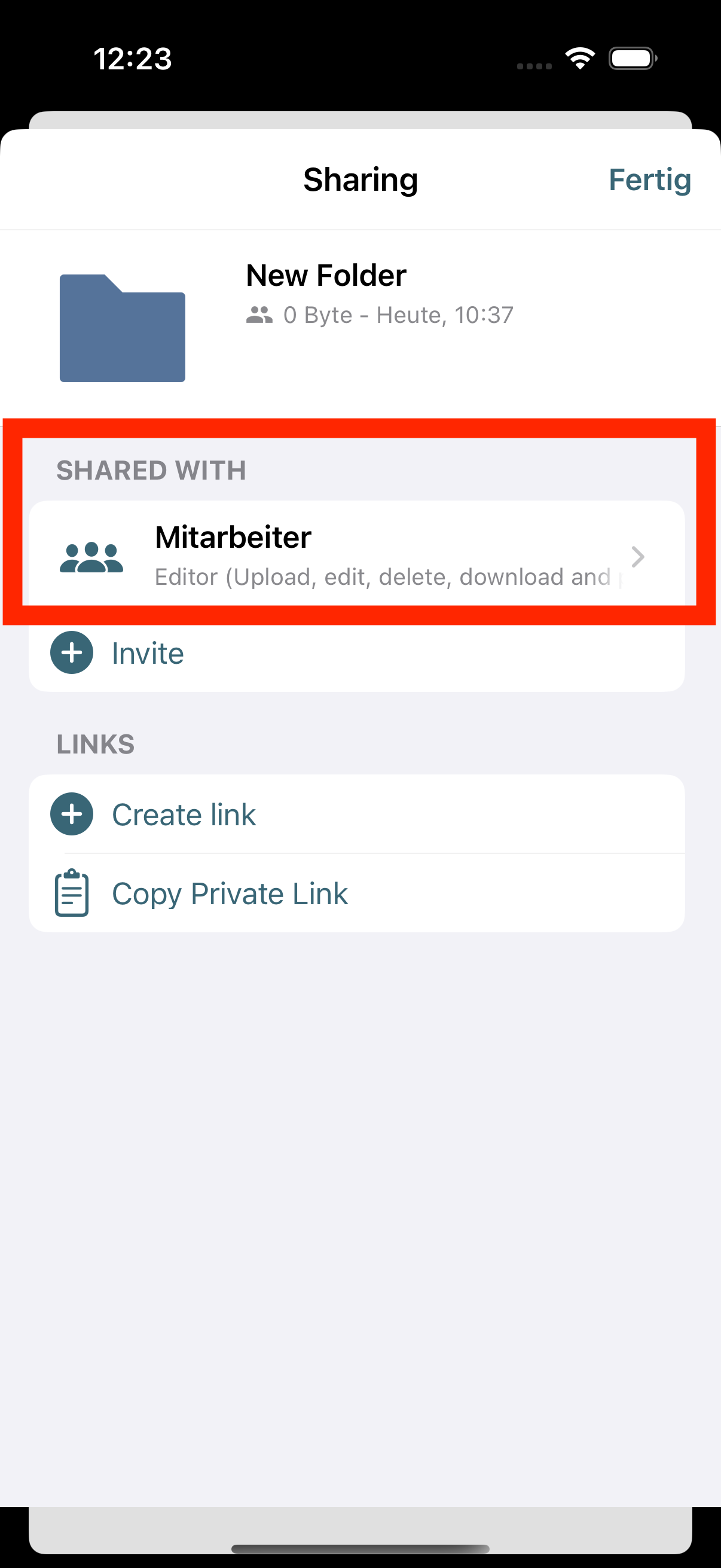Share files and folders with people and groups via invitation
Here we explain how to share files and folders via invitation with other people and groups within your OpenCloud in the OpenCloud iOS app
Three-dot-menu
-
Click the "three-dot menu" next to the file or folder
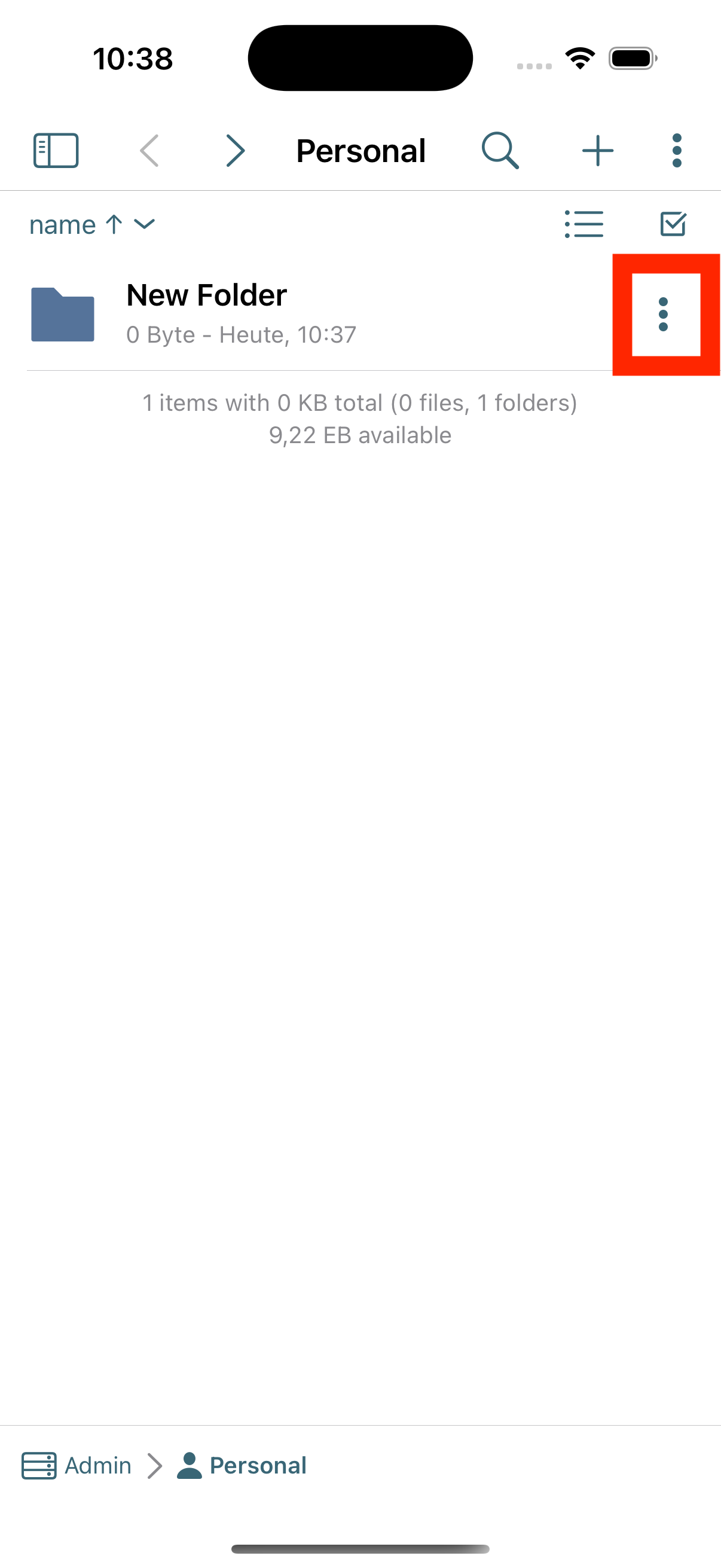
Share
-
Now select the menu item "Share"
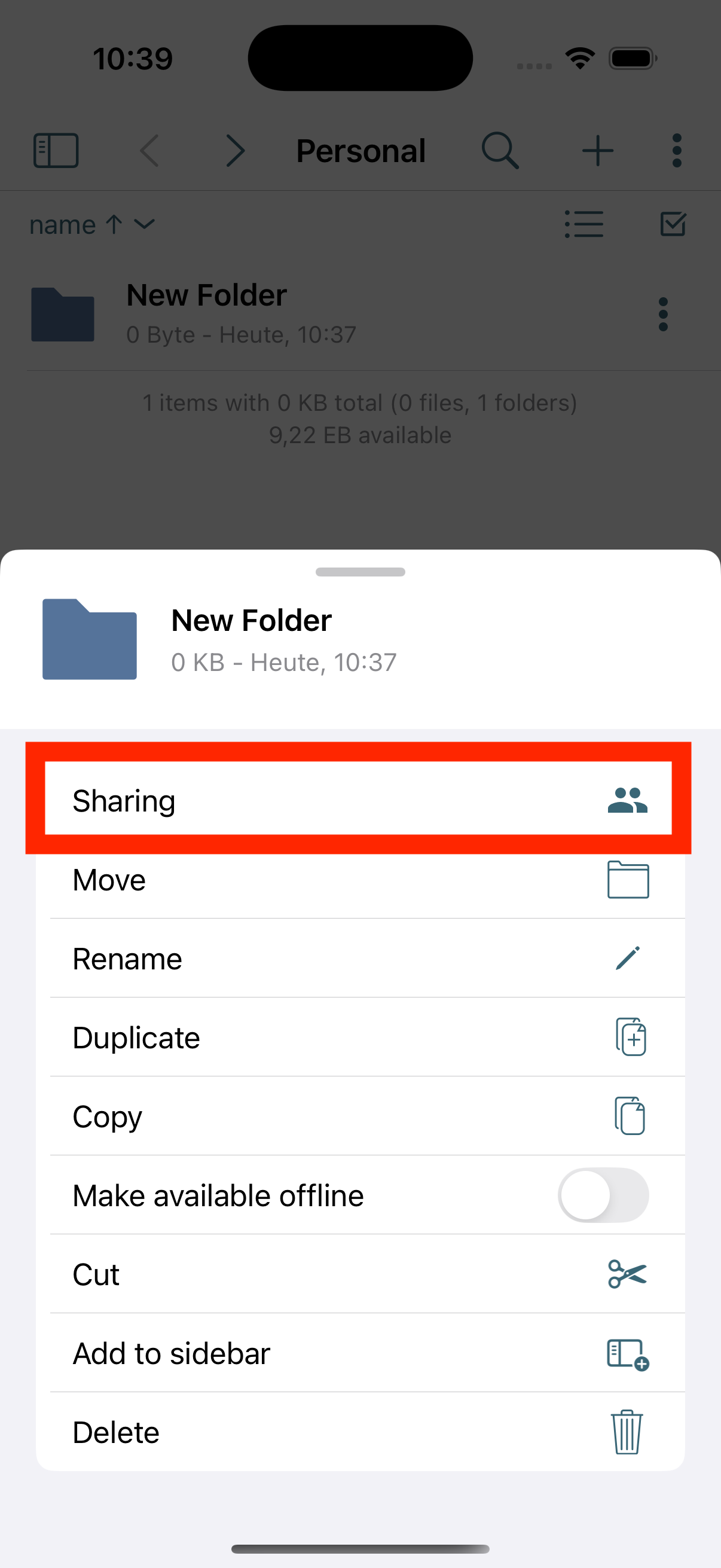
Share with
-
In the following selection, click on "Share with"
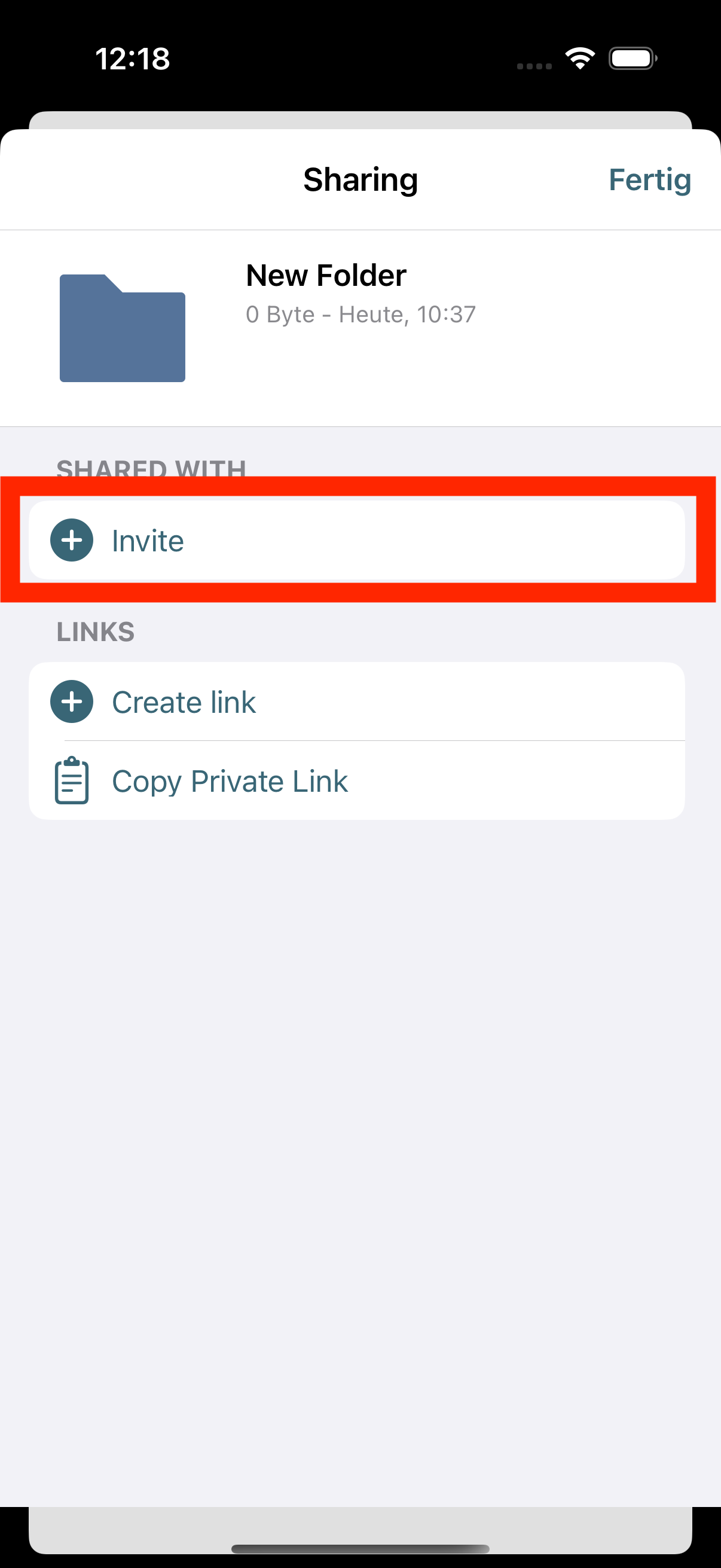
Share menu
-
The Share menu opens, where you can use the search bar to search for people or groups you want to invite
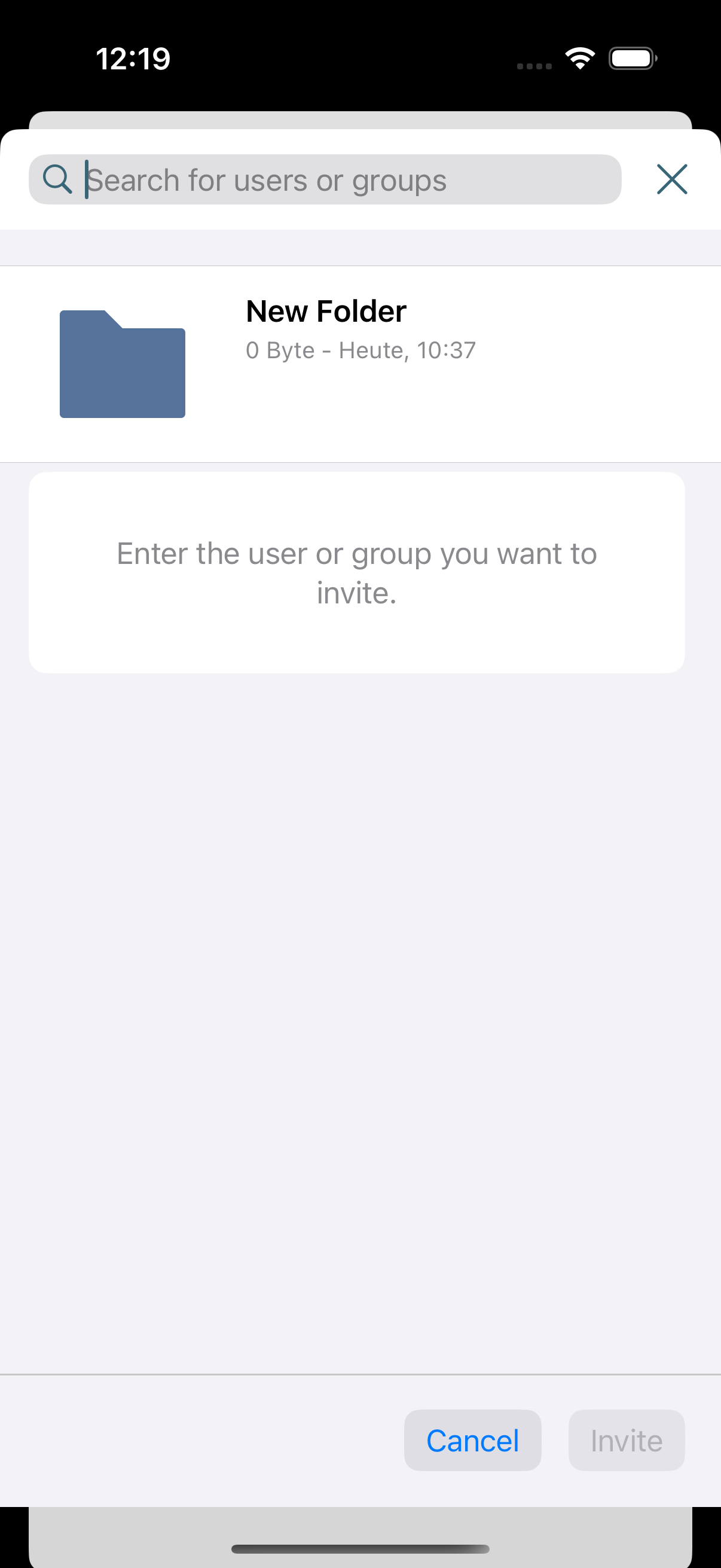
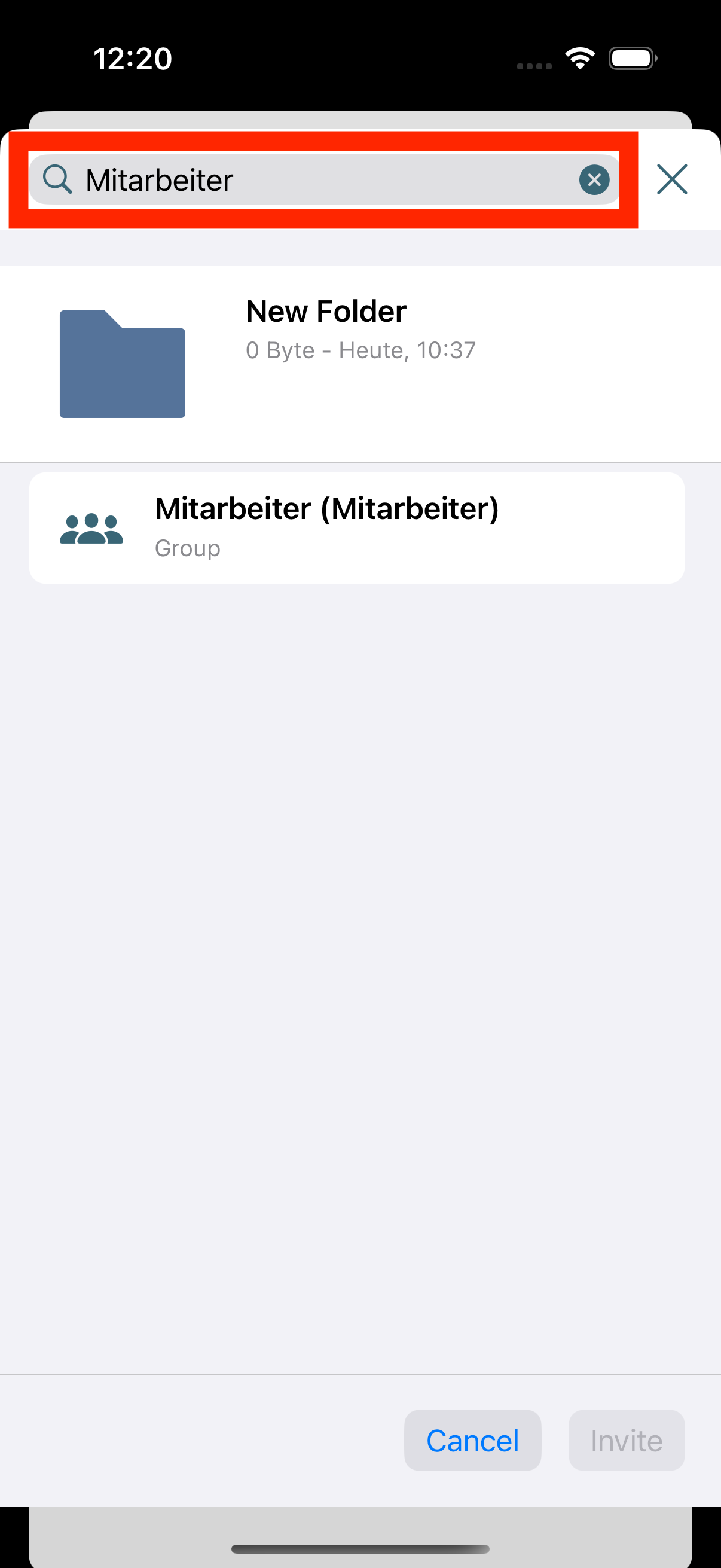
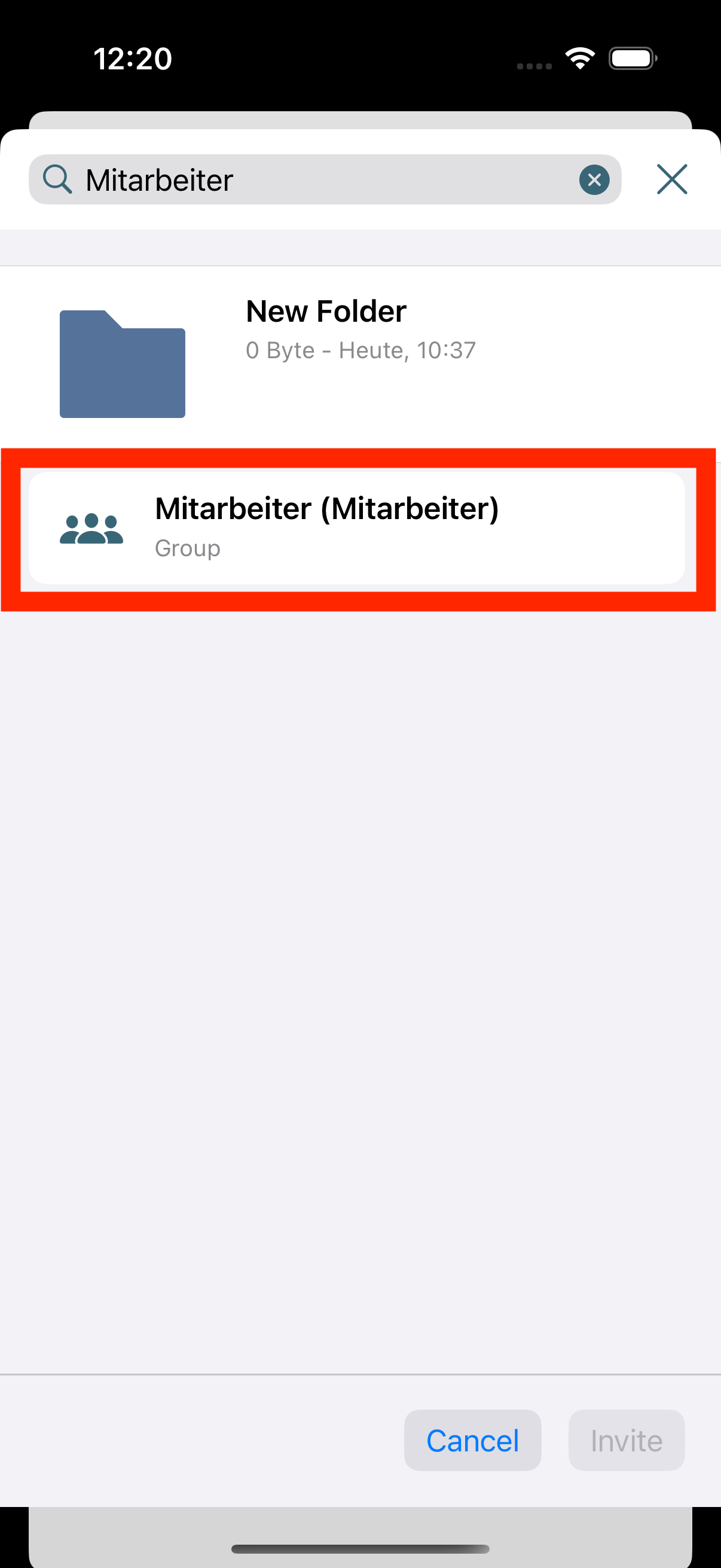
Permissions
-
Here you can select which permissions people and groups should have:
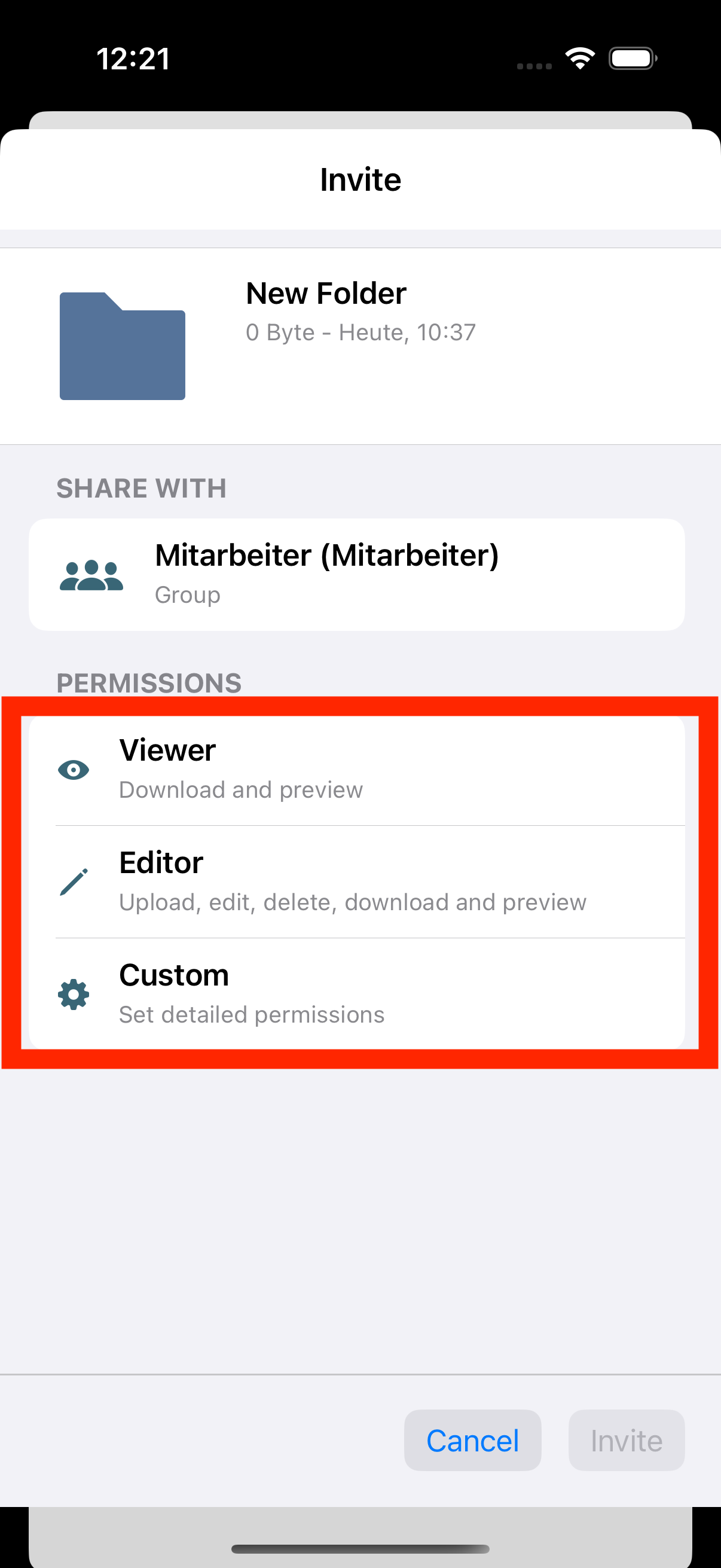
- Can View:
People can only view and download content, but not edit, create, or upload it. - Can Edit:
People can view, download, upload, edit, and create files. - Custom:
Permissions can be individually selected here.
- Can View:
Invite
-
To create the link you must click on "Invite"
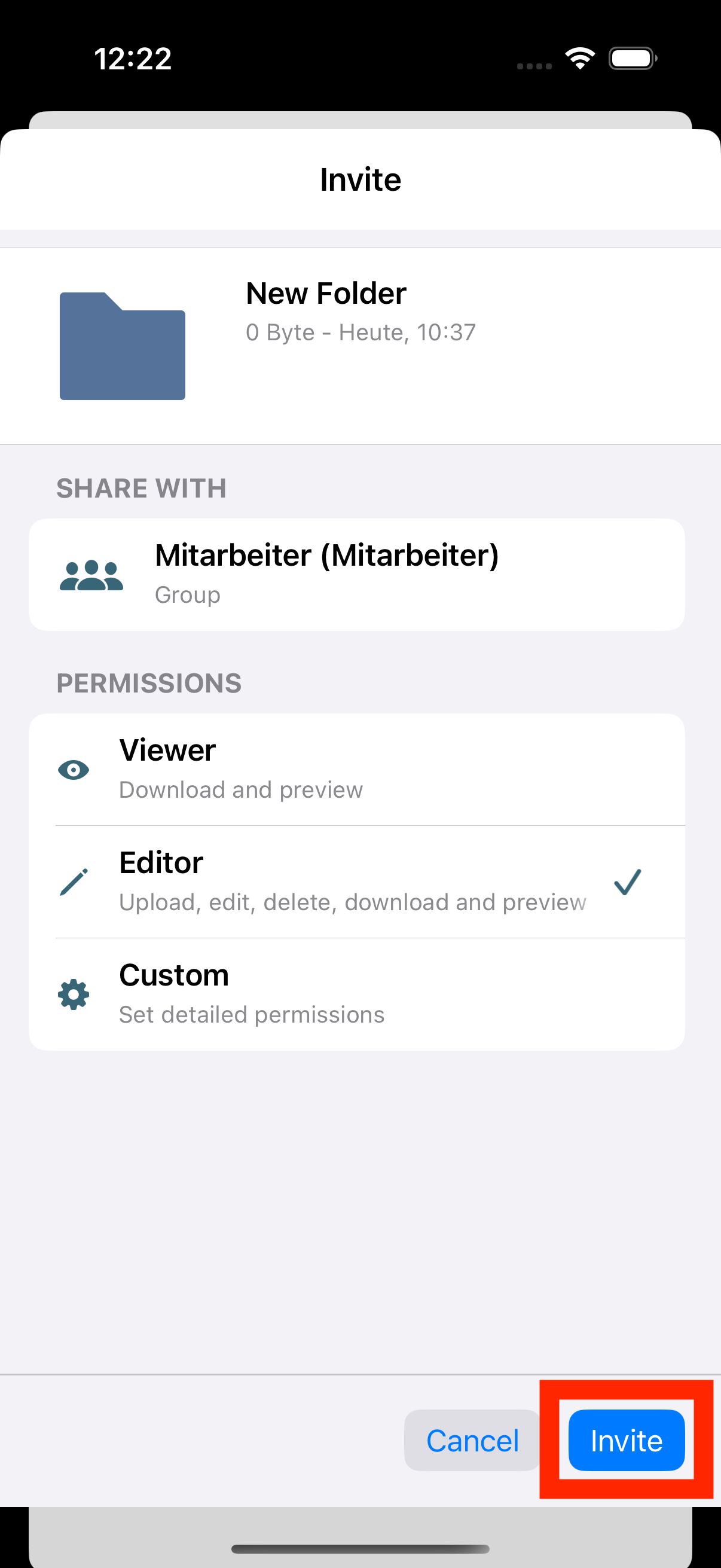
Created
-
Once the invitation is created, you will see it in the file or folder overview