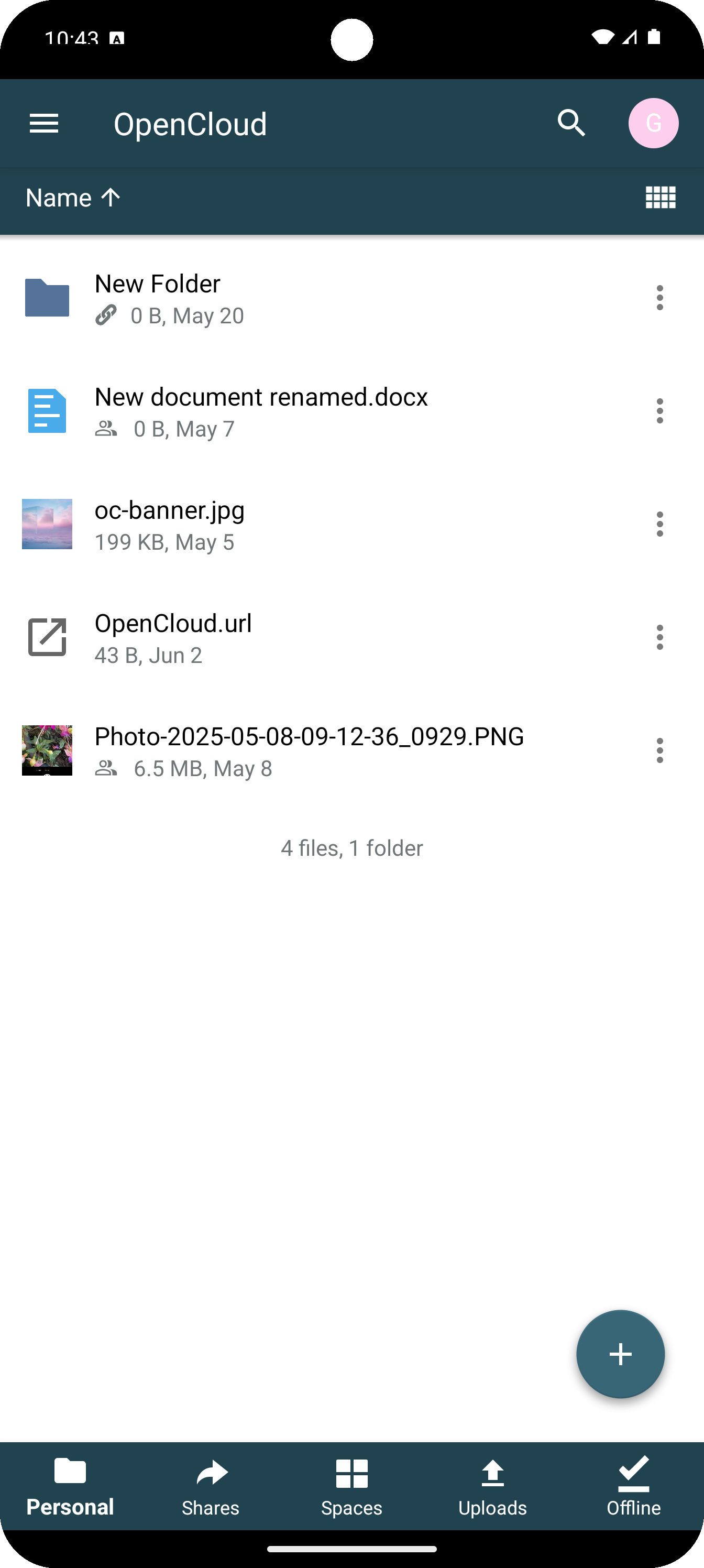Setting Up Your OpenCloud Account
After installing the app, you can now set up your OpenCloud account.
Start the Setup
-
When you first start the OpenCloud Android app, you will see the following screen.
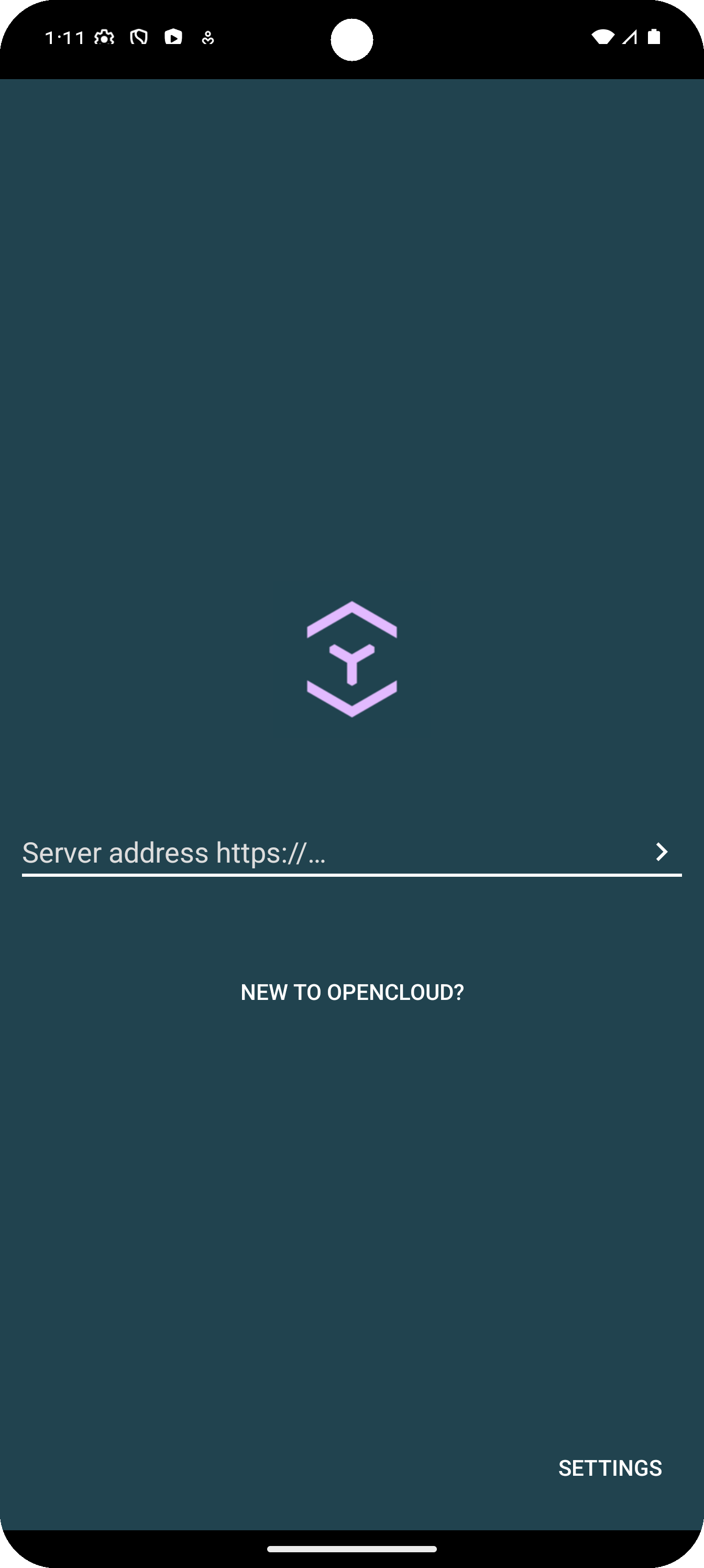
-
To set up an additional account, click on the 'Manage accounts' button and select 'Add account'.
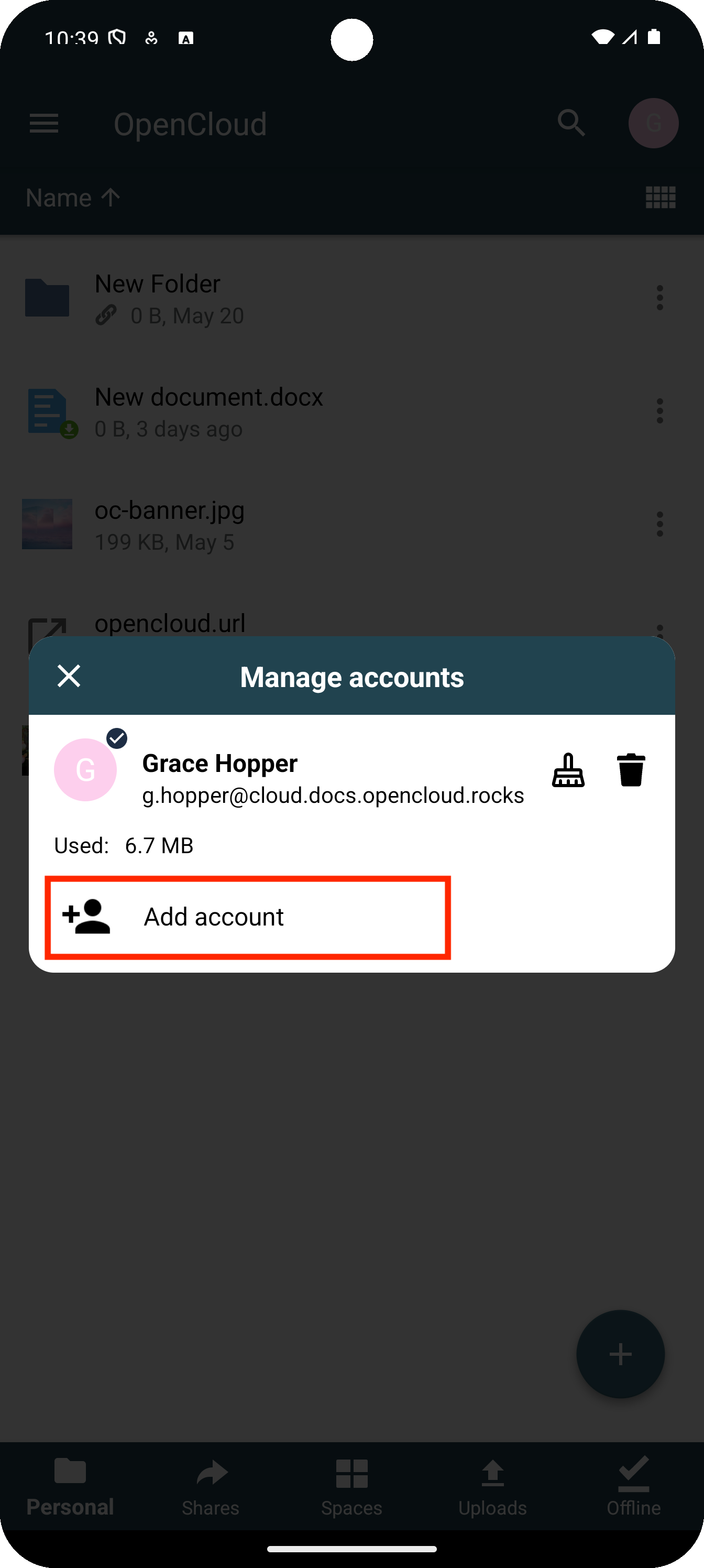
Enter Your Server URL
-
Enter your OpenCloud Server URL (e.g.,
https://cloud.example.com) -
Tap ">" to continue.
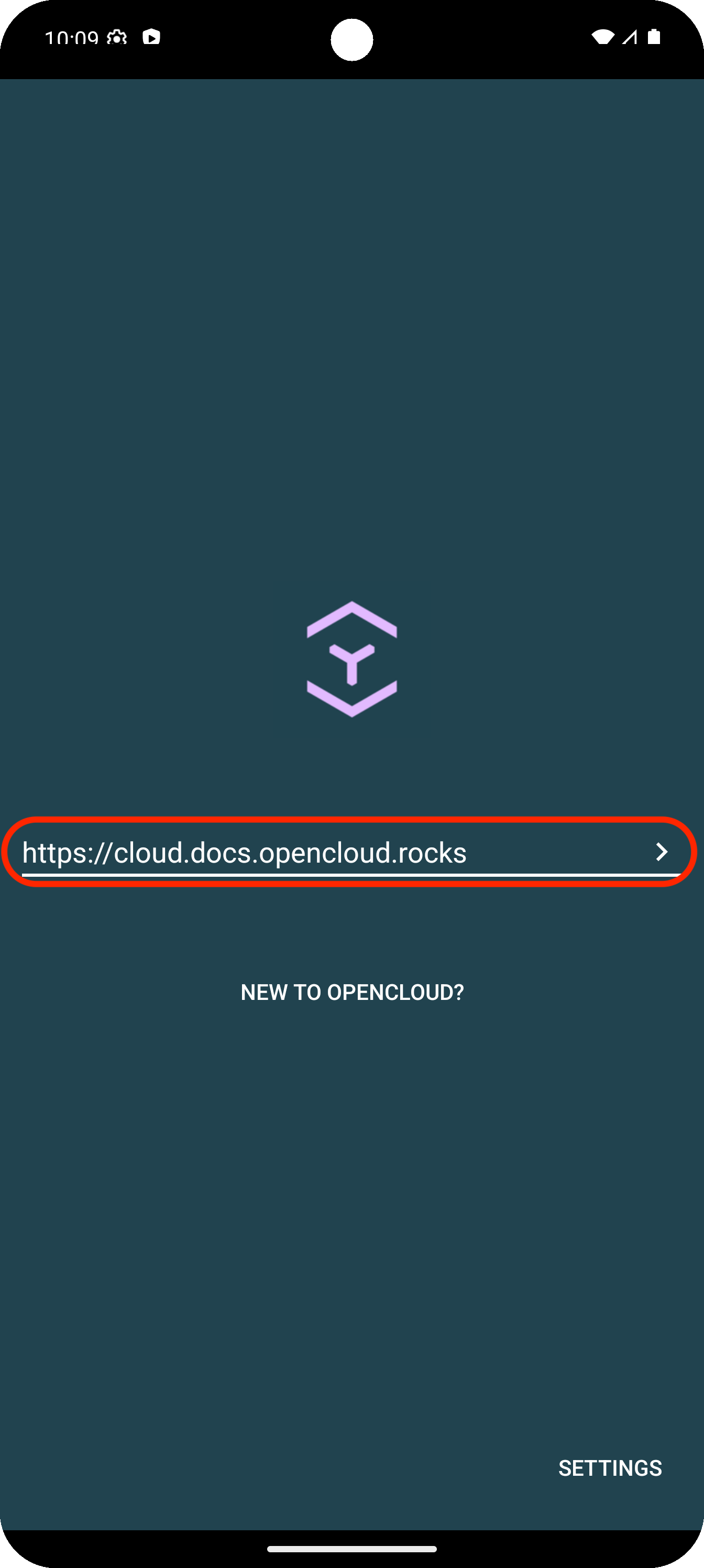
The Login Page
-
The Login Page will be opening and you musst type in your username and password.
-
Then tap "Log in".
-
In the following screen, grant the app permission to access your user information and maintain continuous access by tapping the "Allow" button.
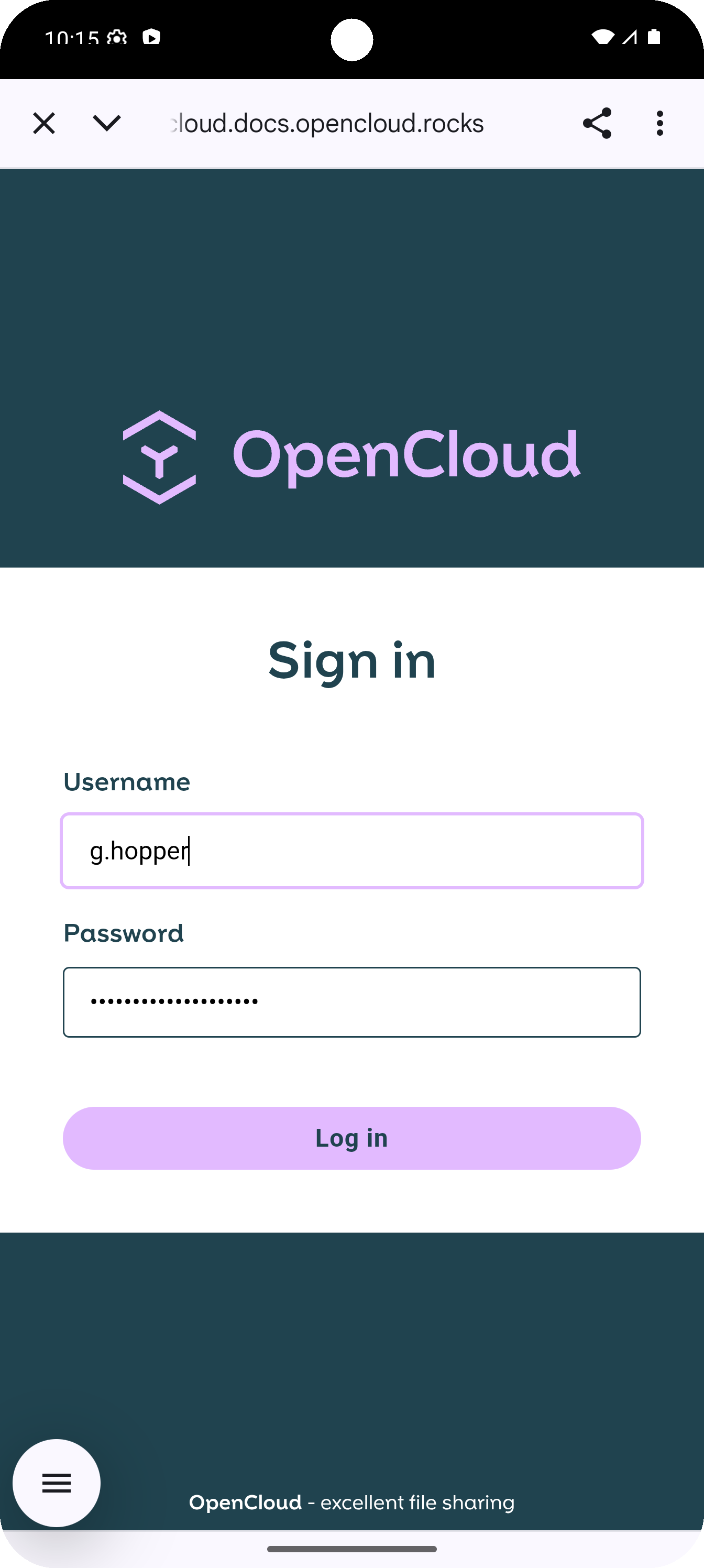
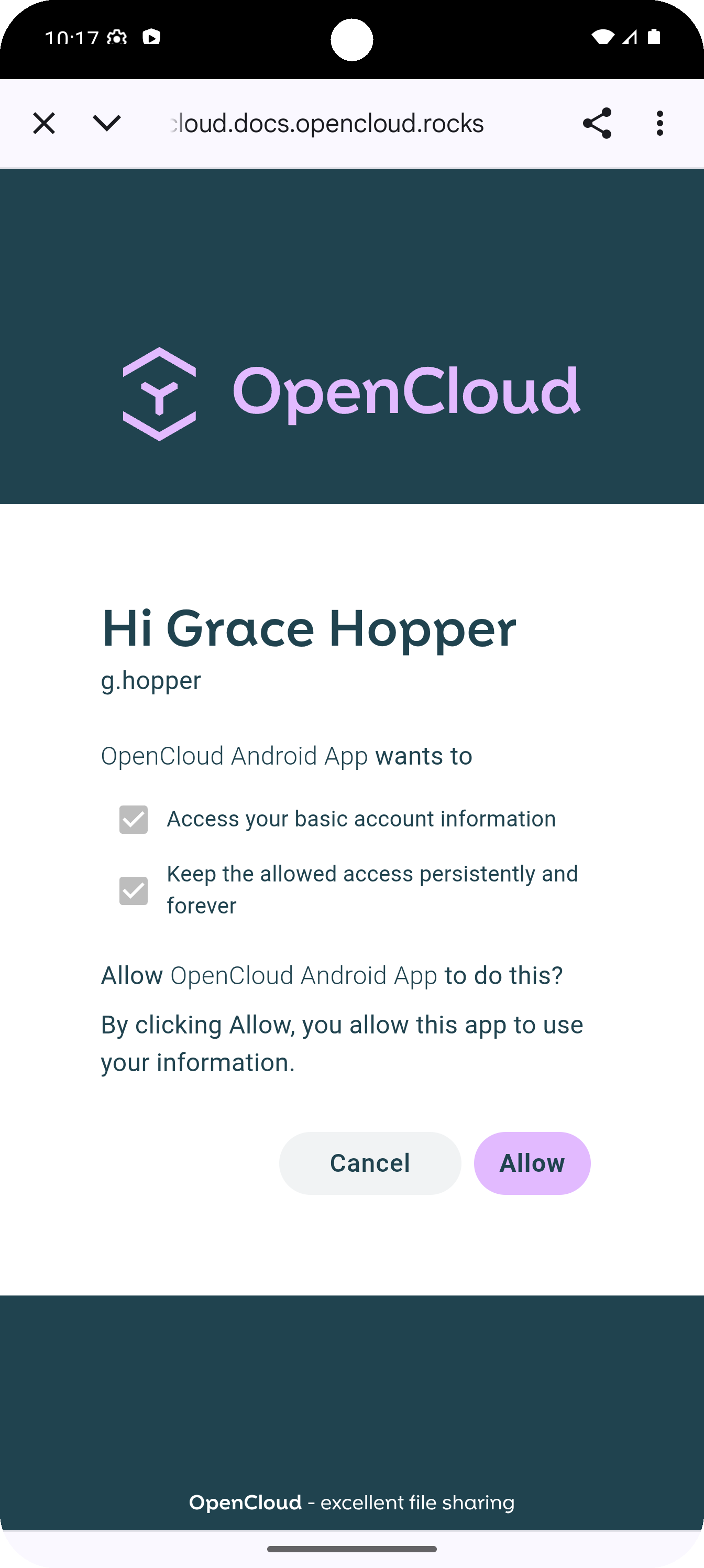
Finalize Setup
Once login is complete, your account will be added to the app
Your OpenCloud account is now fully set up and ready to use!