Create, Rename, and Move Files and Folders
The OpenCloud iOS App makes it easy to manage your content. You can create new folders and files, rename items, and move them to different locations — all directly from your iPhone or iPad.
Creating Files and Folders
-
Tap the “+” button in the top right corner.
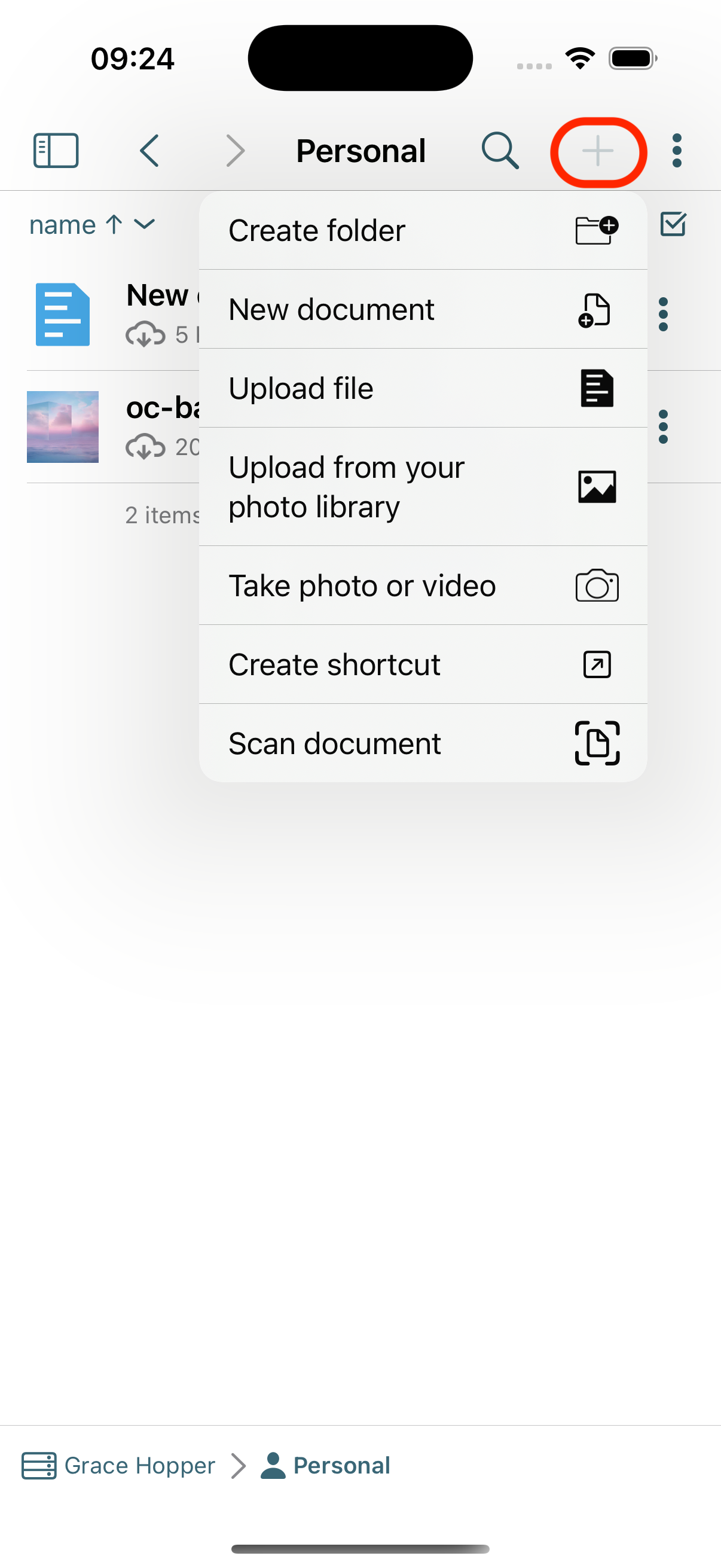
Choose what you want to create from the menu:
Create a Folder
-
Tap "Create folder"
-
Enter a name for your folder
-
Tap "Done"
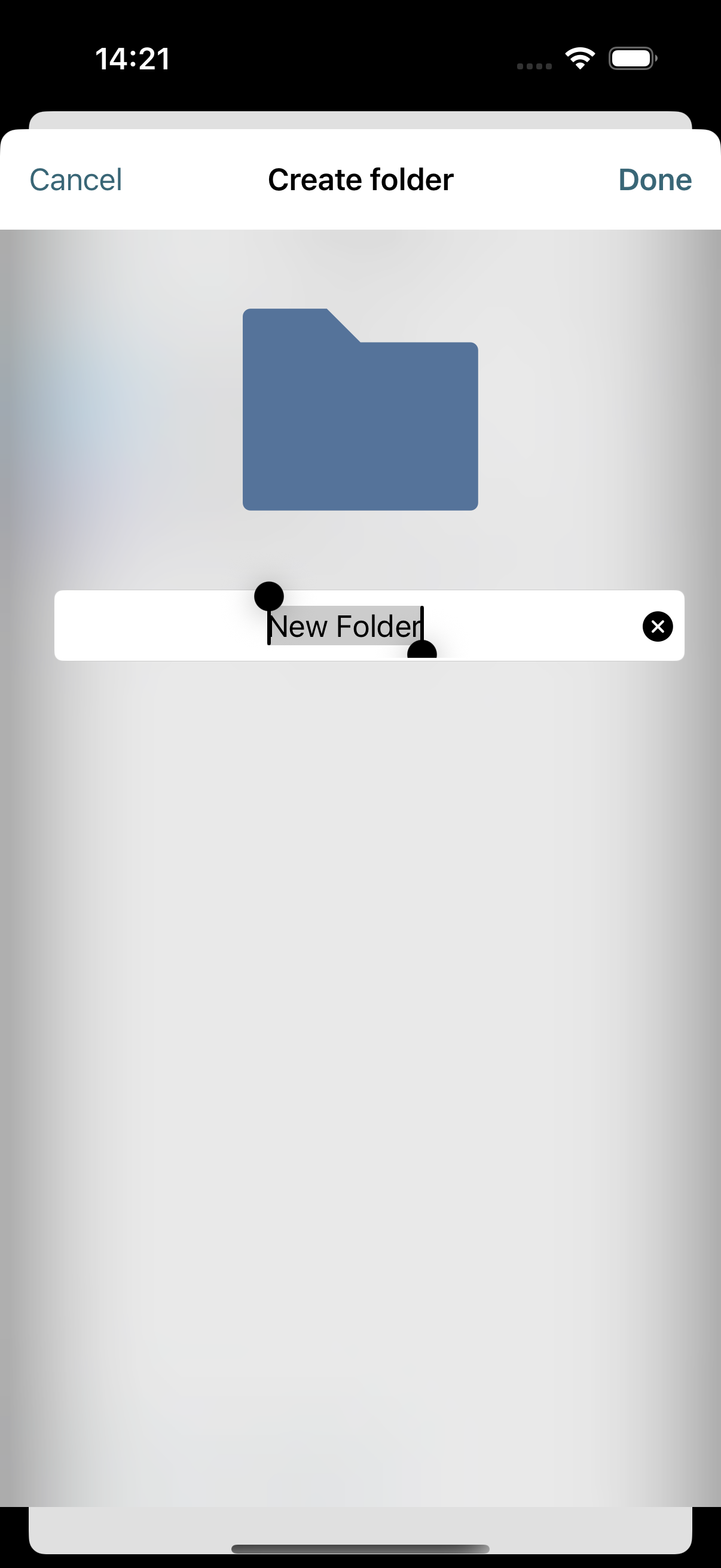
Create a Document (Requires Collabora)
If Collabora Online is enabled in your OpenCloud instance:
-
Tap "New document"
-
Choose the document type (text, spreadsheet, presentation)
-
Enter a filename and confirm
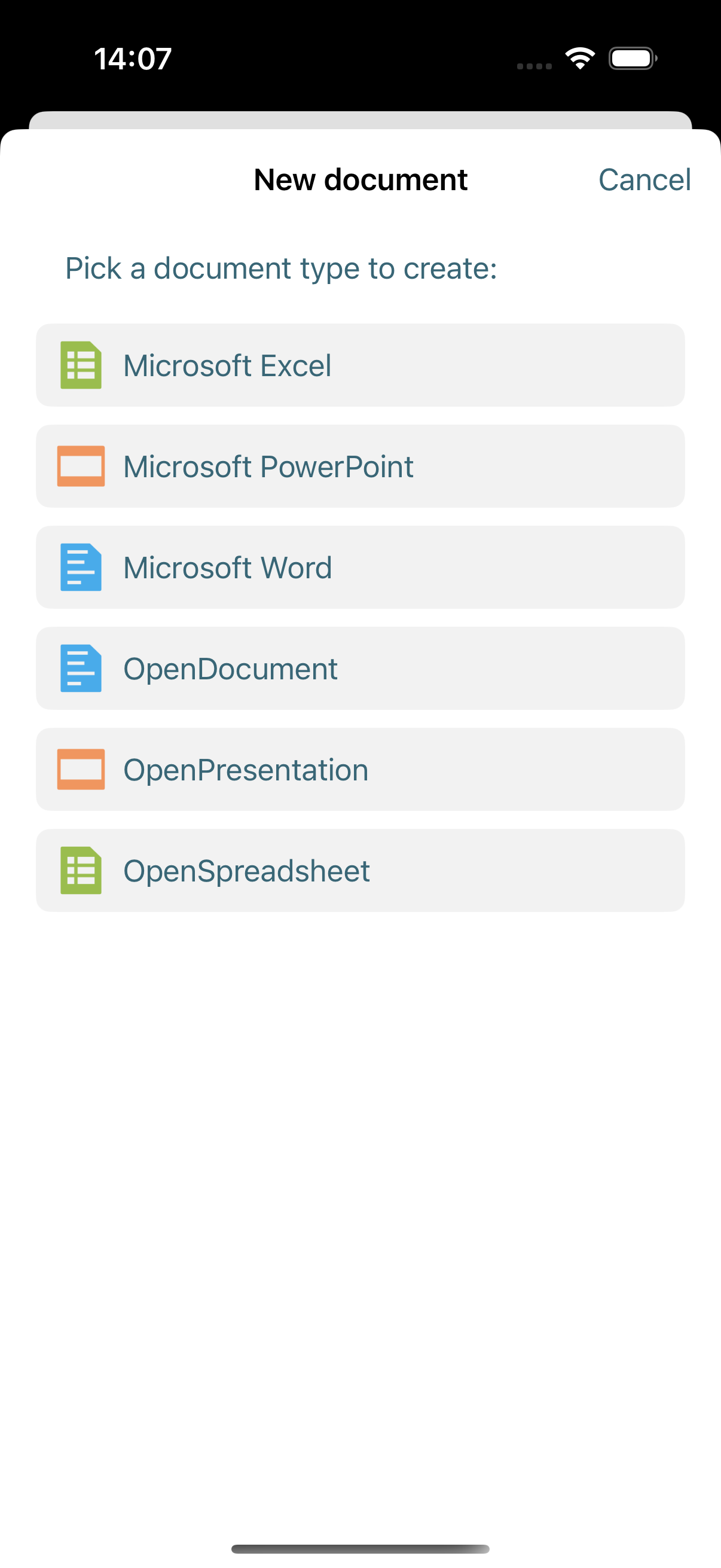
The document will open in a built-in web view using Collabora for editing.
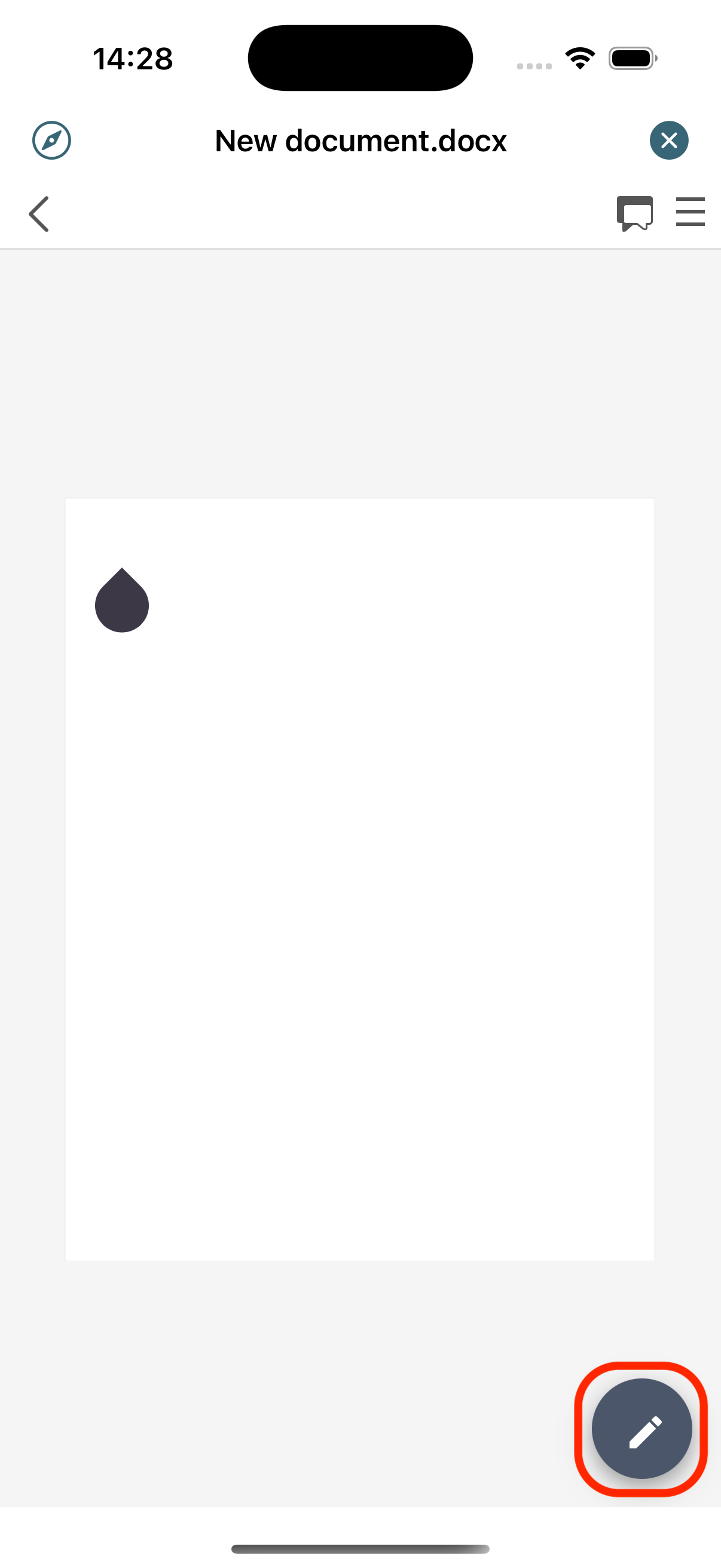
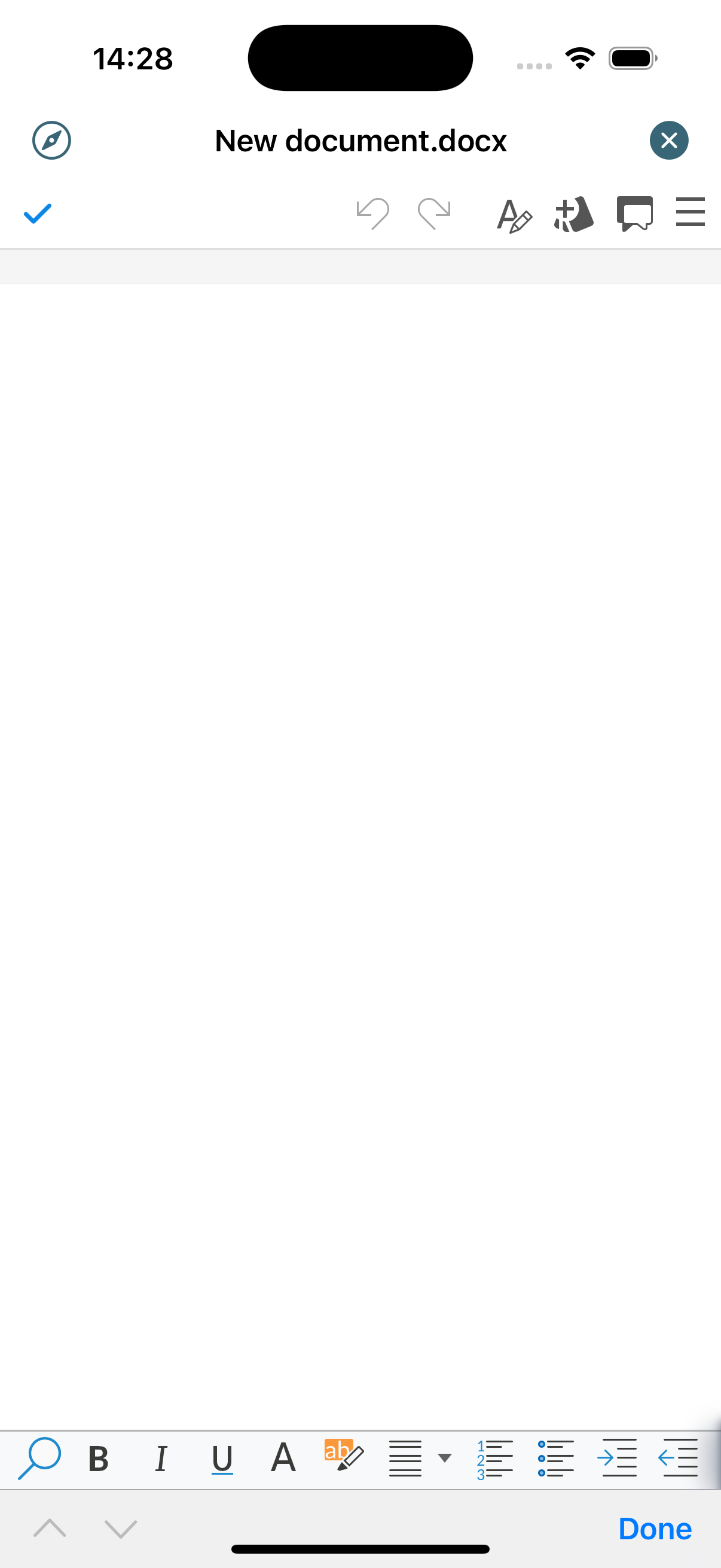
Take Photo or Video
-
Select "Take photo or video" from the menu
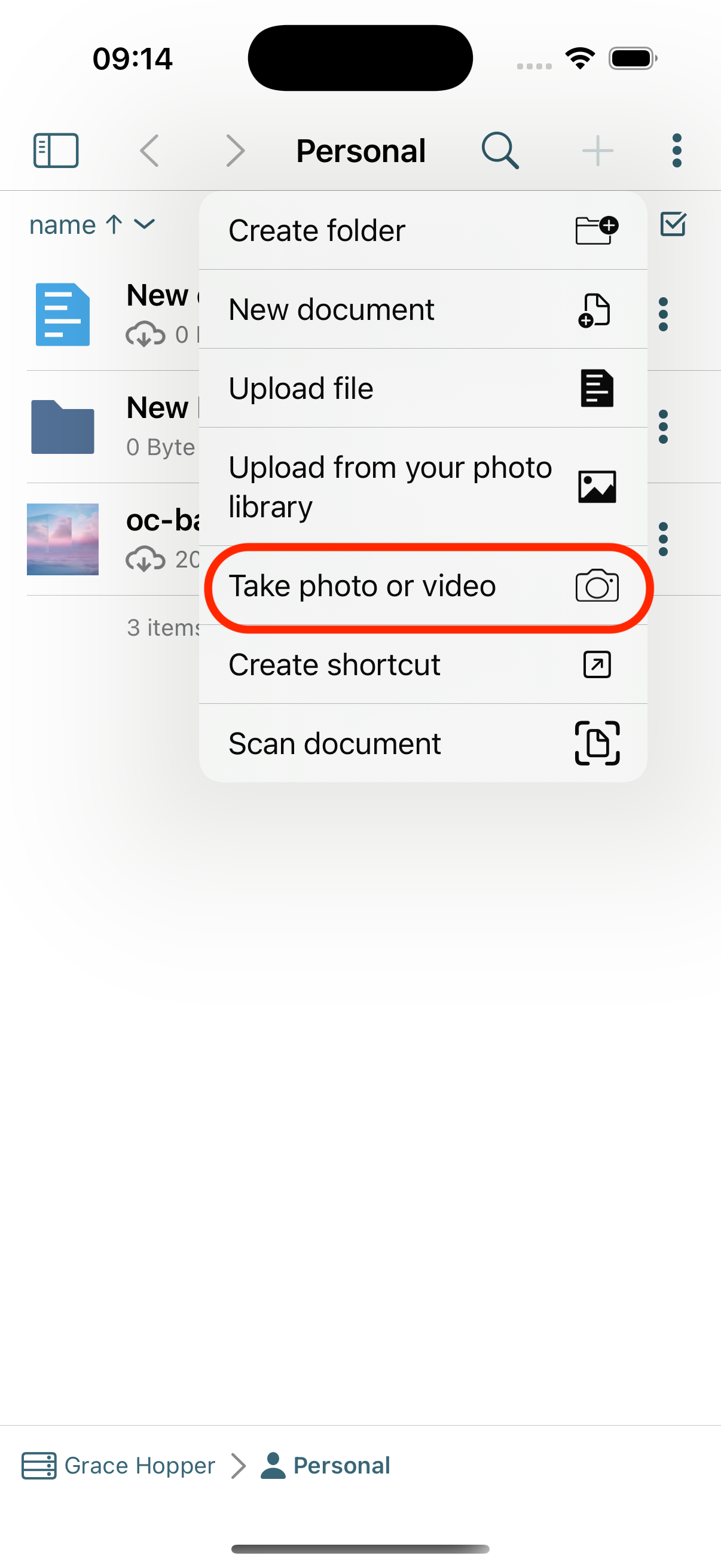
-
Your device camera will open
-
Capture a photo or video

-
The media will be saved directly to your OpenCloud account
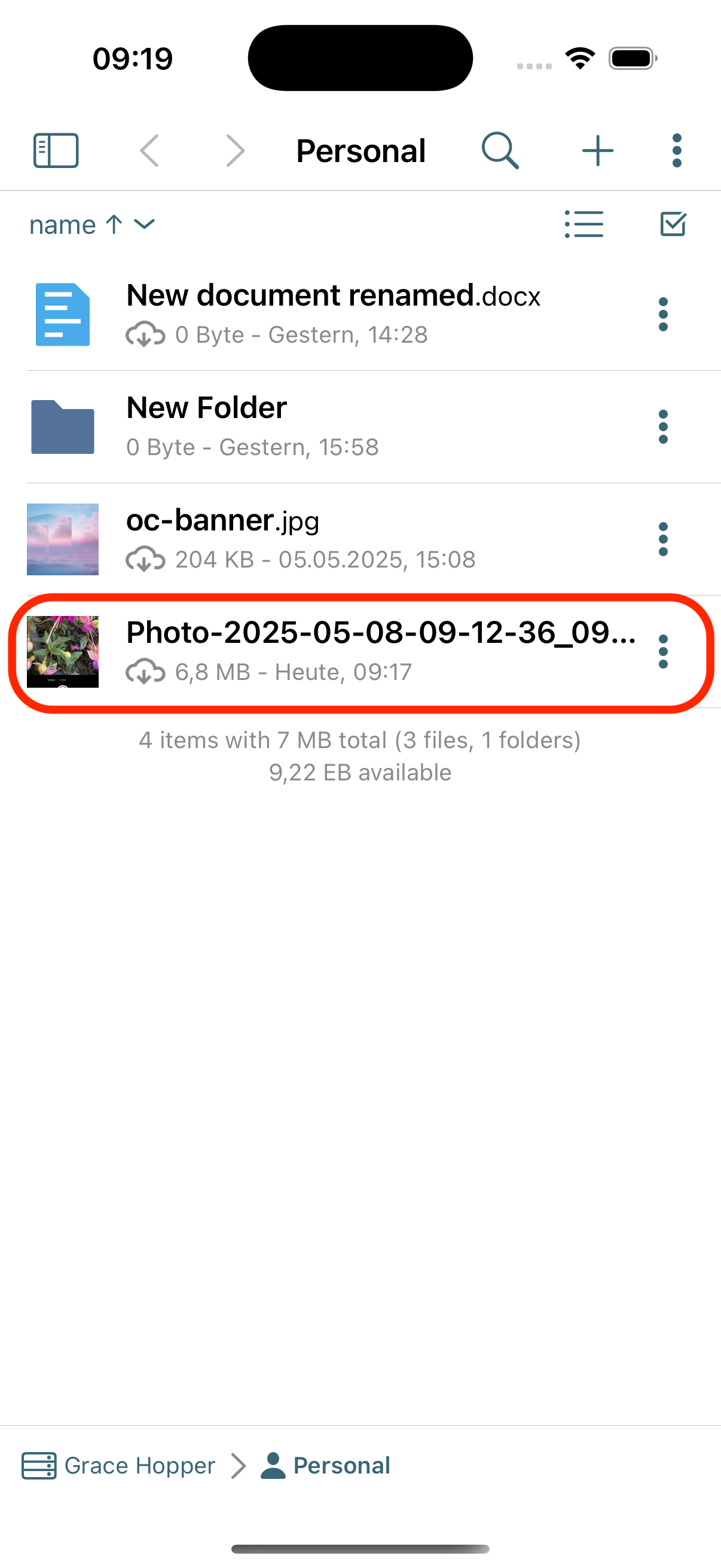
Scan Document
Use your iOS device to scan paper documents:
- Select "Scan document"
- Point the camera at your document
- OpenCloud will auto-detect the edges and scan it
You can then:
- Crop or rotate the scan
- Switch color modes (color, grayscale, black & white)
- Choose a file format (PDF, JPEG, PNG)
- Save as a single-page or multi-page file
The scanned document will be saved in your OpenCloud account.
Rename Files or Folders
To rename a file or folder in the OpenCloud iOS App:
-
Tap the three dots (⋯) next to the item you want to rename
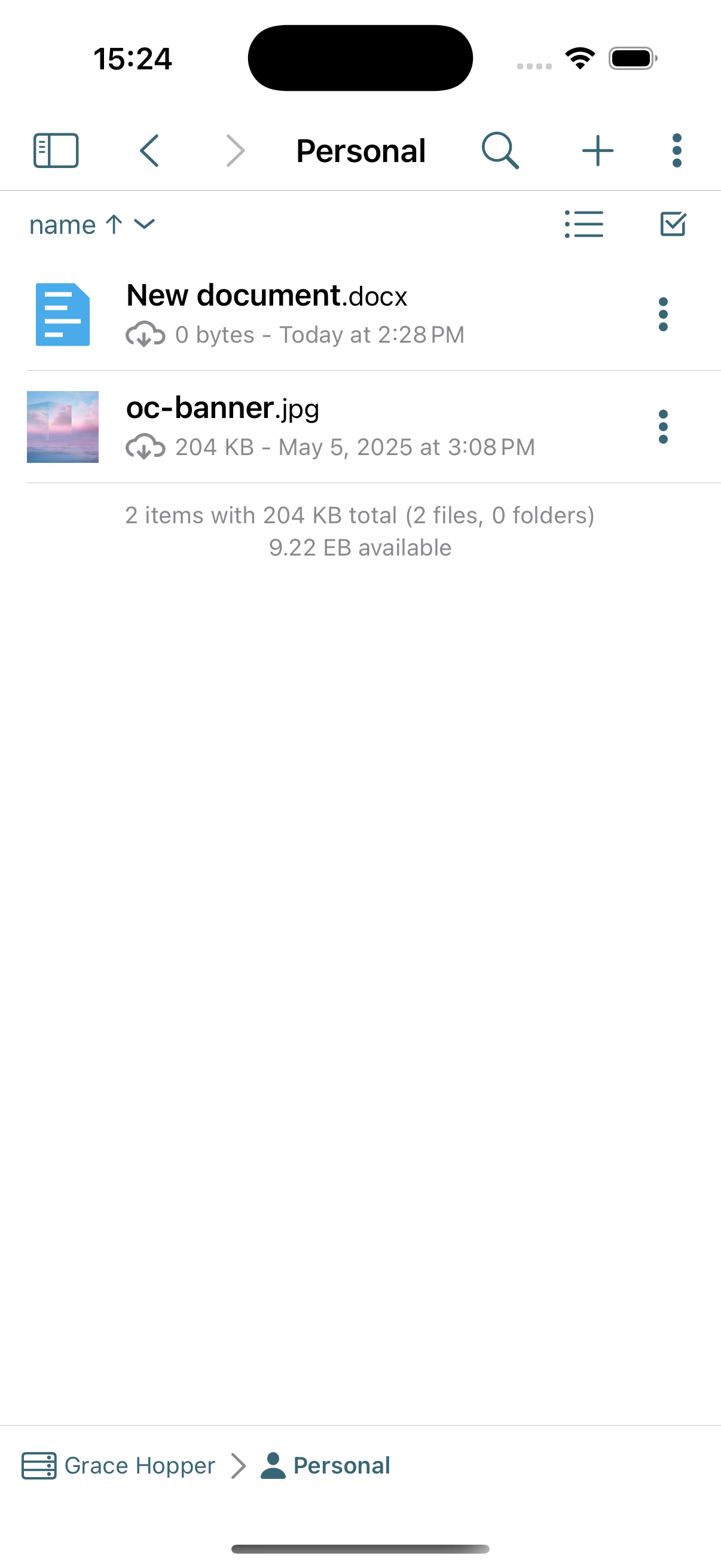
-
Select "Rename" from the menu
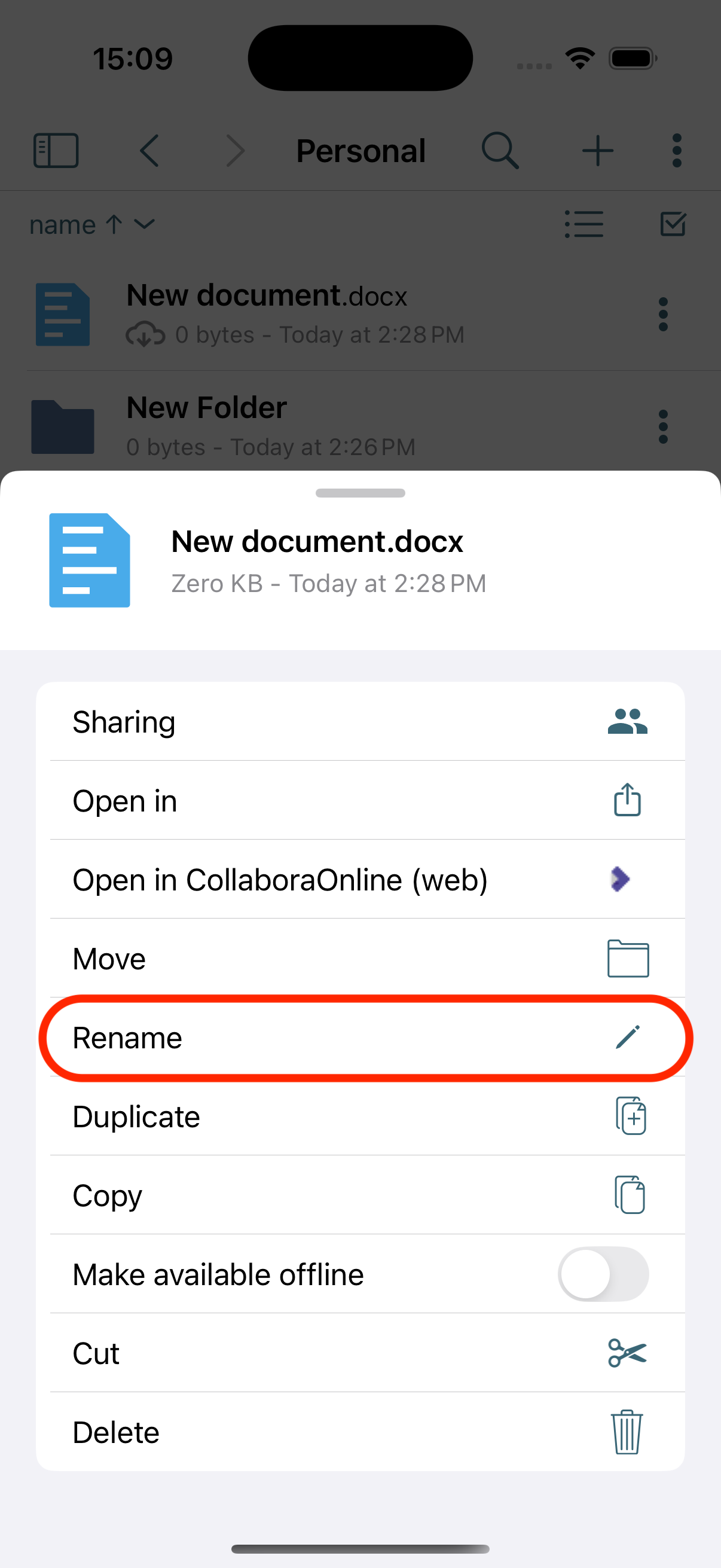
-
Enter the new name for the file or folder
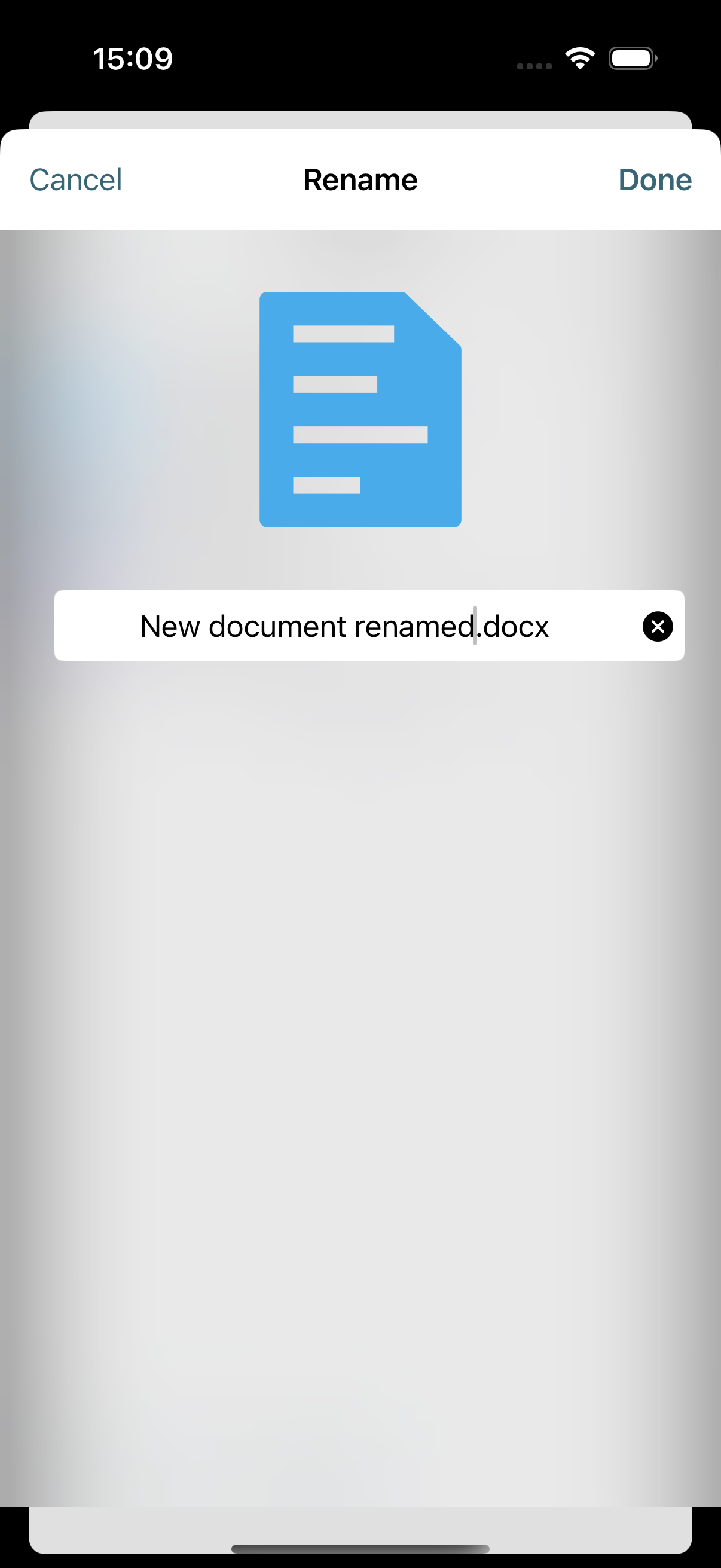
-
Tap "Done" to apply the changes
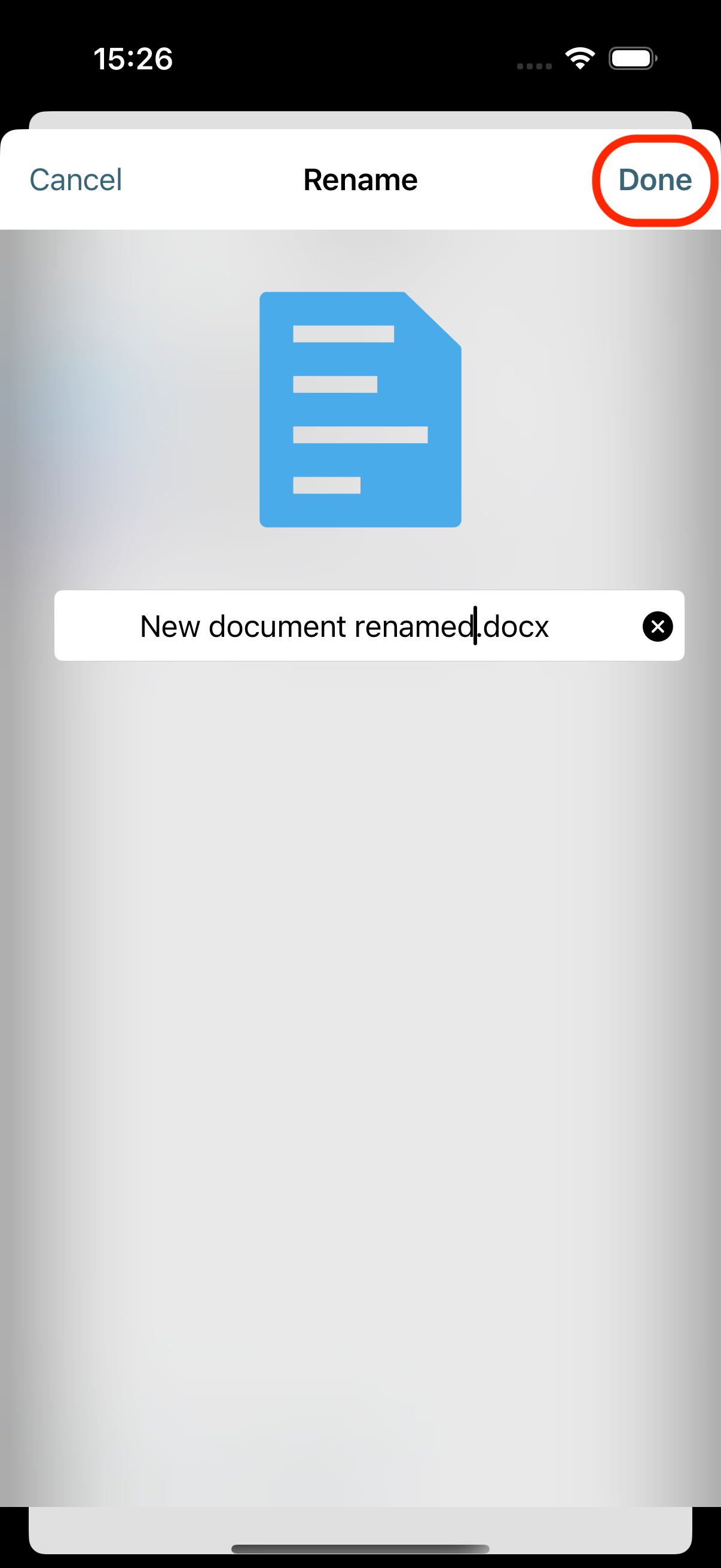
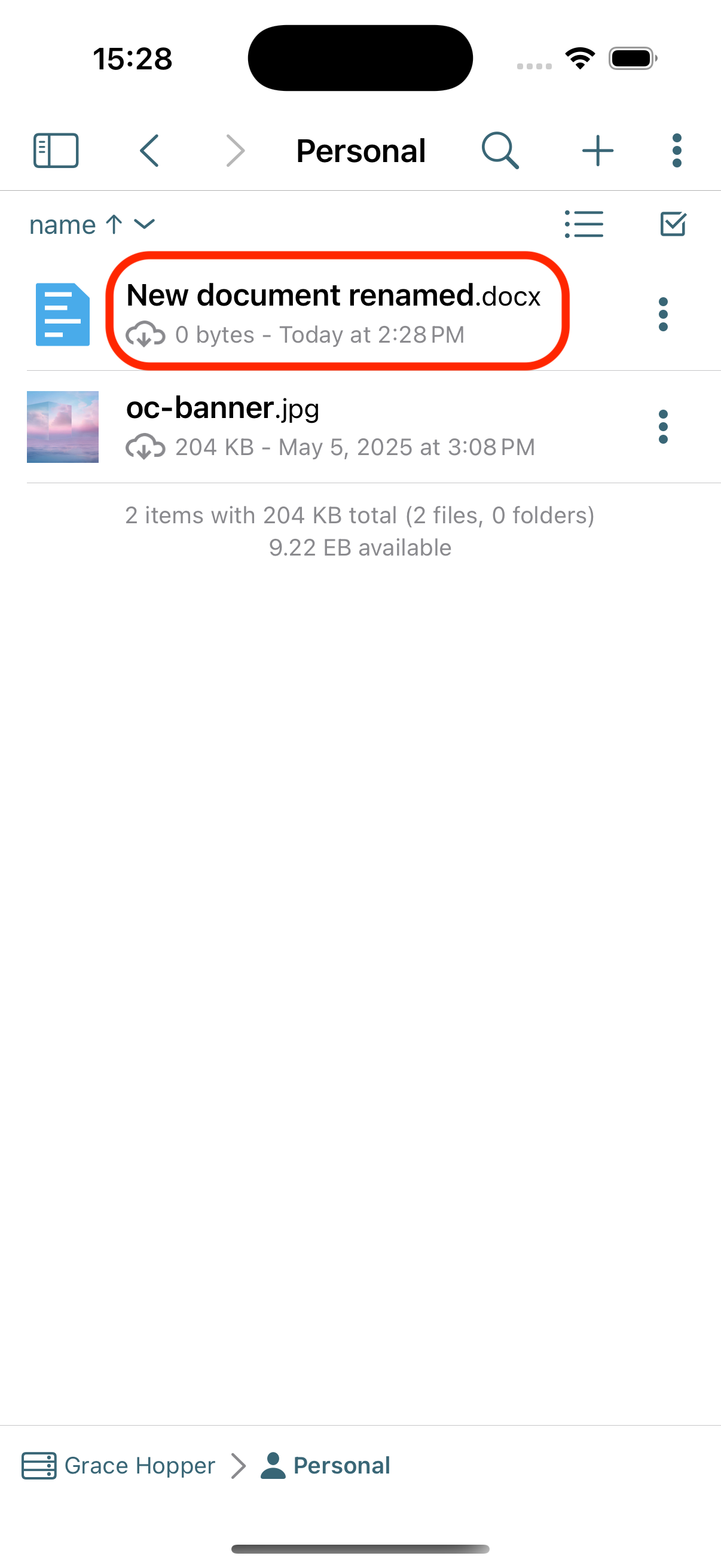
The new name will be saved immediately.
Move Files or Folders
To move a file or folder in the OpenCloud iOS App:
-
Tap the three dots (⋯) next to the file or folder you want to move
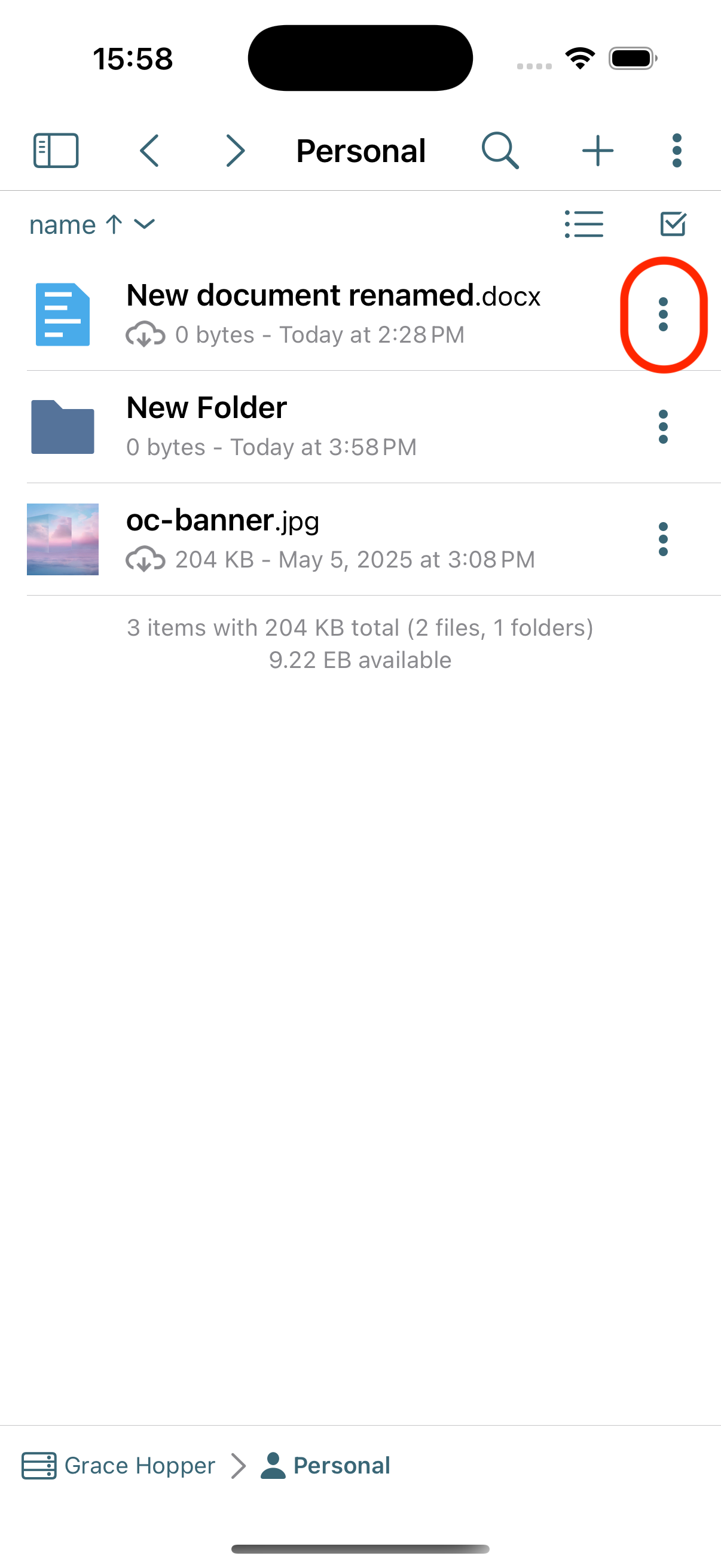
-
Select "Cut" or "Copy" from the menu
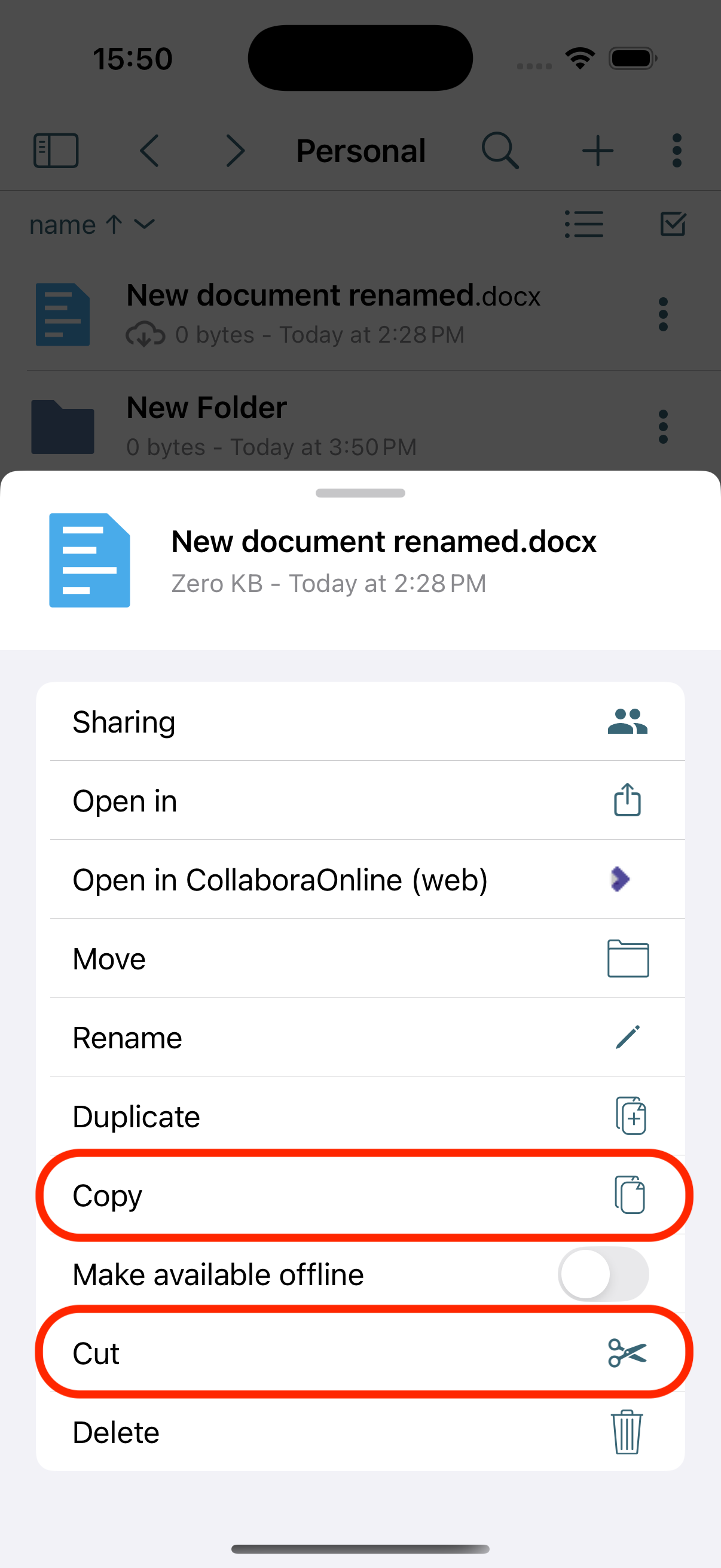
-
Navigate to the destination folder
-
Tap the three dots (⋯) in the destination location and select "Paste"
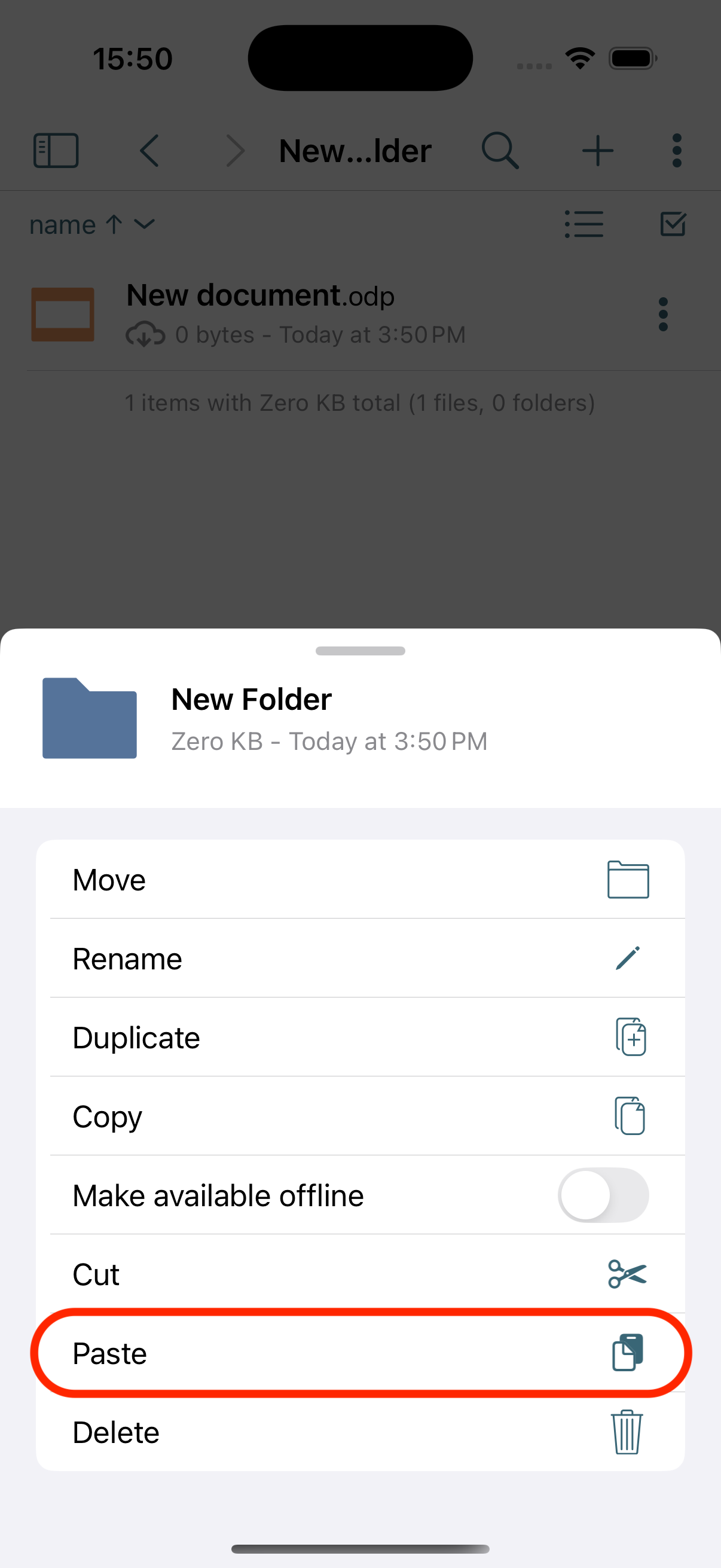
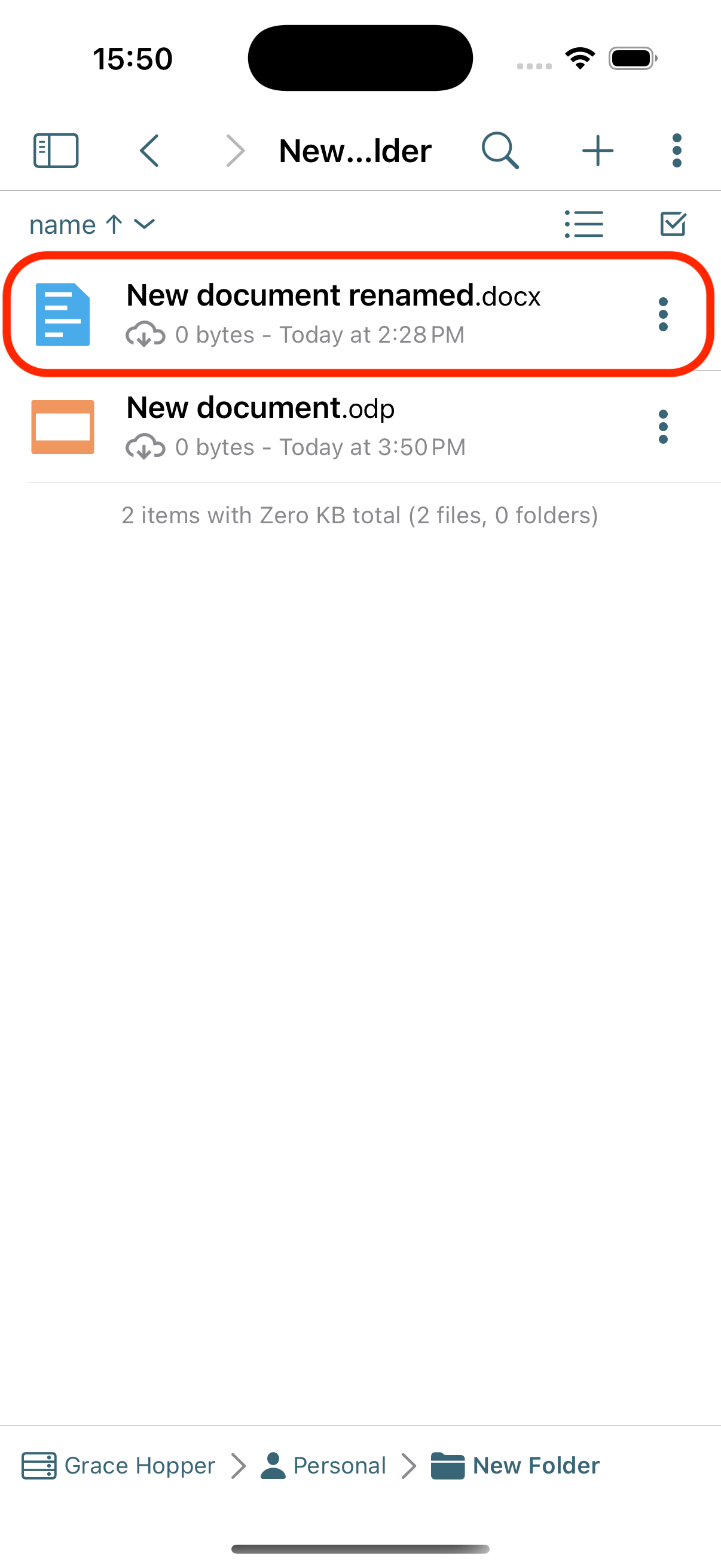
The file or folder will now appear in the new location.